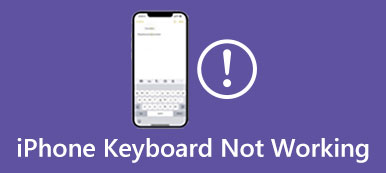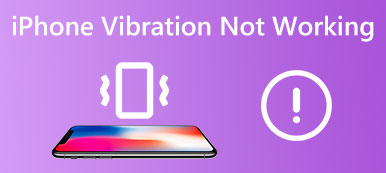Zoom is a popular video conferencing platform used by millions of people worldwide. However, many users have reported that Zoom screen-sharing is not usually working, which can be frustrating when presenting information or collaborating with others. This article will explain why Zoom screen sharing is not working and provide tips on troubleshooting and resolving these issues.
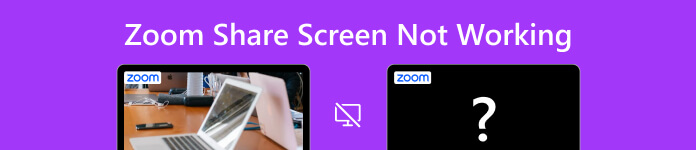
- Part 1: Potential Reasons Why Zoom Share Screen Not Working
- Part 2: Steps to Troubleshoot Zoom Share Screen Not Working
- Part 3: Use Aiseesoft to Fix All Software Issues on iPhone
- Part 4: FAQs about Zoom Share Screen Not Working
Part 1: Potential Reasons Why Zoom Share Screen Not Working
There are some potential reasons why the Zoom share screen is not working. You can get to know those before you take actions to fix them.
Network or Connectivity Issues: Poor internet or network issues can prevent screen sharing from working correctly.
Zoom Application Issues: Sometimes, issues with the Zoom application can prevent screen sharing from working. This could be due to outdated software, a bug, or an app configuration problem.
Security or Firewall Settings: Security or firewall settings on your computer or network may prevent Zoom from accessing the necessary resources to enable screen sharing.
Incorrect Settings: Incorrect Zoom settings, such as not enabling screen sharing, can also cause Zoom screen sharing not to work.
Compatibility Issues: Compatibility between your device, operating system, and the Zoom application may cause screen sharing to malfunction.
If you are experiencing issues with Zoom screen sharing not working, you can read the next part to see if solutions can fix your issue.
Part 2: Steps to Troubleshoot Zoom Share Screen Not Working
Check Internet Connection: Ensure you have a stable and reliable internet connection. A good or stable internet connection can cause issues with screen sharing.
Restart Zoom: Sometimes restarting the Zoom application can resolve issues with screen sharing. Close the Zoom application entirely and open it again.
Update Zoom: You should ensure that you have the latest version of Zoom installed. Updating to the latest version can resolve compatibility issues, including Zoom screen sharing not working.
Check Zoom Settings: Check your Zoom settings to ensure screen sharing is enabled. To do this, go to your Zoom preferences and click the Screen Sharing button to check your settings.
Try a Different Browser: If you're using the Zoom web client, try a different browser to see if that resolves the Zoom screen sharing not working issue.
Disable Security Software: Temporarily disable any security software or firewalls on your computer to see if they block screen sharing.
Try a Different Device: If you're experiencing issues with screen sharing on a particular device, try using a different device to see if the Zoom screen sharing not working problem persists.
Part 3: Use Aiseesoft to Fix All Software Issues on iPhone
If the Zoom screen-share is not working on your iPhone, there is a way to solve it with a few clicks. You can use Apeaksoft iOS System Recovery to repair all iOS issues. This software can solve Zoom app issues and all other applications on your device. No matter how severe the software issue is, you can use three methods provided by Apeaksoft to repair your iPhone with keeping your data safe.

4,000,000+ Downloads
Repair all kinds of Zoom application issues with a few clicks.
Compatible with all iOS model devices and system versions.
Keep your Zoom session data safe while fixing issues.
Offer Quick Fix and two repair modes to deal with issues.
Step 1Download and Launch Apeaksoft iOS System Recovery. And you can click the iOS System Recovery button on the main screen.

Step 2You can click the Free Quick Fix button if the issue is simple. This will detect and fix your issue quickly.

Step 3Click the Fix button and choose one mode. And Advanced Mode will install firmware on your device. And then click the Confirm button.

Step 4 If you are going to set firmware, you can choose the Type, Category, and models. And then, choose a version and click the Download button.

Part 4: FAQs about Zoom Share Screen Not Working
Why is my screen share in Zoom blurry or laggy?
Blurry or laggy screen sharing in Zoom may be caused by slow internet connectivity, outdated software, or too many participants in the meeting. To resolve this, optimize your internet connection, reduce the number of participants, or adjust your screen-sharing settings.
Why is my screen-sharing option grayed out in Zoom?
If your screen-sharing option is grayed out in Zoom, it may be because the meeting host has disabled screen-sharing for participants or your Zoom account does not enable the screen-sharing feature. To resolve this, you can ask the meeting host to enable screen sharing or check your Zoom account settings to ensure the screen sharing feature is enabled.
Why does my Zoom screen share not show audio or video?
If your Zoom screen share does not show audio or video, it may be because your Zoom settings do not include audio or video sharing, or there is a chance that your Zoom microphone is not working. To troubleshoot this, you can check your Zoom settings, update your audio or video drivers, or adjust your device's audio or video settings.
Conclusion
In conclusion, there are several reasons why Zoom screen sharing is not working, from network and connectivity issues to software compatibility and security settings. Following the troubleshooting steps, you can quickly identify and resolve the Zoom share screen not working issue and get back to using this feature. With these tips, you can ensure you can record a Zoom meeting smoothly and effectively. And if you can't fix this issue on your iPhone, click the Free Download button to try Apeaksoft iOS System Recovery. This software will fix all the issues on your device.