Password you set on your iPhone, iPad or Wi-Fi is a protection you used to protect your privacy. But there may some unexpected errors make your iPhone password not working, or iPad passcode not working, as well as Wi-Fi password not working on your iPhone or iPad.
In fact, there are many possible reasons to lead such cases. In this article, we will take iPhone as an example to introduce how to fix iPhone passcode not working. Just find the detailed solution to solve the problem as below.

- Part 1: Fix iPhone Screen-Lock Password Not Working (Easiest)
- Part 2: Fix iPhone Password Not Working with iTunes Restoring
- Part 3: Fix iPhone Password Not Working with iCloud Restoring
- Part 4: Fix iPhone Password Not Working with Recovery Mode
- Part 5: Fix Wi-Fi Password Not Working on iPhone
Note: This post aims at talking about iPhone unlock password. If you want to seek for solutions of iPhone restrictios password, visit here: Forgot iPhone restriction password?
Part 1: Fix iPhone Screen-Lock Password Not Working (Easiest)
The big difficulties of iPhone password not working is the screen lock password is not available. Once you cannot unlock your iPhone via the screen-lock password, you will not access your iPhone. Not to mention fix Wi-Fi password not working issues.
For fixing the screen locked password not working, you will need the professional password unlocker software. Apeaksoft iOS Unlocker is the one that can help you exactly.
 Recommendation
Recommendation- Remove locks from Face ID, Touch ID, 4-digit, 6-digit, customized numbers and alphanumeric code.
- Remove Apple ID when the iCloud password is not working.
- Recover and wipe Screen Time password to fix iPhone restriction password not working.
- Compatible with all iOS devices like iPhone 15/14/13/12/11/XS/XR/8/7/6, iPad Pro, iPad mini, iPad Air, etc.
Step 1. Connect iPhone to computer
Free download iOS Unlocker and run it after the successful installation. Download the Windows or Mac version that you need exactly.
Choose Wipe Passcode mode. Plug your iPhone to computer via a USB cable. Click the Start button to continue.

Step 2. Confirm iPhone information
Then the information of your iPhone will be recognized automatically. Confirm it if it is correct. Otherwise modify the information if it is not correct, and click the Start button to continue.

Step 3. Download iOS firmware
Then this program will download the iOS firmware from Apple server for solving the disabled iPhone.

Step 4. Unlock iPhone
After the firmware downloading is complete, click the Unlock button and input 0000. After that, click Unlock button again to confirm that. Then this program will start wiping password from your iPhone. Then your iPhone password not working issue will be solved successfully.

Part 2: Fix iPhone Password Not Working with iTunes Restoring
To be honest, the only way you can use to fix your iPhone password not working is erasing the old password you set and then setting a new one. To do this job, iTunes is a good assistant you can reach your aim easily. iTunes is one of the best tools you can use to backup and restore your iPhone. When your iPhone password not working and you have synced your iPhone with iTunes, you can simply use iTunes to erase the old password on your iPhone. What's more, you can also use this way to fix your iPad passcode not working. In what follows is the detailed steps you can follow to fix this problem.
Step 1. Connect your iPhone to the computer you have synced with via a USB cable.
Step 2. Launch iTunes on your computer. If you successfully connect your iPhone to your computer, your iTunes will sync your devices and make a backup.
Step 3. When the sync and backup process finished, just click "Restore iPhone".
Step 4. When you are at the Set Up screen during restoring process, tap Restore from iTunes backup.
Step 5. Now select the device in iTunes and look at the date and size of each backup to pick the file you want to restore. After your iPhone is set up, you are allowed to make your new password.
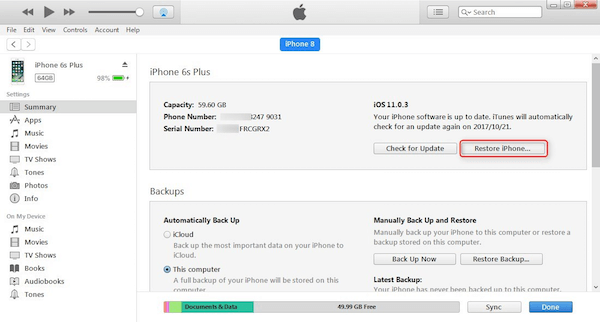
Part 3: Fix iPhone Password Not Working with iCloud Restoring
If you want to fix iPhone password not working with iTunes restoring but it asked for a passcode and you don't remember the password, you can try to fix this problem with iCloud restoring. It is also a good way you can easily to fix your iPhone password not working or you forget your password. But you should know this way also well erase all the data and you need to have a backup. And if your iPhone isn't connected to a Wi-Fi or cellular network, you can't erase this iPhone with Find My iPhone function.
Step 1. Open your computer and go to iCloud.com/find with your browser.
Step 2. Log in with your Apple ID and then select All Devices at the top of the interface.
Step 3. Find your iPhone you want to fix iPhone passcode not working. Here you can also choose to fix iPad passcode not working.
Step 4. Click on Erase iPhone button, which will erase all the data and settings on your iPhone.
Step 5. Next you can restore your data and files from backup. And you can set your new password.
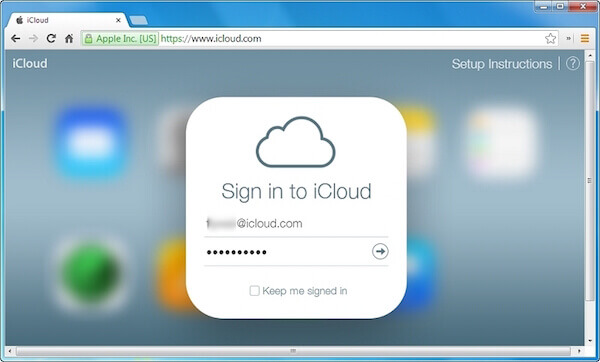
Part 4: Fix iPhone Password Not Working with Recovery Mode
If you never synced iPhone with iTunes, the first method isn't suitable for you. Moreover, if you never set up Find My iPhone in iCloud, you can't use the second way we recommend to you either. In this case, you can fix iPhone password not working with recovery mode and make your device a new one. You can also use this way to fix your iPad passcode not working. Just follow the next steps.
Step 1. Connect your iPhone to computer and in the meantime launch iTunes on your computer.
Step 2. After your iPhone is connected, turn your iPhone off by pressing and holding the power button. And then turn it on in the same way.
Step 3. When you see the window iTunes shows to you, click Restore button. Wait for the process finished, and you can set up your iPhone's new password.
Note: If the restoring process takes more than 15 minutes, your iPhone will exit recovery mode automatically. And you need to repeat steps 2 and 3.

Some users are worried about losing some important data when fixing iPhone password not working with these methods we mentioned above. Don't worry about that. Here we recommend the best recovery software to you. iPhone Data Recovery is the most professional way you can recover your lost or deleted data in a flexible and safe way. It supports you recover more than 20 files types from any iOS devices in any version of system, including the latest iOS 17. Moreover, both Windows and Mac users can enjoy this wonderful software to find the lost data back. It really is a great software you can rely on.
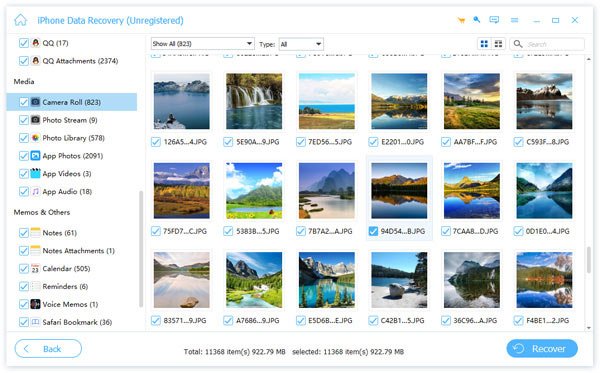
Part 5: Fix Wi-Fi Password Not Working on iPhone
Except introducing these ways for you, we also list some methods to help you fix Wi-Fi password not working on iPhone. When you face such a question, you can follow the next ways to fix this issue.
Way 1: You can simply fix this problem by restarting your iPhone. It sometimes can solve many errors you have met. For iPhone 6s/6 Plus, just press and hold both power and home button to restart it. For other type you can press and hold the power button to turn it off and then open it.
Way 2: If you don't update your iOS, there may some errors when you are using your Wi-Fi with your iPhone. Just go to "Settings" > "General" > "Software Update" and then tap Download and Install to update the latest iOS.
Way 3: You can also reset your iPhone's network settings to fix such problem. Tap "Settings" > "General" > "Reset" > "Reset Network Settings" and confirm it to reset your network settings. Then you can try to connect Wi-Fi.
Conclusion
You must know how to fix iPhone password not working after you reading this article. Meanwhile, these ways we recommend to you is also suitable for fixing iPad passcode not working. If you still have questions, just write them down in comments!








