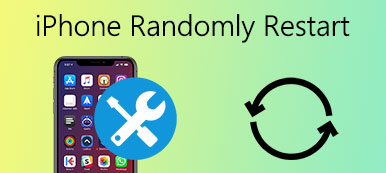If you dropped iPhone in coffee or soft drink carelessly, your iPhone might not work well. What's worse, you might lose some important photos, messages that have not backed up. What should be the best iPhone data recovery for water damage? Actually you should know whether iPhone has been water damaged first. Once you confirm the iPhone was damaged, you can check the best solutions for iPhone data recovery for water damage.
The article lists some physical solutions, system recovery methods as well as the ultimate solutions to fix water-damaged iPhone, you can always get a desired solution to get a better result for the water damaged iPhone.
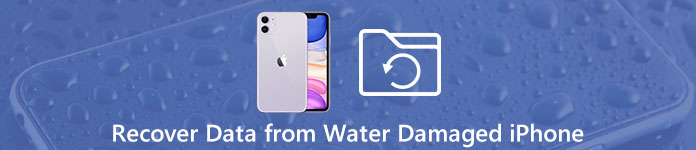
- Part 1. How to recover data for water damaged iPhone
- Part 2. Physical solutions to fix water damaged iPhone
Part 1. How to recover data for water damaged iPhone
When you get a water-damaged iPhone, the most important thing you need to do is recover data from water-damaged iPhone.
Apeaksoft iPhone Data Recovery should be the best iPhone data recover for water damage. Just check the features of the iPhone Data Recovery as below:
1. Recover iOS data from water-damaged iPhone directly, iTunes backup and iCloud backup due to accidental deletion, crashed, smashed, broken and more.
2. Recover more than 18 file formats, such as videos, contacts, messages, notes, call log and more other files without backup.
3. View and extract files from iTunes backup or iCloud backup, which you do not have to erase all the settings and content for iPhone first.
4. Support the latest iOS 12 and previous iOS versions for iPhone, iPad and iPod.
5. Selectively retrieve the files from iTunes, iCloud and iOS device.
How to recover data from water damaged iPhone
With this recommended iPhone Data Recovery, you can handily restore all types of iOS files from iPhone/iPad/iPod or iTunes/iCloud backup. Now you can take the following guide to access and rescue lost data from water-damaged iPhone.
Step 1. Connect iPhone to computer
Launch iPhone Data Recovery on your computer. Connect the water-damaged iPhone to your computer via a USB cable. Once recognized, the name of the device will be shown on the interface.

Step 2. Scan data on water-damaged iPhone
Click "Start Scan" button to quickly scan all iOS files on your water-damaged iPhone. After scanning, all files will be listed in categories on the left panel. Any frequently-used data type can be found, such as photos, songs, videos, call logs, messages, contacts, and more.

Step 3. Choose data
You are able to view detailed files by clicking the specific categories. Then you can choose files you want to restore. As it mentioned above, it enables you to recover deleted music, photos, messages, call logs, etc.

Step 4. Recover data from water-damaged iPhone
After choosing all files you want to recover, one simple click on "Recover" button will take all lost data back to your computer.
How to recover iPhone data from iTunes backup
You should pay more attention to the water-damaged iPhone when you get one. You shouldn't directly connect it to computer or charger. In that case, if you still worry about your valuable iOS files, you can try checking and recovering data from iTunes backup.
Step 1. Choose Recover from iTunes backup
Once connect iPhone with the program, you can choose the "Recover from iTunes Backup Files". The program will scan the iPhone for all the files, including the lost and deleted ones without overwriting the iPhone.

Step 2. Check and select data
After scanning, you can easily check detailed information of each data. Then choose all iOS files you want to restore in this iTunes backup.

Step 3. Recover data from iTunes backup
Click on "Recover" button to recover iTunes backup data for water-damaged iPhone to your computer. Once you save files to computer, you can also share the files to a new iPhone or iCloud account.
How to recover iPhone data from iCloud backup
As it mentioned above, this powerful iPhone Data Recovery provides three recovery modes for you to retrieve iOS files from water-damaged iPhone. We will show you how to restore data from iCloud backup in this part.
Step 1. Choose Recover from iCloud backup
Choose "Recover from iCloud Backup" when you enter the main interface. Then log into your iCloud account. You can see all iCloud backup files are listed in the interface. Click Download button to access iCloud backup.

Step 2. Select and recover data
Select specific iOS files according to your need, then click on "Recover" button to recover iCloud backup data for water-damaged iPhone to your computer.

Similar iPhone data recovery software, like FonePaw iPhone Data Recovery, EaseUS iPhone Data Recovery, Wondershare Dr.Fone, etc., can also help you to complete the task.
Part 2. Physical solutions to fix water damaged iPhone
In order to recover data from water damaged iPhone, here are some dos and don't you should bear in mind. Even if the iPhone is water damaged, some proper solution can fix water-damaged iPhone, save the data of iPhone, or else you should lost everything forever.
Dos
1: Blot water damaged iPhone with a tissue to remove water from iPhone as soon as possible.
2: Remove all the covers on the iPhone, which might in moisture and allow iPhone to breath.
3: Absorb the water in the charging port and headphone jack with a piece of cloth.
4: Remove your iPhone's SIM card and tray, the water in the SIM tray can be able to escape.
5: Put the water-damaged iPhone in a pile of rice to clean the water.
Donts
1: Don't use your hair dryer to dry the iPhone, or else it should make iPhone "black screen".
2: Don't press any button, try to switch iPhone on or shake the iPhone.
3. Don't put water-damaged iPhone in cat litter or other small particles.

Conclusion
What should you do when some liquid contacts iPhone? When accident happens, you should know the best solutions to deal with the situation. Just check whether the iPhone is water damaged or not. Here are some dos and donts for iPhone data recovery for water damage. And FoneLab should be the ultimate solution to recover data from water-damaged iPhone for you.



 iPhone Data Recovery
iPhone Data Recovery iOS System Recovery
iOS System Recovery iOS Data Backup & Restore
iOS Data Backup & Restore iOS Screen Recorder
iOS Screen Recorder MobieTrans
MobieTrans iPhone Transfer
iPhone Transfer iPhone Eraser
iPhone Eraser WhatsApp Transfer
WhatsApp Transfer iOS Unlocker
iOS Unlocker Free HEIC Converter
Free HEIC Converter iPhone Location Changer
iPhone Location Changer Android Data Recovery
Android Data Recovery Broken Android Data Extraction
Broken Android Data Extraction Android Data Backup & Restore
Android Data Backup & Restore Phone Transfer
Phone Transfer Data Recovery
Data Recovery Blu-ray Player
Blu-ray Player Mac Cleaner
Mac Cleaner DVD Creator
DVD Creator PDF Converter Ultimate
PDF Converter Ultimate Windows Password Reset
Windows Password Reset Phone Mirror
Phone Mirror Video Converter Ultimate
Video Converter Ultimate Video Editor
Video Editor Screen Recorder
Screen Recorder PPT to Video Converter
PPT to Video Converter Slideshow Maker
Slideshow Maker Free Video Converter
Free Video Converter Free Screen Recorder
Free Screen Recorder Free HEIC Converter
Free HEIC Converter Free Video Compressor
Free Video Compressor Free PDF Compressor
Free PDF Compressor Free Audio Converter
Free Audio Converter Free Audio Recorder
Free Audio Recorder Free Video Joiner
Free Video Joiner Free Image Compressor
Free Image Compressor Free Background Eraser
Free Background Eraser Free Image Upscaler
Free Image Upscaler Free Watermark Remover
Free Watermark Remover iPhone Screen Lock
iPhone Screen Lock Puzzle Game Cube
Puzzle Game Cube