"My one year old Toshiba laptop died, I thought it was out of power, but apparently it's something wrong internal, I wasn't able to get all my files off that my iPhone files are backuped up to the laptop, how can I recover files from a dead laptop? Please help."
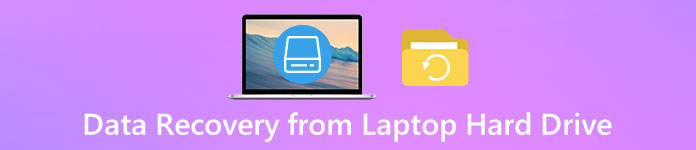
Today, laptop attracts more and more users due to excellent features, such as portability, quiet operation, lower power consumption, and all-in-one design. However, much like other machines, some kinds of problems may happen on laptops, dead laptop is a representative one. Fortunately, when a laptop dies due to software failure but not hardware problems, your data on the hard drive is still intact, and all you need to do is to find the proper way to make laptop hard drive recovery. In this tutorial, you can learn multiple methods to recover files from a dead laptop.
Recommend: Best laptop hard drive recovery
Apeaksoft Data Recovery is one of the best laptop hard drive recovery software. According to our testing, it has many benefits, such as:
- 1. Easy to use. It has the capacity to recover files from SSD and laptop hard drives in one click.
- 2. Work on various situations. It could restore laptop hard drive data when the laptop dies due to wrong operations, virus attack, file system corrupting and more.
- 3. Support a variety of data. Data Recovery could handle almost all image, video, audio, document, archive and email formats, such as JPG, PNG, MP3, MP4, FLV, AVI, DOC, HTML, ZIP, etc.
- 4. Lossless laptop hard drive recovery. This data recovery program will recover files from the dead laptop in original format and quality.
- 5. Preview for selective recovery. You can look at all recoverable data and decide to recover all of them or specific items.
- 6. Lightweight and could recover files quickly and safely without privacy leakage.
- 7. Moreover, Data Recovery is available to 10/8.1/8/7/Vista/XP.
In short, it is the best option to recover your recover files from a dead laptop.
Part 1: How to recover data from laptop hard drive
In this part, you can learn two common solutions on how to recover files from a dead laptop.
Way 1: Recover data from laptop hard drive by Safe Mode
Safe mode is a way to start up your computer so that it executes certain checks and isolate the errors.
On Windows 8/10 PC:
Step 1. Power on your PC, click the "Power" button at the login screen. Then hold down "Shift" key and click "Restart". Next, select "Troubleshoot" > "Advanced options" > "Startup Settings".
If your laptop cannot start normally, you will be taken to the Recovery screen. Make sure to select "See advanced repair options" to open the Troubleshoot screen.
You also like reading: Tutorial to Reboot My Laptop.
Step 2. Click on the "Restart" button on Startup Settings screen to boot into advanced boot options screen. Then use the "Downward" and "Upward" keys to highlight Safe Mode and hit the "Enter" key to boot into safe mode.

On Windows 7 PC:
Step 1. Turn on the Windows 7 PC and keep pressing F8 key before Windows 7 splash screen appears. Then the Advanced Boot Options screen will show up.
Step 2. Choose a safe mode in the option list, such as "Safe Mode", "Safe Mode with Networking and Safe Mode with Command Prompt".
Step 3. Once press the "Enter' key, Windows 7 will take you to the Safe Mode.
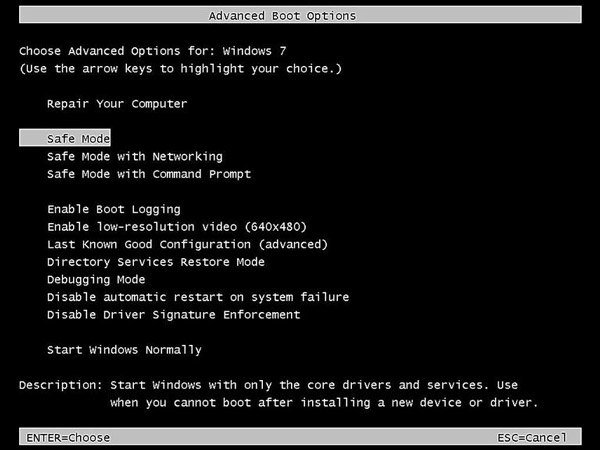
On Mac OS X or 11:
Step 1. Start your Mac by hitting the power button, and hold down the Shift key immediately. Then Apple logo will appear on your screen.
Step 2. Let the Shift key go until the login window shows up. If your startup disk is encrypted with FileVault, you will be prompted to log in twice. Open the System Information to check whether the boot mode is Safe.
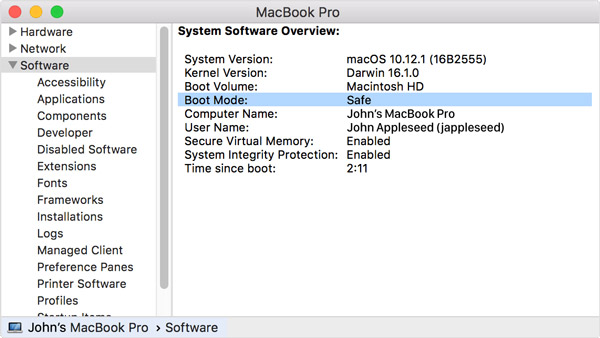
Way 2: Recover data from laptop hard drive with another device
If you cannot boot into the Safe Mode, connecting the dead laptop hard drive to another machine is an alternative solution of laptop hard drive data recovery.
First of all, make sure to disconnect your laptop and the other computer with any power. Power them off and remove the battery from your laptop. Open the laptop case and find out the hard drive, disconnect the cables and take the hard drive out.
Then put the dead hard drive into an external hard drive case, connect it to the other computer and restart the new machine. Then it will treat the dead hard drive as a portable device and let you to access your files. Now, recover files from a dead laptop hard drive to the new device.
Part 2: How to recover files from a dead laptop
If you feel the common ways to recover files from a dead laptop is a bit complicated, the best laptop hard drive recovery software could help you to do it easily.
Step 1. Boot dead laptop from bootable disk
Create a bootable media with EaseUS Data Recovery Wizard Pro. Insert the bootable USB or DVD into the dead laptop, restart it and the software will open automatically.

Step 2. Scan entire hard drive for data recovery
On the home screen, select the hard drive contains the files that you want to recover, click on the Scan button to extract recoverable data from the dead laptop hard drive. It may take a while to scan entire hard drive.
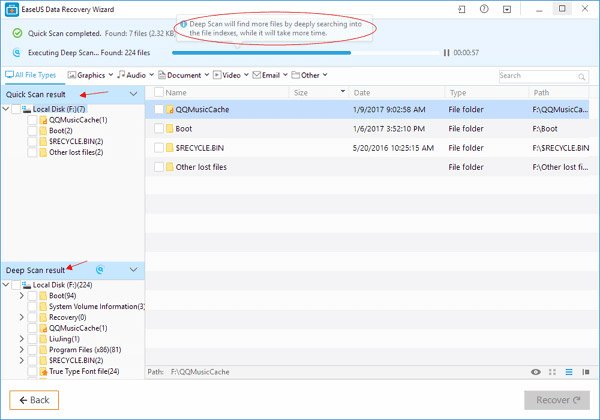
Step 3. Preview before laptop hard drive recovery
Next, you will be taken to the result window. Go to the "Quick Scan result" from left hand column and look at the recoverable files on right detail panel. If you cannot find desired data, head to the "Deep Scan result" section. Here includes more files.
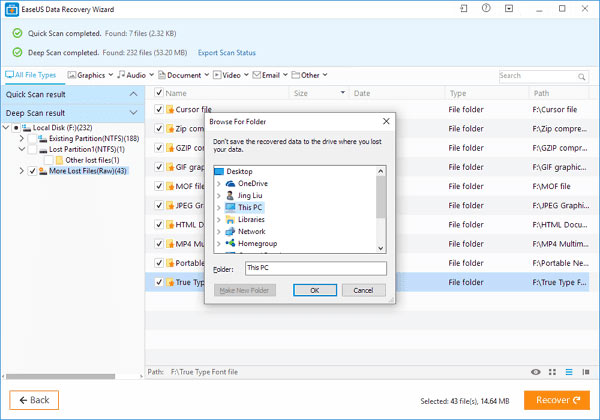
Step 4. Recover files from a dead laptop
To do laptop hard drive data recovery, select all desired files and folders, and then click on the "Recover" button. On the popup dialog, choose a different location to save the data. Once click on "OK", your data will be recovered. Then you can browse, copy and paste, or edit them as usual.
You may also want to know: How to backup iPhone to external hard drive
Conclusion
Based on the tutorial, above, you might grasp at least three methods to recover files from a dead laptop. The Safe Mode is a simple way to get back data from a failed hard drive. If safe mode is not available, you can try to recover data from laptop hard drive to another computer. Third party software is another option to make laptop recovery simply.








