Mobile devices offer flexibility for watching movies and videos anywhere, but nothing beats the TV when it comes to a larger screen. In the past, connectors were necessary to mirror the screen from laptops or mobile devices to a smart TV. However, recent technological advancements have introduced apps that let you connect your phone to your TV. These apps offer greater convenience and ease of use compared to traditional wired methods. This post will look at nine popular applications for connecting your phone to your smart TV in 2024.
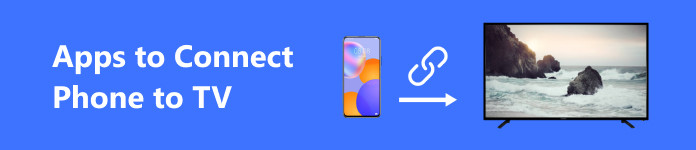
- Part 1: 9 Best Apps to Connect Phones to TV
- Part 2: Bonus: The Best Way to Connect Phone to PC
- Part 3. FAQs About Screen Mirroring Apps
Part 1: 9 Best Apps to Connect Phones to TV
1. Castto
Castto Screen Mirroring is a screen mirroring application accessible on iOS and Android devices. It is easy to use, requiring only an internet connection on your TV and mobile device to establish a connection. This wireless feature has made it a favorite among users. They also enjoy the app's user-friendly interface and the lack of unexpected ads, which is unusual for a free app.
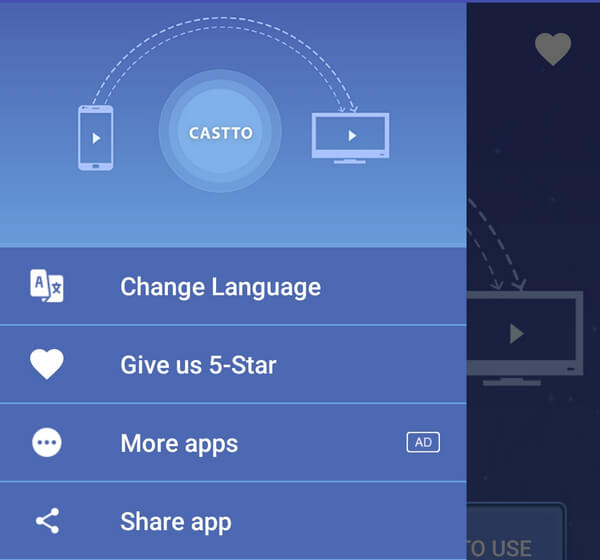
Features:
• Free Easy to Use Screen Mirroring App
• Wireless Display Feature
• Available on All Platforms
2. Smart TV Cast: Screen Share
Cast TV is a screen-sharing app that enables you to display your phone's screen to a variety of devices, including Chromecast, Roku, Xbox, Apple TV, and other DLNA devices. It is also compatible with a variety of TV brands, including Sharp, Panasonic, Samsung, Hisense, and Haier. Additionally, the application works as a universal remote. While the program is free, users may see occasional ads.
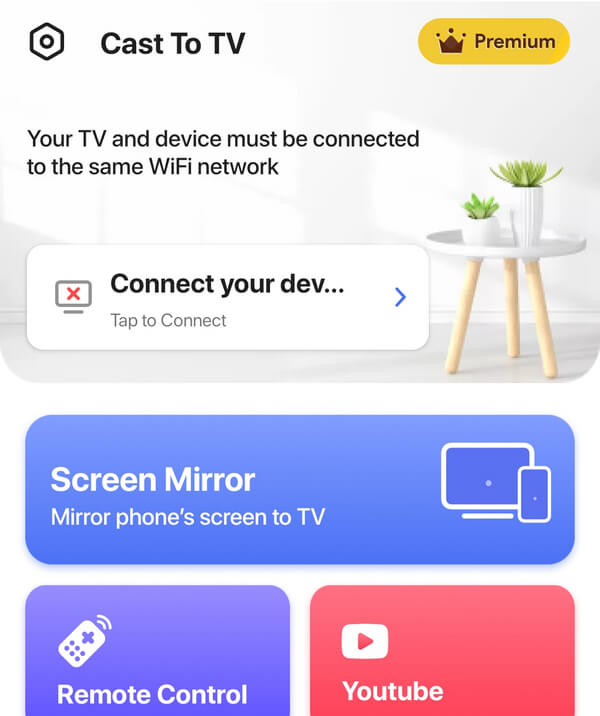
Features:
• Wireless Screen Cast Connectivity
• Universal Remote
• Supports All TV Brands
3. Miracast
Miracast enables you to mirror your phone's screen onto your TV with high-quality graphics. However, you need to ensure that your smart TV is compatible with Miracast; otherwise, you'll need a Miracast dongle to connect your phone wirelessly to your TV.
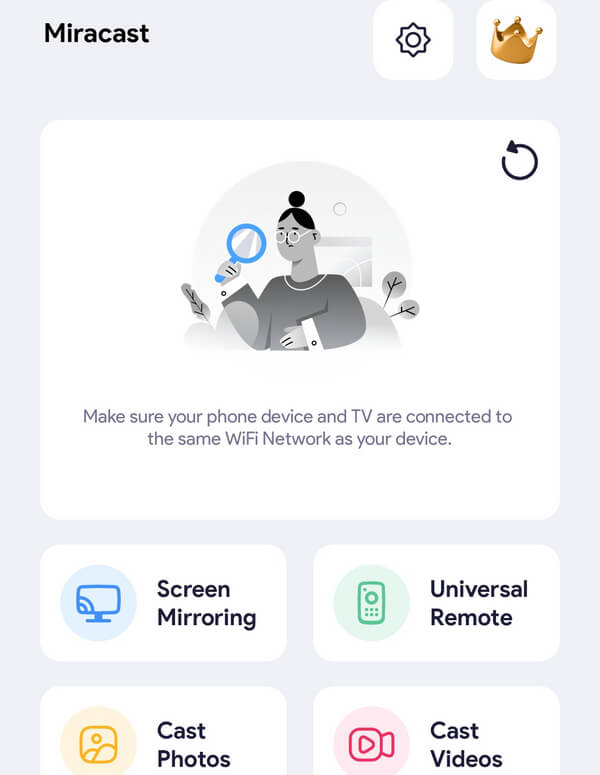
Features:
• Wireless Screen Cast Connectivity
• Supports All Mobile Devices
• Remote Functionality
4. Cast to TV, Chromecast & Roku
Cast to TV is a free app to connect your phone to TV. You can cast online videos and local media files to your TV using Chromecast, Roku, Xbox, Apple TV, or other DLNA-compatible devices. Additionally, this application works best with Chromecast and Roku, featuring a built-in browser for convenient online streaming.
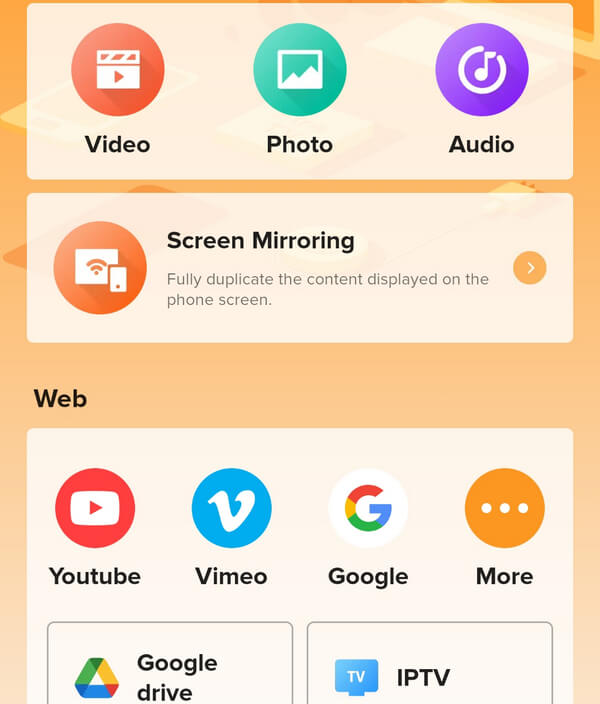
Features:
• Cast online/local videos and music.
• Remote Control for Progress and Volume.
• IPTV & Live Stream Video.
5. ApowerMirror – TV Screen Sharing
ApowerMirror is a popular app for linking mobile devices across different platforms. This Android application allows you to connect your phone to a smart TV, making it easy to cast videos and mirror your phone's screen.
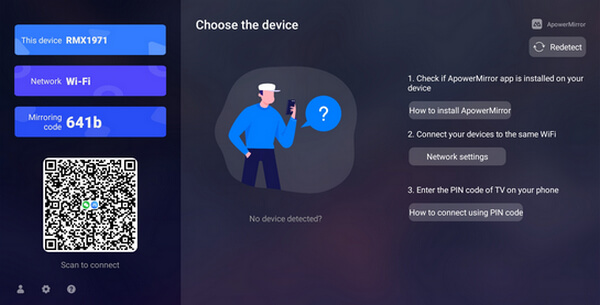
Features:
• Wireless Screen Cast Connection
• Accessible on PCs, Smart TVs, and Android Devices.
• Available for Free
6. Apple AirPlay
Apple AirPlay lets you easily connect your iPhone to Apple TV. It helps transfer photos, videos, and music from your iPhone to Apple TV, speakers, and Smart TVs. It works like a remote control with handy one-tap features. Plus, you can mirror any iOS device effortlessly!
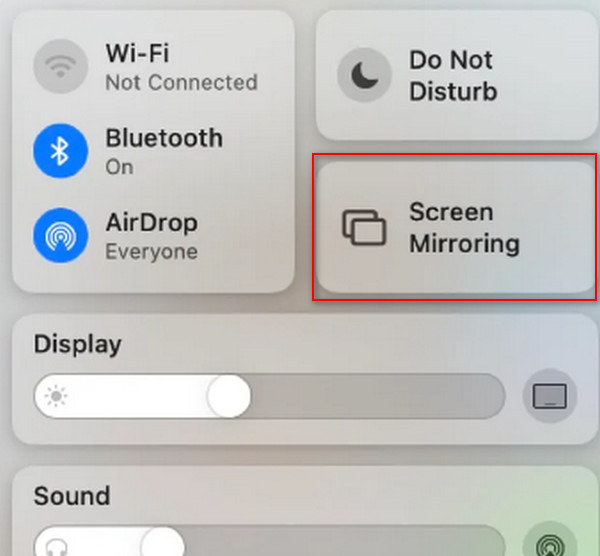
Features:
• Built-in All-in-One Control
• One-Tap Instant Mirroring
• Media File Sharing with Other iOS Devices
7. Screen Mirroring for All TV
Screen Mirroring for All TVs is a straightforward application for instant mirroring. It can be used for remote control as well as media file transfer. Like the other applications, it requires both the mobile device and the TV to be connected to the internet for a successful connection.
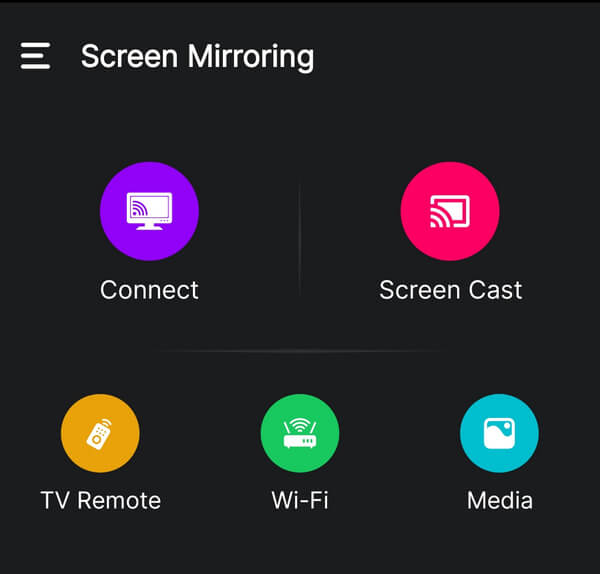
Features:
• Remote Control Feature
• Wireless Screen Cast Connection
• Media Files Transfer
8. AirDroid Cast – Screen Mirroring
AirDroid Cast is a versatile Android application used for casting and mirroring on smart TVs and PCs. It functions seamlessly even if they don’t share the same internet connection. While its unique features are designed for PCs, if you are solely seeking a screen mirroring app, then this application performs its job effectively.
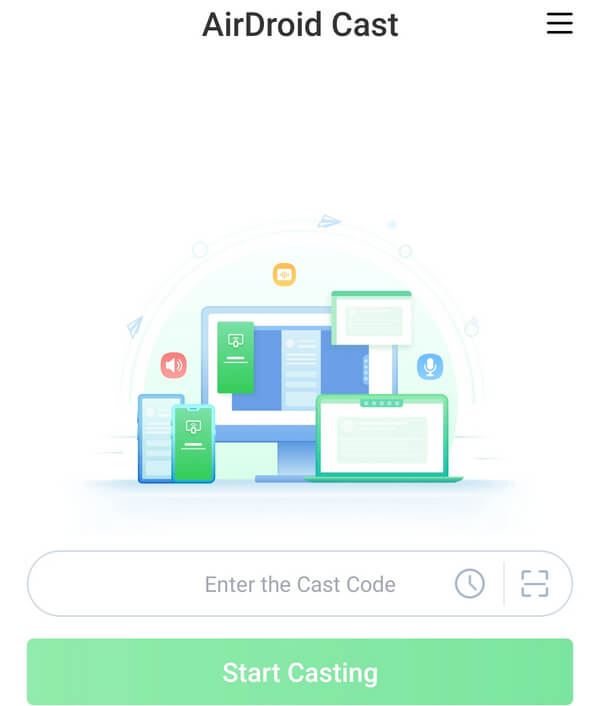
Features:
• Wireless Screen Cast Connection
• Works with Remote Network
• Multi-screens on a Computer Device
9. Connect the Phone to TV
Connect the Phone to TV is an application designed to establish a connection between your phone and TV. True to its name, it specializes in casting and mirroring screens from your phone. If your goal is to watch movies and mirror them onto your TV, this application maintains quality without interruptions.
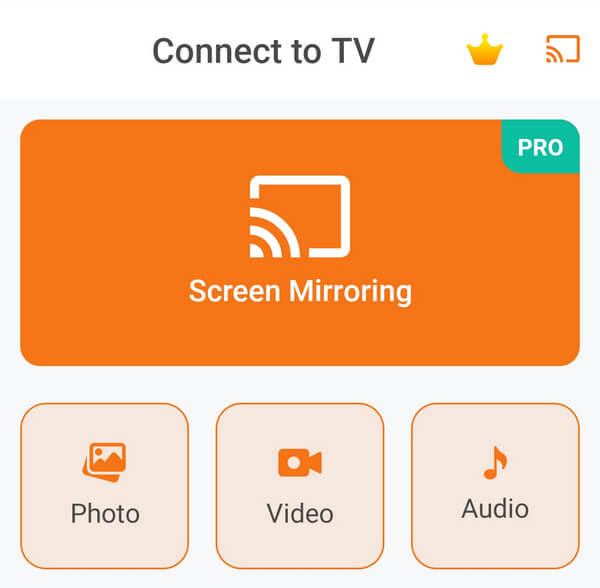
Features:
• Wireless Screen Cast Connection
• High-quality Video Cast
• Supports Cloud Storage
Part 2: Bonus: The Best Way to Connect Phone to PC
If you ever wish to mirror your phone screen on your PC seamlessly in various scenarios like gaming, meetings, or watching movies, you need the right application. Fortunately, we have just the right one for you. Give the following application a try.
Apeaksoft Phone Mirror is mirroring software that allows you to share your phone screen on your PC. This feature proves handy as it controls your phone directly from your PC. Compatible with iOS and Android, this software facilitates seamless, real-time phone screen sharing, making it ideal for scenarios such as meetings, recording, gameplay, and more. Moreover, this application is well-suited for your needs if you prefer using your phone and PC simultaneously.
Step 1 To obtain the application, click the Free Download button below. Next, install the app by double-clicking on the downloaded file. Once installed, launch the application.
Step 2 In your Phone Mirror app, select Wireless Mirror. Then, download the FoneLab Mirror Cast Phone app on your mobile device to establish a wireless connection.
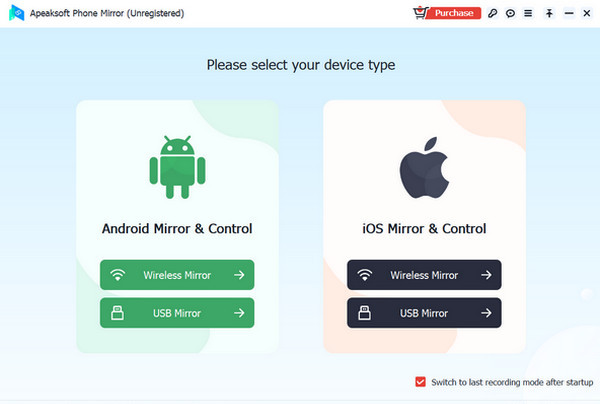
Step 3 Launch the FoneLab app on your device and select the Detect icon. Next, click on the name of your PC. Once you do this, you will establish a connection, and your phone screen will be instantly mirrored on your PC.

Step 4 If you prefer a simpler method, connect your phone to your PC using your charger and then click on USB Mirror in the app.

Step 5 After establishing the connection, click the Expand icon at the bottom right of the screen.

Further Reading:
5 Ways to Mirror an iPhone to TV with or without Apple TV Properly
A Comprehensive Guide to Screen Mirroring Android to TV
Part 3. FAQs About Screen Mirroring Apps
Does screen mirroring include audio?
Yes, audio is usually included when you cast or mirror your screen using a screen mirroring app. However, it's worth noting that some apps that mirror via browsers might not share audio.
Is screen mirroring available on ordinary TVs?
Yes, you can insert a dongle like Anycast into the TV's USB port. Afterward, you should be able to connect your phone to your TV wirelessly.
How do screen mirroring applications work?
Screen mirroring lets a phone, tablet, or computer show the same screen on another device without any wires. It's like looking in a mirror - what you see on one device appears exactly on the other in real-time.
Conclusion
That is all about the top 9 apps to connect your phone to TV. You can try and choose the one that suits you best. Note that all of these apps have their perks, especially those with premium features, so make sure to weigh the pros and cons of the apps. If you ever need a mirroring application for your PC, consider using Apeaksoft Phone Mirror for smooth and uninterrupted screen sharing.








