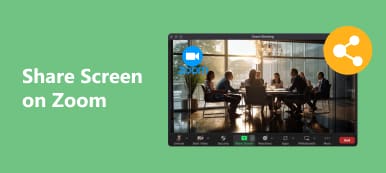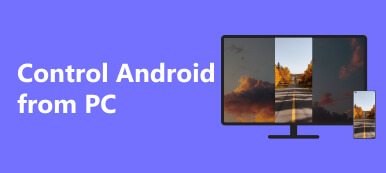You may be browsing through your phone and bumping into a movie that interests you. Then, you save the video for later viewing because you want it to be watched in a comfortable environment like home. Truth be told, there's no place like home where you can sit on a couch and watch your favorite movies.
Now, considering the movie you wish to watch, it deserves justice. The immersive scenery can be better appreciated on a much larger screen. Therefore, it's best to mirror Samsung phone to the TV in this case. Yes, the saved videos on your Samsung phone can be mirrored to your TV for an immersive viewing experience. Hence, we collated ways on how your Samsung phone can be reflected on your TV. Read on and discover these ways.
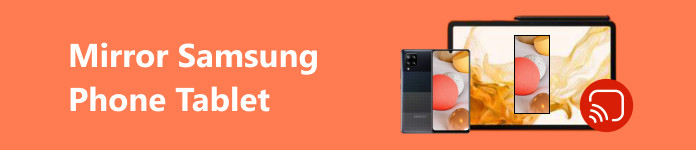
- Part 1. How to Mirror Samsung Phone/Tablet to TV
- Part 2. Mirror Samsung Phone/Tablet to Roku TV
- Part 3. Mirror Your Samsung Phone to PC
- Part 4. FAQs about Mirroring Samsung Phone/Tablet to TV
Part 1. How to Mirror Samsung Phone/Tablet to TV
One of the practical ways to mirror phones or mirror Samsung tablets to TVs is by using Chromecast. If you are familiar with streaming devices, this is one of the examples. This device enables you to connect your mobile devices, such as phones and tablets, to TV and projects apps or screen activities from your phone to TV. Establishing a connection between the devices through this technology gives you the capability to play stored media or stream internet-based media. That said, here are the steps on how Samsung Galaxy screen mirroring works to project movies to TV.
Step 1 Turn your Samsung TV on and plug in the Chromecast device to one of the ports on your TV. By the way, one of the ports of your TV should be HDMI. Another port for power cable. One of the USB ports that will serve as a power source for the mirroring device should be available.
Step 2 On your device, go to Google Play or Play Store and download Google Home. Make sure that both your phone and TV are connected to the same Wi-Fi. Next, launch the Google Home app on your Samsung phone and navigate to the menu.
Step 3 To enable detection, select Cast Screen/Audio from the menu interface. Choose the name of your TV from the available devices to begin mirroring your Samsung phone.
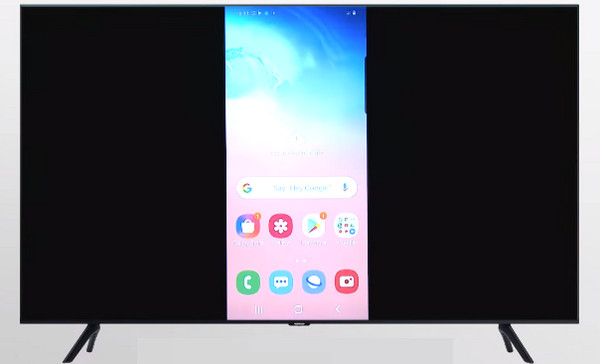
Part 2. Mirror Samsung Phone/Tablet to Roku TV
You might have also purchased a Roku TV for the purpose of mirroring your mobile devices besides online streaming. If so, then you can mirror your saved videos and project them to your Roku TV. Below is the instruction on how to mirror a Samsung phone to a Roku TV:
Step 1 First, you need to ensure compatibility to proceed with the screen mirroring. Anyhow, most of the Android devices with Android OS 4.2 and above support Roku TVs.
Step 2 After that, connect both your Samsung phone and Roku TV to the same Wi-Fi network.
Step 3 Head on to your Roku TV and navigate to the Settings menu using the provided remote control. Go to System > Screen Mirroring. From here, choose Screen Mirroring Mode and set it to Prompt or Always Allow.
Step 4 Then, you should see the screen of your mobile device on your TV. You may apply the same procedure to Samsung Galaxy screen mirroring.
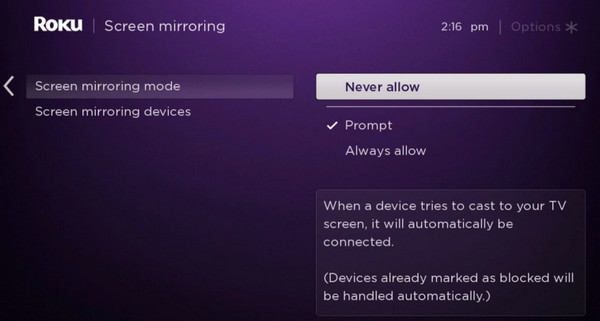
Part 3. Mirror Your Samsung Phone to PC
Sometimes, it is difficult to set up with a TV because you have to navigate and switch between the TV and your mobile device. Also, there is no guarantee that the display will always be responsive. Luckily, you can mirror your mobile device to a PC, providing better display and quality. That is possible using programs like Apeaksoft Phone Mirror. Similarly, the programs offer the capability to project screen activity regardless of whether your OS is iOS or Android. In addition to video, this also enables you to project the audio of your video.
On top of that, you can record the activity of your mobile screen and annotate on the screen to highlight things. This is preferable if you are recording a game walkthrough from your mobile device. With that, you may look at the steps below to learn how this tool works.
Step 1 Get the program by ticking the Free Download button and installing the app on your Windows computer.
Step 2 This time, get the FoneLab Mirror from the Play Store on your Samsung device. Open the app and select the QR Code from the main screen for easy connection. After that, tap the Scan QR Code and scan the QR code presented on the Apeaksoft Phone Mirror app.
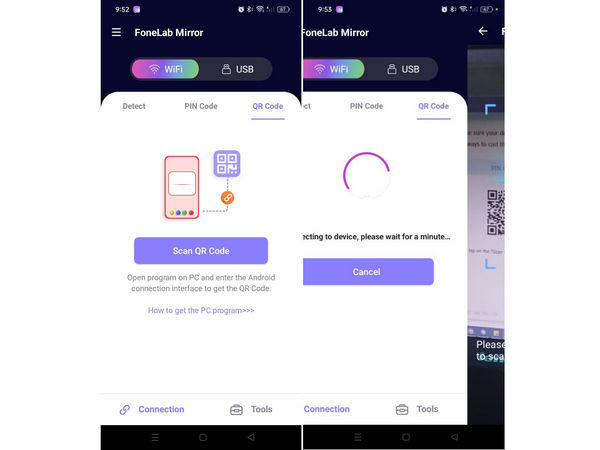
Step 3 Then, you should see the mirrored screen on your computer. Now, you can watch and view your saved videos from your mobile device. .
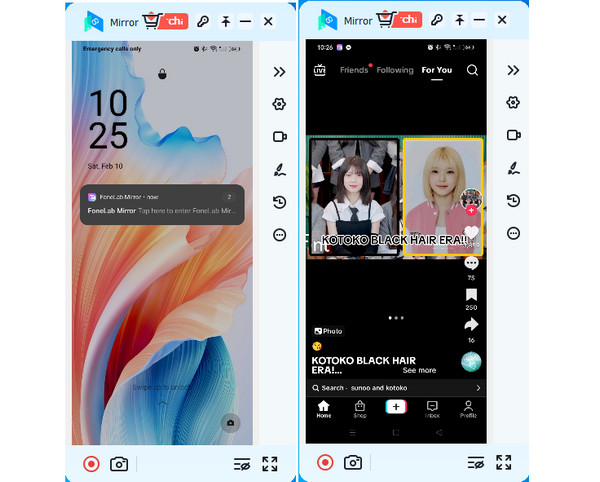
Further Reading:
How to Screen Record on Samsung Galaxy S10 [Solved]
5 Best Android Emulators for Windows 11/10/8/7 PC and Mac
Part 4. FAQs about Mirroring Samsung Phone/Tablet to TV
How to mirror Samsung phones to an LG TV?
To mirror a Samsung phone to an LG TV, ensure both devices are connected to the same Wi-Fi network, then access the Screen Share option on the LG TV through its settings menu. On the Samsung phone, open the Quick Settings panel and select Smart View, then choose the LG TV from the list of available devices to begin mirroring.
How to mirror a Samsung phone to Vizio TV?
Similarly, to mirror a Samsung phone to a Vizio TV, make sure both devices are on the same Wi-Fi network, then access the Screen Mirroring option on the Vizio TV from the apps dock. On the Samsung phone, select Smart View from the Quick Settings panel, and choose the Vizio TV from the list of available devices to start mirroring.
What if my Samsung phone doesn't support screen mirroring?
Suppose your Samsung phone doesn't support native screen mirroring. In that case, you can still mirror its screen to a TV using third-party solutions like Google Chromecast, Samsung DeX, or apps like AllCast or AirScreen, which enable wireless screen mirroring from your phone to various TV brands.
Conclusion
By now, you should know how to mirror Samsung Phone to Samsung TV using the methods above. On the other hand, if you are interested in mirroring your Samsung phone to a PC, there is also a procedure to do it successfully.