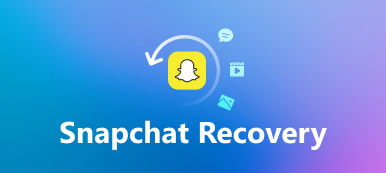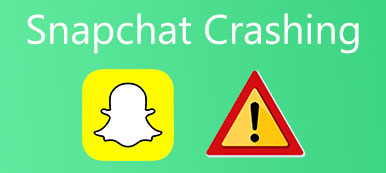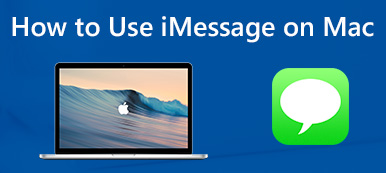Social media applications are becoming a daily entertainment to most people. Making users of these social media applications such as Snapchat go to such extremes when viewing their daily content. Snapchat is a mobile application that enables users to message and call other people and post videos that last 24 hours. This article tackles how to use snapchat on PC. To learn more about Snapchat, read this article.
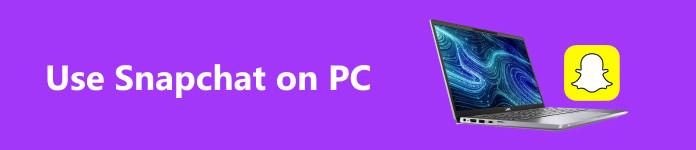
- Part 1. How to Use Snapchat on PC
- Part 2. How to Get Snapchat on PC
- Part 3. Mirror Snapchat on PC
- Part 4. FAQs about Mirroring Snapchat
Part 1. How to Use Snapchat on PC
Snapchat is a social media platform available on mobile devices and PCs. The PC version of Snapchat is downloadable, but do not worry; all of the features of the mobile version are also available on this version. You can post, view, and even message your friends with this social media platform. Learn how to use Snapchat by following the steps given below.
Step 1 The first thing you need to do is to open any browser of your choice. Then, click on the search bar and type web.snapchat.com. After typing, you will be redirected to the official site of Snapchat, where you can download the app. Click the Login to chat button on the top right of your browser window.
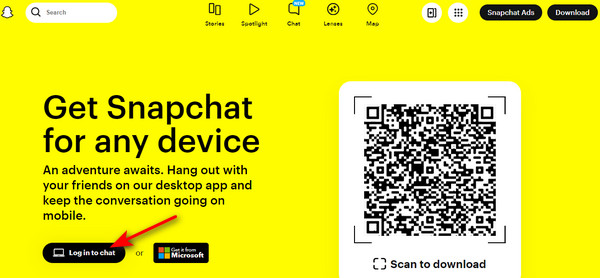
Step 2 After getting redirected, you should be able to see the login page. Enter your username or email and password if you already have an account. Click the Login button after filling in your email and password. If not, click on the Sign up button to sign up for an account.
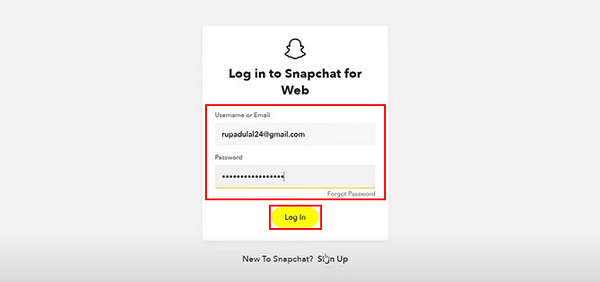
Step 3 After you have logged in, you will be redirected to a new page where you are able to manage your account. Click on SNAPCHAT FOR WEB, and your email will send a code to confirm your account. You will now be able to access your Snapchat account using your PC.
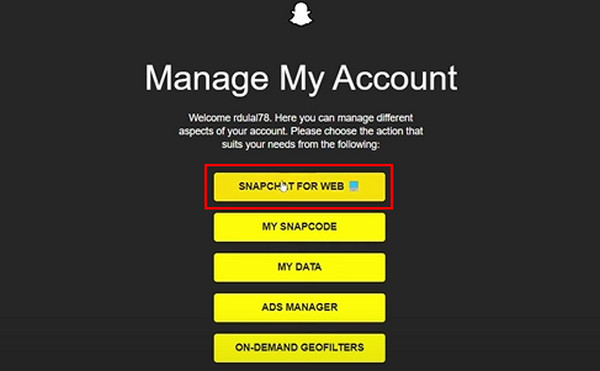
Part 2. How to Get Snapchat on PC
Step 1 The first step is to open your browser. After opening your browser, click on the search bar and type web.snapchat.com. You will be loaded into the official site of Snapchat.
Step 2 Then, click on the Download button or Get it from Microsoft button. You will be redirected to a download page. Download the file and install it.
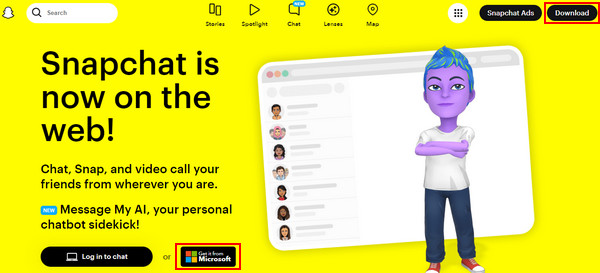
Step 3 After installing, launch the application. Then, log in to your account by entering your username, email, and password. After filling up, click Login. You now have Snapchat on your PC.
Part 3. Mirror Snapchat on PC
Apeaksoft Phone Mirror is a downloadable application available on Windows. Though only available on Windows, it caters to Android and iOS screen sharing. Made with a simple and intuitive interface, ensuring that users will have no issue using the application. Paired with a powerful tool that enables users to screen share without delay and record simultaneously, this application is a must-have for content creators. To learn how to use the application, follow the steps given below.
Step 1Download and Launch AppThe first step is to download the application. Click on the button below to download it. After installing the application, launch the app. To do that, go to your desktop and click on the shortcut icon of the application.
Step 2Select Device TypeUpon opening the application, you will see two options: iOS Mirror and Android Mirror. In this instance, click Android Mirror. Another window will appear after selecting your device type where you will be able to select your connection type.
 Step 3Select Connection Type
Step 3Select Connection TypeSelect your connection type. Choose between Wifi Connection and USB Connection. But in this tutorial, we will choose USB Connection. Ensure your wired connection is not faulty, as it may cause some issues when connecting.
 Step 4Mirror Success
Step 4Mirror SuccessWait for a few seconds after you connect your phone to your PC. After connecting, you can now mirror Snapchat into your PC. You can also toggle your settings using the toolbar.

Further Reading:
[Tutorial] How to use iMessage on Computer
Snapchat Login Problem - Fix Can't Login to Snapchat Issue
Part 4. FAQs about Mirroring Snapchat
What is Snapchat mirroring?
Snap mirroring uses a third-party application to duplicate and capture the displayed content on your Snapchat account. It allows you to save and view your content or photos without the sender's knowledge.
Can I get banned for mirroring Snapchat?
Yes, Snapchat mirroring has its terms of service, which are the rules of the application written. If you do not follow or violate their rules, you might face some penalties, including a temporary and permanent ban on your account.
Is mirroring Snapchat legal?
No, mirroring Snapchat without the sender's permission violates the application's terms of service. It also can be an infringement and violate the law because you are capturing and storing someone's content without their permission in the first place.
Is there a way to know if someone has mirrored my Snapchat?
No, Snapchat does not have any or provide a feature to check if someone has mirrored your Snapchat. Still, if something unusual happens or if you find someone is seeing your snaps without your knowledge, you may take any necessary action and report it on Snapchat services.
Are there official Snapchat features for saving content?
Yes, Snapchat features for saving content such as snaps, stories, videos, and also chats within Snapchat itself. You can use the screenshot of your phone to save your content or just use the save button on the application itself to avoid worrying about not having your content saved.
Conclusion
Now that you have learned how to use Snapchat on PC, we hope that you remember or share your knowledge about screen mirroring an app on a PC. But if you are still struggling to mirror your phone on your PC, feel free to review the Apeaksoft Phone Mirror guide that is available in this article.