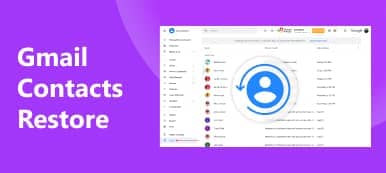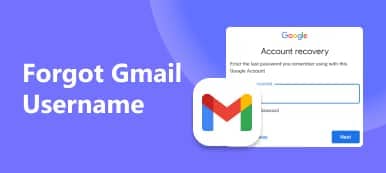- "My friend logged into her Gmail account through my phone to check an email. Now I can't figure out how to delete her account from my phone. Can anyone show me how to delete a Gmail account?"
- "How do I remove Gmail account from Android phone without factory reset?"
- "How to remove Google account from Samsung?"

There are many similar questions about how to delete a Gmail account permanently or temporarily. No matter which reason you take, the most important thing is to remove Gmail account from phone.
With over and over failures, some people hold the question that is it possible to delete a Gmail account. Well, definitely the answer is "Yes". This article aims to show you easy ways to delete a Gmail account. You can read and follow steps below to delete Google account right now.
- Part 1: What Happens When You Delete Your Gmail Account
- Part 2: How Do I Uninstall Gmail from My Phone
- Part 3: Remove Google Account from Chrome
- Part 4: Bonus Tips: How to Delete All Emails in A Gmail Account
Part 1: What Happens When You Delete Your Gmail Account
Deleting a Gmail ac ccount is not like deleting an app account, e.g. Snapchat, which only disable you to log in Snapchat.
There are many related consequences of removing your Google account. So think twice before you delete a Google account. Make sure you have backed up important contents already.
- You cannot access the data related to that Gmail account anymore including records, photos, emails and others.
- Contents you purchased on Google Play and YouTube are unavailable.
- All your bookmarks and personal settings kept in Chrome would be removed.
- Others cannot reach you through the deleted Gmail address.
- You may have trouble resetting passwords related to your deleted Gmail account.
In a word, once you delete a Google account, all your mail settings and information would be deleted totally. And nobody can use your deleted Gmail account and pretend to be you. If you are OK with above cases, then you can take methods to remove Google account from phone.
Part 2: How Do I Uninstall Gmail from My Phone
If you are wondering the question "How to remove my google account on other people's device?", then you just come to the right place.
How to Delete Gmail Account in Android Phone
There is no need to remove Google account from Android phone from computer. Actually, you can learn how to delete an email account on Android easily with the following paragraphs.
Step 1. Find your Google account
Open "Settings" app on your Android device. Later, choose "Accounts" and click "Google".

Step 2. Delete an email account on Android
Choose the three-dot "Menu" option on the top right corner. Select "Remove account". Then choose "Remove account" in the pop-up window to confirm.

Moreover, these are also the operations of how to delete multiple Google accounts on Android tablet.
In this process, you need to input your gmail account and password to confirm the deletion. (Gmail password forgot?)
How to Delete Gmail Account on iPhone
As for deleting a Gmail account in iPhone, you can run Apeaksoft iPhone Eraser to erase all Google content and settings permanently.
- Delete all iOS files (contacts, account information, browser history and more) and settings safely.
- Provide low/medium/high erasing level to meet your needs.
- Work with all iOS devices including the latest iPhone 15, iPhone 15 Plus, iPhone 14, etc.
- Clear your iOS data with anti-virus.
Step 1. Connect iPhone to iPhone Eraser
Download and install iPhone Eraser on your Windows or Mac computer. Launch this program and use a lightning USB cable to connect iPhone, iPad or iPod to computer. Wait for few seconds until the computer detects your iOS device.

Step 2. Choose erasing level
If you just want to delete Gmail account on iPhone, then you can choose "Low (One Time)" option. It means iPhone Eraser will overwrite all data including your Google account with zero files. Then click "OK" to move on.

Step 3. Start to remove Gmail account from phone
Click "Start" button to delete a Gmail account from iPhone permanently. Later, iPhone Eraser can help you remove Gmail account preferences and Google account settings automatically.

After that, you can restart your iPhone to get a clean smart phone. In addition, you can also create Google account.
Part 3: Remove Google Account from Chrome
You had better download your data and back up important messages in advance. Otherwise, you would lose all mails and Google data related to that Gmail account.
Step 1. Open Gmail website on Chrome
Locate the Google Account preferences page. Scroll down and access the "Delete your account or services" section. Then choose "Delete Products" option.
Note: Do not click "Delete Google Account and data". As a result, you would lose all accesses to your entire Google account.

Step 2. Ask to delete a Gmail address
Reenter your Google password and click "Sign in". Make sure it is the right Gmail account you want to delete. Later, select "Delete" button. You will be required to enter your email address. So type your current email address and choose "Send Verification Email" option. Then click "Got it" to move on.

Step 3. Delete a Gmail account on computer
Check your email box to receive the Gmail deletion confirmation. Click the confirmation link and choose "Delete Gmail" option. Later, choose "Done" to delete a Google account successfully.

That's all for how to remove Google account from computer. During this time, you can get easy steps to remove Gmail account from computer using Chrome and other browsers.
Part 4: Bonus Tips: How to Delete All Emails in A Gmail Account
To clean up your Google email box thoroughly, you can take the following steps easily.
Step 1. Open Gmail website on Chrome
Open your Chrome browser and go to Gmail website. Find and click the little select box near the top of Gmail inbox. Later, select "All" from this drop-down list. You can see all your email messages displaying.

Step 2. Delete all emails permanently from a Gmail account
When you see "All 50 conversations on this page are selected", click the hyperlink besides. Then you can choose "Trash" button on the top toolbar to delete all emails in a Gmail account using Chrome.

All in all, you can delete a Gmail account with above solutions in different cases. If you have any difficulty during the whole process, please don't hesitate to ask us. And you also share other good methods to remove Gmail account from phone or computer.



 iPhone Data Recovery
iPhone Data Recovery iOS System Recovery
iOS System Recovery iOS Data Backup & Restore
iOS Data Backup & Restore iOS Screen Recorder
iOS Screen Recorder MobieTrans
MobieTrans iPhone Transfer
iPhone Transfer iPhone Eraser
iPhone Eraser WhatsApp Transfer
WhatsApp Transfer iOS Unlocker
iOS Unlocker Free HEIC Converter
Free HEIC Converter iPhone Location Changer
iPhone Location Changer Android Data Recovery
Android Data Recovery Broken Android Data Extraction
Broken Android Data Extraction Android Data Backup & Restore
Android Data Backup & Restore Phone Transfer
Phone Transfer Data Recovery
Data Recovery Blu-ray Player
Blu-ray Player Mac Cleaner
Mac Cleaner DVD Creator
DVD Creator PDF Converter Ultimate
PDF Converter Ultimate Windows Password Reset
Windows Password Reset Phone Mirror
Phone Mirror Video Converter Ultimate
Video Converter Ultimate Video Editor
Video Editor Screen Recorder
Screen Recorder PPT to Video Converter
PPT to Video Converter Slideshow Maker
Slideshow Maker Free Video Converter
Free Video Converter Free Screen Recorder
Free Screen Recorder Free HEIC Converter
Free HEIC Converter Free Video Compressor
Free Video Compressor Free PDF Compressor
Free PDF Compressor Free Audio Converter
Free Audio Converter Free Audio Recorder
Free Audio Recorder Free Video Joiner
Free Video Joiner Free Image Compressor
Free Image Compressor Free Background Eraser
Free Background Eraser Free Image Upscaler
Free Image Upscaler Free Watermark Remover
Free Watermark Remover iPhone Screen Lock
iPhone Screen Lock Puzzle Game Cube
Puzzle Game Cube