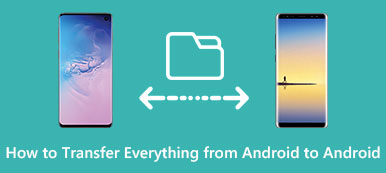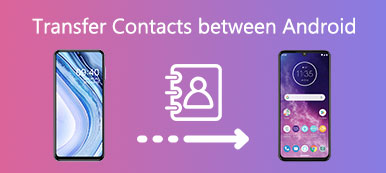According to the survey, more and more people have two or more handsets, such as a smartphone and a tablet, two smartphones, and more. Moreover, Android users are more likely to upgrade to a new Android device. That makes photo transfer from Android to Android an indispensable skill. To protect your photo quality, you should read our guide and recommendations, and then follow the best ways to do it.
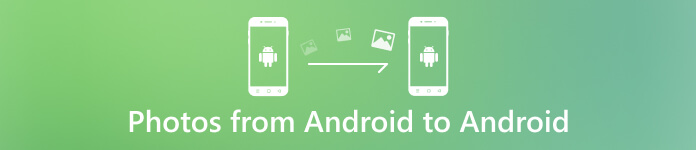
- Part 1. What Causes Green Lines on iPhone
- Part 2. How to Fix Green Lines on iPhone Screen
- Part 3. FAQs of How to Fix Green Lines on iPhone Screen
Part 1: The Easiest Way to Transfer Photos from Android to Android
No matter you need to move photos between Android devices or transfer them to a new Android phone, Apeaksoft MobieTrans is the best option for beginners. It does not ask for any technical skills. Moreover, the built-in AI can protect your photo quality effectively.

4,000,000+ Downloads
Move photos from one Android to another easily.
Keep the original condition of your photos while transferring.
Not interrupt the existing data on the target device.
Support almost all Android devices from Samsung, Huawei, Xiaomi, etc.
How to Transfer Photos from Android to Android without Quality Loss
Step 1Connect Android devices
Launch the best photo transfer for Android once you install it on your PC. Next, connect the two Android devices to the same PC with USB cables. The software will detect the handsets automatically.

Step 2Preview photos
Pull down the menu on the top of the interface, and choose the source Android phone. To transfer photos from Android to Android, go to the Photos tab from the left sidebar, and head to the desired album. Then you can view all photos in thumbnails. Select the photos that you want to move to the target device.

Step 3Move photos from Android to Android
Click the Phone button on the top menu bar, and choose the target Android device. Wait for the process to finish, and you will get a notification. Then disconnect the two devices, and you will find the photos on the target Android device.

Part 2: More Ways to Transfer Pictures from Android to Android
Way 1: Transfer Images from Android to Android via Bluetooth
Bluetooth is one of the easiest ways to transfer pictures from one Android phone to another Android device. It does not require extra hardware or software. It even does not need an internet connection. The downside is the low efficiency. Therefore, it is a good choice if you just want to move a few photos.
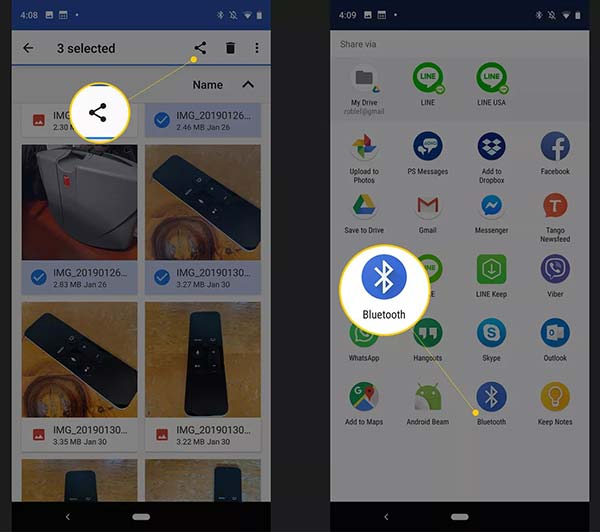
Step 1Run the Settings app on one Android device, tap the Bluetooth option, and toggle it on. Do the same on the other Android phone.
Step 2Turn on the source Android phone, go to the Gallery app, and find and select the desired photos.
Step 3Press the Share button and select Bluetooth on the toolbox. Then it will discover the target device.
Step 4Turn to the target device, and receive the photos.
Way 2: Transfer Pictures between Android Devices by Google Photos
Google Photos is another way to move photos from Android to Android. In fact, a part of Android users backs up photos and videos to Google Photos on their handsets.
Step 1Run the Google Photos app, and tap the Menu button.
Step 2Tap the Settings option on the menu, and press Back up & sync. Make sure to toggle on the Back up & sync option. Then connect your Android phone to a Wi-Fi network and your photos will go to your Google account.

Step 3Turn to the receiving device, open the Google Photos app, sign in to your account, and you will see the photos. To transfer photos from Android to Android, select the desired ones, and tap the Download button.
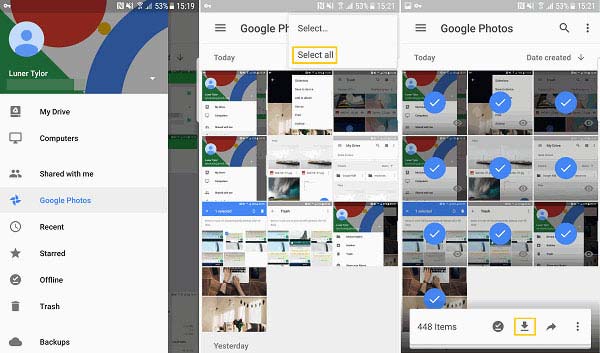
Way 3: Move Photos from Android to Android with Android Beam
Android Beam is not a new way to transfer photos between Android devices. It is available to most Android devices running Android 4.0 and above. If your device has integrated the feature, you can move photos from Android to Android with it quickly.
Step 1Open the Settings app on one Android device, tap More or similar option in the network section, find NFC and Android Beam, and toggle them on. Then set up Android Beam and NFC on the other device.
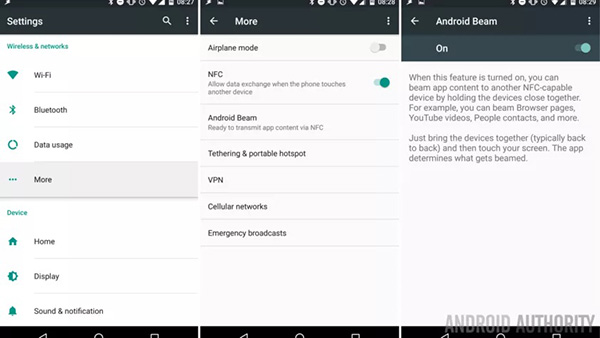
Step 2Next, open the Gallery app on the source device, find the desired photo, and you will see a Touch to Beam caption.
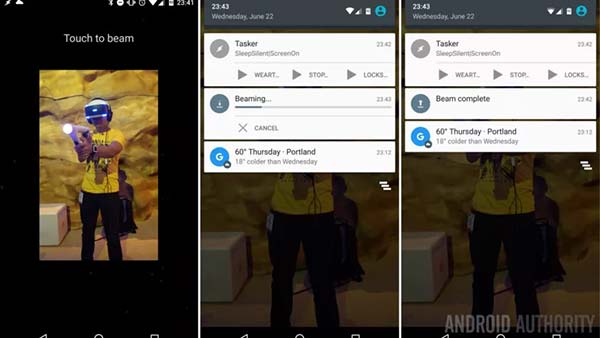
Step 3Touch the screen and the photo will quickly transfer from Android to Android.
Part 3: FAQs about Transferring Photos from Android to Android
Can I use Smart Switch to just transfer photos?
Smart Switch is an easy way to transfer photos between Samsung devices. You can also use it to transfer contacts, messages, and other types of files and other handsets. It can transfer all photos at one time, but not select specific photos.
Why photos cannot be opened after being transferred to another Android phone?
The first reason is the photos are corrupted due to the failure of the transfer. Another cause is the different file systems. The target device and the source phone are using various file systems. You have to convert the photo format.
What is the best image format on Android devices?
The best format of the image is PNG on Android as it is light compared to JPG and more. It is easy to draw and takes less time to perform the operation while using these images.
Conclusion
Now, you should learn at least four ways to transfer photos from Android to Android. Bluetooth and Android Beam are easy ways to move one or a few images. Google Photos allows you to view photos crossing devices. Apeaksoft MobieTrans is the best option to migrate specific photos between Android phones or Android and iPhones. If you have other troubles with this topic, please feel free to write a message below.