Hvorfor gemmes FaceTime-fotos ikke, og hvordan rettes det?
"Ingen af de billeder, jeg tager, mens jeg bruger FaceTime med mine venner, gemmes nogen steder, hvorfor bliver de det?" FaceTime-billeder gemmes ikke"Du har måske bemærket kameraets udløserknap under FaceTime-opkald. Den giver dig mulighed for at tage livebilleder og skærmbilleder, mens du ringer. Derefter gemmes billederne direkte i Fotos-appen på din iPhone. Hvis de slet ikke gemmes, kan du følge vores verificerede løsninger for hurtigt at slippe af med fejlen.
SIDEINDHOLD:
Del 1: Hvorfor gemmes FaceTime-fotos ikke
Under FaceTime-opkald kan du tage Live Photos og skærmbilleder ved at trykke på Shutter knappen. Du kan finde disse billeder i din Fotos-app. FaceTime Live Photo gemmes direkte i Live-albummet.
Du kan dog opleve, at du ikke kan tage billeder under FaceTime-opkald, eller at du ikke kan finde FaceTime-billeder i Fotos-appen. Hovedårsagerne til, at dine FaceTime-billeder ikke gemmes, inkluderer:
1. FaceTime Live Photos er deaktiveret ved et uheld.
2. Utilstrækkelig lagerplads. Hvis din iPhone ikke har nok lagerplads, gemmes FaceTime-skærmbilleder ikke i din hukommelse.
3. FaceTime sidder fast.
4. Softwarefejl eller -fejl.
5. Forkerte indstillinger.
Del 2: Sådan rettes FaceTime-fotos, der ikke gemmes
Løsning 1: Slå FaceTime Live Photos til
Hvis FaceTime-skærmbilleder ikke gemmes, kan du ved et uheld deaktivere FaceTime Live Photos-funktionen. Derfor bør du tjekke funktionen i din Indstillinger-app og aktivere den for at gemme dine fotos.
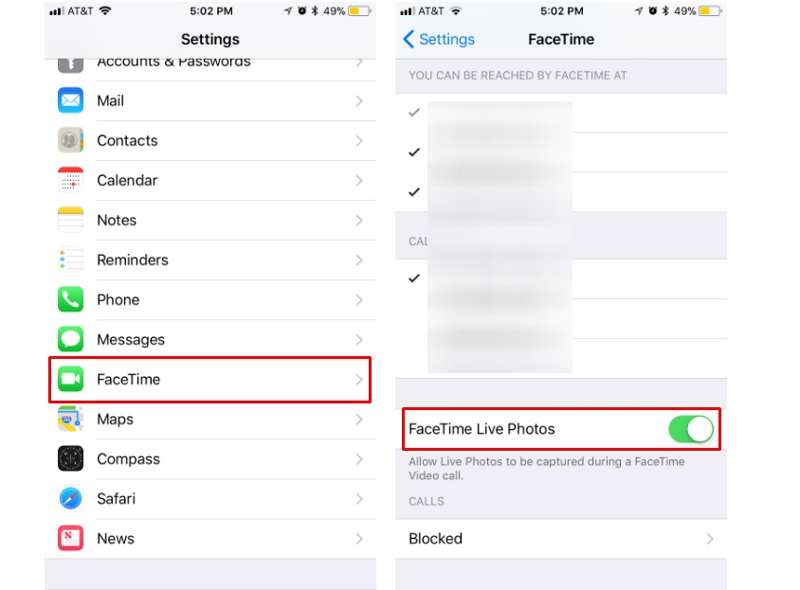
Trin 1 Kør din Indstillinger ca.
Trin 2 Vælg FaceTime, og rul ned for at finde FaceTime Live Photos valgmulighed.
Trin 3 Slå kontakten ud for indstillingen til, hvis den er deaktiveret. Hvis indstillingen allerede er aktiveret, skal du slå den fra og derefter aktivere den igen.
Løsning 2: Genstart din iPhone
iOS tilbyder ingen mulighed for at rydde cache og uønskede filer. Hvis FaceTime-billeder ikke gemmes på grund af lav lagerplads, kan du genstarte din enhed for at frigøre plads og tage billeder under FaceTime-opkald.

Trin 1 Fortsæt med at trykke på Side knappen, indtil du ser sluk-skærmen.
Trin 2 Flyt skyderen til højre for at slukke din enhed.
Trin 3 Vent på, at din skærm bliver sort, og hold derefter nede Side knappen igen, indtil Apple-logoet vises.
Foretag nu et FaceTime-opkald, og tag billeder. De burde være gemt i din Fotos-app.
Løsning 3: Genaktiver FaceTime
Genaktivering eller genstart af FaceTime er en anden måde at løse problemer med FaceTime-fotos, der ikke gemmes på iOS 17 og andre versioner. Det opdaterer forbindelsen mellem FaceTime og dit Apple ID og Apple-servere.
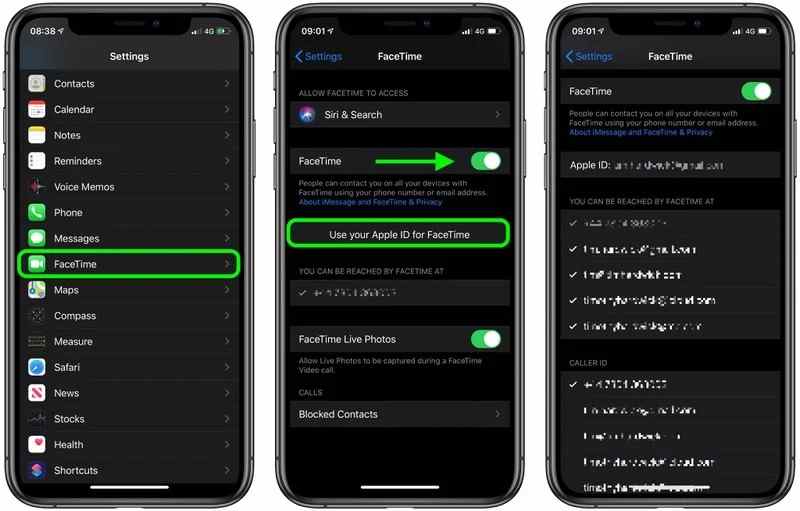
Trin 1 Vælg FaceTime i din Indstillinger ca.
Trin 2 Sluk for FaceTime valgmulighed.
Trin 3 Få minutter senere, slå til FaceTime mulighed for at genstarte den.
Trin 4 Tryk derefter på Brug dit Apple ID til FaceTime, og angiv dit telefonnummer og din e-mailadresse under Du kan kontaktes via FaceTime på.
Løsning 4: Geninstaller FaceTime
Nogle gange gemmes FaceTime-fotos ikke, fordi appen er beskadiget eller indeholder fejl. Du kan afinstallere den forudinstallerede app og derefter geninstallere den fra din App Store for at løse problemet. FaceTime virker ikke problem. Problemet burde forsvinde.
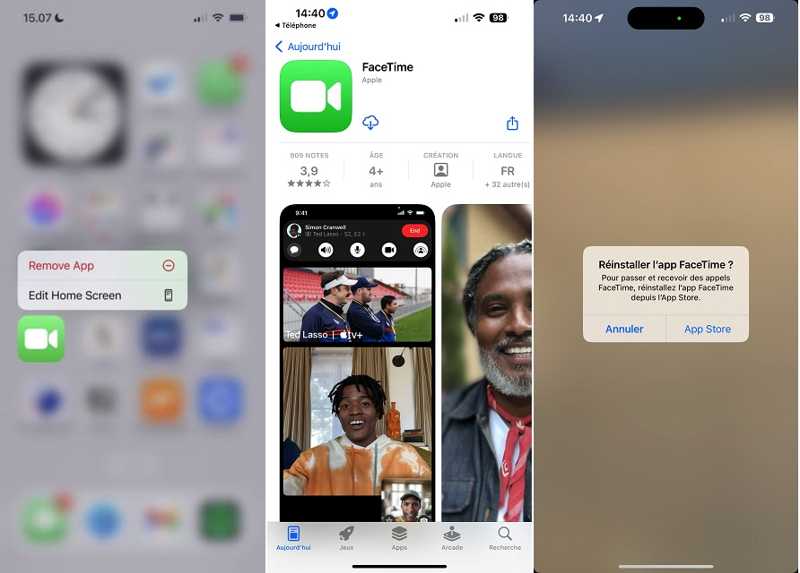
Trin 1 Tryk dybt på FaceTime app'en på din skærm.
Trin 2 Vælg Fjern app i kontekstmenuen skal du vælge Slet app, og tryk på Slette hvis du bliver bedt om det.
Trin 3 Genstart din iPhone. Gå til App Store appen, og indtast FaceTime i søgefeltet.
Trin 4 Tryk derefter på Hent knappen for at geninstallere FaceTime på din enhed. Prøv derefter at tage skærmbilleder under et FaceTime-opkald.
Løsning 5: Tjek privatlivsbegrænsninger
Når du tager billeder under et FaceTime-opkald, bruger du faktisk den indbyggede Kamera-app. Hvis nogen af dem er begrænset, gemmes FaceTime-billeder ikke på iOS. Du kan tjekke indstillingerne for privatlivsbegrænsning.
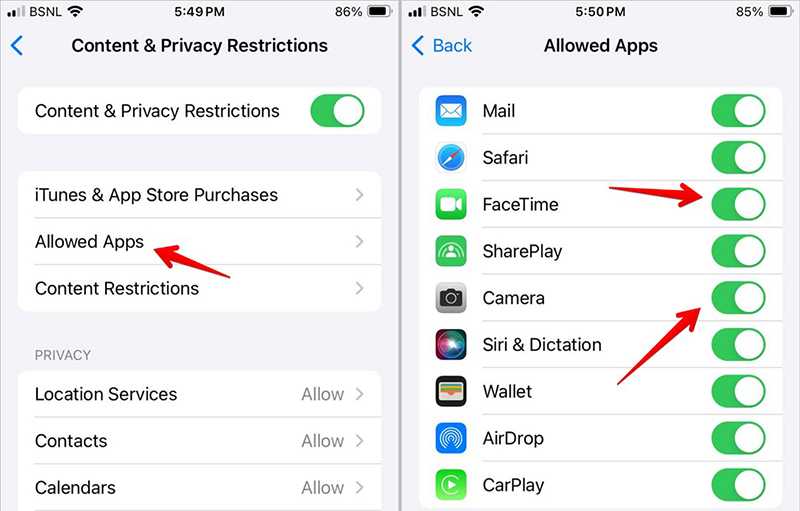
Trin 1 Vælg den Skærmtid mulighed i din Indstillinger ca.
Trin 2 Tryk på Begrænsninger for indhold og privatliv, og tryk på Tilladte apps.
Trin 3 Sørg for at slå til FaceTime og Kamera for at aktivere de to apps.
Løsning 6: Opdater din software
Forældet software kan føre til forskellige problemer, herunder at FaceTime-billeder ikke gemmes. Derfor bør du holde din software opdateret. Så burde FaceTime-skærmbilleder fungere normalt.
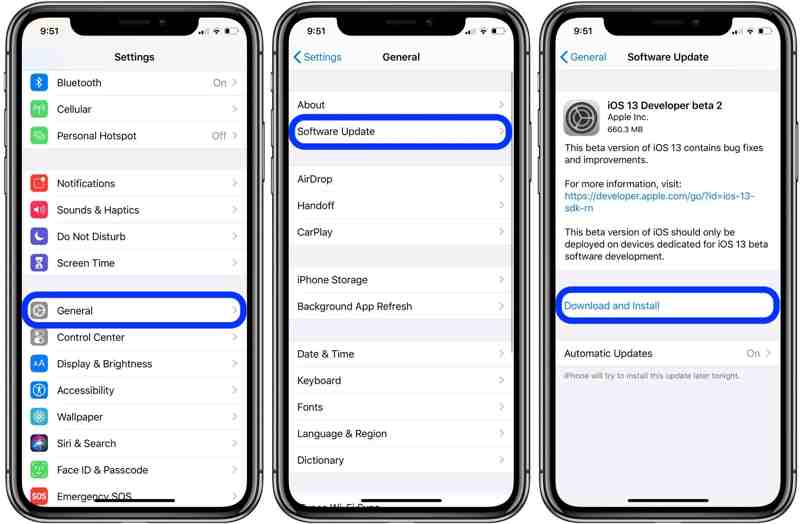
Trin 1 Kør din Indstillinger ca.
Trin 2 Naviger til Genereltog softwareopdatering.
Trin 3 Hvis en opdatering er tilgængelig, skal du trykke på Opdater nu knappen og følg instruktionerne for at opdatere din iOS.
Del 3: Sådan gendannes FaceTime-fotos på iPhone
De gemte FaceTime-fotos kan gå tabt på grund af utilsigtet sletning, fabriksnulstilling og mere. Heldigvis kan du gendanne dine FaceTime-fotos ved hjælp af Apeaksoft iPhone Data RecoveryDen scanner din hukommelse og leder effektivt efter mistede FaceTime-fotos.
Gendan effektivt gemte FaceTime-fotos fra iPhone
- Hent FaceTime-fotos på iOS uden sikkerhedskopi.
- Forhåndsvisning af mistede FaceTime-fotos før gendannelse.
- Uddrag billeder fra iCloud- eller iTunes-sikkerhedskopi uden nulstilling.
- Understøtter de nyeste iPhone-modeller.
- Tilgængelig på Windows 11/10/8/7/Vista/XP og Mac OS X 10.7 eller nyere.
Sikker download
Sikker download

Sådan gendanner du FaceTime-fotos på iPhone uden sikkerhedskopiering
Trin 1 Tilslut til din iPhone
Kør den bedste software til gendannelse af fotos, efter du har installeret den på din computer. Gendan fra iOS-enhedenTilslut derefter din iPhone til din computer med et Lightning-kabel. Tryk på Tillid på skærmen, hvis du bliver bedt om det. Klik på Begynd Scan for at fortsætte.

Trin 2 Forhåndsvisning af FaceTime-billeder
Vælg derefter Kamerarulle under overskriften Medier i venstre sidepanel i hovedgrænsefladen. Derefter kan du søge efter og se de mistede FaceTime-fotos.

Trin 3 Hent FaceTime-fotos
Vælg de FaceTime-billeder, du vil have tilbage, og klik på Recover knappen nederst til højre. Indstil en outputmappe, og tryk på Recover igen. Du kan også gendan slettede Facebook-billeder på din iPhone.

Konklusion
Du kan ordne det FaceTime-billeder blev ikke gemt dig selv ved at følge vores artikel og løsninger ovenfor. De almindelige løsninger er tilgængelige for både avancerede brugere og gennemsnitlige mennesker. Apeaksoft iPhone Data Recovery kan hjælpe dig med at gendanne mistede FaceTime-fotos. Hvis du har andre spørgsmål om dette emne, er du velkommen til at efterlade en besked under dette indlæg.
Relaterede artikler
Du kan lære, hvordan du optager Facetime-opkald med lyd på iOS, Mac og Windows. Hvad mere er, viser denne artikel, hvordan du også tager Facetime-skærmbillede.
FaceTime forbinder ikke, og du kan ikke lave FaceTime-videosamtaler? Dette indlæg viser den bedste måde at løse FaceTime ikke-forbindelsesfejl på.
Du kan dele din skærm på et FaceTime-opkald for at få en effektiv chat eller diskussion. Lær hvordan du gør det i denne artikel.
Har du mødt iPhone, der sidder fast på FaceTime-slut efter kommunikation? Hvis du gør det, er her 6 fungerende løsninger, som du kan rette op på. Skynd dig at samle og dele!

