2 Αποδεδειγμένοι Τρόποι για να Απεγκαταστήσετε το Adobe Creative Cloud σε Mac
"Το Creative Cloud επιβραδύνει πολύ τον υπολογιστή μου. Γνωρίζει κανείς πώς να διαγράψω το Adobe Creative Cloud;"
Έχετε δοκιμάσει πολλές φορές να απεγκαταστήσετε το Adobe Creative Cloud, αλλά διαπιστώσατε ότι εξακολουθεί να χρησιμοποιείται; Αυτή η ανάρτηση θα σας βοηθήσει. απεγκατάσταση του Adobe Creative Cloud βήμα βήμα!
ΠΕΡΙΕΧΟΜΕΝΟ ΣΕΛΙΔΑΣ:
Μέρος 1: Γιατί να απεγκαταστήσετε το Creative Cloud σε Mac
• Η εφαρμογή Adobe Creative Cloud και οι σχετικές εφαρμογές της, όπως το Photoshop, το Premiere Pro κ.λπ., καταλαμβάνουν μεγάλο χώρο.
• Η εκτέλεση του Creative Cloud στο παρασκήνιο επηρεάζει την ανάγνωση και την εγγραφή στο δίσκο, επηρεάζοντας έτσι την ομαλότητα του υπολογιστή.
• Συχνά επιβάλλει ενημερώσεις, ξεκινά αυτόματα κατά την εκκίνηση και μάλιστα συχνά προωθεί κάποιο περιεχόμενο μάρκετινγκ.
• Η συνδρομή του είναι πολύ υψηλή για μη επαγγελματίες.
Μέρος 2: Πώς να απεγκαταστήσετε το Adobe Creative Cloud με ένα κλικ
Αν έχετε προσπαθήσει να απεγκαταστήσετε το Adobe Creative Cloud στο παρελθόν, αλλά εξακολουθείτε να βρίσκετε υπολείμματα που σχετίζονται με το CC στον Mac σας, ίσως χρειαστείτε ένα πρόγραμμα απεγκατάστασης Adobe Creative Cloud τρίτου κατασκευαστή για να σας βοηθήσει. Apeaksoft Mac Καθαριστικό μπορεί να είναι η ιδανική σας επιλογή.
Απεγκαταστήστε εύκολα το Adobe Creative Cloud
- Απεγκαταστήστε πλήρως το Adobe Creative.
- Ένα κλικ για να διαγράψετε όλα τα αρχεία του Creative Cloud.
- Βήματα φιλικά προς αρχάριους και διαισθητικό περιβάλλον εργασίας.
- Παρακολουθήστε την απόδοση του συστήματός σας και αφαιρέστε τα ανεπιθύμητα αρχεία.
Ασφαλής λήψη

Ακολουθήστε τα παρακάτω βήματα για να απεγκαταστήσετε το Adobe Creative Cloud:
Βήμα 1. Πατήστε το παραπάνω κουμπί για να κατεβάσετε αυτό το ειδικό πρόγραμμα καθαρισμού για Mac.
Βήμα 2. Κάντε κλικ στο ΕΡΓΑΛΕΙΟΘΗΚΗ στο κύριο περιβάλλον εργασίας.

Βήμα 3. Επιλέξτε απεγκατάσταση επιλογή στην επόμενη σελίδα και, στη συνέχεια, πατήστε το κουμπί Σάρωση.
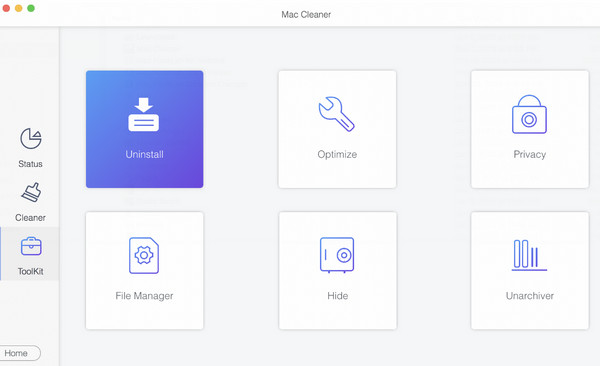
Βήμα 4. Μετά από μια επιτυχημένη σάρωση, θα δείτε όλες τις εφαρμογές σας στον Mac σας εδώ. Κάντε κύλιση προς τα πάνω και προς τα κάτω για να βρείτε Σχετικά με το Adobe CC εφαρμογές. Ελέγξτε τες όλες και, στη συνέχεια, κάντε κλικ στο Καθαρός στην κάτω δεξιά γωνία. Στη συνέχεια, το Creative Cloud θα διαγραφεί πλήρως από τον Mac σας.
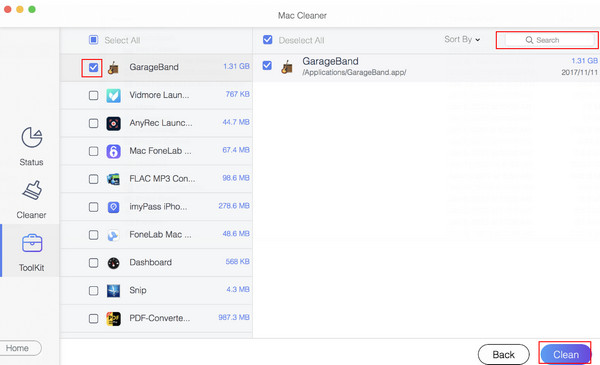
Συμβουλές: Αν θέλετε να παρακολουθείτε την απόδοση του συστήματος του Mac σας, αυτό το λογισμικό μπορεί επίσης να σας βοηθήσει. ελέγξτε τον χώρο αποθήκευσης σε Mac.
Μέρος 3: Πώς να απεγκαταστήσετε το Adobe Creative Cloud χειροκίνητα
Αυτή η ενότητα θα σας δείξει πώς να διαγράψετε το Adobe Creative Cloud χειροκίνητα, βήμα προς βήμα, για να αποφύγετε τα τεράστια υπολείμματα. Ωστόσο, αυτή η μέθοδος είναι σχετικά περίπλοκη και χρονοβόρα.
Ακολουθήστε τα παρακάτω βήματα για να μάθετε πώς να καταργήσετε χειροκίνητα το Adobe Creative Cloud από Mac:
Βήμα 1. Απεγκατάσταση όλων των εφαρμογών της Adobe
Πριν απεγκαταστήσετε το Adobe Creative Cloud, θα πρέπει πρώτα να διαγράψετε τις εφαρμογές Adobe, διαφορετικά θα δείτε την παρακάτω προειδοποίηση:
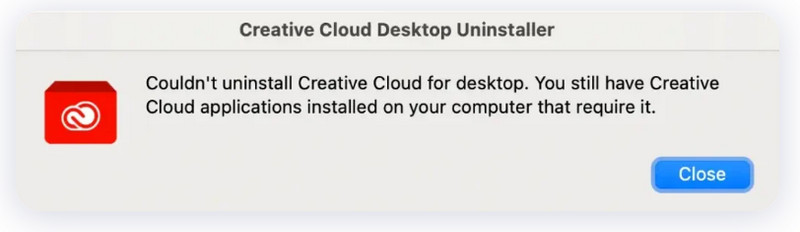
Για να διαγράψετε εφαρμογές Adobe, μπορείτε να κάνετε τα εξής:
1. Εκκινήστε την εφαρμογή Adobe Creative Cloud. Στη συνέχεια, κάντε κλικ στο Όλες οι εφαρμογές καρτέλα στην επάνω αριστερή γωνία.
2. Κάντε κλικ στο αποσιωπητικά κουμπί κάτω από το όνομα της εφαρμογής και πατήστε απεγκατάστασηΑκολουθήστε τις οδηγίες στην οθόνη για να συνεχίσετε.
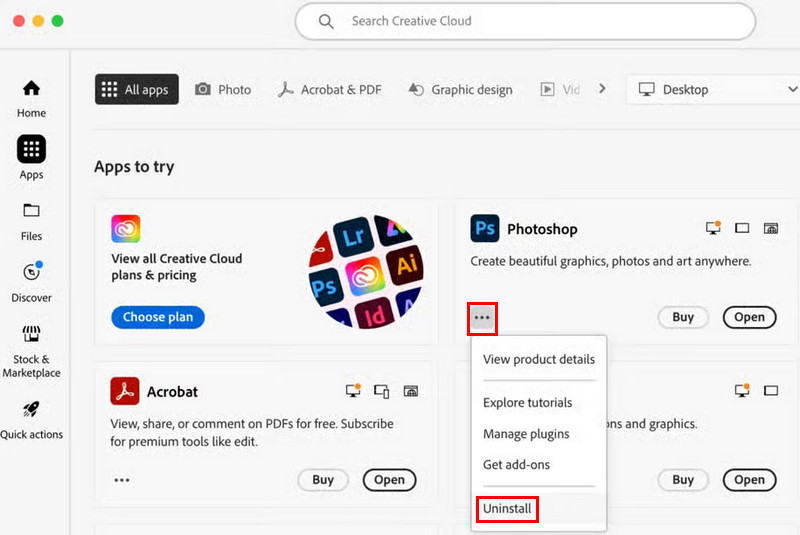
Βήμα 2. Τερματισμός και διακοπή της εκτέλεσης του Adobe Creative Cloud στο παρασκήνιο
Αφού διαγράψετε εφαρμογές που σχετίζονται με την Adobe, θα πρέπει να κλείσετε το Adobe Creative Cloud και να διακόψετε την εκτέλεσή του στο παρασκήνιο.
Μπορείτε να το σταματήσετε με 3 τρόπους:
1. Από τη γραμμή μενού
Κάντε κλικ στο Δημιουργικό σύννεφο κουμπί στην επάνω αριστερή γωνία της οθόνης σας και επιλέξτε Κλείστε το Creative Cloud από την αναπτυσσόμενη λίστα.
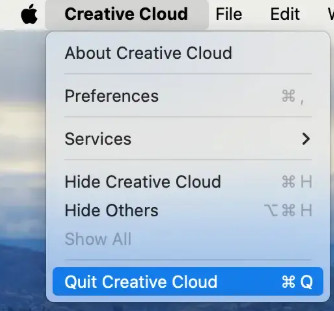
2. Από την αποβάθρα
Μπορείτε επίσης να κάνετε δεξί κλικ στην εφαρμογή στο dock και να πατήσετε το Κλείστε Tab.
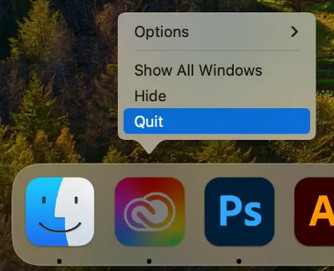
3. Από την Παρακολούθηση Δραστηριότητας
Ένας άλλος τρόπος για να τερματίσετε αναγκαστικά το Creative Cloud είναι χρησιμοποιώντας την Παρακολούθηση Δραστηριότητας. Απλώς μεταβείτε στη διεύθυνση Φάκελο εφαρμογών > Utilities > Δραστηριότητα Monitor για να ξεκινήσετε αυτήν τη λειτουργία και, στη συνέχεια, να αναζητήσετε διεργασίες που σχετίζονται με την Δημιουργικό σύννεφο.
Κάντε κλικ σε αυτά και πατήστε το κουμπί Αναγκαστική έξοδος.
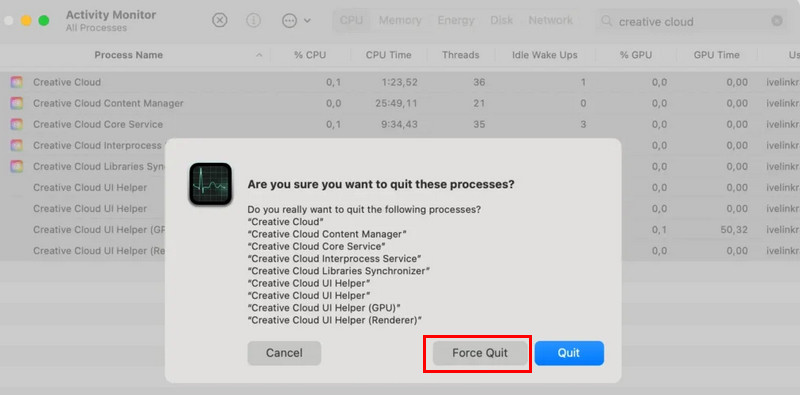
Βήμα 3. Απεγκαταστήστε το Adobe Creative Cloud
Στη συνέχεια, πρέπει να χρησιμοποιήσετε το ειδικό πρόγραμμα απεγκατάστασης του Adobe Creative Cloud για να καταργήσετε την εφαρμογή. Για να το κάνετε αυτό, θα πρέπει:
1.Για να Εφαρμογές > Adobe Creative Cloud να βρει το Creative Cloud Uninstaller και ανοίξτε το.
2. Εισαγάγετε τον κωδικό πρόσβασης διαχειριστή και πατήστε OK.
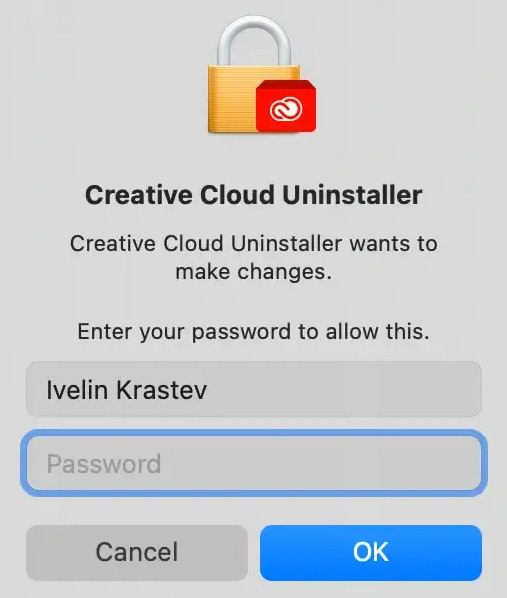
3. Κάντε κλικ στην επιλογή Κατάργηση εγκατάστασης και ακολουθήστε τις οδηγίες στην οθόνη για να συνεχίσετε.
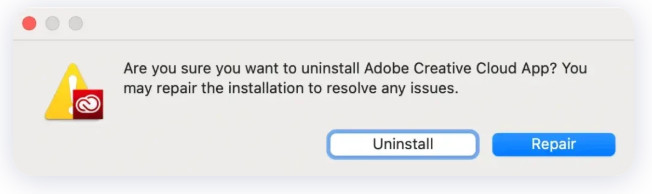
Βήμα 4. Αφαίρεση αρχείων και φακέλων που σχετίζονται με το Adobe CC
Αφού απεγκαταστήσετε το Adobe Creative Cloud, πρέπει επίσης να διαγράψετε τα υπολείμματά του από το σύστημά σας. Για να το κάνετε αυτό, μπορείτε να:
1. Εκκινήστε το Finder και κάντε κλικ Go - Μετάβαση σε φάκελο... για να ανοίξετε το πλαίσιο αναζήτησης.
2. Ελέγξτε την ακόλουθη διαδρομή για να βρείτε σχετικά αρχεία και να τα μετακινήσετε στον Κάδο Απορριμμάτων.
~ / Βιβλιοθήκη / Υποστήριξη εφαρμογών /
~ / Βιβλιοθήκη / Προτιμήσεις /
~ / Βιβλιοθήκη / Caches /
~/Βιβλιοθήκη/Μητρώα/
/ Βιβλιοθήκη / Υποστήριξη εφαρμογών /
Στη συνέχεια, αδειάστε τον Κάδο απορριμμάτων για να τα διαγράψετε οριστικά. Μέχρι στιγμής, έχετε διαγράψει εντελώς το Adobe Creative Cloud.
Συμβουλές: Πριν διαγράψετε το Creative Cloud, βεβαιωθείτε ότι έχετε υποστήριξε τον Mac σε περίπτωση που χάσετε σημαντικά δεδομένα.
Μέρος 4: Γιατί δεν ήταν δυνατή η απεγκατάσταση του Creative Cloud για υπολογιστή
1. Δεν έχετε διαγράψει όλες τις εφαρμογές που σχετίζονται με το Adobe Creative Cloud, όπως το Photoshop, το Lightroom, το InDesign, το Illustrator κ.λπ. στον Mac σας.
2. Η εφαρμογή Creative Cloud εξακολουθεί να εκτελείται στο παρασκήνιο/Δεν έχετε τερματίσει εντελώς την εφαρμογή.
3. Έχετε εισαγάγει λανθασμένα διαπιστευτήρια όταν θέλετε να απεγκαταστήσετε το Creative Cloud στο πρόγραμμα απεγκατάστασης του Adobe Creative Cloud.
Συμπέρασμα
Αυτό το σεμινάριο έδειξε Πώς να απεγκαταστήσω το Adobe Creative Cloud; λεπτομερώς. Σας το συνιστούμε ανεπιφύλακτα Apeaksoft Mac Καθαριστικό αφού μπορεί να αφαιρέσει το Creative Cloud εύκολα, γρήγορα και εντελώς!
Σχετικά άρθρα
Αυτό το άρθρο απαντά στον τρόπο διαγραφής λήψεων σε Mac για να ελευθερώσετε περισσότερο χώρο αποθήκευσης, συμπεριλαμβανομένης της διαγραφής ληφθέντων αρχείων και εφαρμογών και της εκκαθάρισης του Κάδου Απορριμμάτων.
Για να διαγράψετε σελιδοδείκτες σε macOS από το Safari, το Google Chrome, τον Firefox ή το Edge, θα βρείτε τις ροές εργασίας σε αυτό το μόνο άρθρο.
Εάν θέλετε να σκουπίσετε ένα MacBook, Mac mini, iMac και πολλά άλλα, είστε τυχεροί αφού αυτό το άρθρο σας δείχνει έναν ολοκληρωμένο οδηγό.
Ένας υπολογιστής macOS είναι δύσκολο να καθαρίσει τα περιττά αρχεία, αλλά μπορείτε να θεωρήσετε το CleanMyMac ως τη λύση σας για τη γρήγορη διαγραφή ανεπιθύμητων αρχείων ή εφαρμογών.

