2 todistettua tapaa poistaa Adobe Creative Cloud Macista
"Creative Cloud hidastaa tietokonettani paljon. Tietääkö kukaan, miten Adobe Creative Cloud poistetaan?"
Oletko yrittänyt monta kertaa poistaa Adobe Creative Cloudin, mutta huomannut sen olevan edelleen käytössä? Tämä viesti auttaa sinua Adobe Creative Cloudin poistaminen askel askeleelta!
SIVUN SISÄLTÖ:
Osa 1: Miksi Creative Cloudin asennus poistetaan Macista
• Adobe Creative Cloud -sovellus ja siihen liittyvät sovellukset, kuten Photoshop ja Premiere Pro, vievät paljon tilaa.
• Creative Cloudin taustalla toimiminen vaikuttaa levyn lukemiseen ja kirjoittamiseen, mikä puolestaan heikentää tietokoneen sujuvuutta.
• Se usein pakottaa päivitykset, käynnistyy automaattisesti käynnistyksen yhteydessä ja jopa julkaisee usein markkinointisisältöä.
• Sen jäsenmaksu on erittäin korkea ei-ammattilaisille.
Osa 2: Adobe Creative Cloudin asennuksen poistaminen yhdellä napsautuksella
Jos olet yrittänyt poistaa Adobe Creative Cloudin asennuksen aiemmin, mutta olet silti löytänyt Mac-tietokoneeltasi CC:hen liittyviä jäämiä, saatat tarvita avuksesi kolmannen osapuolen Adobe Creative Cloudin asennuksenpoisto-ohjelman. Apeaksoft Mac Cleaner voi olla ihanteellinen valintasi.
Adobe Creative Cloudin helppo poistaminen
- Poista Adobe Creative kokonaan.
- Poista kaikki Creative Cloud -tiedostot yhdellä napsautuksella.
- Aloittelijaystävälliset vaiheet ja intuitiivinen käyttöliittymä.
- Seuraa järjestelmän suorituskykyä ja poista roskatiedostot.
Suojattu lataus

Poista Adobe Creative Cloud noudattamalla seuraavia ohjeita:
Vaihe 1. Lataa tämä Mac-puhdistusohjelma painamalla yllä olevaa painiketta.
Vaihe 2. Valitse Toolkit painiketta pääliitännässä.

Vaihe 3. Valitse Uninstall vaihtoehto seuraavalla sivulla ja paina sitten Skannaa-painiketta.
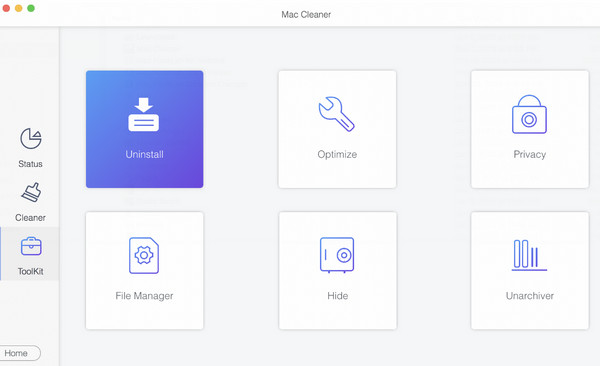
Vaihe 4. Onnistuneen skannauksen jälkeen näet kaikki Mac-tietokoneesi sovellukset täällä. Vieritä ylös ja alas löytääksesi Adobe CC:hen liittyvä sovellukset. Valitse ne kaikki ja napsauta sitten Clean -painiketta oikeassa alakulmassa. Tämän jälkeen Creative Cloud poistetaan kokonaan Mac-tietokoneeltasi.
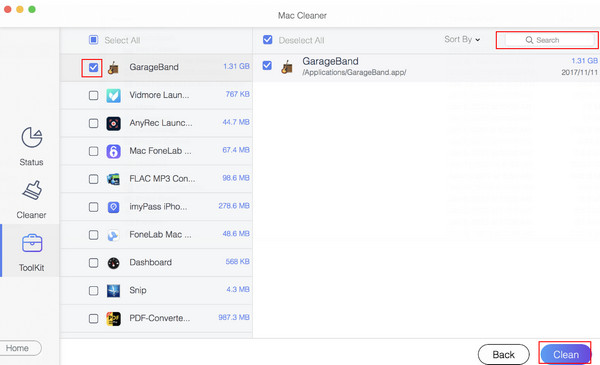
Vinkki: Jos haluat seurata Mac-tietokoneesi suorituskykyä, tämä ohjelmisto voi myös auttaa sinua tarkista tallennustila Macissa.
Osa 3: Adobe Creative Cloudin manuaalinen poistaminen
Tässä osiossa näytetään vaihe vaiheelta, kuinka Adobe Creative Cloud poistetaan manuaalisesti massiivisten tiedostojäämien välttämiseksi. Tämä menetelmä on kuitenkin suhteellisen monimutkainen ja aikaa vievä.
Noudata alla olevia ohjeita oppiaksesi poistamaan Adobe Creative Cloudin Macista manuaalisesti:
Vaihe 1. Poista kaikki Adobe-sovellukset
Ennen Adobe Creative Cloudin asennuksen poistamista sinun tulee ensin poistaa Adoben sovellukset, tai näet alla olevan varoituksen:
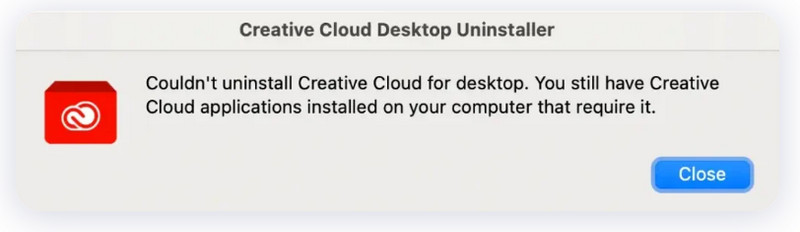
Voit poistaa Adoben sovelluksia seuraavasti:
1. Käynnistä Adobe Creative Cloud -sovellus. Napsauta sitten kaikki sovellukset -välilehti vasemmassa yläkulmassa.
2.Klikkaa sananheitto -painiketta sovelluksen nimen alla ja paina UninstallJatka noudattamalla näytön ohjeita.
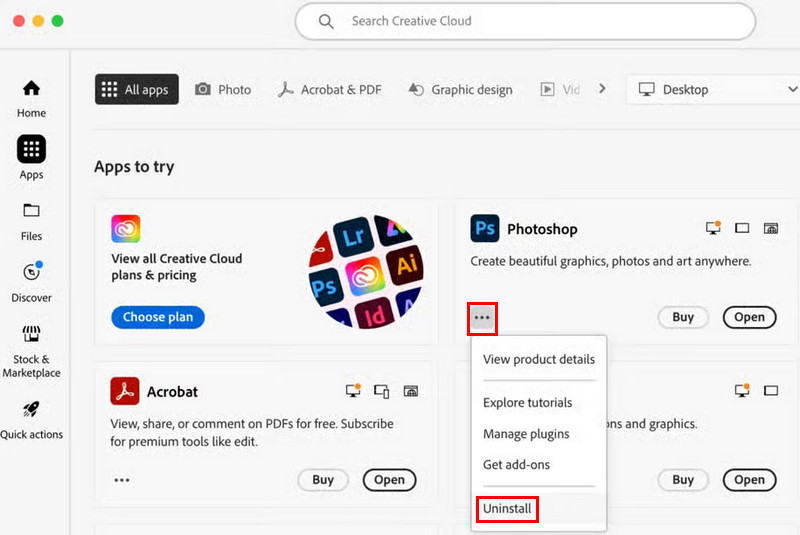
Vaihe 2. Lopeta ja estä Adobe Creative Cloudin toimiminen taustalla
Kun olet poistanut Adobeen liittyvät sovellukset, sinun tulee lopettaa Adobe Creative Cloud ja estää sitä toimimasta taustalla.
Voit lopettaa sen kolmella tavalla:
1. Valikkopalkista
Valitse Creative Cloud -painiketta näytön vasemmassa yläkulmassa ja valitse Lopeta Creative Cloud pudotusvalikosta.
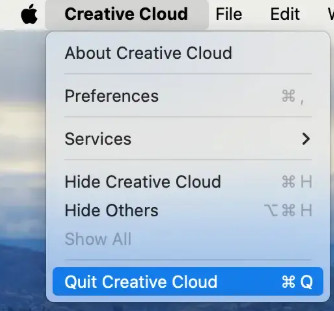
2. Laiturilta
Voit myös napsauttaa sovellusta hiiren kakkospainikkeella Dockissa ja painaa Lopettaa Tab.
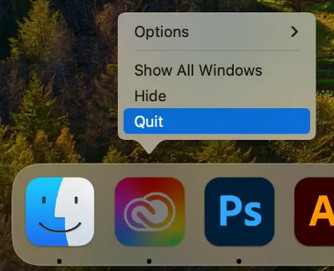
3. Aktiivisuusmonitorista
Toinen tapa pakottaa Creative Cloudin sulkeminen on käyttää Activity Monitoria. Siirry osoitteeseen Sovelluskansio > Utilities > Activity Monitor käynnistääksesi tämän ominaisuuden ja etsi sitten prosesseja, jotka liittyvät Creative Cloud.
Napsauta niitä ja paina Pakota lopettaminen -painiketta.
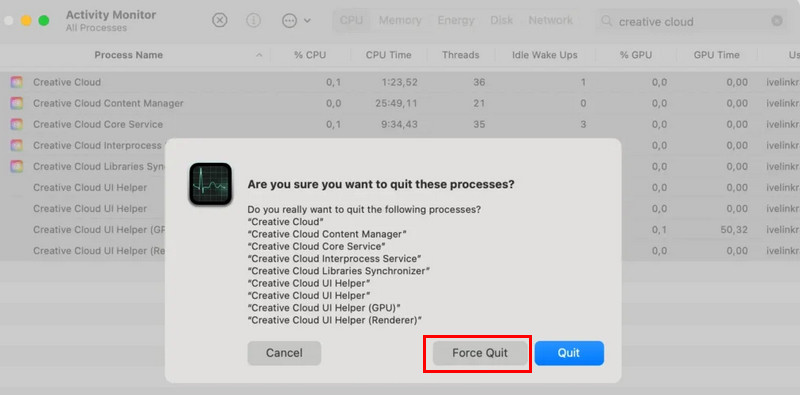
Vaihe 3. Poista Adobe Creative Cloudin asennus
Sitten sinun on käytettävä Adobe Creative Cloudin asennuksenpoisto-ohjelmaa sovelluksen poistamiseen. Voit tehdä sen seuraavasti:
1. Siirry osoitteeseen Sovellukset > Adobe Creative Cloud löytää Creative Cloudin asennuksen poisto ja avaa se.
2. Anna järjestelmänvalvojan salasanasi ja paina OK.
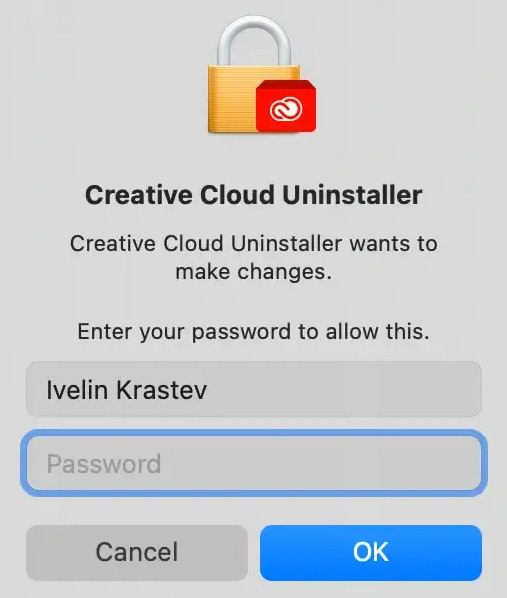
3. Jatka napsauttamalla Poista asennus ja noudattamalla näytön ohjeita.
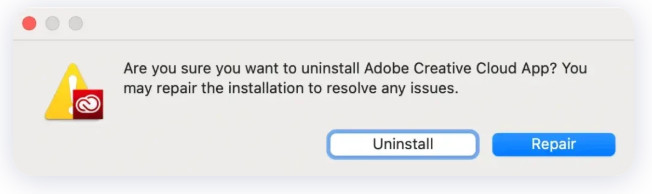
Vaihe 4. Poista Adobe CC:hen liittyvät tiedostot ja kansiot
Kun olet poistanut Adobe Creative Cloudin asennuksen, sinun on myös tyhjennettävä sen jäänteet järjestelmästäsi. Voit tehdä tämän seuraavasti:
1. Käynnistä Finder ja napsauta Go - Siirry kansioon… avataksesi hakukentän.
2. Tarkista seuraava polku löytääksesi toisiinsa liittyvät tiedostot ja siirrä ne roskakoriin.
~ / Kirjasto / sovellustuki /
~ / Library / Preferences /
~ / Library / välimuistit /
~/Kirjasto/Lokit/
/ Kirjasto / Sovellustuki /
Tyhjennä sitten roskakori poistaaksesi ne pysyvästi. Tähän mennessä olet poistanut Adobe Creative Cloudin kokonaan.
Vinkki: Ennen Creative Cloudin poistamista varmista, että olet varmuuskopioi Mac siltä varalta, että menetät tärkeitä tietoja.
Osa 4: Miksi Creative Cloud for Desktopin asennusta ei voitu poistaa
1. Et ole poistanut kaikkia Adobe Creative Cloudiin liittyviä sovelluksia, kuten Photoshopia, Lightroomia, InDesignia, Illustratoria jne. Mac-tietokoneeltasi.
2. Creative Cloud -sovellus on edelleen käynnissä taustalla / Et ole sulkenut sovellusta kokonaan.
3. Olet antanut väärät tunnistetiedot, kun haluat poistaa Creative Cloudin Adobe Creative Cloudin asennuksen poisto-ohjelmassa.
Yhteenveto
Tämä tutoriaali on osoittanut Miten Adobe Creative Cloudin asennus poistetaan? yksityiskohtaisesti. Suosittelemme lämpimästi Apeaksoft Mac Cleaner koska se voi poistaa Creative Cloudin helposti, nopeasti ja kokonaan!
Aiheeseen liittyvät artikkelit
Tässä artikkelissa käsitellään latausten poistamista Macilla tallennustilan vapauttamiseksi, mukaan lukien ladattujen tiedostojen ja sovellusten poistaminen ja roskakorin tyhjentäminen.
Kirjanmerkkien poistamiseksi macOS:ssä Safarista, Google Chromesta, Firefoxista tai Edgestä löydät työnkulut tästä yhdestä artikkelista.
Jos haluat pyyhkiä MacBookin, Mac minin, iMacin ja paljon muuta, olet onnekas, sillä tässä artikkelissa on kattava opas.
MacOS-tietokoneella on vaikea puhdistaa tarpeettomia tiedostoja, mutta voit pitää CleanMyMacia ratkaisuna ei-toivottujen tiedostojen tai sovellusten nopeaan poistamiseen.

