How to Conver MP4 Videos to MOV Files Online and Offline
While MP4 is a widely used video format, MOV is more popular among the Apple ecosystem. However, they are completely different video file formats. It means that you cannot simply change the file extension to convert your video files. In other words, you need a tool to change your video file format to MOV. This guide identifies the proven methods to help you convert your MP4 MOV: lle on Windows, macOS, and online.
SIVUN SISÄLTÖ:
Part 1: MP4 vs MOV - What's the Difference
Both MP4 and MOV are popular digital video formats. Before choosing a suitable one, you'd better understand the differences. Therefore, we compare MP4 and MOV to help you pick the right one.
MP4 stands for MPEG-4. It is a digital container and one of the most widely used video formats. It was developed for sharing video content on the internet.
MOV is another digital video file format developed by Apple and primarily used by the QuickTime framework. It is designed to store video, audio, and text together.
| MP4 | MOV | |
| Puristus | Häviöllinen pakkaus | Häviötön puristus |
| Yhteensopivuus | Universal on any platform or device | Tied to Apple’s ecosystem |
| tiedoston Koko | Pieni | suuri |
| Multimedia-tuki | H.264, H.265 | Store video, audio, and text tracks |
| Laatu | Matala | Korkea resoluutio |
| Käytä koteloita | online streaming Perus editointi Portable media | Ammattimainen editointi Video record on Apple products Video playback on macOS |
Part 2: Best Way to Convert MP4 to MOV Without Quality Loss
It is well known that converting video formats may damage output quality without the right tool. Fortunately, Apeaksoft Video Converter Ultimate can help you resolve this problem. It can change a video from MP4 to MOV without losing quality. The intuitive interface makes it easy to navigate.
The Best Way to Convert MP4 to MOV Without Quality Loss
1. Transform MP4 to MOV with one click.
2. Convert multiple video files at one time.
3. Protect video quality while converting format.
4. Support a wide range of video formats and codecs.
5. Offer bonus features, like a video editor and video enhancer.
Suojattu lataus
Suojattu lataus
How to Convert MP4 to MOV Without Quality Loss
Vaihe 1. Tuo MP4-tiedostoja
Launch the best video converter for MP4 to MOV after you install it on your PC. There is another version for Mac users. Go to the Muunnin Välilehteä ja napsauta sitten Lisää tiedostoja menu to import MP4 files from your hard drive.
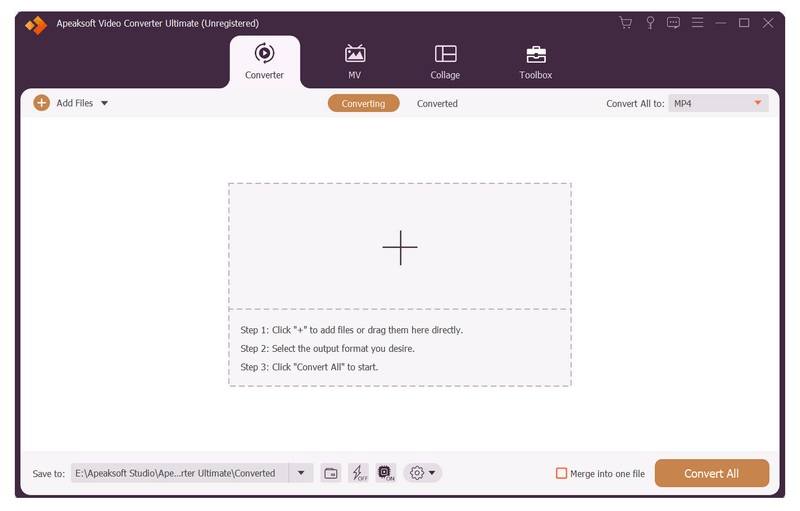
Vaihe 2. Aseta tulostusmuoto
After videos load, click the format option to open the output dialog. Locate the Video välilehti, valitse MOV on the sidebar, and pick a preset. If you want to change the bit rate and other options, click the Asetukset painiketta.
Vaihe 3. Muunna MP4 MOV: ksi
Napsauta sitten painiketta Kansio button at the bottom and set an output folder. Then, click the Muunna kaikki -painiketta aloittaaksesi MP4: n muuntamisen MOV -muotoon välittömästi.
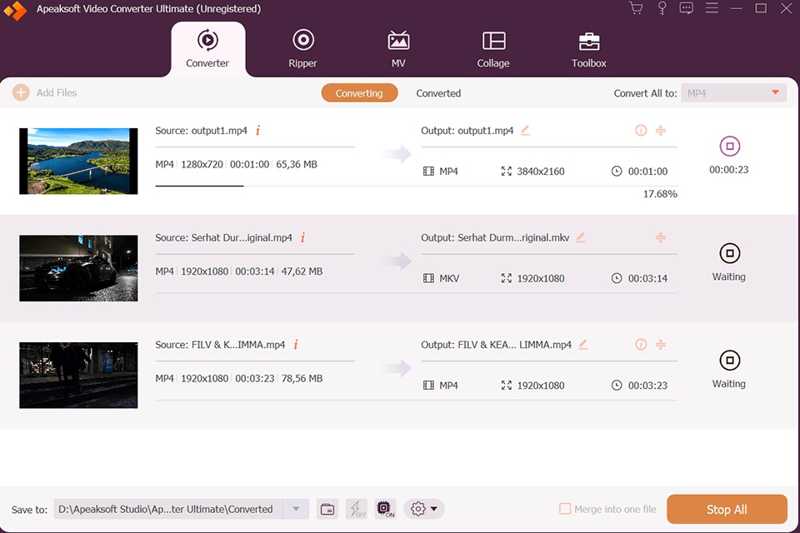
Part 3: Transform MP4 to MOV Using QuickTime
The built-in QuickTime Player is a simple way to convert a video from MP4 to MOV on macOS. This method can only process one video file at a time. Moreover, QuickTime Player cannot maintain your video quality.
- Transform MP4 to MOV on Mac for free.
- Don't install any software.
- General MOV files for Apple devices and apps.
- It can handle one MP4 at a time.
- It lacks a video editing tool.
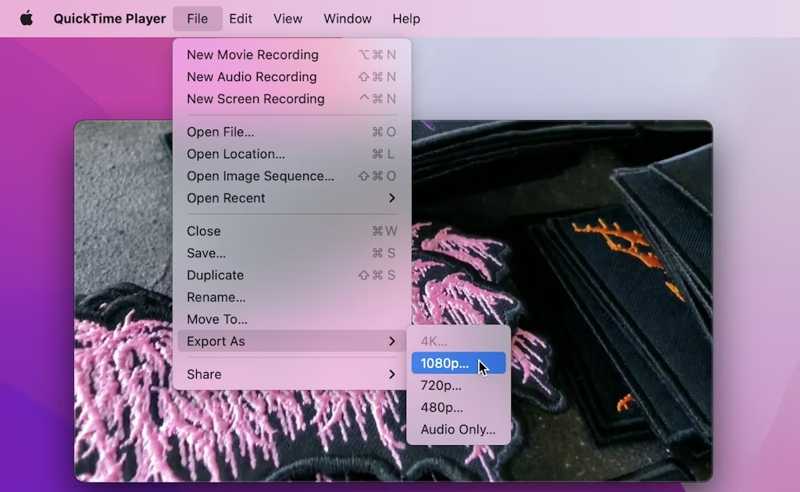
Vaihe 1. Run your QuickTime Player from the Sovellukset kansio.
Vaihe 2. Siirry filee ylävalikkorivin valikko ja valitse Avaa tiedosto.
Vaihe 3. Find an MP4 file on your hard disk and open it.
Vaihe 4. After the video loads, go to the filee valikosta ja valitse Vie nimellä.
Vaihe 5. Pick a proper video resolution.
Vaihe 6. By default, the video file is changed to MOV. Then, set an output folder in the Missä vaihtoehto.
Vaihe 7. Napsauta lopuksi painiketta Säästä button to change MP4 to MOV in QuickTime.
Part 4: Convert MP4 to MOV Format via iMovie
iMovie is another option to convert MP4 to MOV on your Mac computer or laptop. It is the pre-installed video editor on macOS. It can export a video file as MP4, MOV, M4V, or JPG without extra software.
- Convert MP4 to MOV quickly.
- Ilmainen ja helppokäyttöinen.
- Decide output quality.
- iMovie cannot convert multiple MP4 files at one time.
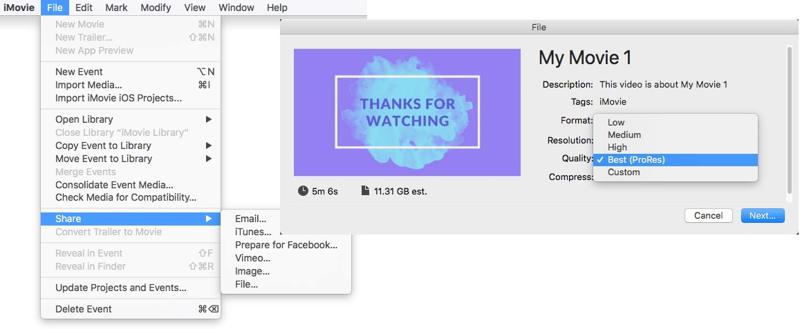
Vaihe 1. Open iMovie, and create a new project or enter an exist project.
Vaihe 2. Napauta Tuo media and open an MP4 video.
Vaihe 3. Edit the video.
Vaihe 4. Siirry sitten filee valikosta, valitse Jaa:, ja valitse filee.
Vaihe 5. Valitse haluamasi muodostuu and customize other options.
Vaihe 6. Napauta seuraava, enter a file name, and click Säästä.
Part 5: Change MP4 to MOV in VLC
VLC Media Player is far more than a simple media player. It comes with bonus features, like transforming MP4 to MOV. VLC integrates a large codec package. Users don't need to install extra codecs. However, the output quality is a little poor.
- Change multiple MP4 files to MOV one time.
- Tukee erilaisia videomuotoja.
- Play MOV and MP4.
- Avoimen lähdekoodin ja ilmainen käyttää.
- It takes time to convert MP4 to MOV.
- Tulostuksen laatu ei ole hyvä.
Vaihe 1. Open VLC on your desktop.
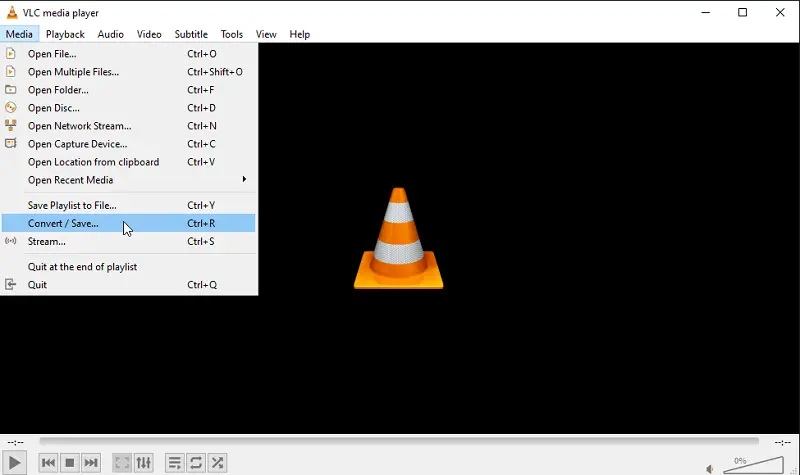
Vaihe 2. Siirry Media valikosta ja valitse Muuntaa / Tallenna.
Vaihe 3. Valitse Lisää button to import an MP4 video.
Vaihe 4. paina Muuntaa / Tallenna painiketta jatkaaksesi.
Vaihe 5. Valita MOV mistä Profiili vaihtoehto.
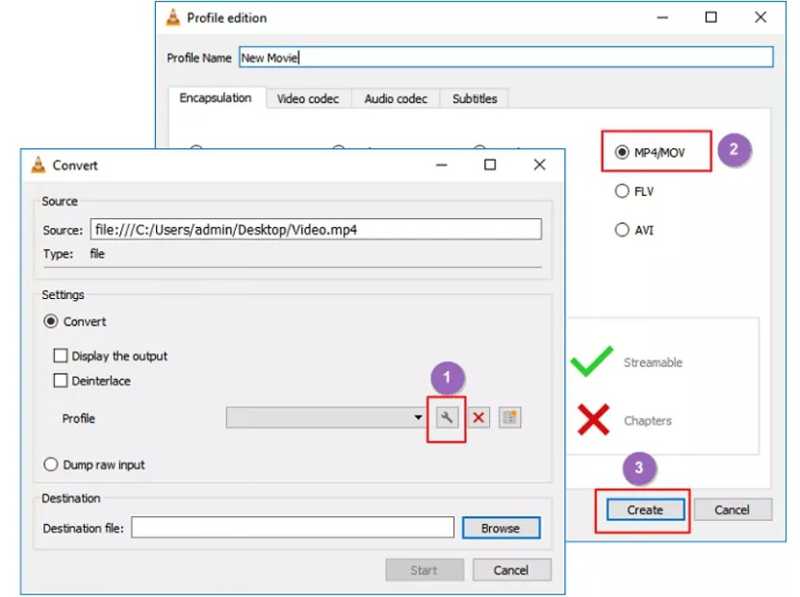
Vinkki: If you cannot find MOV in the drop-down, click the Luo uusi profiili button. Add a profile name, select MP4 / MOV, ja napsauta luoda. Then, select the new profile from the drop-down.
Vaihe 6. Set the output folder by hitting the selailla painiketta.
Vaihe 7. Valitse Aloita button to begin changing MP4 to MOV format.
Part 6: Change Video from MP4 to MOV Online
Online video converters are another option to convert from MP4 to MOV. They don't ask you to install anything on your desktop. All you need is a browser and a stable internet connection. Of course, there are downsides, such as a file size limit. We use Online Video Converter as an example.
- Convert MP4 to MOV online.
- Import MP4 from hard disks or cloud services.
- Share MOV via URL.
- There is a file size limit.
- Se on hidasta.
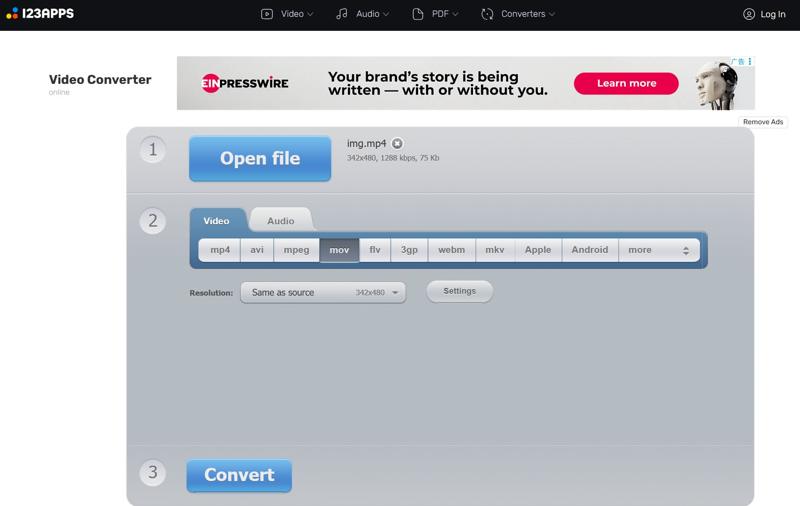
Vaihe 1. Vierailla https://video-converter.com/ selaimessa.
Vaihe 2. Valitse Avaa tiedosto button to import MP4. You can upload videos up to 4GB at a time.
Vaihe 3. valita mov as the output format and adjust the päätöslauselma.
Vaihe 4. Valitse Muuntaa button to begin changing MP4 to MOV online.
Vaihe 5. Kun se on valmis, napsauta Lataa button or save to Google Drive or Dropbox.
Yhteenveto
Now, you should learn at least six methods to muuntaa MP4 MOV: ksi on Windows, macOS, and online. QuickTime Player and iMovie are the pre-installed ways for Mac users. VLC is a free video converter. Or you can use a reputable video converter. Apeaksoft Video Converter Ultimate is the best option for beginners and experienced users. The intuitive interface is easy to navigate. Plus, the built-in custom options and useful tools can generate the desired results.
Aiheeseen liittyvät artikkelit
Tässä on toimiva opas, jonka avulla voit muuntaa iPhone-videosi MP4-tiedostoiksi mobiililaitteellasi tai tietokoneellasi laadun heikkenemättä.
Kuinka teet live-kuvasta videon iPhonessa? Kuinka voin muuttaa live-kuvan videoksi? Opi kolme tapaa muuntaa live-kuva videoksi iPhonessa ja Macissa.
Kuinka teet GIF-videon Mac-videosta? Voitko muuntaa MOV: n GIF-muotoon? Tämä viesti jakaa 3 yksinkertaista tapaa auttaa muuttamaan MOV GIF-muotoon Macissa.
Tämä on Apeaksoft Free Online Video Converterin tuotesivu. Voit ladata VOB-tiedostosi tälle sivulle ja saada MP4-tiedoston kirjautumatta sisään.

