Kuinka tehdä kuvan taustasta läpinäkyvä tietokoneella ja mobiililaitteella
Joskus kuvan taustasta täytyy tehdä läpinäkyvä. Esimerkiksi kun haluat luoda logon, tarran tai vesileiman, sinun on parempi tee kuvan taustasta läpinäkyväSen voi sijoittaa suoraan videon tai muun kuvan yläpuolelle. Lisäksi tämä mahdollistaa uuden taustan käytön kuvissasi. Tässä artikkelissa esitellään seitsemän hyväksi havaittua menetelmää ja esitellään kunkin menetelmän työnkulku Windows- tai Mac-tietokoneella.
SIVUN SISÄLTÖ:
- Osa 1. Kuinka tehdä kuvan taustasta läpinäkyvä verkossa ilmaiseksi
- Osa 2. Kuvan läpinäkyvyyden parantaminen Photoshopissa
- Osa 3. Kuvan taustan läpinäkyvyyden tekeminen Google Slidesissa
- Osa 4. Kuinka tehdä kuvasta läpinäkyvä tausta Macilla
- Osa 5. Kuinka tehdä kuvasta läpinäkyvä tausta Windows 11:ssä
- Osa 6. Kuinka tehdä kuvan taustasta läpinäkyvä iPhonessa/Androidissa
Osa 1. Kuinka tehdä kuvan taustasta läpinäkyvä verkossa ilmaiseksi
Yksi helppo tapa on etsiä verkosta läpinäkyvän taustan luontityökalu. Markkinoilla on itse asiassa paljon työkaluja, mutta vain harvat niistä voivat täyttää tarpeesi. Apeaksoft ilmainen taustapyyhekumiesimerkiksi mahdollistaa kuvan taustan poistamisen välittömästi ilman ohjelmistojen asentamista.
Helpoin tapa tehdä kuvan taustasta läpinäkyvä verkossa
• Poista kuvan tausta verkossa yhdellä napsautuksella.
• Täysin maksuton.
• Tukee suosittuja kuvamuotoja, kuten JPG, PNG, GIF jne.
• Tarjoa bonusominaisuuksia, kuten uuden taustan lisäämisen.
Kuinka tehdä kuvan taustasta läpinäkyvä verkossa
Vaihe 1. Siirry selaimessa osoitteeseen https://www.apeaksoft.com/background-eraser/.
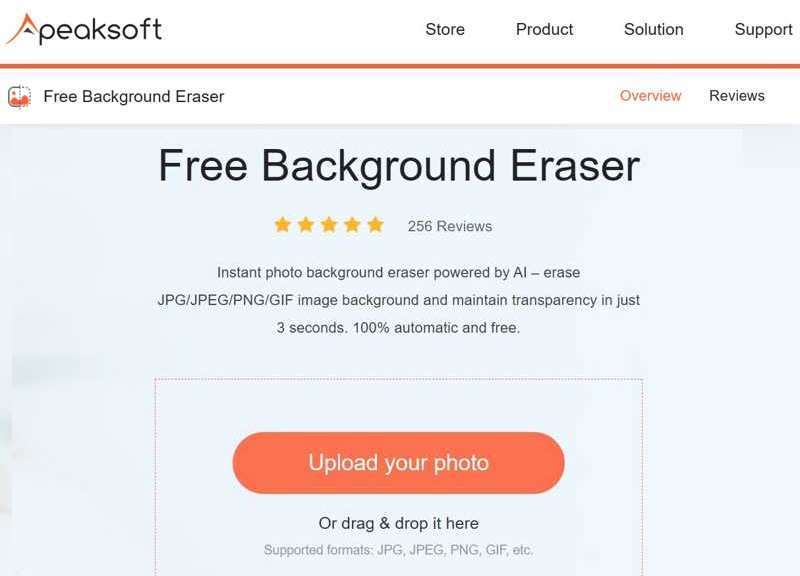
Vaihe 2. Valitse Lataa valokuvasi -painiketta ja lataa muokattava kuva.
Vaihe 3. Säädä Harjakoko kohteesi mukaan.
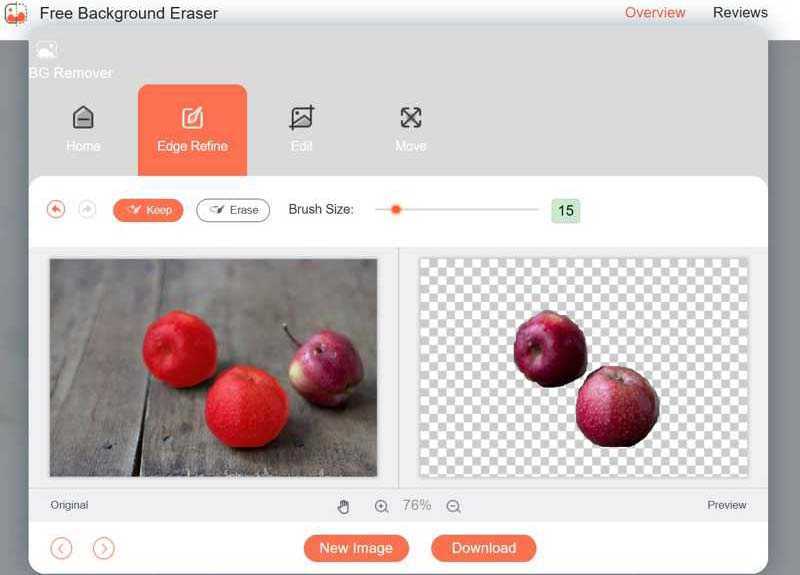
Vaihe 4. Valita Pitää ja maalaa hiirellä haluamasi objekti. Tai valitse pyyhkiä ja piirrä ei-toivottu tausta.
Vaihe 5. Napsauta lopuksi painiketta Lataa -painiketta tallentaaksesi tuloksen PNG-tiedostona.
Osa 2. Kuvan läpinäkyvyyden parantaminen Photoshopissa
Ammattimaisena kuvankäsittelyohjelmana Photoshop tarjoaa useita työkaluja läpinäkyvän taustan luomiseen kuvaan. Sisäänrakennettua taustan poistotyökalua käytetään yksiväriseen taustaan. Jos kuvan taustalla on päällekkäisiä värejä, käytä valintatyökalua. Voit myös terävöittää kuvaa Photoshopissa.
Kuvan taustan läpinäkyvyyden tekeminen taustan poistolla
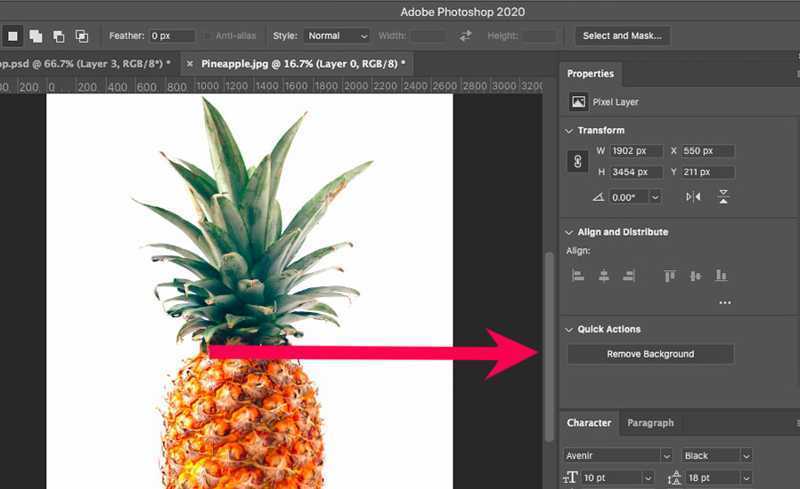
Vaihe 1. Avaa haluamasi kuva Photoshopissa.
Vaihe 2. Etsi Kiinteistöt ruudussa.
Vinkki: Jos et näe Ominaisuudet-ruutua, siirry kohtaan Ikkuna valikkoon ja valitse Kiinteistöt.
Vaihe 3. Vedä Nopeat toimet vaihtoehto ja valitse Poista tausta.
Vaihe 4. Siirry seuraavaksi kohtaan filee valikko ja varmista, että viet kuvan PNG-muodossa.
Kuvan taustan läpinäkyväksi tekeminen valinnan avulla
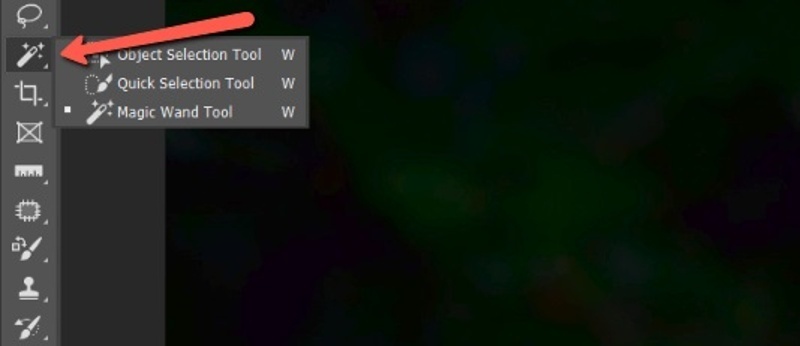
Vaihe 1. Avaa kuva Photoshopissa
Vaihe 2. Valitse Valinta työkalupalkissa ja valitse Nopea valintatyökalu.
Vaihe 3. Vedä osoitinta sen objektin ympäri, jonka haluat säilyttää.
Vaihe 4. Siirry valita valikosta yläreunasta ja valitse Käänteinen.
Vaihe 5. paina Poista painiketta näppäimistöllä.
Vaihe 6. Lopuksi mene Tiedosto-valikkoon ja valitse Vie, ja napsauta Nopea vienti PNG-muodossa.
Vaihe 7. Jätä tiedostonimi, aseta tulostuskansio ja tee kuvan taustasta läpinäkyvä Photoshopissa.
Osa 3. Kuvan taustan läpinäkyvyyden tekeminen Google Slidesissa
Google Slides on verkkopohjainen esitysten muokkausohjelma. Sen avulla käyttäjät voivat luoda ja muokata dioja pilvessä. Lisäksi, kun teet Google-valokuvaesitys, sen avulla voit tehdä kuvan taustasta läpinäkyvän Google Slidesissa, jos sinulla on tili.
Vaihe 1. Käytä Google Slidesia ja kirjaudu sisään Google-tililläsi.
Vaihe 2. Avaa uusi esitys.
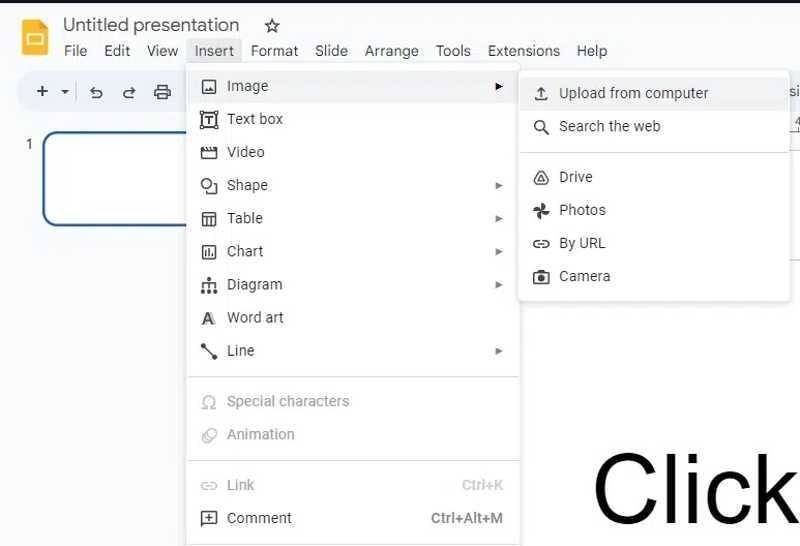
Vaihe 3. Valitse liite valikosta, valitse Kuva, ja valitse Lataa tietokoneeltaTai voit lisätä kuvan Google Drivesta, Google Kuvista tai URL-osoitteesta.
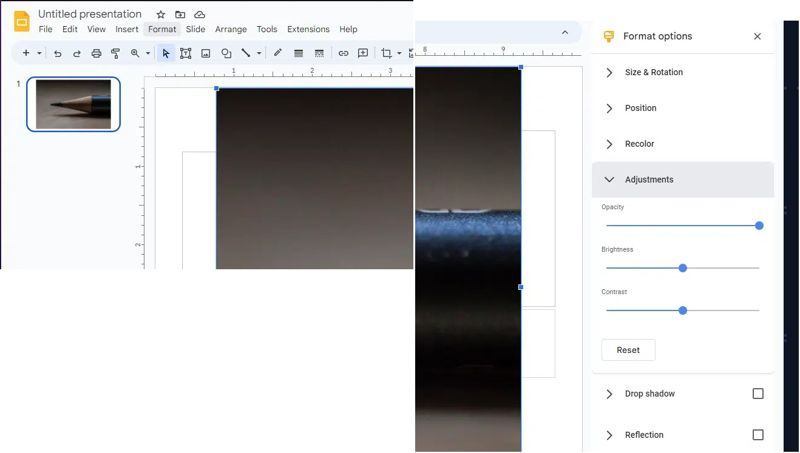
Vaihe 4. Kun kuvasi on latautunut, siirry osoitteeseen muodostuu valikosta ja valitse Muotoiluvaihtoehdot.
Vaihe 5. Napsauta ja laajenna Oikaisut vaihtoehto.
Vaihe 6. Säädä sitten Läpinäkymättömyys, kirkkausja Kontrasti kunnes olet tyytyväinen.
Osa 4. Kuinka tehdä kuvasta läpinäkyvä tausta Macilla
Helpoin tapa tehdä kuva läpinäkyvällä taustalla macOS:ssä on Pikatoiminnot-ominaisuus. Se on sisäänrakennettu Finder-sovellukseen macOS Mojavessa tai uudemmissa. Se pitää kohteen poissa kuvasta ja muuttaa sen PNG-kuvaksi.
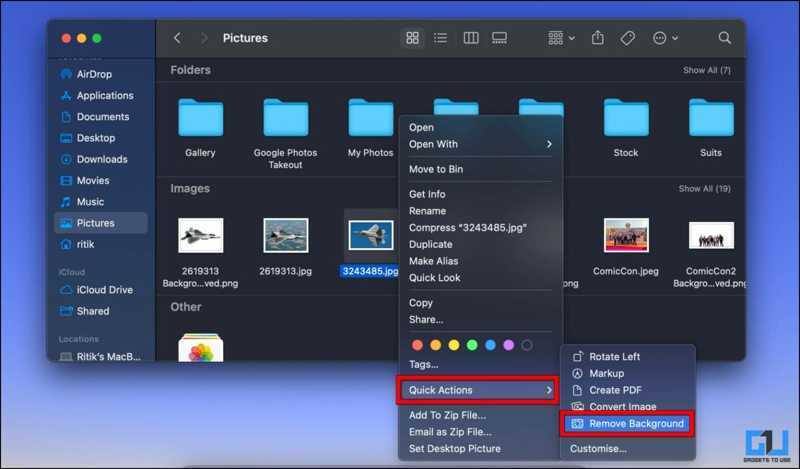
Vaihe 1. Avaa Finder-sovellus laitteessasi Telakka baari.
Vaihe 2. Etsi kuva, jota haluat muokata.
Vaihe 3. Napsauta sitä hiiren kakkospainikkeella, valitse Nopeat toimet ja valitse pikavalikosta Poista tausta.
Vaihe 4. Muutaman sekunnin kuluttua saat kuvan, jossa on läpinäkyvä tausta.
Osa 5. Kuinka tehdä kuvasta läpinäkyvä tausta Windows 11:ssä
Microsoft on parantanut Windows 11:tä lisäämällä siihen paljon uusia toimintoja, kuten MS Paintin Taustan poisto -toiminnon. Jos olet päivittänyt tietokoneesi Windows 11:een, kokeile seuraavia vaiheita:
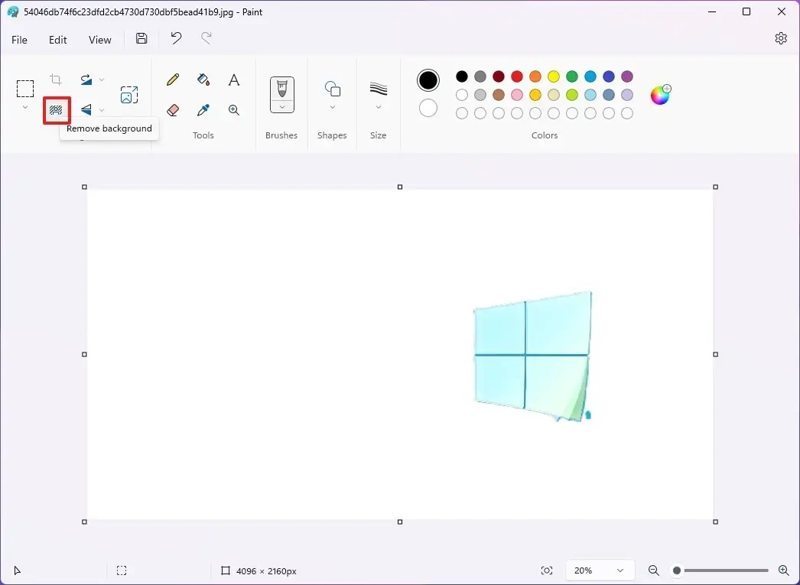
Vaihe 1. Suorita Paint, siirry osoitteeseen filee, ja valitse avoin kuvan lataamiseksi.
Vaihe 2. Suuntaa sitten Kuva -osio ylävalikkopalkissa ja napsauta Poista tausta.
Vaihe 3. Seuraavaksi suurenna kuvaa ja käytä pyyhekumi työkalu jäämien puhdistamiseen kohteen ympäriltä.
Vaihe 4. Viimeinkin mene osoitteeseen filee valikosta, valitse Tallenna, ja valitse PNG-kuva.
Osa 6. Kuinka tehdä kuvan taustasta läpinäkyvä iPhonessa/Androidissa
Kuinka tehdä kuvan taustasta läpinäkyvä iOS:ssä
Helpoin tapa tehdä kuvan taustasta läpinäkyvä iPhonessa on pikatoiminnot. Tämä ominaisuus on käytettävissä iOS 16:ssa ja uudemmissa. Ennen kuin teet kuvasta läpinäkyvän, siirrä se Kuvat-kansiosta Tiedostot-kansioon.
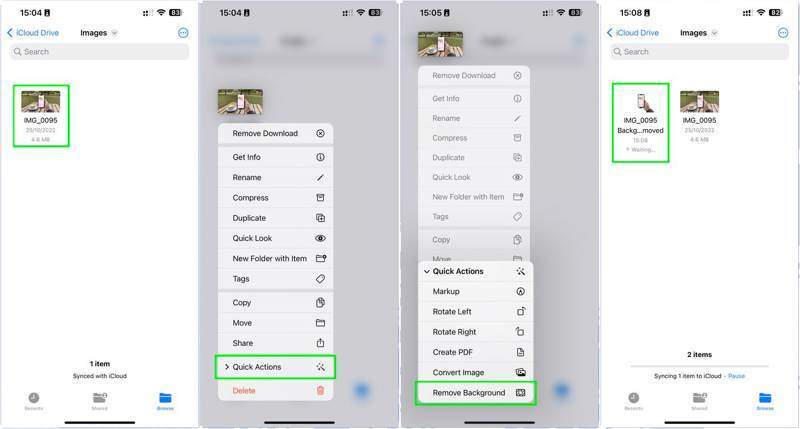
Vaihe 1. Etsi kuva kohdasta Asiakirjat App.
Vaihe 2. Paina kuvatiedostoa pitkään ja valitse Nopeat toimet.
Vaihe 3. Valita Poista tausta vahvista se.
Kuinka tehdä kuvan taustasta läpinäkyvä Androidilla
Android-käyttäjille taustan läpinäkyväksi tekeminen vaatii kolmannen osapuolen sovelluksen. Löydät sopivan sovelluksen Play Kaupasta. Käytämme esimerkkinä Remove.bg-sovellusta työnkulun havainnollistamiseksi.
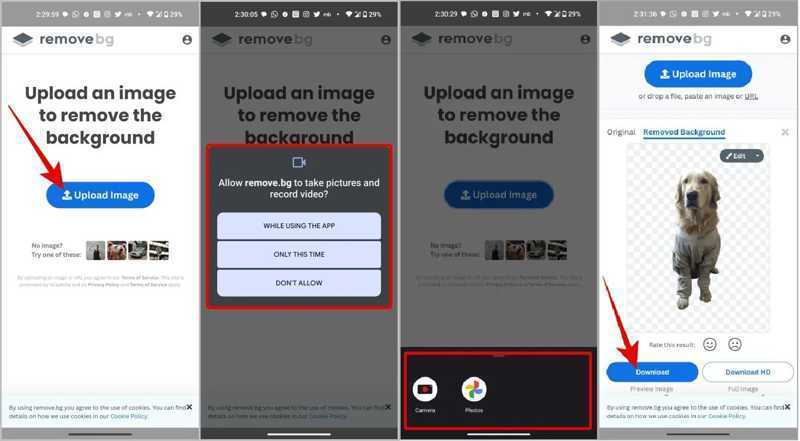
Vaihe 1. Suorita kuvan läpinäkyvän taustan luontiohjelma puhelimellasi.
Vaihe 2. Napauttaa Lataa kuva ja tuo haluttu kuva.
Vaihe 3. Sitten sovellus tekee tehtävänsä automaattisesti.
Vaihe 4. Napauta seuraavaksi Lataa tallentaaksesi tulosteen.
Yhteenveto
Tässä oppaassa esiteltiin useita menetelmiä tee kuvasta läpinäkyvä tausta Windowsissa, macOS:ssä, iOS:ssä ja Androidissa. Voit valita oikean menetelmän käyttöjärjestelmäsi ja laitteesi mukaan. Apeaksoft ilmainen taustapyyhekumi on joustava menetelmä aloittelijoille ja keskivertoihmisille.
Aiheeseen liittyvät artikkelit
Voit sumentaa kuviesi taustan helposti. Tässä oppaassa kerrotaan, kuinka sovellusten ja verkkotyökalujen avulla voit luoda pehmeitä, ammattimaisen näköisiä valokuvia.
Tekstiviestisovellus on sisäänrakennettu jokaiseen puhelimeen. Mutta tiedätkö, miten se muutetaan tässä sovelluksessa tai tietylle yhteystiedolle? Lue tämä artikkeli ja opi muuttamaan se.
Tämä artikkeli esittelee kuvien taustan muokkaamisen Lightroomissa vain muutamalla napsautuksella ja antaa sinulle myös joitain vaihtoehtoja sen saavuttamiseksi.
Tämä opas näyttää neljä tapaa poistaa tehokkaasti kuvan tausta tai tehdä läpinäkyvä tausta GIMPissä aloittelijoille.

