Backup iCloud non funzionante: possibili cause e risoluzione dei problemi
Aiuto! Perché il mio iPhone mi segnala "Impossibile completare l'ultimo backup"? C'è una soluzione?
iCloud può eseguire il backup del tuo iPhone o iPad per conservare i tuoi dati in caso di guasti del sistema o dell'hardware. Tuttavia, potresti riscontrare il problema che "Il backup di iCloud non può essere completato"Quando aspetti a lungo il completamento del backup di iCloud, non preoccuparti. Puoi verificare le possibili cause e scoprire come risolvere il problema del backup di iCloud non completato, in modo da poter eseguire il backup dei dati tramite iCloud con facilità.
CONTENUTO DELLA PAGINA:
- Parte 1: Perché il backup di iCloud non può essere completato
- Parte 2: 8 possibili modi per risolvere il problema del backup di iCloud che non funziona
- Parte 3: Soluzione definitiva al problema del backup di iCloud che non è stato possibile completare
- Parte 4: Domande frequenti sul backup di iCloud non completato
Parte 1: Perché il backup di iCloud non può essere completato
Una serie di motivi possono impedire il completamento del backup su iCloud, come una scarsa connessione di rete. Alcuni motivi importanti meritano la tua attenzione.
Scarso spazio di archiviazione su iCloud
Quando lo spazio di archiviazione di iCloud sta per esaurirsi dopo questo backup, potrebbe essere visualizzato un messaggio che indica che il backup di iCloud non può essere completato.
Credenziali senza corrispondenza
Se le tue credenziali iCloud non sono corrette, ad esempio, potresti aver cambiato la password in un browser e non sul tuo iPhone, e il backup potrebbe non essere completato su iCloud.
Nessuna connessione Wi-Fi stabile
I backup di iCloud richiedono una connessione internet stabile e stabile. Se la rete si disconnette durante il processo, il backup verrà messo in pausa o interrotto direttamente.
Versione iCloud obsoleta
Se la versione di iCloud o iOS non è aggiornata, potrebbero verificarsi problemi di compatibilità che impediscono il corretto completamento dei backup.
Problemi di sistema
A volte, errori di sistema possono interferire con il processo di backup di iCloud. In questo caso, il dispositivo potrebbe non essere in grado di completare il backup di iCloud.
Parte 2: 8 possibili modi per risolvere il problema del backup di iCloud che non funziona
Ora dovresti essere pronto a riparare il backup di iCloud non completato. Non esiste un metodo corrispondente, quindi puoi provare i metodi indicati di seguito.
1. Libera spazio di archiviazione su iCloud
È molto utile controllare lo spazio di archiviazione di iCloud. Come minimo, lo spazio di archiviazione gratuito non è sufficiente.
Passo 1. Passaggio 1: vai al sito web di iCloud e accedi al tuo account iCloud.
Passo 2. Passaggio 2: una volta effettuato l'accesso a iCloud, puoi rimuovere i dati e i file non necessari nei gruppi di file visualizzati sul sito web. Dopo aver liberato spazio a sufficienza, puoi correggere il backup non completato su iCloud ed eseguire nuovamente il backup del tuo iPhone.

2. Connettiti a una rete Wi-Fi stabile
Quando desideri effettuare il backup del tuo iPhone con i dati cellulari, potresti notare che il backup di iCloud non viene completato, soprattutto se il tuo iPhone ha troppi dati. Per risolvere il problema, ti basta passare a una connessione di rete Wi-Fi stabile.
Passo 1. Apri Impostazioni profilo e tocca il WLAN pulsante per connettersi a una rete Wi-Fi stabile.
Passo 2. Inoltre, puoi toccare il file Informazioni pulsante della connessione e quindi toccare il Toggle pulsante per spegnere il Modalità dati bassi, che potrebbe rallentare la velocità del backup di iCloud. In questo modo, potresti correggere l'ultimo backup non completato su iCloud.

3. Riavvia l'iPhone
Riavviare un iPhone dovrebbe essere un modo molto rapido per risolvere molti errori di sistema. Se il backup di iCloud non è completato, potresti riavviare il dispositivo per risolvere il problema. Se il dispositivo non risponde affatto, puoi provare a forza il riavvio dell'iPhone, che non danneggerà l'hardware.
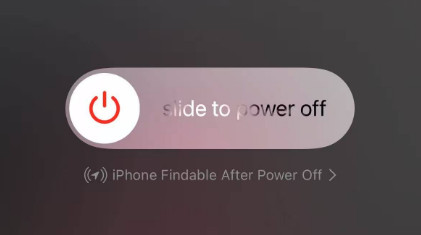
4. Accedi nuovamente al tuo iCloud
Se incontri una password iCloud non corrispondente, dovresti uscire dall'account iCloud e accedere di nuovo. Ti aiuterà anche a ristabilire la connessione con l'Apple Server.
Vai alle impostazioni e tocca il tuo profilo. Quindi, scorri verso il basso e tocca Esci pulsante. Puoi accedere nuovamente al tuo ID Apple e poi verificare se riesci a risolvere il problema del backup di iCloud non completato.

5. Aggiorna iCloud
Come accennato in precedenza, se la versione di iCloud o iOS non è aggiornata, potrebbero verificarsi errori durante il processo di backup. Apple rilascia frequentemente aggiornamenti per correggere vari bug e migliorare l'esperienza utente. Pertanto, è fondamentale mantenere aggiornato iCloud.
Per aggiornare il tuo dispositivo o iCloud, puoi andare su Impostazioni profilo - Generale - Aggiornamento software.

6. Ripristina tutte le impostazioni
Se hai provato tutti i metodi sopra indicati e il backup di iCloud non viene ancora completato, puoi provare a ripristinare il tuo iPhone per risolvere gli errori di configurazione nascosti. Questo metodo non cancellerà alcun dato importante, ma solo alcune impostazioni di sistema.
Per cancellare tutte le impostazioni, puoi andare su Impostazioni profilo - Generale - Trasferisci o ripristina iPhone - Rimuovi - Ripristina tutte le impostazioni.
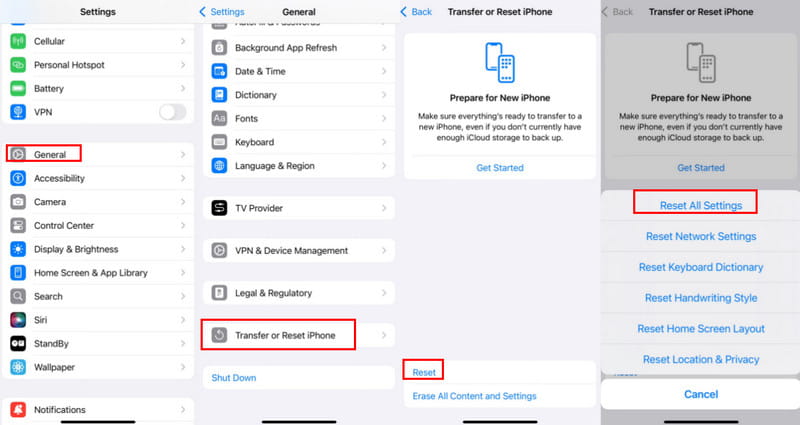
Dopo il ripristino, prova a riconnetterti al Wi-Fi e ad accedere nuovamente al tuo account iCloud per verificare se il backup di iCloud è tornato alla normalità.
7. Controlla lo stato del sistema Apple
A volte, se il backup di iCloud non funziona, il problema non è dovuto al dispositivo, ma piuttosto al fatto che il server Apple corrispondente è spento o in manutenzione. Puoi visitare https://www.apple.com/support/systemstatus/ per verificare se il server di backup di iCloud è disponibile.
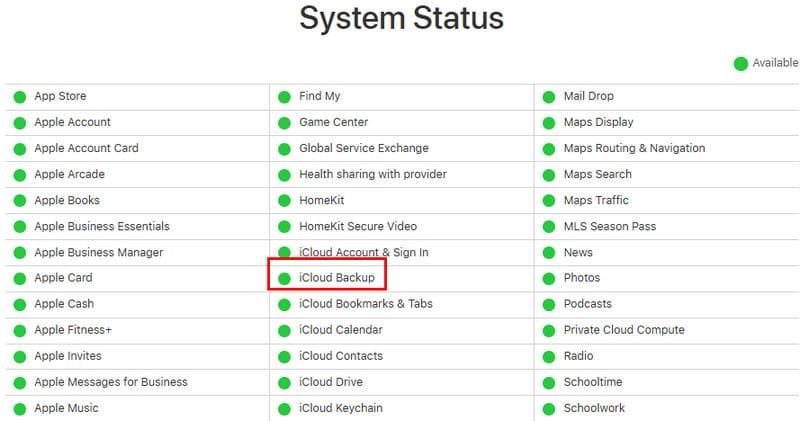
8. Richiedi il supporto ufficiale
Se tutti i metodi sopra descritti non dovessero risolvere il problema del backup di iCloud, non puoi fare altro che chiedere assistenza al Supporto Apple. Puoi visitare le Community di Supporto iCloud (https://discussions.apple.com/community/icloud) ed esporre dettagliatamente i tuoi problemi.
Parte 3: Soluzione definitiva al problema del backup di iCloud che non è stato possibile completare
Se tutti i metodi sopra indicati non riescono a risolvere l'ultimo backup che non è stato possibile completare su iCloud, perché non passare a un programma di backup migliore? Backup e ripristino dei dati di Apeaksoft iOS Può aiutarti a eseguire il backup del tuo iPhone tramite PC/Mac. La differenza è che non sarai più disturbato dai problemi di rete. Inoltre, puoi anche ripristinare rapidamente il tuo iPhone dai file di backup precedenti sul tuo computer.
Soluzione unica per i dati del tuo iPhone
- Esegui il backup e ripristina i dati di iPhone con un clic.
- Esegui rapidamente il backup del tuo iPhone con solo una connessione USB.
- Imposta una password per il backup per proteggere i tuoi dati.
- Scegli dati di backup specifici per ottimizzare l'archiviazione.
Download sicuro
Download sicuro

Passo 1. Scaricare Backup e ripristino dei dati di Apeaksoft iOS e avvialo. Collega il tuo iPhone al computer con un cavo USB. Quindi, fai clic su iOS Data Backup per avviare il backup di iCloud sul tuo PC.

Passo 2. Puoi scegliere di effettuare il backup del tuo iPhone direttamente. Se vuoi effettuare il backup con credenziali, puoi scegliere Backup crittografato e fare clic sul Inizio pulsante.

Passo 3. Ora puoi determinare quali tipi di dati vuoi sottoporre a backup, come foto, musica, contatti, ecc. Quindi, fai clic su Avanti pulsante.

Passo 4. Il programma avvia il backup del tuo dispositivo. Con questo potente programma, non ti imbatterai più in backup iCloud non completati.

Parte 4: Domande frequenti sul backup di iCloud non completato
Perché ci vuole così tanto tempo per completare il backup di iCloud?
Quanto tempo ci vuole per eseguire il backup su iCloud dipende dalla quantità di dati e dalle prestazioni della rete. Inoltre, la fase di preparazione richiede circa 1 minuto. Se il backup di iCloud non può essere completato dopo circa 1 ora, è consigliabile passare a una rete ad alta velocità.
Il backup automatico su iCloud accetta dati cellulari?
No, non lo farà. iCloud esegue automaticamente il backup del tuo iPhone quando il tuo dispositivo si connette al Wi-Fi. Con il Backup automatico attivato, non vedrai che il backup di iCloud non può essere completato.
Ha senso attivare il backup automatico in iCloud?
Sì, se hai sufficiente spazio di archiviazione su iCloud. Altrimenti, lo spazio si esaurirà rapidamente e il backup su iCloud non verrà completato al successivo backup manuale del dispositivo.
Conclusione
Hai imparato 9 modi per risolvere il problema Il backup di iCloud non funziona problema. Sebbene non sia facile individuarne la causa esatta, puoi provare i metodi sopra indicati per risolvere il problema. Non dimenticare che Apeaksoft iOS Data Recovery & Restore può eseguire il backup delle foto dell'iPhone, messaggi, musica, ecc., senza iCloud e altri problemi di rete o di archiviazione.
Articoli Correlati
Perché il backup di iCloud non viene visualizzato? Ulteriori informazioni sui motivi e alcune semplici soluzioni per risolvere il problema dall'articolo.
Per risolvere il problema del blocco di iCloud, puoi utilizzare software di terze parti, modificare le impostazioni, reimpostare il DNS o cercare assistenza online tramite il servizio di rimozione del blocco di iCloud.
Come usare iCloud Backup per dispositivi Android? Ecco diversi modi per sincronizzare i contenuti da iCloud Backup ad Android tramite e-mail, note e app di terze parti.
Lo spazio di archiviazione di iCloud è pieno? Ottieni qui le soluzioni 5 per eliminare i dati (foto, documenti, vecchi backup, ecc.) Da iCloud su iPhone / iPad per liberare spazio.

