Come convertire MP4 in GIF su computer desktop o dispositivi mobili
Questo articolo condivide diversi modi per convertire Da MP4 a GIF Su Windows, macOS, iOS, Android e online. MP4 è un formato contenitore che memorizza contenuti video fluidi e di alta qualità. GIF, invece, è un formato immagine che supporta sia contenuti statici che animati. Il formato GIF offre alcuni vantaggi. Una caratteristica distintiva delle GIF è la possibilità di riprodurre in loop all'infinito. La maggior parte delle GIF dura in genere tra 2 e 6 secondi. L'utilizzo di GIF sui siti web può ridurre i tempi di caricamento.
CONTENUTO DELLA PAGINA:
Parte 1: Il modo migliore per convertire MP4 in GIF
Se desideri convertire MP4 in GIF con alta qualità, Apeaksoft Video Converter Ultimate è l'opzione migliore. Può migliorare la qualità dei contenuti grazie alla tecnologia AI. Inoltre, è in grado di elaborare più file MP4 contemporaneamente.
Il modo migliore per convertire MP4 in formato GIF senza perdita di qualità
- Converti MP4 in GIF con un solo clic.
- Gestisci più file MP4 contemporaneamente.
- Offri un editor video per dividere e tagliare i file MP4 prima della conversione.
- Proteggi la qualità video durante la conversione da MP4 a GIF.
- Supporta un'ampia gamma di formati multimediali.
Download sicuro
Download sicuro

Come convertire MP4 in GIF con alta qualità
Passo 1. Importa MP4
Avvia il miglior convertitore da MP4 a GIF una volta installato sul tuo PC. Esiste un'altra versione per Mac. Fai clic su aggiungi file menu e importa tutti i file MP4 che vuoi convertire.
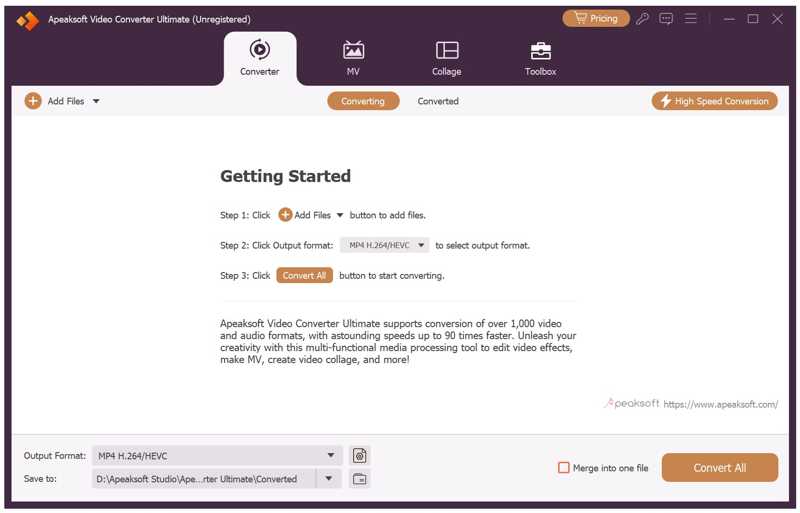
Passo 2. Taglia MP4
Se hai solo bisogno di convertire una clip in GIF, fai clic su taglio pulsante per aprire la finestra MP4 Cut. Rimuovi i fotogrammi indesiderati reimpostando il punto di inizio e di fine. Fai clic sul pulsante Aggiungi segmento pulsante per confermare.
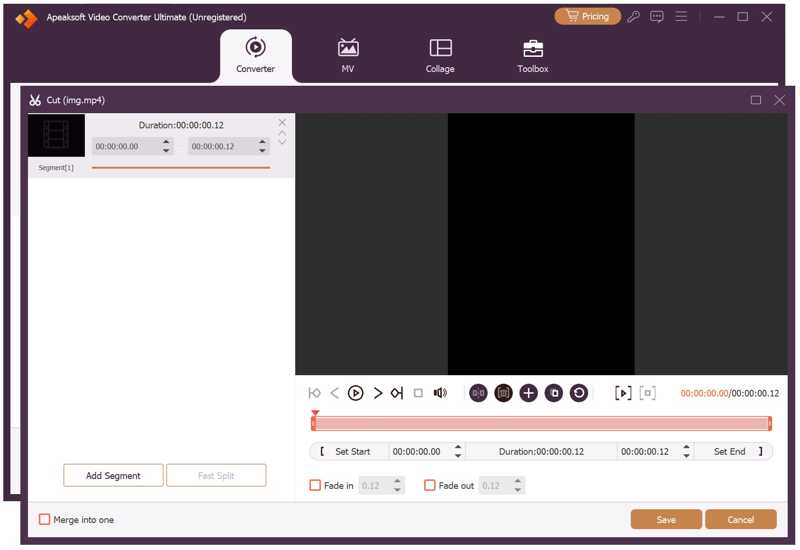
Passo 3. Converti MP4 in GIF
Quando sei pronto, fai clic su Formato opzione per aprire la finestra di dialogo del profilo e scegliere GIF. Quindi, fai clic su cartella per impostare una cartella di output. Infine, clicca sul pulsante Converti tutto per convertire MP4 in GIF.
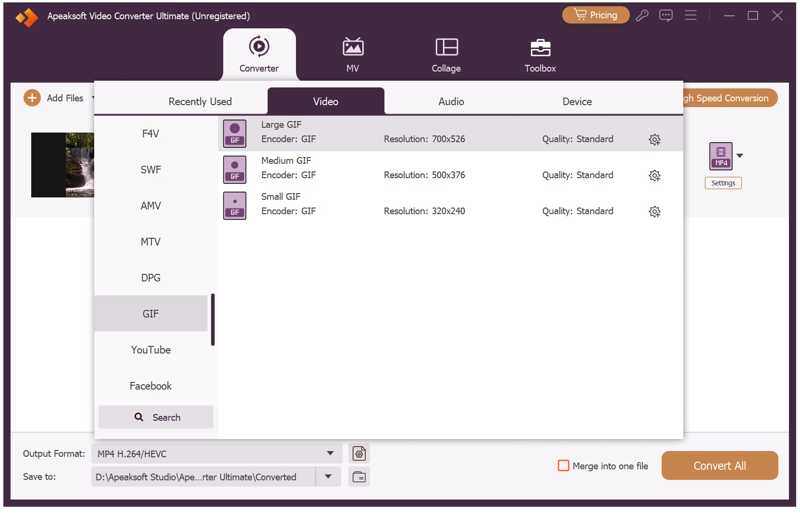
Parte 2: Come convertire MP4 in GIF su Windows/Mac
Come convertire MP4 in GIF in Photoshop
Sebbene sia molto costoso, Photoshop può convertire MP4 in GIF. È in grado di importare un file video come immagine. Quindi, è possibile selezionare i fotogrammi desiderati ed esportarli come immagine GIF. Inoltre, è possibile modificare ogni fotogramma. Ad esempio, se si desidera rendere ogni fotogramma più nitido, è possibile nitidezza dell'immagine con Photoshop.
- Analizza MP4 per fotogrammi.
- Modifica ogni fotogramma in un MP4.
- Salva i fotogrammi come GIF.
- Non è in grado di elaborare video lunghi.
- Può convertire un video alla volta.
Passo 1. Apri Photoshop, vai al file Compila il menù, scegliere Importaree scegli Cornici video su livelli.
Passo 2. Seleziona il file MP4 e aprilo.
Passo 3. Evidenziare l'intervallo di fotogrammi desiderati nel Cornici video su livelli dialogo.
Passo 4. Clicchi OK per importare i frame.
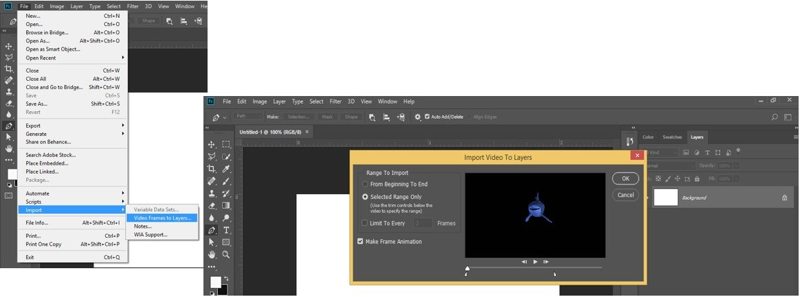
Passo 5. Vai al Compila il menù, scegliere Esportaree scegli Salva per Web.
Passo 6. Seleziona GIF dal Formato opzione.
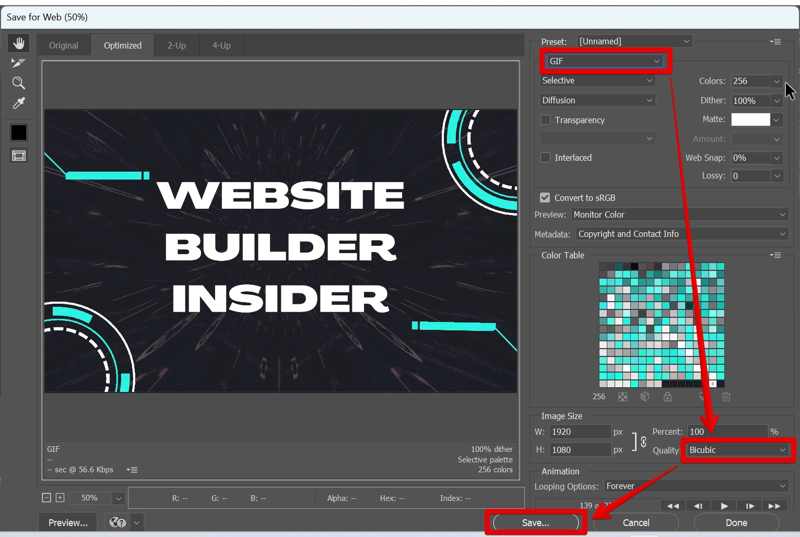
Passo 7. Clicca su Salva pulsante per convertire MP4 in GIF in Adobe Photoshop.
Come convertire MP4 in GIF con VLC e GIMP
VLC Media Player Non è possibile convertire direttamente un file MP4 in GIF, ma è possibile registrare un video in fotogrammi. È quindi possibile importare questi fotogrammi come livelli in GIMP e generare un'immagine GIF. In altre parole, sono necessari due programmi.
- Libero da usare.
- Disponibile su Windows, macOS e Linux.
- Converti online MP4 in GIF.
- È necessario installare due programmi.
- La curva di apprendimento è ripida.
Passo 1. Selezionare Controlli avanzati dal menu Visualizza in VLC.
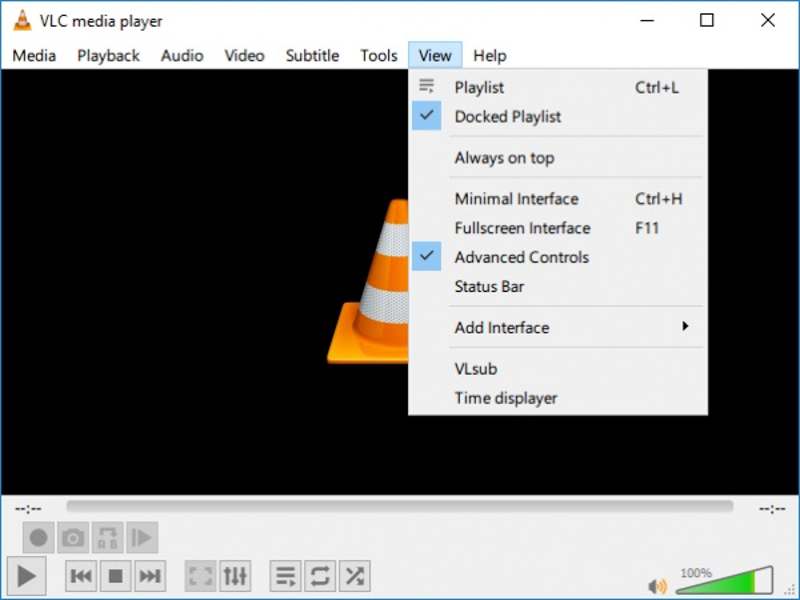
Passo 2. Apri un MP4 nel lettore e clicca sul pulsante Registra per registrare i fotogrammi che vuoi convertire.
Passo 3. Selezionare Preferenze dal menu Strumenti.
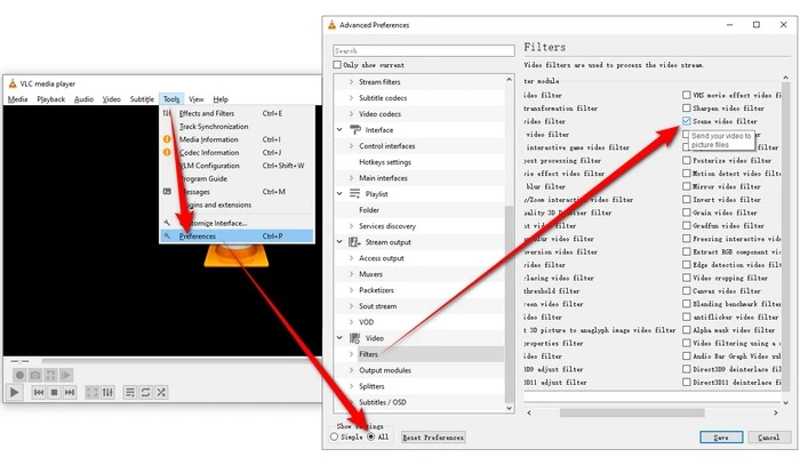
Passo 4. Seleziona Tutto in Mostra impostazioni in basso.
Passo 5. Quindi, seleziona il filtro video Scena in Filtri sulla barra laterale sinistra.
Passo 6. Quindi, imposta il formato dell'immagine e fai clic sul pulsante Salva.
Passo 7. Avvia GIMP, vai su File e seleziona Apri come livelli per aprire la cartella che memorizza le immagini create da VLC.
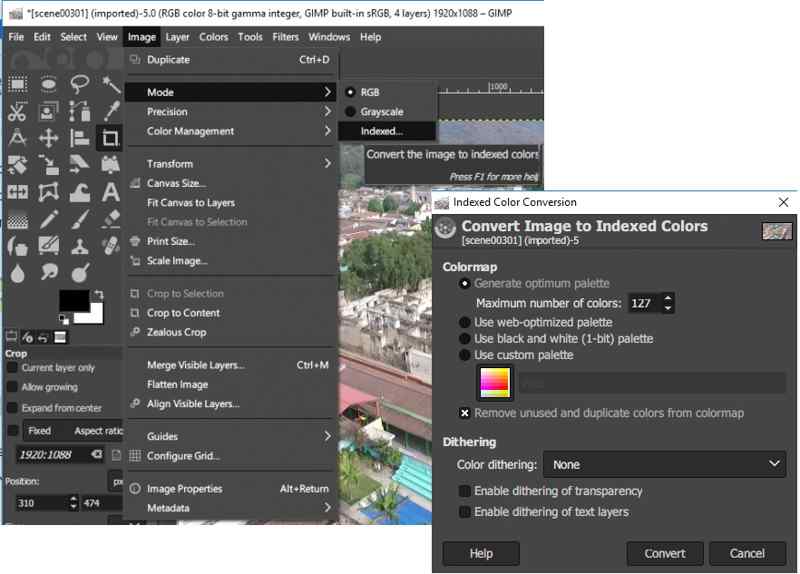
Passo 8. Vai su Immagine, seleziona Modalità e fai clic su Converti nella finestra di dialogo Conversione colore indicizzato.
Passo 9. Vai su Filtri, seleziona Animazione e seleziona Ottimizza (per GIF).
Passo 10. Vai su File, seleziona Esporta come, assegna un nome alla GIF e premi Esporta.
Come trasformare un MP4 in GIF tramite FFmpeg
FFmpeg è un potente convertitore di file. È in grado di convertire un file MP4 in formato GIF. A differenza dei convertitori di file standard, gli utenti devono eseguire le operazioni tramite riga di comando. Pertanto, è più adatto agli esperti di tecnologia. Ad esempio, è anche possibile imparare alcune righe di comando per correggere video corrotti in FFmpeg.
- Open source e gratuito.
- Converti rapidamente MP4 in GIF.
- Offrire opzioni flessibili.
- Manca un'interfaccia grafica.
- Richiede alcune competenze tecniche.

Passo 1. Stampa Win + R su Windows, digita cmd e premi il tasto entra tasto sulla tastiera. Per gli utenti Mac, aprire Terminale da Applicazioni cartella.
Passo 2. Digita il comando sottostante e premi Invio per installare FFmpeg.
$ sudo snap install ffmpeg
Passo 3. Per verificare se l'installazione è riuscita, immettere il comando: $ ffmpeg -versione.
Passo 4. Quindi, esegui ffmpeg -i input.mp4 output.gif per convertire MP4 in GIF con FFmpeg.
Nota: sostituire ingresso con il nome del tuo file MP4 e produzione con il nome dell'immagine GIF.
Parte 3: Come convertire MP4 in GIF online
Come convertire un MP4 in GIF con Free Video Converter
Un convertitore video online è un metodo portatile per convertire MP4 in GIF, come Convertitore video gratuito ApeaksoftNon richiede l'installazione di software indipendente sul disco rigido. Inoltre, è gratuito.
- Converti MP4 in GIF gratuitamente.
- Elabora più MP4 contemporaneamente.
- Offri opzioni personalizzate.
- Manca un editor video.
Passo 1. accesso a https://www.apeaksoft.com/free-online-video-converter/ nel tuo browser.

Passo 2. Clicca su Aggiungi file al convertitore e scarica il programma di avvio.
Passo 3. Una volta terminato, aggiungi i file MP4 che vuoi convertire.
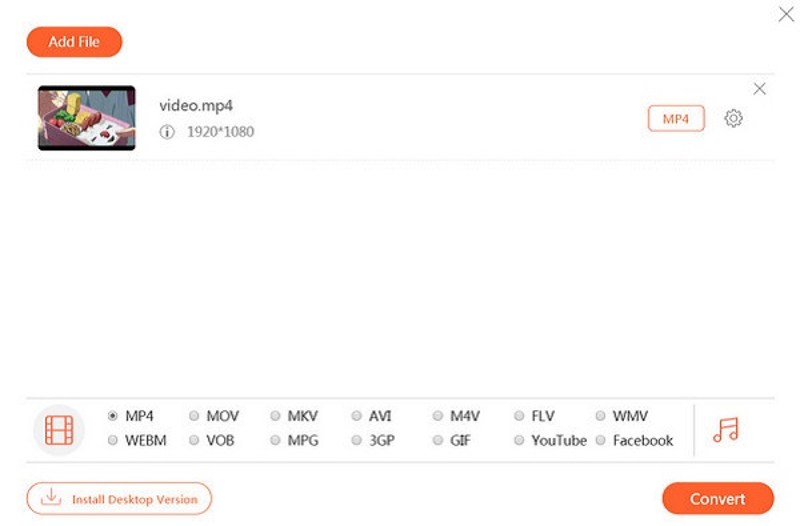
Passo 4. Seleziona GIF in basso e clicca su convertire pulsante.
Passo 5. Una volta completata la conversione, i file GIF saranno disponibili nella cartella di output.
Come convertire MP4 in GIF con Ezgif
Ezgif è una soluzione online dedicata alle GIF. Permette di creare GIF da un video MP4 online. Oltre ai file video locali, può gestire anche MP4 online tramite URL. Inoltre, offre alcuni strumenti di editing video.
- Converti MP4 in GIF online.
- Visualizza l'anteprima dei file GIF.
- Importa video locali e online.
- La dimensione massima del file è di 200 MB.
- La qualità dell'output GIF non è molto buona.
Passo 1. Vai alla pagina web ufficiale di Ezgif nel tuo browser.
Passo 2. Scegliere il Video in GIF scheda.
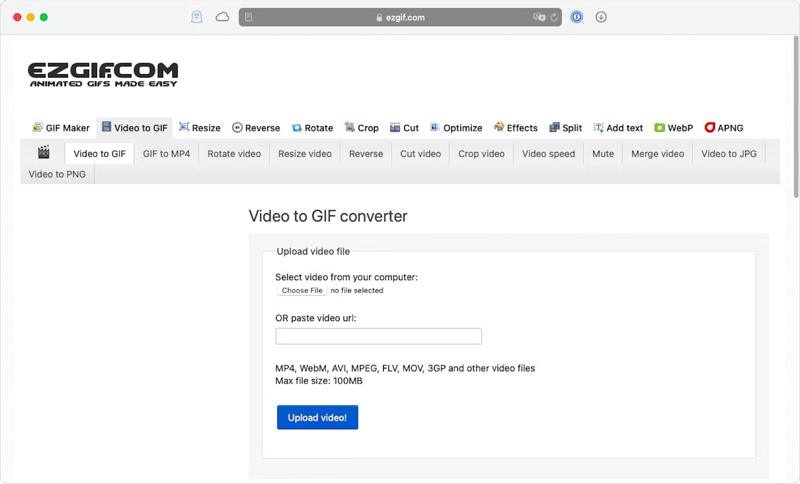
Passo 3. Clicca su Scegli il file pulsante per caricare un MP4 dal tuo disco rigido o incollare l'URL nel campo per gestire un video online.
Passo 4. Clicca su Carica video pulsante.
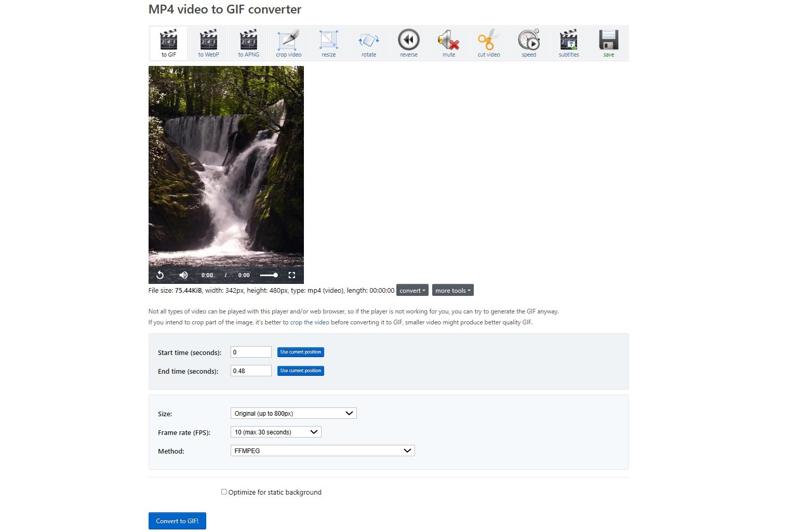
Passo 5. Quindi, impostare il Ora di inizio and Ora fine in base alle tue esigenze.
Passo 6. Impostato Taglia, Frequenza dei fotogrammie Metodooppure mantenerli predefiniti.
Passo 7. Infine, fai clic sul Converti in GIF pulsante.
Passo 8. Al termine, fare clic su Salva pulsante per scaricare la GIF realizzata da Ezgif a partire dall'MP4.
Parte 4: Come trasformare un MP4 in GIF su iPhone/Android
Come convertire MP4 in GIF su iPhone tramite scorciatoie
L'app Scorciatoie integrata è un modo semplice per convertire MP4 in GIF su iPhone o iPad. Può convertire qualsiasi video nel Rullino Fotografico in formato GIF. Per altri video, è necessario prima registrarli sullo schermo o salvarli nell'app Foto.
- Converti un breve video in GIF.
- Non installare alcuna app sul tuo iPhone.
- MP4 personalizzato prima di convertirlo.
- Manca opzioni personalizzate.
- È disponibile solo per i video nel Rullino fotografico.
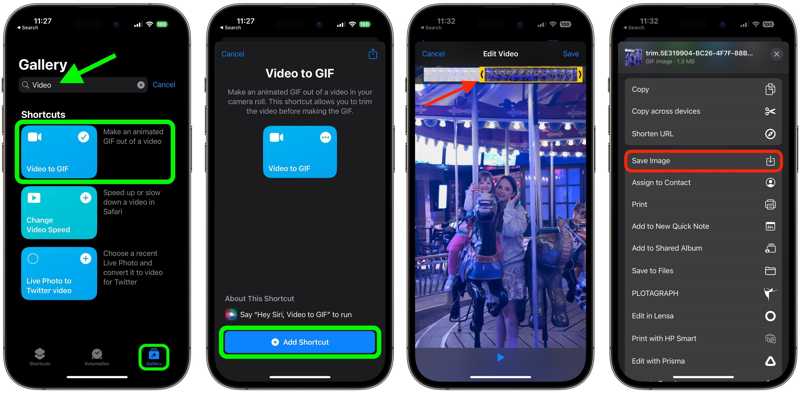
Passo 1. Esegui l'app Comandi rapidi sul tuo iPhone.
Passo 2. Cercare video per gif nella Galleria scheda.
Passo 3. Tocca Video in GIF dal risultato e colpire Registra.
Passo 4. Passare alla Le mie scorciatoie scheda e selezionare il Video in GIF scorciatoia.
Passo 5. Quando richiesto, seleziona l'MP4 che vuoi convertire.
Suggerimenti: Se il video è troppo lungo, taglialo sulla timeline trascinando una delle estremità della clip. Tocca Salva dopo la modifica.
Passo 6. Premere il tasto Condividi pulsante sotto l'anteprima.
Passo 7. Scegli Salva immagine o qualsiasi canale di destinazione nell'elenco.
Passo 8. Ora puoi andare alla destinazione per controllare l'output.
Come convertire MP4 in GIF su Samsung
Per gli utenti Samsung, il convertitore integrato da MP4 a GIF è un'opzione semplice per trasformare un breve video in un'immagine animata sui propri smartphone o tablet. Questa funzione è disponibile nel lettore video dell'app Galleria.
- Crea una GIF da un video.
- Taglia un video lungo per creare una GIF.
- Regola facilmente la velocità di riproduzione.
- Le opzioni personalizzate sono limitate.
- È nascosto nella Galleria ed è difficile da trovare.
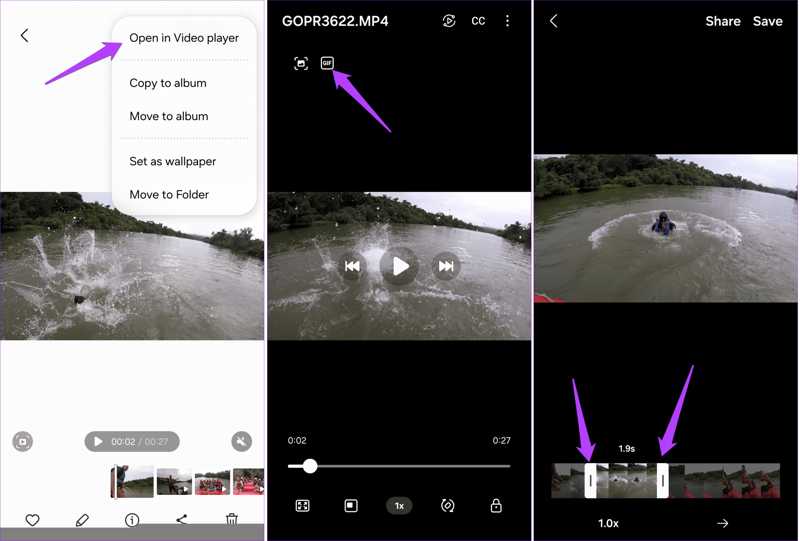
Passo 1. Esegui l'app Galleria sul tuo dispositivo Samsung.
Passo 2. Trova l'MP4 che vuoi convertire, tocca altro pulsante con un'icona a tre punti e scegli Apri nel lettore video.
Passo 3. Quindi, tocca il GIF pulsante nell'angolo in alto a sinistra.
Passo 4. Trascina la barra iniziale o finale sulla timeline per tagliare il video se è lungo.
Passo 5. Regola la velocità di riproduzione toccando 1.0x.
Passo 6. Visualizza l'anteprima della GIF e tocca Salva or Condividi pulsante.
Passo 7. Segui le istruzioni per salvare o condividere la GIF.
Come convertire MP4 in GIF con un'app per la creazione di GIF
Se non ti piace il convertitore da MP4 a GIF integrato sul tuo dispositivo mobile, un'app di terze parti per la conversione di GIF è una buona opzione, come ImgPlay GIF Maker. Offre più opzioni di personalizzazione e strumenti flessibili.
- Converti MP4 in GIF su iOS e Android.
- Regola la qualità, i tempi di ripetizione e altro ancora.
- Includi adesivi e strumenti di editing video.
- Le funzionalità avanzate sono disponibili solo nella versione Pro.
- Richiede le ultime versioni di iOS e Android.
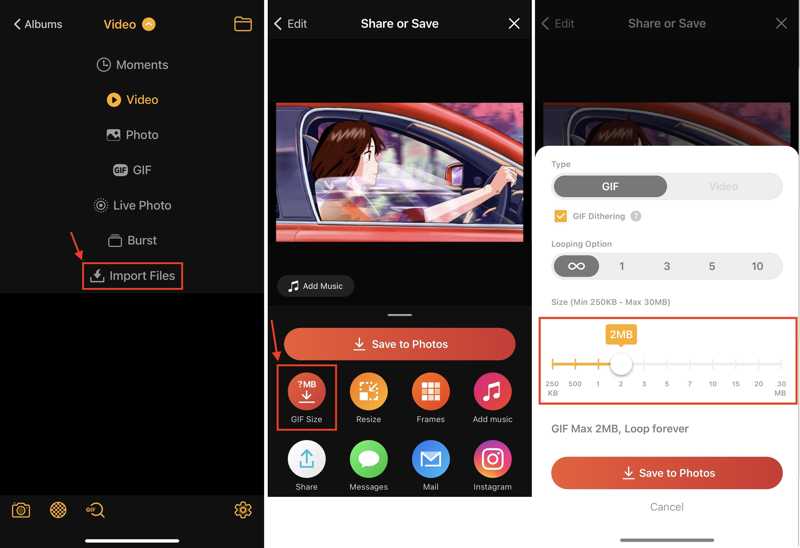
Passo 1. Dopo aver installato l'app GIF Maker sul tuo dispositivo, eseguila.
Passo 2. Importa il video desiderato dal Rullino fotografico o dalla Galleria.
Passo 3. Modifica il video.
Passo 4. Quindi, tocca il Salva su foto pulsante.
Passo 5. Scegli Dimensione GIF, selezionare GIF per Tipoe impostare altre opzioni.
Passo 6. Alla fine, tocca Salva su foto.
Conclusione
Ora dovresti imparare almeno nove modi per converti MP4 in GIF Su Windows, macOS, iPhone, Android e online. Puoi scegliere il metodo più adatto alle tue esigenze e seguire la nostra guida pratica per creare immagini animate dai tuoi file video. Apeaksoft Video Converter Ultimate è la soluzione migliore sia per i principianti che per gli utenti avanzati.
Articoli Correlati
Cerchi il miglior registratore GIF per catturare la tua schermata GIF e creare un'immagine animata? Qui ti consigliamo 8 registratori GIF, come Apeaksoft Screen Recorder.
Un file GIF può essere allungato? Come ingrandisci una GIF animata senza perdere la qualità? Ottieni 3 ingranditori GIF per ridimensionare e ingrandire le GIF senza perdita di qualità.
Stai cercando un compressore GIF per Discord, Facebook, WhatsApp o altri social media? Scopri i 14 migliori compressori GIF consigliati in questo articolo.
Se le tue GIF sono troppo grandi per essere caricate, questa guida ti aiuterà a rimpicciolirle. Puoi ridurre le dimensioni delle GIF mantenendo un'animazione fluida e chiara.

