Slik fjerner du bakgrunn fra bilde på datamaskin/mobil
Fjerne bakgrunn fra et bilde har blitt en viktig ferdighet for å forbedre visuell appell og fokusere oppmerksomheten på et bestemt emne. Før du legger ut et bilde på sosiale medier, kan det for eksempel være lurt å fjerne den originale bakgrunnen og erstatte den med en ny. Dessuten må markedsførere, nettbutikkselgere og influencere lage produktbilder og eliminere distraksjoner i bakgrunnen. Her kan du lære effektive måter på Windows, macOS, iOS og Android.
SIDEINNHOLD:
- Del 1: Slik fjerner du bakgrunnen fra et bilde på nettet
- Del 2: Slik fjerner du bakgrunnen fra et bilde i Photoshop
- Del 3: Slik fjerner du bakgrunnen i et bilde i Google Slides
- Del 4: Slik fjerner du bakgrunnen fra et bilde i Windows
- Del 5: Slik fjerner du blodsukker fra et bilde på en Mac
- Del 6: Slik fjerner du bakgrunnen i et bilde på iPhone
- Del 7: Slik fjerner du bakgrunnen i et bilde på Android
Del 1: Slik fjerner du bakgrunnen fra et bilde på nettet
Slik fjerner du bakgrunnen fra et bilde gratis på nett
Apeaksoft gratis bakgrunnsviskere er den enkleste måten å fjerne bakgrunnen fra et bilde gratis. Dessuten fungerer det helt online og ber deg ikke om å installere noe programvare på skrivebordet ditt. Den innebygde AI-en kan beskytte bildekvaliteten så mye som mulig.
Fordeler
1. Helt gratis.
2. Fjern bakgrunnen fra bildet på nettet.
3. Støtter JPG, PNG, GIF, osv.
4. Tilby bonusfunksjoner, som et bilderedigeringsverktøy.
5. Forhåndsvis resultatet i sanntid.
Ulemper
1. Det krever en stabil internettforbindelse.
Her er trinnene for å fjerne bakgrunnen fra et bilde gratis på nett:
Trinn 1. Gå til https://www.apeaksoft.com/background-eraser/ i en nettleser.
Trinn 2. Klikk på Last opp bildet ditt -knappen og last inn ønsket bilde fra harddisken.
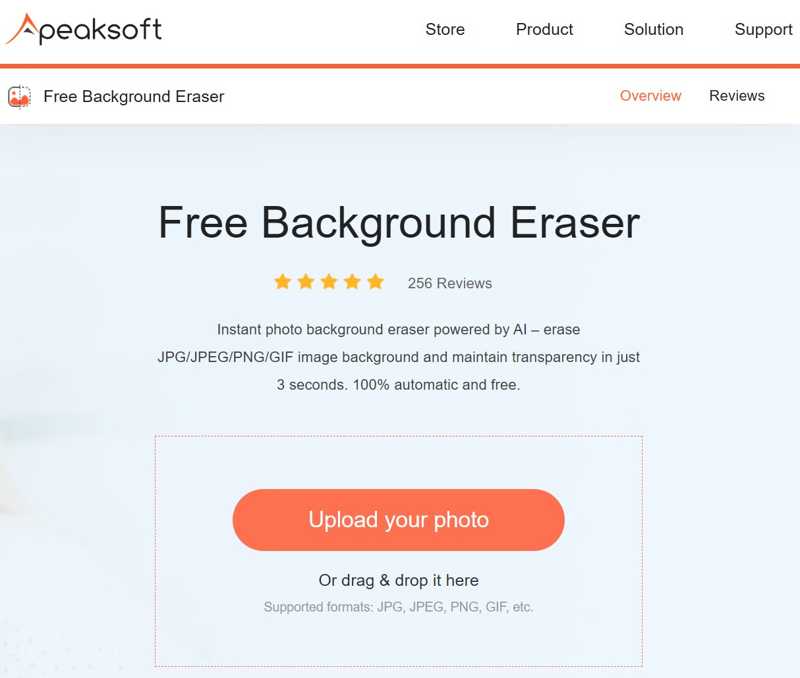
Trinn 3. Velg deretter Hold, sett Pensel størrelse, og tegn objektet du vil beholde. Eller velg Slett, og tegn den uønskede bakgrunnen.
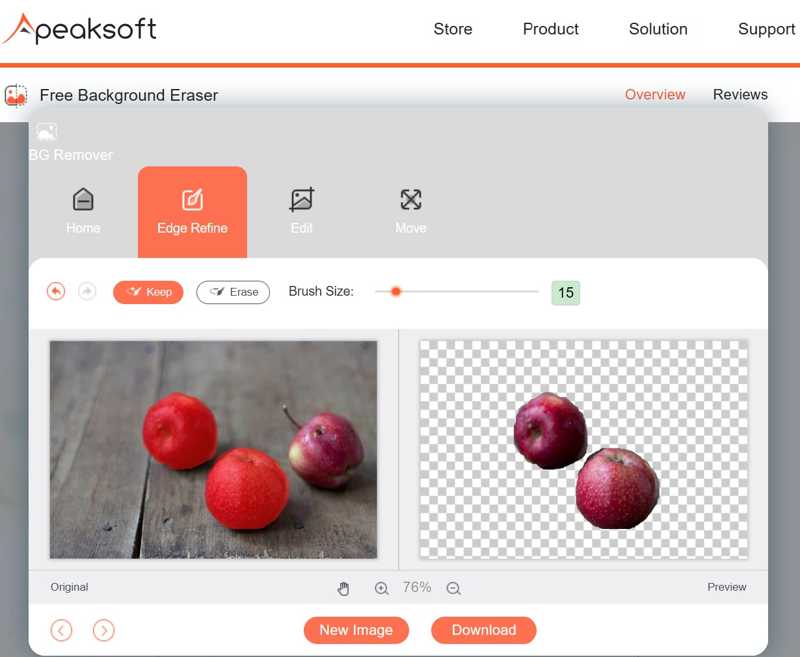
Trinn 4. Når du er ferdig, klikker du på Last ned knappen for å lagre resultatet.
OBS: Bildet lagres i PNG-format. Hvis du vil legge til en ny bakgrunn, går du til Rediger-fanen og velger en farge eller laster opp et bakgrunnsbilde.
Slik fjerner du bakgrunnen fra et bilde i Canva
Canva Background Remover er et AI-bilderedigeringsprogram. Hvis du vil fjerne bakgrunnen fra et bilde i Canva, må du registrere en konto med e-postadressen og informasjonen din. Avanserte funksjoner er selvfølgelig låst inn i gratiskontoer.
Fordeler
1. Fjern bakgrunnen fra bildet på nettet.
2. Slett de glemte punktene manuelt.
3. Gjenopprett den slettede bakgrunnen.
4. Del bilder direkte på sosiale medier.
Ulemper
1. BG-fjernerverktøyet er gratis å bruke.
2. Det tar tid hvis nettverket ditt ikke er bra.
Slik fjerner du blodsukker fra et bilde i Canva
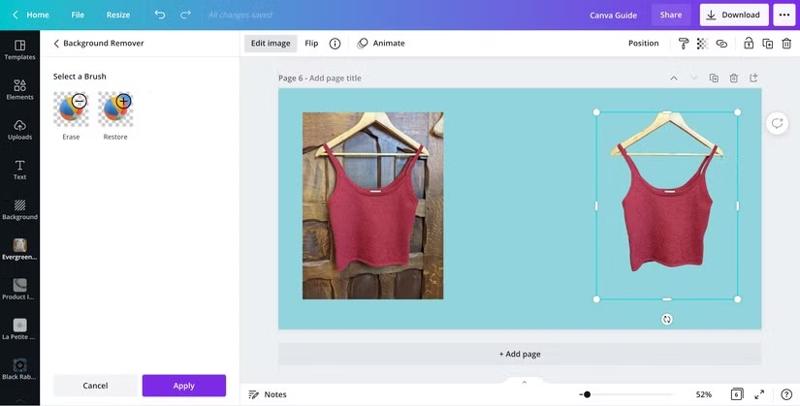
Trinn 1. Logg inn på Canva i en nettleser.
Trinn 2. Last opp bildet du vil redigere, og dra det til designruten fra biblioteket ditt.
Trinn 3. Klikk på Rediger bilde knappen på verktøylinjen, finn og velg Bakgrunnsfjerner verktøyet.
Trinn 4. Deretter vil Canva begynne å fjerne bakgrunnen.
Trinn 5. Når du er ferdig, velg Slett pensle og tegne de manglende flekkene.
Trinn 6. Til slutt, bekreft endringen og last ned eller del resultatet.
Del 2: Slik fjerner du bakgrunnen fra et bilde i Photoshop
Det finnes alternativer for å fjerne bakgrunnen fra et bilde i Photoshop. Adobe la til verktøyet Fjern bakgrunn i Photoshop i 2023. Det forenkler arbeidsflyten for fjerning av bakgrunn ved hjelp av AI-teknologi.
Fordeler
1. Fjern bakgrunnen fra bildet med ett klikk.
2. Støtter et bredt spekter av bildeformater.
3. Forbedre bakgrunnsfjerning med AI.
4. Avgrens fjerning av bakgrunn manuelt.
Ulemper
1. Photoshop er dyrt.
2. Den bratte læringskurven er ikke vennlig mot vanlige folk.
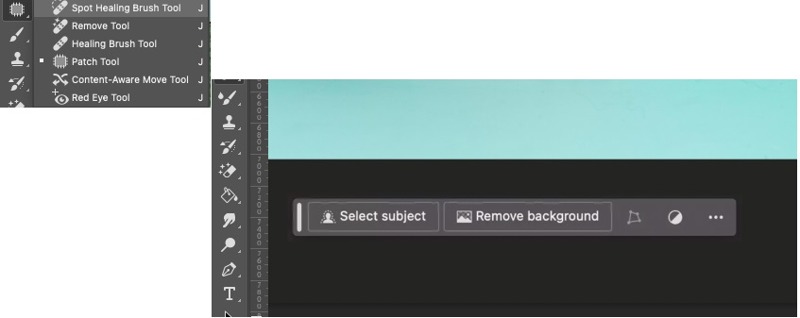
Trinn 1. Kjør Adobe Photoshop på skrivebordet ditt.
Trinn 2. Gå til filet meny, velg Open, og åpne ønsket bilde.
Trinn 3. Klikk på Fjern verktøyet på verktøylinjen og velg Spot Healing Brush Tool i rullegardinmenyen.
Tips: Hvis du ikke finner den, trykk på Skift + J tastene på tastaturet for å aktivere fjerningsverktøyet.
Trinn 4. Nå vil du se noen knapper under malingsruten. Klikk på Fjern bakgrunnen knapp.
Trinn 5. Deretter vil Photoshop analysere og fjerne bakgrunnen automatisk.
Trinn 6. Du kan eventuelt zoome inn på objektet og bruke viskelær verktøy for å fjerne det manglende området.
Trinn 7. Sørg for å eksportere bildet i PNG-format. Ellers vil Photoshop fylle bakgrunnen med hvitt.
Del 3: Slik fjerner du bakgrunnen i et bilde i Google Slides
Google Slides er et nettbasert presentasjonsverktøy. Det integreres med AI og maskinlæring for å lage presentasjoner og lysbildefremvisninger. I tillegg inkluderer det mange nyttige verktøy, som Google Foto-lysbildefremvisning og endre bakgrunnen til gjennomsiktig. Med andre ord kan du fjerne bakgrunnen fra et bilde i Google Presentasjoner med en Google-konto.
Fordeler
1. Fjern bakgrunnen fra bildet gratis.
2. Importer et bilde fra en datamaskin, skylagring eller URL.
3. Finn bildebakgrunnen og gjør den gjennomsiktig.
4. Lagre og del bilder på nettet.
Ulemper
1. Den mangler funksjoner for å manuelt fjerne bildebakgrunnen.
2. Du må ha en Google-konto.
Trinn 1. Logg inn på kontoen din på Google Slides.
Trinn 2. Åpne et nytt, tomt lysbilde.
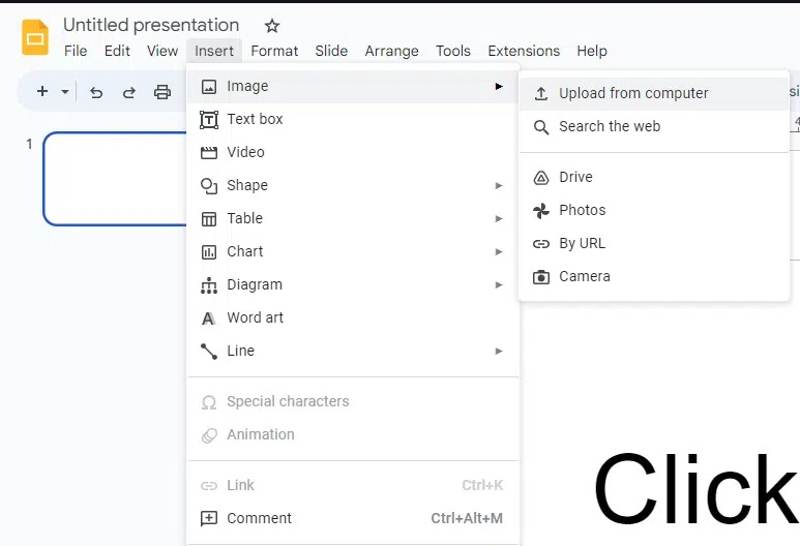
Trinn 3. Gå til innfelt meny, velg Bilde, og klikk Last opp fra datamaskinEller velg andre kanaler for å få ønsket bilde.
Trinn 4. Hodet til Skyv menyen og velg Bytt bakgrunn.
Trinn 5. Klikk på Fargeinnstillinger knappen i popup-dialogen.

Trinn 6. Velg deretter Gjennomsiktig alternativet.
Trinn 7. Klikk på Ferdig knappen. Nå kan du bruke bildet til presentasjonen din.
Del 4: Slik fjerner du bakgrunnen fra et bilde i Windows
Slik fjerner du bakgrunn fra bilde i Windows 11
Microsoft har gjort mange endringer i Windows 11. verktøy for fjerning av bakgrunn ble lagt til i det innebygde bilderedigeringsprogrammet Paint. Det kan fjerne bakgrunnen fra et bilde helt eller delvis.
Fordeler
1. Fjern bakgrunnen fra bildet med ett klikk.
2. Ikke krev ekstra programvare eller gebyr.
3. Kompatibel med populære bildeformater.
4. Fjern hele eller deler av bakgrunnen.
Ulemper
1. Den mangler avanserte funksjoner.
2. Den støtter ikke lag.

Trinn 1. Finn det ønskede bildet på disken, høyreklikk på det, og åpne det med Paint.
Trinn 2. Klikk på Fjern bakgrunnen knappen fra Bilde-delen på det øverste båndet.
Tips: Eller bruk utvalg verktøyet for å velge et område, og klikk Fjern bakgrunn å fjerne deler av bakgrunnen.
Trinn 3. Gå til filet menyen og lagre bildet som PNG.
Slik fjerner du bakgrunnen fra et bilde i Windows 10
Hvis du ikke har oppdatert til Windows 11, kan du fjerne bakgrunnen fra et bilde i Windows 10 i Bilder-appen. Den integrerer funksjoner for fjerning, uskarphet og erstatning av bakgrunn.
Fordeler
1. Fjern bakgrunn fra bilder i Windows 11/10.
2. Slett ut områder som ikke er til stede med børsten.
3. Forhåndsinstallert på Windows.
4. Behold originalbildet.
Ulemper
1. Det krever Windows 10 eller nyere.
2. Den kan ikke fjerne deler av bakgrunnen.
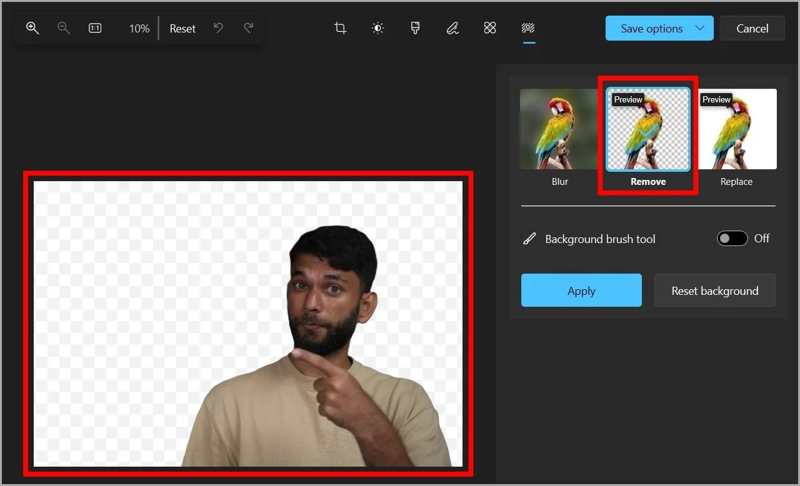
Trinn 1. Høyreklikk på ønsket bilde og åpne det med Bilder.
Trinn 2. Klikk på Rediger bilde -knappen på den øverste menylinjen.
Trinn 3. Velg Bakgrunn fjerning verktøy og plukke fjerne.
Trinn 4. Se resultatet og trykk på Påfør hvis du er fornøyd.
Trinn 5. Klikk på Lagre alternativer menyen og velg et alternativ.
OBS: Sørg for å lagre den som PNG.
Del 5: Slik fjerner du blodsukker fra et bilde på en Mac
Hvis du har tenkt å fjerne bakgrunnen fra et bilde på en MacBook, er programmet Hurtighandlinger et raskt alternativ. Det er forhåndsinstallert på alle de nyeste modellene av Mac-maskiner og bærbare datamaskiner. Det krever ikke engang at du åpner bildet.
Fordeler
1. Fjern bakgrunnen fra bildet på Mac.
2. Gratis og enkel å bruke.
3. Lagre resultatet automatisk i PNG.
4. Arbeid med et bredt spekter av bilder.
Ulemper
1. Den gir ingen tilpassede alternativer.
2. Den kan ikke finpusse kantene.
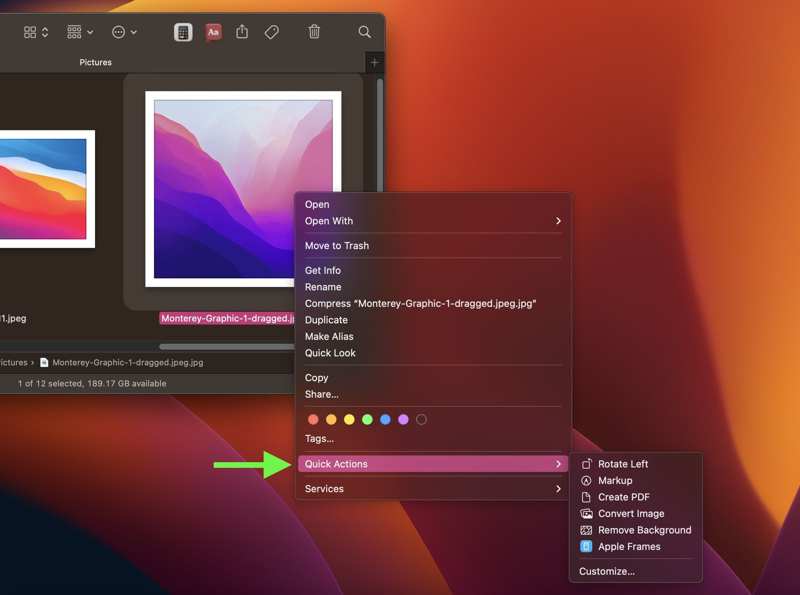
Trinn 1. Høyreklikk på et bilde i Finder-appen.
Trinn 2. Velg Raske Actions og velg Fjern bakgrunn.
Trinn 3. Deretter finner du resultatbildet i samme mappe.
OBS: Hvis du ikke er fornøyd med resultatet, kan du forbedre det med Forhåndsvisning-appen.
Del 6: Slik fjerner du bakgrunnen i et bilde på iPhone
For å fjerne bakgrunnen fra et bilde ved hjelp av Hurtighandlinger på en iPhone, må du lagre bildet i Filer-appen. Et annet alternativ er Apple Shortcuts-appen. I tillegg kan du fjerne bakgrunnen mens du deler et bilde.
Slik fjerner du bakgrunnen fra et bilde ved hjelp av snarveier
Fordeler
1. Fjern bakgrunnen fra bildet på iPhone.
2. Lagre et bilde uten bakgrunn i PNG.
3. Gratis å bruke.
4. Støtt et bredt utvalg av bilder.
Ulemper
1. Du må laste ned snarveien for bakgrunnsfjerner.
Trinn 1. Åpne innstillinger app.
Trinn 2. Gå til Snarveier og slå på Tillat ikke-klarerte snarveier.
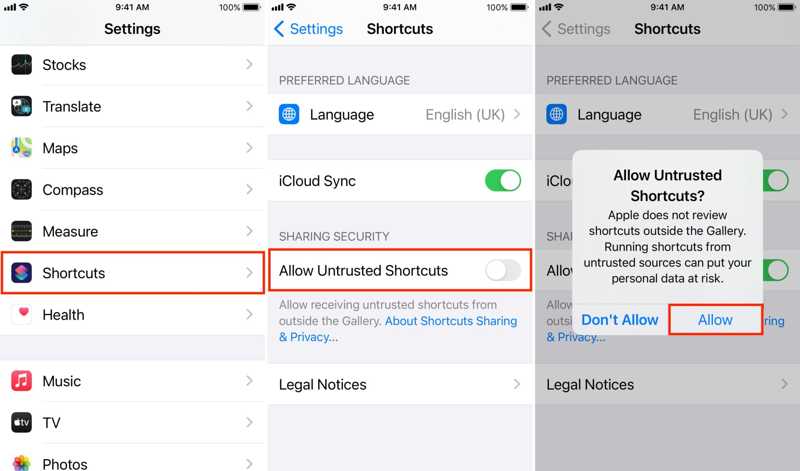
Trinn 3. Last ned snarveien for bakgrunnsfjerner fra RoutineHub.
Trinn 4. Åpne snarveien på enheten din og trykk på Få snarvei.
Trinn 5. Kjør Snarveier-appen på iPhonen din.
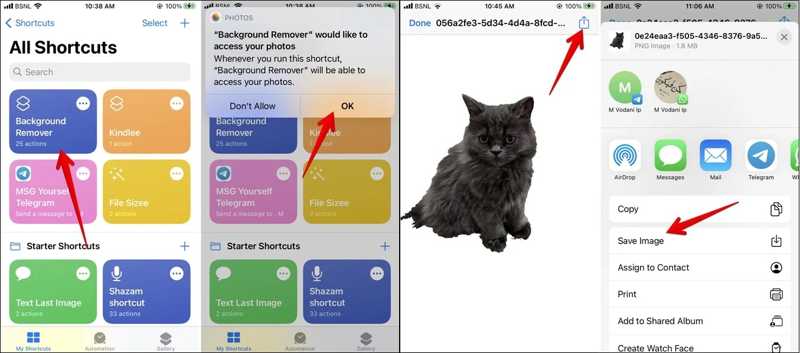
Trinn 6. Trykk på Snarvei for bakgrunnsfjerner under Mine snarveier fanen.
Trinn 7. Velg deretter ønsket bilde i kamerarullen, og snarveien vil slette bakgrunnen umiddelbart.
Slik fjerner du bakgrunnen fra et bilde når du deler det
Fordeler
1. Fjern bakgrunnen direkte fra bildet.
2. Del resultatet med meldingsapper.
3. Ikke krev ekstra apper.
4. Gratis å bruke.
Ulemper
1. Resultatet kan ikke lagres som et bilde.
2. Den er bare tilgjengelig for bilder med klare kanter.
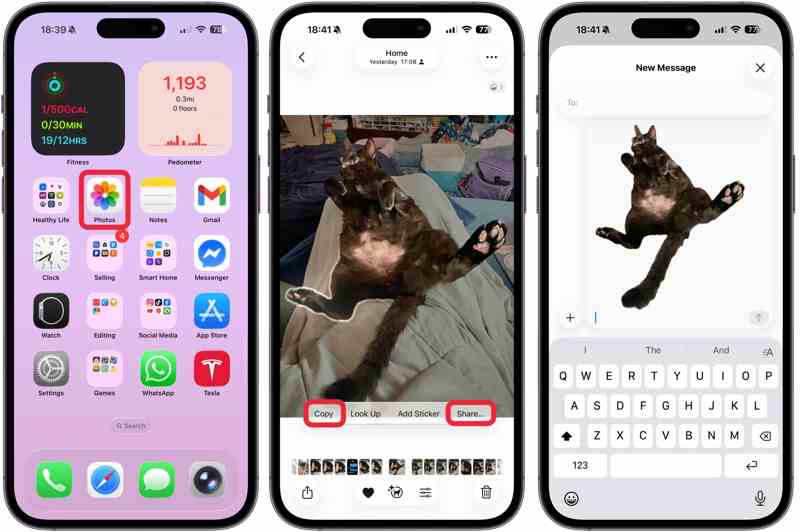
Trinn 1. Kjør Bilder-appen din.
Trinn 2. Åpne ønsket bilde.
Trinn 3. Hold inne motivet og slipp det. Objektet vil bli omrisset.
Trinn 4. Pek Kopier or Del og lime den inn eller dele den i meldinger, e-poster eller andre kanaler.
Del 7: Slik fjerner du bakgrunnen i et bilde på Android
Dessverre har ikke Android-enheter innebygde funksjoner knyttet til bakgrunnsfjerning. Med andre ord må du bruke en tredjepartsapp, for eksempel PhotoRoom, for å fjerne bakgrunnen fra et bilde på Android-telefonen din.
Fordeler
1. Fjern bakgrunnen fra bildet med ett trykk.
2. Kompatibel med populære bildeformater.
3. Lagre eller del resultatet.
4. Tilgjengelig på ulike versjoner av Android.
Ulemper
1. Høykvalitetsutdataene krever en oppgradering.

Trinn 1. Installer en app for fjerning av bakgrunn fra Google Play Store.
Trinn 2. Kjør appen og trykk på Legg til -knappen for å åpne bildet du vil redigere fra galleriet ditt.
Tips: Hvis du blir bedt om det, gi den tilgang til galleriet ditt.
Trinn 3. Når bildet er lastet inn, fjerner appen bakgrunnen automatisk.
Trinn 4. Hvis du vil legge til en ny bakgrunn, trykker du på Bakgrunn -knappen. Hvis ikke, trykk på Lagre-knappen.
Trinn 5. Velg Lagre i galleriet or Del for å lagre bildet eller dele det direkte på sosiale medier.
Konklusjon
Denne guiden delte ti metoder for å fjerne bakgrunn fra et bilde på nett, på Windows, macOS, iPhone og Android. Den innebygde bilderedigeringen og funksjonene er enkle alternativer for å slette bildebakgrunner på enhetene dine. Hvis du vil ha flere tilpassede alternativer og avanserte funksjoner, kan du prøve Photoshop og mer. Apeaksoft Free Background Eraser er det beste alternativet hvis det er upraktisk å installere programvare på skrivebordet eller minnet. Selv om det er gratis, integrerer nettappen AI.
Relaterte artikler
Denne artikkelen vil introdusere hvordan du fjerner bildebakgrunner i Illustrator med bare noen få klikk, og vil også gi deg noen alternativer for å oppnå det.
Du kan enkelt gjøre bakgrunnen på bildene dine uskarp. Denne veiledningen forklarer hvordan du bruker apper og nettbaserte verktøy for å lage myke, profesjonelle bilder.
Denne artikkelen vil introdusere hvordan du redigerer bildebakgrunner i Lightroom med bare noen få klikk, og vil også gi deg noen alternativer for å oppnå det.
Denne veiledningen viser fire måter å effektivt fjerne bildebakgrunn eller lage gjennomsiktig bakgrunn i GIMP for nybegynnere.

