Why Your Apple ID Is Locked and How to Unlock Your Account
Every iPhone and iPad user has to sign in to an Apple ID account on their devices. That is indispensable to activate their iOS devices and all Apple’s services, like iCloud, iMessage, FaceTime, Find My, etc. However, some users reported that their Apple account is locked and disabled. As a result, they are locked out of almost all Apple services. This article will demonstrate how to fix this problem and unlock your account quickly.
SIDEINNHOLD:
Part 1: Why Your Apple ID Is Locked
According to Apple, you may see the following messages on your iPhone or iPad if your Apple ID is locked:
This Apple Account has been disabled for security reasons.
Du kan ikke logge på fordi kontoen din ble deaktivert av sikkerhetsgrunner.
This Apple Account has been locked for security reasons.
As the messages indicate, what causes your Apple ID to be locked is the security reasons. For example, you or someone else has entered the wrong password or account information too many times. To regain access, you have to reset your Apple ID password.
Part 2: How to Unlock Apple ID on Trusted Device
The easiest method to unlock your Apple ID locked for security reasons is using a trusted Apple device, like an iPhone, iPad, or a Mac. The prerequisite is that you have turned on Two-factor authentication on your device.
How to Unlock Apple ID on a Trusted iPhone
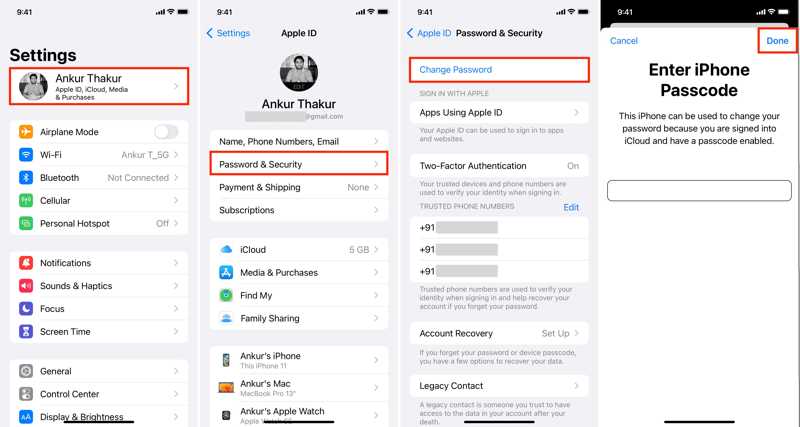
Trinn 1. Kjør innstillinger app on your iPhone and tap on your profile.
Trinn 2. Velg Passord og sikkerhet or Pålogging og sikkerhet.
Trinn 3. Trykk på Endre passord knapp.
Trinn 4. Enter your iPhone passcode when prompted and tap Ferdig.
Trinn 5. Next, create a new Apple ID password, verify it, and tap Endring.
Trinn 6. Velg Logg ut av andre enheter or Ikke logg ut, avhengig av ditt behov.
How to Unlock Apple ID on a Trusted Mac
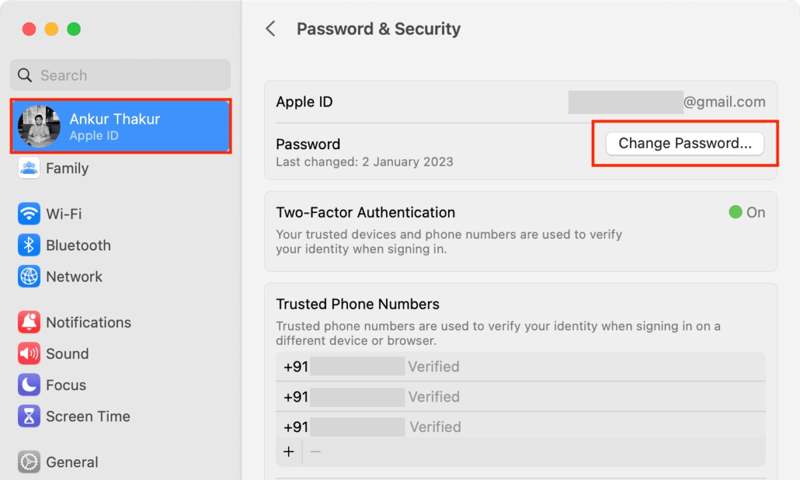
Trinn 1. Klikk på eple menyen på hvilken som helst skjerm.
Trinn 2. Velg Systeminnstillinger or system~~POS=TRUNC.
Trinn 3. Press your Apple ID and go to Passord og sikkerhet or Pålogging og sikkerhet.
Trinn 4. Klikk Endre passord and input your Mac login password.
Trinn 5. Next, enter a new password, re-enter it, and click Endring.
Trinn 6. Til slutt, velg Ikke logg ut or Logg av on the alert box.
Part 3: How to Unlock Apple ID on Borrowed iPhone
If you don’t have a trusted Apple device, you can unlock an Apple ID locked on a borrowed iPad or iPhone. The Apple Support app enables you to reset Apple ID password on your family or friend’s iOS device. This method is available if you still remember your old Apple ID password.
Trinn 1. Run the Apple Support app on a borrowed device.
Tips: You can install it from the App Store for free.
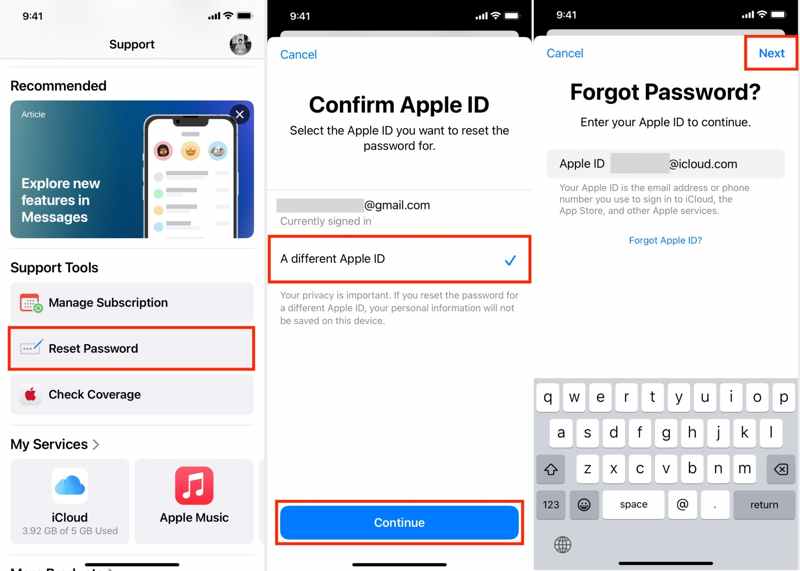
Trinn 2. Pek Tilbakestill passord under Støtteverktøy seksjon.
Trinn 3. Velg deretter En annen Apple ID og treffer Fortsett.
Trinn 4. Skriv inn Apple-ID-en din og trykk på neste.
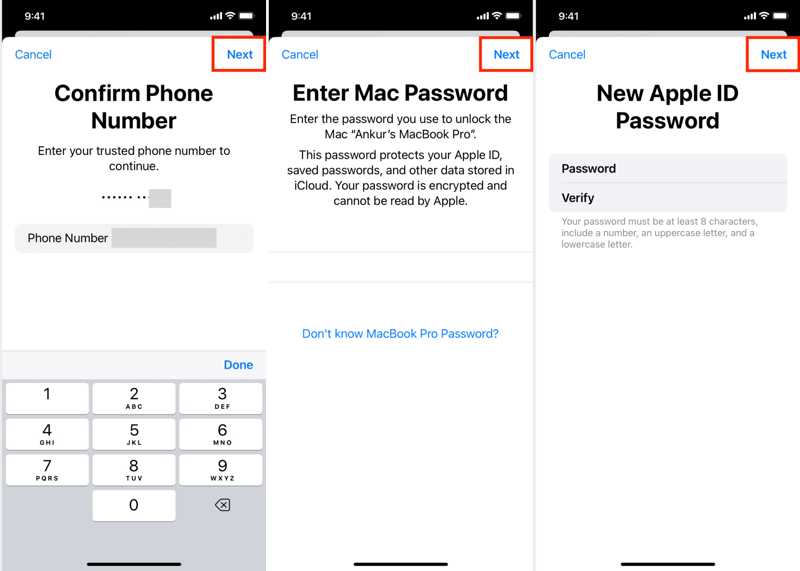
Trinn 5. Input your trusted phone number and tap neste.
Trinn 6. Next, follow the onscreen instructions to proceed.
Trinn 7. When you enter the new password screen, create a new one and tap neste.
Del 4: Slik låser du opp Apple ID på nettet
Another method to unlock a locked Apple ID is the iForgot website. It allows you to reset your Apple ID password in a web browser and unlock a disabled account. This method requires a channel to receive the verification code.
Trinn 1. Go to www.iforgot.apple.com in a web browser.
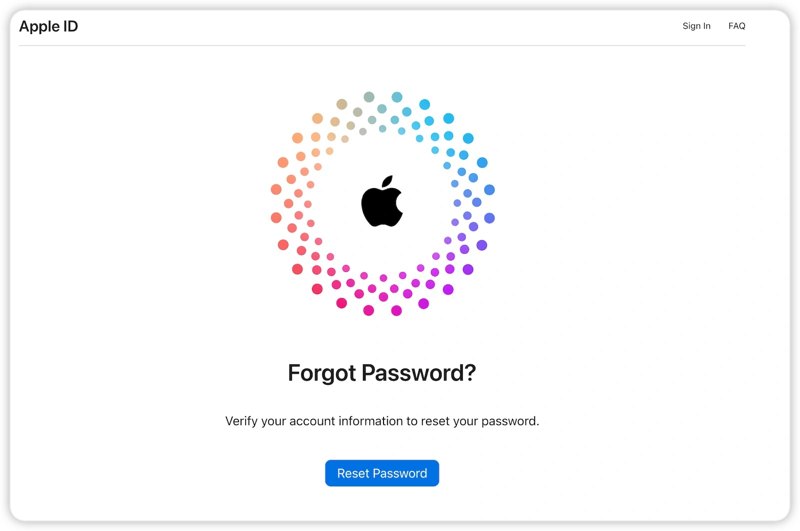
Trinn 2. Klikk på Tilbakestill passord knapp.
Trinn 3. Type your Apple ID and the characters in the image into each field. Click the Continue button.
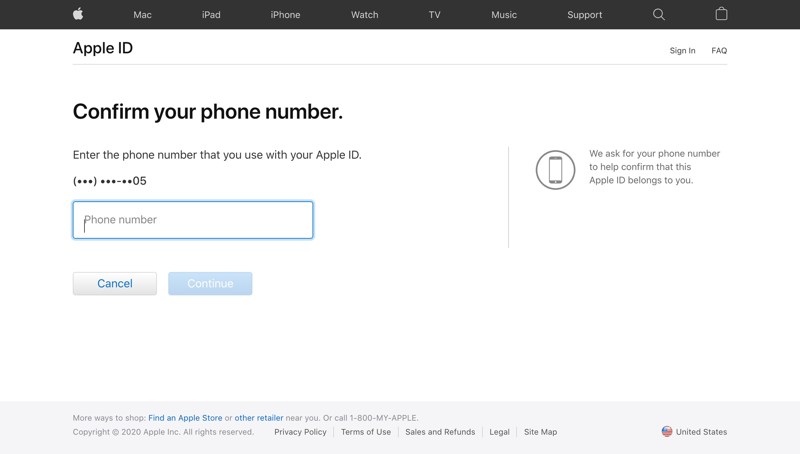
Trinn 4. Next, input your trusted phone number and click Fortsett.
Trinn 5. If your phone number is available, click Send kode for å motta en bekreftelseskode.
Hvis telefonnummeret ditt ikke er tilgjengelig, trykk Kan ikke bruke dette nummeret. Velg deretter Få en e-post or Svar på sikkerhetsspørsmål. Follow the onscreen instructions to verify your ownership.
Trinn 6. Input the received code and create a new Apple ID password.
Part 5: How to Remove a Locked Apple ID on iPhone
If you forgot your Apple ID password or associated phone number, it is difficult to unlock your Apple ID on your iPad or iPhone. The alternative method is removing the locked Apple ID from your device so that you can sign in to a new account. Apeaksoft iOS Unlocker allows you to remove the locked Apple ID without a password.
The Easiest Way to Remove a Locked Apple ID from Your Device
- Slett Apple-ID-en din når du glem Apple ID-passordet ditt.
- Available for various situations, including a disabled account.
- Tilbyr bonusfunksjoner som fjerning av iPhone-passord.
- Støtt de nyeste versjonene av iOS og iPadOS.
Sikker nedlasting
Sikker nedlasting

How to Remove a Locked Apple ID from Your iPhone
Trinn 1. Installer verktøyet for fjerning av Apple ID
Run the best Apple ID removal software after installing it on your computer. Connect your iPhone to your computer with a Lightning cable. Choose the Remove Apple ID mode and click Start.

Trinn 2. Fjern den låste Apple-ID-en
Situasjon 1: Finn min er deaktivert
The software will remove your locked Apple ID automatically.
Situasjon 2: Finn min er aktivert på iOS 11.3 eller tidligere
Reset all settings on your device. When it restarts, the software will begin removing your Apple ID.
Situasjon 3: Finn min er aktivert på iOS 11.4 eller nyere
Turn on 2FA on your device. Input 0000 og klikk Bekrefte to load your iPhone information. Check them and click Start for å laste ned fastvaren. Skriv deretter inn 0000 og klikk Lås to erase the locked account. However, this step may Tilbakestilling av fabrikken din iOS-enhet.

Konklusjon
Now, you should understand how to unlock your låst Apple ID on your iPhone, iPad, Mac, and online. Moreover, you should learn why this problem happens. Apeaksoft iOS Unlocker is the ultimate solution to regain access to your device and Apple’s services after your Apple account is locked. If you have other questions about this topic, please write them down below this post.
Relaterte artikler
Hvis du får en brukt iPad låst til eieren, kan du ikke tilbakestille den. Guiden vår hjelper deg imidlertid med å fikse dette problemet på egenhånd.
Denne artikkelen gjennomgår de 6 beste iCloud-opplåsingstjenestene som hjelper deg med å låse opp iCloud-aktiveringslåsen både online og offline.
For å låse opp den iCloud-låste iPhonen eller iPaden, må du velge en riktig metode og følge veiledningen vår for å fullføre den effektivt.
Klikk her for å lese en omfattende veiledning om hvordan du omgår Face ID på iPhone når Face ID-en din ikke fungerer og du glemmer iPhone-passordet.

