Por que as fotos do FaceTime não estão salvando e como consertar isso
"Nenhuma das minhas fotos que tiro enquanto faço FaceTime com meus amigos são salvas em lugar nenhum, por que Fotos do FaceTime não salvam?" Você deve ter notado o botão do obturador da câmera durante as chamadas do FaceTime. Ele permite que você tire fotos ao vivo e faça capturas de tela durante as chamadas. As fotos serão salvas diretamente no app Fotos do seu iPhone. Se elas não forem salvas, siga nossas soluções comprovadas para se livrar do erro rapidamente.
CONTEÚDO DA PÁGINA:
Parte 1: Por que as fotos do FaceTime não estão salvando
Durante as chamadas do FaceTime, você pode tirar Live Photos e capturas de tela tocando no Shutter botão. Você pode encontrar essas fotos no seu aplicativo Fotos. A foto do FaceTime Live será salva diretamente no álbum Live.
No entanto, você pode descobrir que não consegue tirar fotos durante chamadas do FaceTime ou não consegue encontrar fotos do FaceTime no app Fotos. Os principais motivos pelos quais suas fotos do FaceTime não estão sendo salvas incluem:
1. O FaceTime Live Photos foi desativado acidentalmente.
2. Armazenamento insuficiente. Se o seu iPhone não tiver espaço de armazenamento suficiente, as capturas de tela do FaceTime não serão salvas na memória.
3. O FaceTime trava.
4. Bugs ou falhas de software.
5. Configurações inadequadas.
Parte 2: Como corrigir fotos do FaceTime que não salvam
Solução 1: Ative o FaceTime Live Photos
Se as capturas de tela do FaceTime não estiverem salvando, você pode desativar acidentalmente o recurso Live Photos do FaceTime. Portanto, verifique o recurso no aplicativo Ajustes e ative-o para salvar suas fotos.
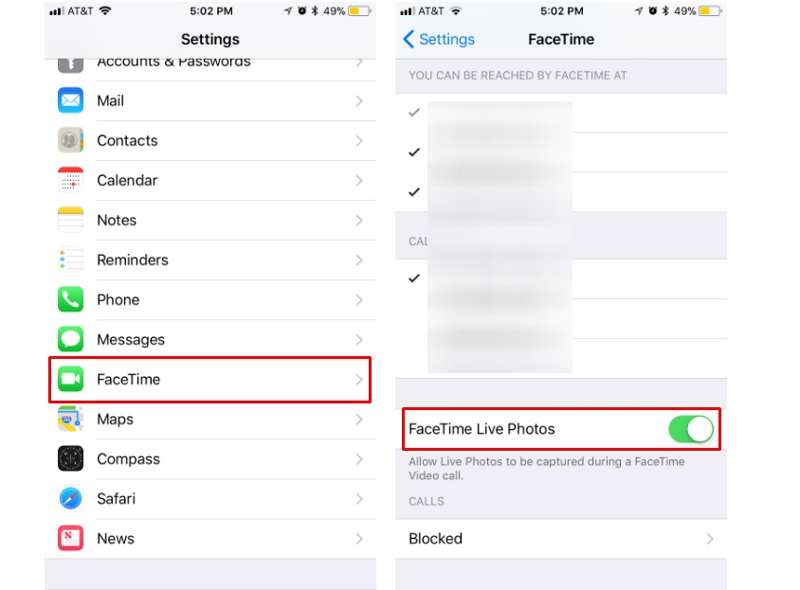
Passo 1. Corra o seu Configurações app.
Passo 2. Escolha FaceTimee role para baixo para encontrar o Fotos ao vivo do FaceTime opção.
Passo 3. Ative a chave ao lado da opção se ela estiver desativada. Se a opção já estiver ativada, desative-a e ative-a novamente.
Solução 2: Reinicie o seu iPhone
O iOS não oferece nenhuma opção para limpar o cache e arquivos inúteis. Se as fotos do FaceTime não estiverem salvando devido ao pouco espaço de armazenamento, você pode reiniciar o dispositivo para liberar espaço e tirar fotos durante as chamadas do FaceTime.

Passo 1. Continue pressionando o Lado botão até ver a tela de desligamento.
Passo 2. Mova o controle deslizante para o lado direito para desligar o dispositivo.
Passo 3. Espere a tela ficar preta e então segure o botão Lado botão novamente até que o logotipo da Apple apareça.
Agora, faça uma chamada FaceTime e tire fotos. Elas devem ser salvas no seu aplicativo Fotos.
Solução 3: Reative o FaceTime
Reativar ou reiniciar o FaceTime é outra maneira de corrigir fotos do FaceTime que não estão sendo salvas no iOS 17 e outras versões. Isso atualiza a conexão entre o FaceTime, seu ID Apple e os servidores da Apple.
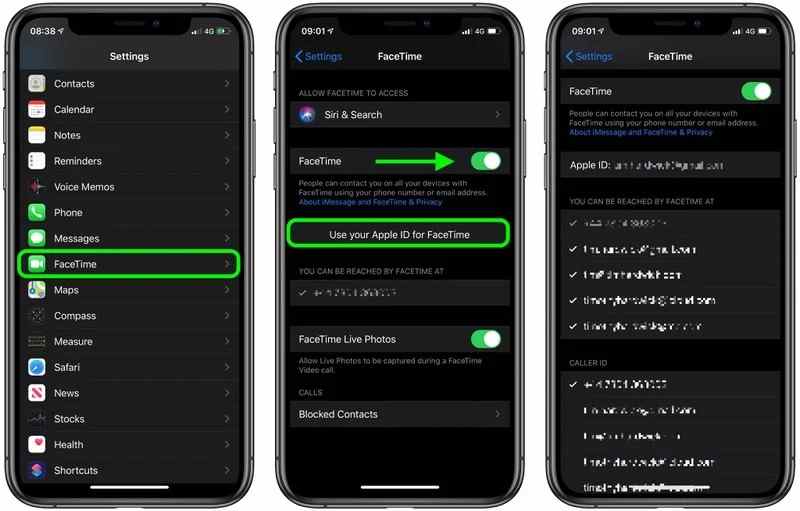
Passo 1. Escolha FaceTime na sua Configurações app.
Passo 2. Desativar o FaceTime opção.
Passo 3. Alguns minutos depois, ligue o FaceTime opção para reiniciá-lo.
Passo 4. Em seguida, toque em Use seu ID da Apple para o FaceTime, e defina seu número de telefone e endereço de e-mail em Você pode ser contatado pelo FaceTime em.
Solução 4: Reinstale o FaceTime
Às vezes, as fotos do FaceTime não são salvas porque o aplicativo está corrompido ou apresenta bugs. Você pode desinstalar o aplicativo pré-instalado e reinstalá-lo a partir da App Store para corrigir o problema. FaceTime não funciona problema. O problema deve desaparecer.
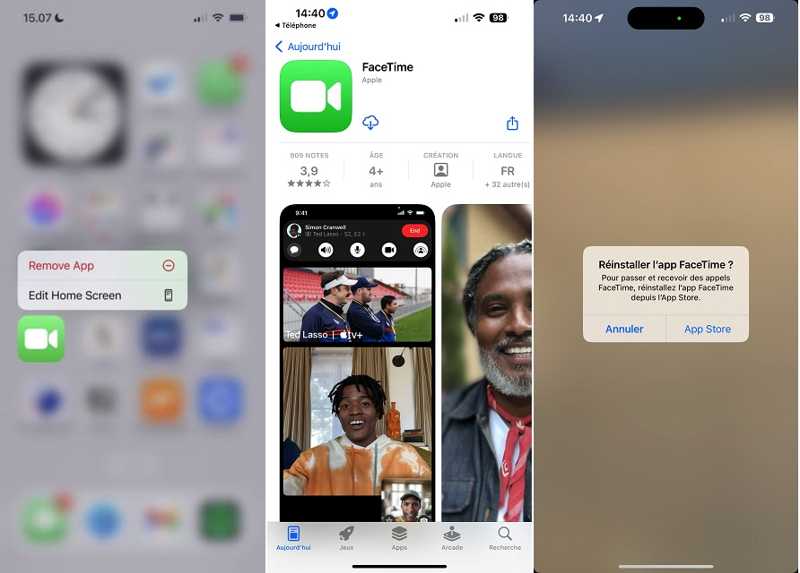
Passo 1. Pressione profundamente o FaceTime aplicativo em sua tela.
Passo 2. Escolha Remover aplicativo no menu de contexto, escolha Excluir aplicativoe toque em Apagar se solicitado.
Passo 3. Reinicie o seu iPhone. Vá para o app Store aplicativo e digite FaceTime na barra de pesquisa.
Passo 4. Em seguida, toque no Baixar para reinstalar o FaceTime no seu dispositivo. Em seguida, tente fazer capturas de tela durante uma chamada do FaceTime.
Solução 5: verifique as restrições de privacidade
Ao tirar fotos durante uma chamada do FaceTime, você está, na verdade, usando o aplicativo Câmera integrado. Se alguma delas estiver restrita, as fotos do FaceTime não serão salvas no iOS. Você pode verificar as configurações de restrição de privacidade.
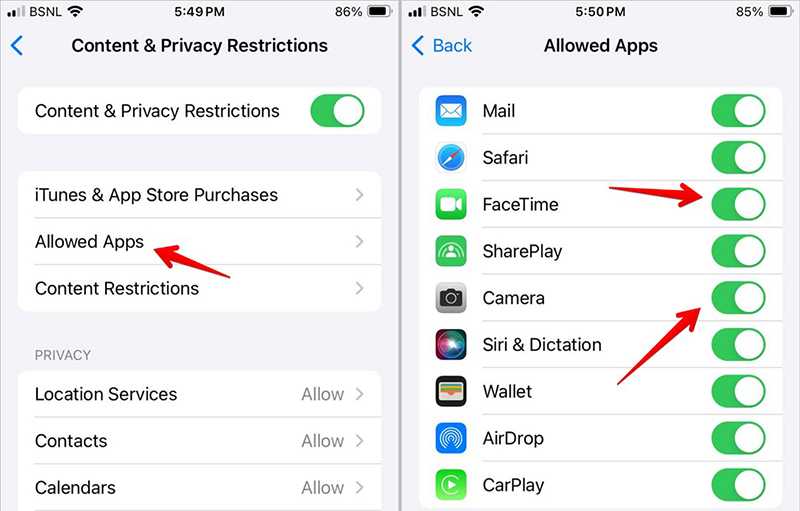
Passo 1. Escolha o Tempo de tela opção em seu Configurações app.
Passo 2. Torneira Restrições de Conteúdo e Privacidadee pressione Aplicativos permitidos.
Passo 3. Certifique-se de ativar FaceTime e Câmara para habilitar os dois aplicativos.
Solução 6: atualize seu software
Softwares desatualizados podem causar vários problemas, incluindo a impossibilidade de salvar fotos do FaceTime. Portanto, você deve manter seu software atualizado. Assim, a captura de tela do FaceTime deverá funcionar normalmente.
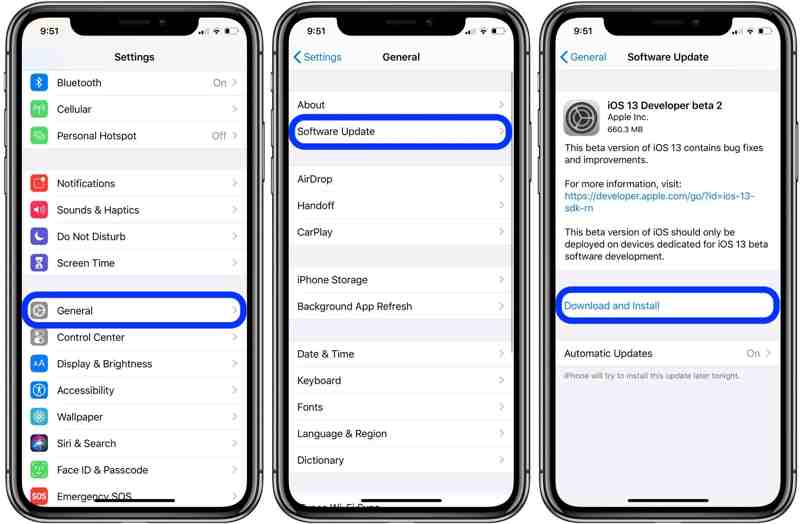
Passo 1. Corra o seu Configurações app.
Passo 2. Acessar Geral e Atualização de software.
Passo 3. Se uma atualização estiver disponível, toque no Actualizar Agora botão e siga as instruções para atualizar seu iOS.
Parte 3: Como recuperar fotos do FaceTime no iPhone
As fotos salvas do FaceTime podem ser perdidas devido a exclusão acidental, redefinição de fábrica e outros motivos. Felizmente, você pode recuperar suas fotos do FaceTime usando Apeaksoft iPhone Data Recovery. Ele verifica sua memória e procura fotos perdidas do FaceTime de forma eficaz.
Recupere fotos salvas do FaceTime do iPhone com eficácia
- Recupere fotos do FaceTime no iOS sem backup.
- Visualize fotos perdidas do FaceTime antes da recuperação.
- Extraia fotos do backup do iCloud ou iTunes sem redefinir.
- Suporte aos modelos mais recentes do iPhone.
- Disponível no Windows 11/10/8/7/Vista/XP e Mac OS X 10.7 ou superior.
Download seguro
Download seguro

Como recuperar fotos do FaceTime no iPhone sem backup
Passo 1. Conecte-se ao seu iPhone
Execute o melhor software de recuperação de fotos após instalá-lo em seu computador. Escolha Recuperar do dispositivo iOSEm seguida, conecte seu iPhone ao computador com um cabo Lightning. Se solicitado, toque em Confiar na tela. Clique no Iniciar digitalização botão para continuar.

Passo 2. Visualizar fotos do FaceTime
Em seguida, selecione Camera roll sob o título Mídia na barra lateral esquerda da interface principal. Depois, você pode pesquisar e visualizar as fotos perdidas do FaceTime.

Passo 3. Recuperar fotos do FaceTime
Selecione as fotos do FaceTime que deseja recuperar e clique em Recuperar botão no canto inferior direito. Defina uma pasta de saída e clique Recuperar novamente. Você também pode recuperar fotos apagadas do Facebook no seu iPhone.

Conclusão
Você pode consertar Fotos do FaceTime não salvas Siga nosso artigo e as soluções acima. As soluções comuns estão disponíveis tanto para usuários avançados quanto para pessoas comuns. O Apeaksoft iPhone Data Recovery pode ajudar você a recuperar fotos perdidas do FaceTime. Se tiver outras dúvidas sobre este assunto, sinta-se à vontade para deixar uma mensagem abaixo desta publicação.
Artigos Relacionados
Você pode aprender a gravar chamadas do Facetime com áudio no iOS, Mac e Windows. Além do mais, este artigo mostra como tirar screenshots do Facetime também.
O FaceTime não está se conectando e você não pode fazer videochamadas no FaceTime? Este post mostra a melhor maneira de corrigir o erro FaceTime não conectando.
Você pode compartilhar sua tela em uma chamada FaceTime para ter um bate-papo ou discussão eficiente. Aprenda como fazer isso neste artigo.
Você já conheceu o iPhone preso no FaceTime terminando após a comunicação? Se você fizer isso, aqui estão 6 soluções de trabalho para você consertar. Apresse-se para coletar e compartilhar!

