iCloud Depolama Alanı Dolduğunda Nasıl Silinir? [Tam Kılavuz]
Fotoğraflarınızı yedeklemeye veya sistemi güncellemeye çalışırken iPhone'unuzun aniden "iCloud depolama alanı dolu" şeklinde bir hatırlatmayla karşılaştığı oldu mu? Kısa süre önce satın almış olsanız bile, çeşitli verilerle dolmuş durumda ve fotoğraf çekmek için yeterli alan açmak adına bazı verileri silmeniz gerekiyor. Apple ekosisteminin ayrılmaz bir parçası olan iCloud gerçekten de kullanışlı. Ancak depolama alanı dolduğunda, bu durum yalnızca kullanılabilirliği etkilemekle kalmıyor, aynı zamanda önemli verilerin senkronize edilmesini de engelleyebiliyor. Bu makale size şu konularda rehberlik edecek: iCloud depolama alanı nasıl temizlenir "Alan daralıyor" sorununu kökten çözen kapsamlı bir çözüm. İster yedeklerinizi, ister fotoğraflarınızı silmek, ister uygulama verilerinizi yönetmek isteyin, pratik yöntemleri burada bulacaksınız.
SAYFA İÇERİĞİ:
Bölüm 1. iCloud'unuz Tükendiğinde Ne Olur?
iCloud depolama alanınız dolmak üzereyken, sorun genellikle tahmin ettiğinizden daha karmaşıktır. Sistem önce "iCloud depolama alanı yetersiz" diyen bir hatırlatma görüntüler, ancak bu sadece başlangıçtır. Depolama alanı dolduğunda, fotoğraflar iCloud Fotoğraf Arşivi'ne yüklenemez, cihaz yedeklemeleri kesintiye uğrar ve önemli dosya senkronizasyonu da durdurulmak zorunda kalır. Bu, en son verileri, kişilerinizdeki değişiklikleri, Safari yer imlerinizdeki güncellemeleri ve iCloud hizmetlerinin sunduğu tüm kolaylıkları kaybedebileceğiniz anlamına gelir.
Daha da kötüsü, cihazınızı yedeklemeye, büyük dosyalar indirmeye veya iOS'u güncellemeye çalıştığınızda, sistem doğrudan "işlem tamamlanamadı" uyarısı verebilir. iCloud'a güvenen kullanıcılar için bu durum, verimliliği ve veri güvenliğini ciddi şekilde etkileyecektir. iCloud depolama alanını nasıl temizleyeceğini araştıran birçok kişi aslında bu sorunlarla karşı karşıyadır ve depolama alanını temizlemek için acilen kapsamlı bir yönteme ihtiyaç duymaktadır.
Bölüm 2. iCloud'unuzda Neler Yer Kaplıyor?
iCloud depolama alanını nasıl temizleyeceğinizi anlamadan önce, iCloud alanınızı hangi içeriğin kapladığını netleştirmeniz gerekir. Genellikle iCloud depolama alanı aşağıdaki veri türleri tarafından kullanılır:
• Cihaz yedeklemeleri: iPhone, iPad veya Mac'iniz sistem verilerini, uygulama verilerini ve ayarları otomatik olarak iCloud'a yedekler ve bu da zamanla önemli miktarda alan biriktirebilir.
• Fotoğraflar ve videolar: iCloud Fotoğraf Arşivi, özellikle çok büyük olabilen yüksek çözünürlüklü veya 4K video dosyaları olmak üzere tüm fotoğraflarınızı ve videolarınızı senkronize eder.
• E-postalar ve ekler: iCloud e-posta hesabı kullanıyorsanız, e-postalar ve ekler de yer kaplar.
• Belgeler ve uygulama verileri: Bunlara notlar, sohbet geçmişleri, oyun kayıtları vb. gibi uygulamalar tarafından otomatik olarak yüklenen çeşitli dosyalar dahildir.
• Geçici önbellekler ve sistem dosyaları: Büyük bir kısmını oluşturmasalar da, bunlar da yavaş yavaş birikebilir, bu nedenle birçok kullanıcı bunları geçici olarak kaldırmayı tercih edecektir. iPhone önbelleğini temizle düzenli.
iCloud'dan nasıl silineceğini araştıran birçok kullanıcı, hedefli temizlik önlemleri alabilmek için yer kaplayan etkenleri tespit etmeye çalışıyor. Bir sonraki bölümde, iCloud alanını temizlemenize ve depolama alanınızı tamamen boşaltmanıza yardımcı olacak birkaç etkili yöntem sunacağız.
Bölüm 3. iCloud Depolama Alanı Nasıl Temizlenir?
iCloud depolama alanını temizlemede ustalaşmanın anahtarı, yer kaplayan verileri sistematik bir şekilde yönetmek ve silmektir. Aşağıdaki yöntemler, iCloud'u verimli bir şekilde temizlemenize ve daha fazla kullanılabilir alan açmanıza yardımcı olabilir.
Uygulama Verilerini İnceleyin
1 Adım. Açın Ayarlar iPhone'unuzdaki uygulamayı açın ve üst taraftaki Apple Kimliğinize dokunun.
2 Adım. Seç iCloud ve ardından üzerine dokunun Hesap Depolamayı Yönet.
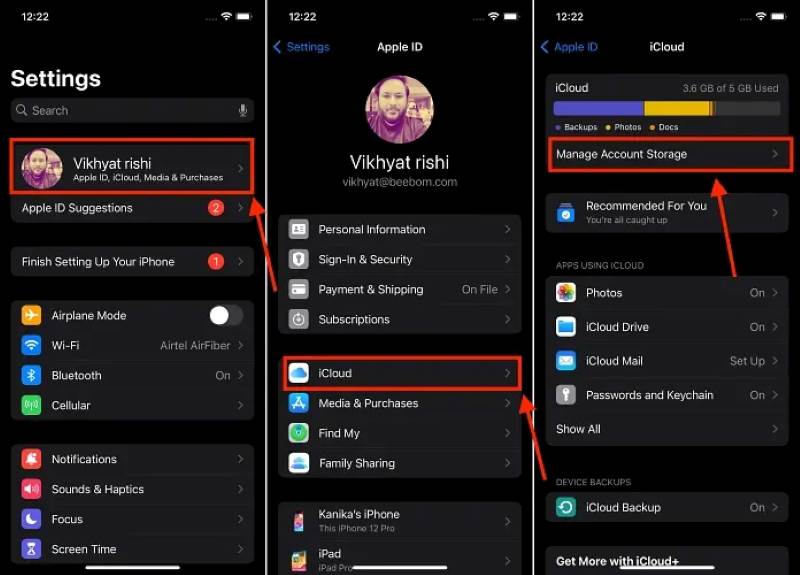
3 Adım. Uygulama listesini inceleyin ve çok yer kaplayanları bulun. Belirli bir uygulamaya dokunun ve Kapalı konuma Gereksiz uygulamaları kaldırın ve depolama alanını boşaltmak için iCloud'dan silin.
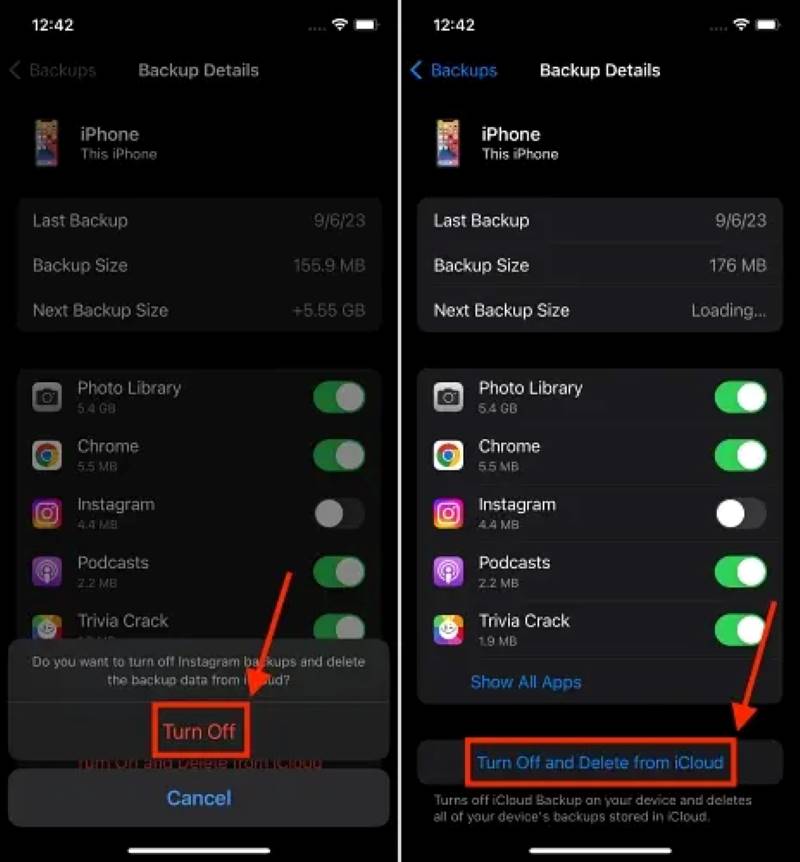
iCloud Yedeklemelerini Yönetin
1 Adım. Bul Yedekler seçeneği Depolama Alanını Yönet.
2 Adım. Tüm cihaz yedeklerinin listesini kontrol edin ve artık kullanılmayan eski yedekleri belirleyin.
3 Adım. Gereksiz yedeklemeleri seçin ve tıklayın iCloud'u Kapatın ve Silin eylemi onaylamak için
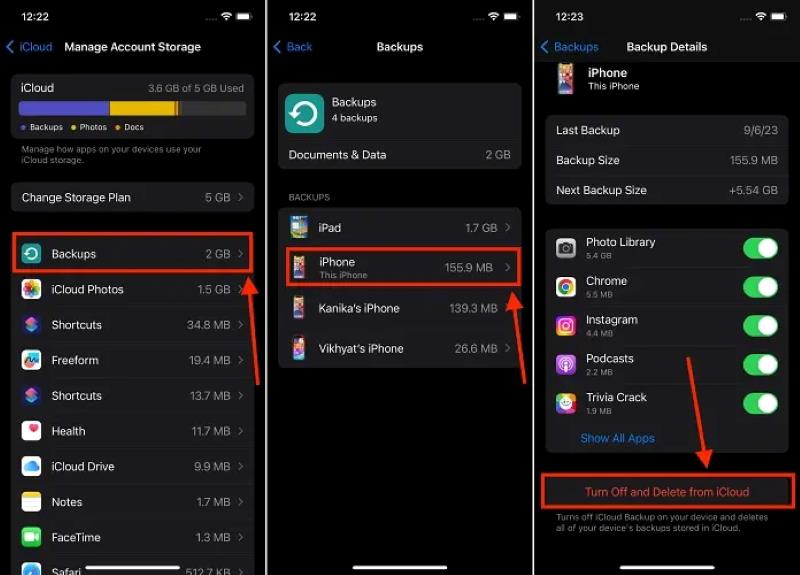
Fotoğrafları ve Videoları Sil
1 Adım. Açın Fotoğraflar Uygula ve git Fotoğraflar or Albümler sekmesi.
2 Adım. Silmek istediğiniz fotoğraf ve videoları seçin; birden fazla öğe seçebilirsiniz. Sil düğmesine tıklayın. Çok fazla fotoğraf saklıyorsanız ve bunların çoğu yanlışlıkla kaydedildiyse, şu seçeneği kullanmanız gerekir: yinelenen fotoğraf bulucu onları filtrelemek ve silmek için.
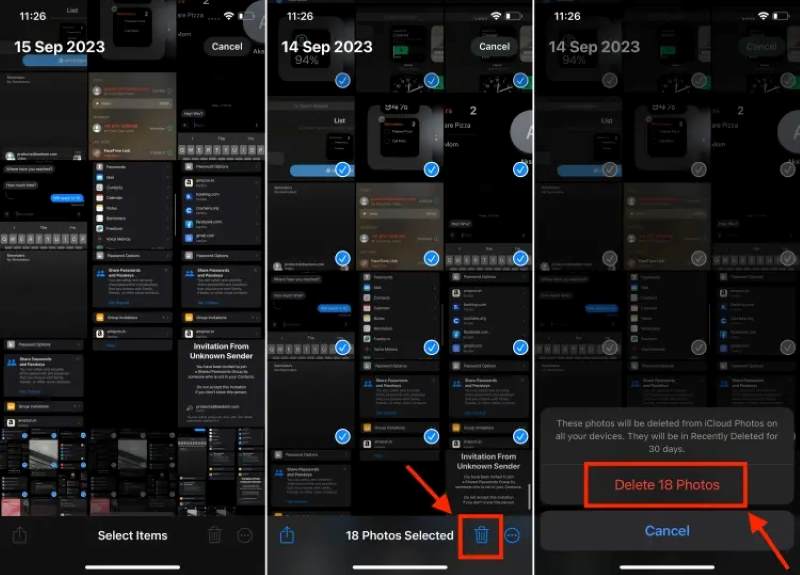
3 Adım. Ardından, Son Silindi albümü kalıcı olarak boşaltmak için.
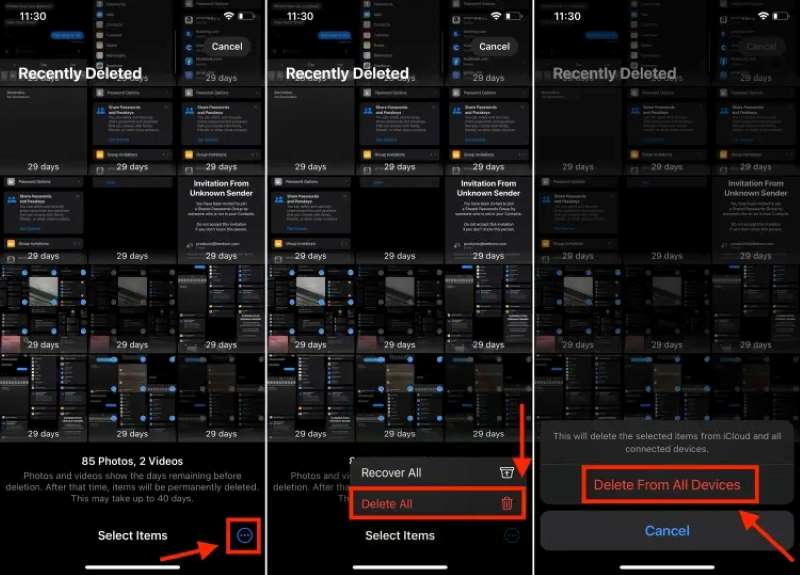
Geçici Önbellek Verilerini Temizle
1 Adım. Cihazı yeniden başlatarak önbelleğin bir kısmını otomatik olarak temizleyin.
2 Adım. Kapsamlı bir temizlik için, önbelleği çok fazla işgal eden uygulamaları kaldırıp yeniden yükleyin.

Fabrika Ayarlarına Sıfırlama (aşırı yöntem)
1 Adım. Tüm önemli verilerinizi bilgisayarınıza veya diğer bulut hizmetlerine yedekleyin.
2 Adım. MyCAD'de yazılım Güncelleme ye git Ayarlar > Genel > Sıfırla > Tüm içerikleri ve ayarları sil.
3 Adım. Cihazı sıfırlamayı tamamlamak için ekrandaki talimatları izleyin, ardından tekrar kurulum yapın ve yedeklemeyi geri yükleyin.
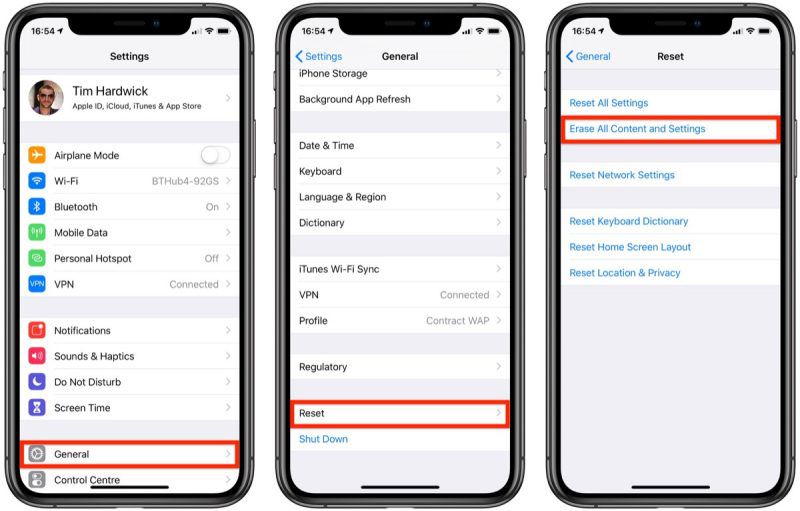
Bölüm 4. İpuçları: iPhone'unuzda Daha Fazla Alan Açın
iCloud'u temizlemenin yanı sıra, birçok kullanıcı yerel depolama alanının yetersiz olması sorunuyla da karşı karşıyadır. iCloud depolama alanını temizleme adımlarını tamamlamanıza rağmen telefonunuzda hala yavaşlama veya yeni uygulamalar yükleyememe sorunu yaşıyorsanız, iPhone'unuzun dahili alanında daha kapsamlı bir temizlik yapmanız gerekebilir. Bu noktada, profesyonel bir temizleme aracı oldukça faydalı olabilir. Apeaksoft iPhone SilgiÖzellikle iOS kullanıcıları için tasarlanmış olan ve tek tıklamayla çeşitli gizli gereksiz dosyaları temizleyebilen, böylece önemli miktarda depolama alanını boşaltabilen bir uygulamadır.
iPhone'unuzda daha fazla alan boşaltmanın en iyi yolu
- Önbelleği, geçici dosyaları ve sistem çöplerini hızla tarayın ve temizleyin.
- Düzenli temizlikten kapsamlı silmeye kadar farklı ihtiyaçları karşılar.
- Hassas verileri tamamen siler ve kurtarılamaz hale getirir.
- iPhone 17/16/15/14/13 serisi ve çeşitli iPad'leri destekler, en son iOS sürümleriyle uyumludur.
Güvenli indirme
Güvenli indirme

1 Adım. iPhone Eraser'ı indirin ve yükleyin, iPhone veya iPad'inizi bir USB veri kablosu kullanarak bilgisayara bağlayın, Boşalt'ı seçin uzay Ana sayfadaki bölüme gidin ve tıklayın Hızlı Tarama düğmesine basın.

2 Adım. Yazılım daha sonra önbellek, günlük dosyaları, geçici veriler ve diğer yer kaplayan öğeleri otomatik olarak tarayacaktır. Tarama tamamlandığında, silmek butonuna basın ve programın temizleme işlemini otomatik olarak bitirmesini bekleyin.

Apeaksoft iPhone Eraser'ı kullanmak, iCloud depolama alanını nasıl sileceğinizi öğrendikten sonra yalnızca bir destek görevi görmekle kalmaz, aynı zamanda cihazınızın çalışma hızını optimize etmenize ve ömrünü uzatmanıza da yardımcı olabilir. "iPhone depolama alanı neredeyse doldu" gibi sorunlarla hala uğraşıyorsanız, bu aracı denemek isteyebilirsiniz; en çok ihtiyaç duyduğunuz adım bu olabilir.
Sonuç
Bu makalede sunulan yöntemler sayesinde çeşitli pratik yollarda ustalaştınız. iCloud depolama alanı nasıl silinir ve yetersiz depolama alanı sorununu kademeli olarak çözün. Yerel alanı daha da boşaltmak ve cihazınızın çalışma verimliliğini artırmak istiyorsanız, Apeaksoft iPhone Silgi Cihazınızın yükünü hafifletmek için!
İlgili Makaleler
MacBook'unuzda nelerin yer kapladığını öğrenmek için rehberimizi okuyabilir ve doğru yöntemleri izleyerek bilgi edinebilirsiniz.
Mac'inizde unutulan Keychain parolasını nasıl sıfırlayabileceğinizi ve ücretsiz Apple parola yöneticisine etkili bir şekilde nasıl yeniden erişebileceğinizi öğrenin.
Google Fotoğraflar depolama sınırı nedir? Google Depolamanın maliyeti nedir? Google bulut depolama alanı nasıl boşaltılır? Tüm sorular bu gönderide cevaplanacak.
Telefonunuzun depolama alanı doluysa, o zaman burada Android'de daha fazla boş alan açmak için telefonun depolama alanını nasıl temizleyebileceğinizi öğrenin ve öğrenin.

