iPhone'unuz Dönmüyor ve Kilit Kapalı Sorunu Nasıl Düzeltilir
Dokunmatik ekran iOS aygıtlarında mükemmeldir. Eylemlerinize göre otomatik olarak dönebilir. Ayrıca, kullanıcılar dikey ve yatay ekranlar arasında geçiş yapmak için cihazı yan çevirebilirler. Ancak, bazı kullanıcılar dikey kilit kapalı olsa bile ekranlarının yatay olarak dönmediğini veya tam tersini bildirmiştir. Bu makale, sorunu düzeltmek için kanıtlanmış çözümleri açıklar ve gösterir. iPhone ekranı kilit kapatıldıktan sonra dönmüyor.
SAYFA İÇERİĞİ:
Bölüm 1: iPhone Ekranı Neden Güncellenmiyor
Netflix'te video izlerken, HD resimlere göz atarken veya oyun oynarken, standart iPhone ekran biçimlendirmesini kullanmak her zaman ideal değildir. iPhone'unuzdaki ekranın dönmemesinin başlıca nedenleri şunlardır:
1. Döndürme Kilidi etkinleştirildi. Bu özellik etkinleştirildiğinde, iPhone veya iPad'inizi yan çevirdiğinizde dönmesini engeller.
2. iPhone ekranınız takılı kaldı.
3. Yazılım hataları.
4. Uygunsuz ayarlar.
5. Donanım hasarı.
Bölüm 2: iPhone Ekranının Dönmemesi Nasıl Düzeltilir
iPhone'unuzdaki dokunmatik ekran dönmediğinde, öncelikle donanım hasarını kontrol etmeniz gerekir. Tüm bileşenler çalışıyorsa, ekranınızın dönmesini sağlamak için aşağıdaki kanıtlanmış çözümleri deneyebilirsiniz.
Çözüm 1: Döndürme Kilidini kapatın
iPhone ekran döndürme sorununuzu gidermek için ilk yapmanız gereken Ekran Döndürme Kilidi'nin etkin olup olmadığını kontrol etmektir. Yanlışlıkla açarsanız, bu özelliği cihazınızda nasıl kapatacağınız aşağıda açıklanmıştır.
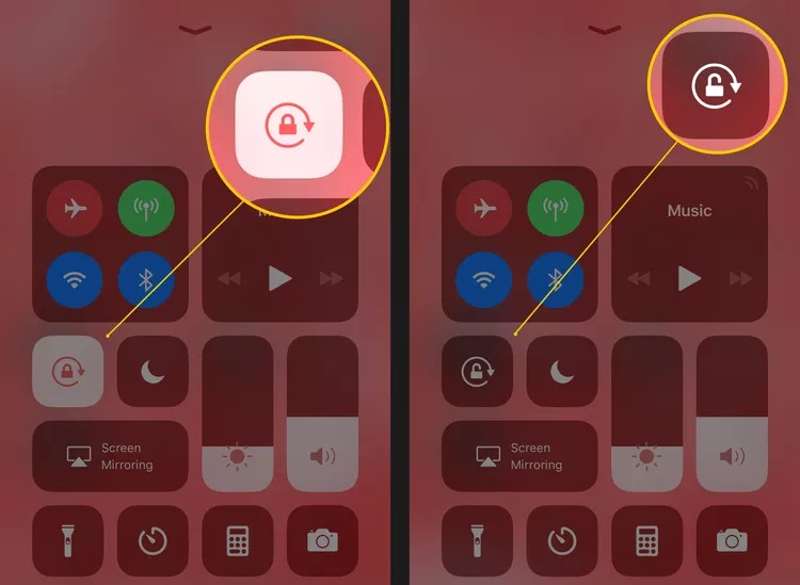
1 Adım. Kontrol Merkezinize girin. Ekranınızın sağ üst köşesinden aşağı doğru kaydırın.
2 Adım. Bul Ekran Döndürme Kilidi Etrafında dairesel bir ok bulunan, kilit benzeri bir düğme.
3 Adım. Eğer buton etkinse, özelliği kapatmak için butona dokunun.
Eğer devre dışıysa, etkinleştirmek için üzerine dokunun ve özelliği kapatmak için tekrar basın.
4 Adım. Şimdi iPhone'unuzu yan çevirerek ekranınızın normal şekilde dönüp dönmediğini kontrol edin.
Çözüm 2: Ekran Yakınlaştırmayı kapatın
Ekran Yakınlaştırma, iPhone 6 ve üzeri cihazlarda faydalı bir özelliktir. Simgelerin, düğmelerin ve metnin boyutunu artırır. Ancak bu özellik iPhone ekranınızın dönmesini engeller. Ekranınızın tekrar dönmesini istiyorsanız Standart moda geçin.
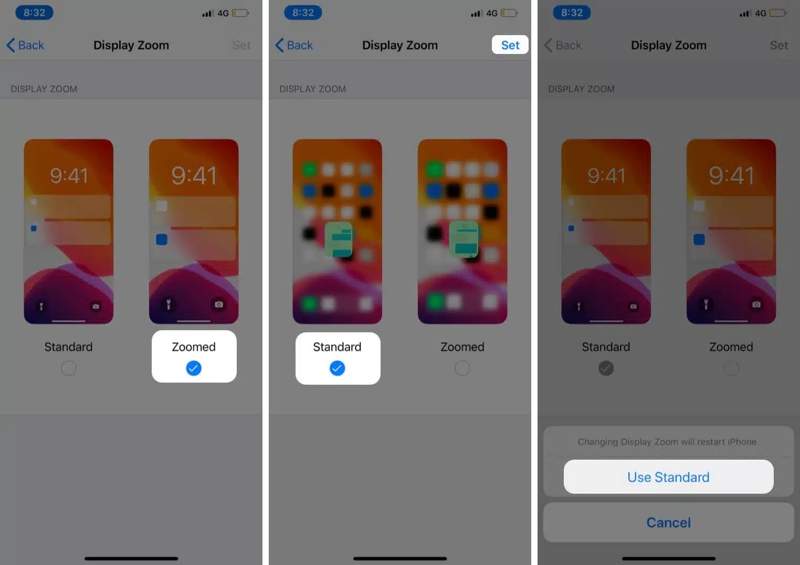
1 Adım. Açın Ayarlar iPhone'unuzdaki uygulama.
2 Adım. Klinik Ekran parlaklığı. Aşağı kaydırın ve dokunun Görüntüle.
3 Adım. Seç Standart Ekran Yakınlaştırmayı kapatmak için.
4 Adım. Dokunun set düğmesine basın ve seçin Standardı kullan eğer istenirse
5 Adım. iPhone'unuz yeniden başlatıldığında ekranınız normal şekilde dönebilir.
Çözüm 3: iPhone'u Yeniden Başlatmaya Zorlayın
iPhone ekranınız donduğunda, döndüremezsiniz. Apple'a göre, bu sorunu düzeltmenin en kolay yolu iPhone'unuzu yeniden başlatmaya zorla. Tuş kombinasyonu cihaz modelinize göre farklılık gösterir.
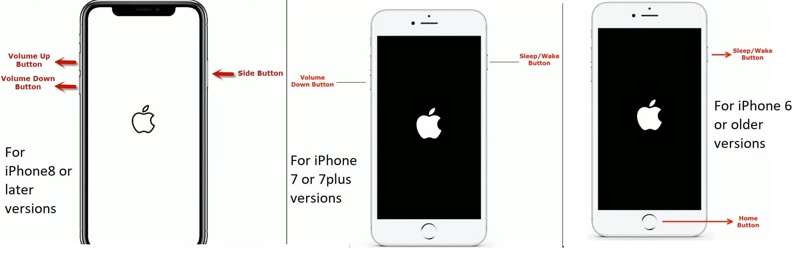
iPhone 8 veya üzeri bir modelde
Hızlıca basın ve bırakın hacim Up düğmesine basın.
Aynı şeyi şu şekilde yapın: Aşağı hacmi düğmesine basın.
Tutun Side Apple logosu görünene kadar düğmesine basın.
iPhone 7/7 Plus'ta
Tutun Aşağı hacmi + Side birlikte düğmeler.
Apple logosunu gördüğünüzde tuşları bırakın.
iPhone 6s veya daha önceki bir modelde
uzun basın Ana Sayfa + Power Aynı anda düğmeler.
Apple logosu göründüğünde düğmeleri bırakın.
Çözüm 4: iPhone'u Kurtarma Modunda Geri Yükleyin
iPhone'unuzdaki dönmeyen ekranı düzeltmek için kökten çözüm, cihazınızı Kurtarma Modu'nda geri yüklemektir. Bu işlem tüm verileri ve ayarları silecek ve cihazınızı fabrika durumuna getirecektir. Bu nedenle, önce iPhone'unuzu yedeklemeniz daha iyi olur.
1 Adım. iPhone'unuzu uyumlu bir kabloyla bilgisayarınıza bağlayın.
2 Adım. Windows veya macOS Mojave ve önceki sürümlerde iTunes'u açın. macOS Catalina veya sonraki sürümlerde Finder'ı açın.
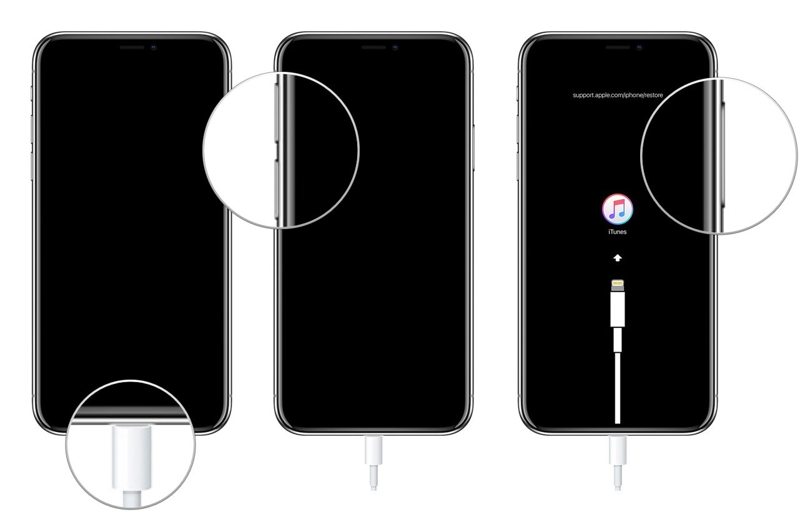
3 Adım. iPhone'unuzu Kurtarma Moduna alın. Düğme kombinasyonu, zorla yeniden başlatma için olanla aynıdır. Bilgisayara bağlanma ekranını gördüğünüzde düğmeyi veya düğmeleri bırakın.
4 Adım. iTunes/Finder cihazınızı Kurtarma Modunda algıladığında bir iletişim kutusu görünecektir.
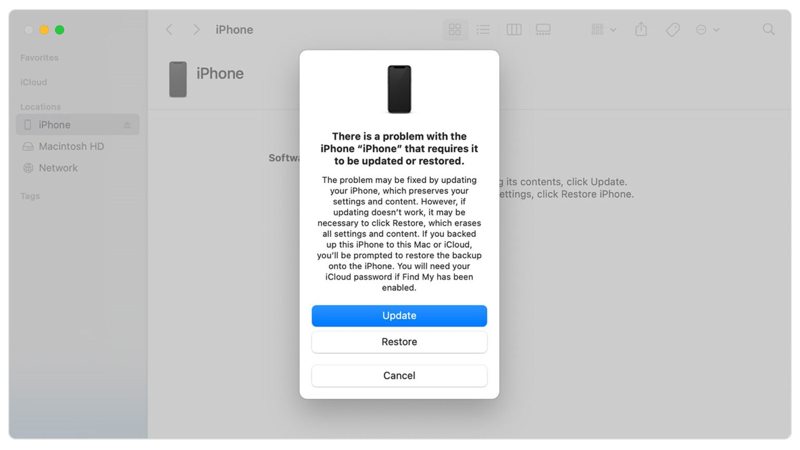
5 Adım. Tıkla Restore düğmesine tıklayın ve cihazınızı geri yüklemek için ekrandaki talimatları izleyin.
Bölüm 3: Sorun Giderme Sonrasında iPhone Ekranı Nasıl Döndürülür
Sıradan insanlar için iPhone ekran döndürme sorunlarında yazılım aksaklıklarını düzeltmek karmaşıktır. Neyse ki, Apeaksoft iOS Sistem Kurtarma sorun gidermeyi basitleştirir. Yazılım aksaklıklarını otomatik olarak keşfedebilir ve bunları etkili bir şekilde çözebilir.
iPhone Ekran Dönme Sorununu Düzeltmek İçin Nihai Çözüm
- iPhone'daki yazılım sorunlarını otomatik olarak tespit edin.
- Yazılım sorunlarını üç adımda hızla çözün.
- Geniş yelpazede yazılımsal aksaklıklara karşı kullanılabilir.
- En son iPhone, iPad ve iPod modellerini destekleyin.
Güvenli indirme
Güvenli indirme

Sorun Giderme Sonrasında iPhone Ekranınızı Nasıl Döndürebilirsiniz
1 Adım. İOS Sistem Kurtarma'yı yükleyin
Bilgisayarınıza yükledikten sonra en iyi iPhone sorun giderme yazılımını başlatın. Mac kullanıcıları için başka bir sürüm daha var. iPhone'unuzu bir Lightning kablosuyla bilgisayarınıza takın. Seçin iOS Sistem Kurtarma Ana ekranda ve tıklayın Ana Sayfa Yazılım sorunlarını aramak için düğmeye basın.

2 Adım. Bir mod seçin
Basın Ücretsiz Hızlı Düzeltme hızlı bir şekilde basit bir sorun giderme yapmak için bağlantı. Geçersizse, tıklayın sabit Devam etmek için düğmesine basın. Ardından, standart Mod or Gelişmiş mod Durumunuza bağlı olarak. Tıklayın Onaylamak devam etmek için düğmeye basın. Gelişmiş Modun fabrika ayarları cihazınız.

3 Adım. iPhone ekranının dönmemesi sorununu düzeltin
Aygıt bilgileriniz yüklendikten sonra, her girişi kontrol edin. Herhangi bir öğe yanlışsa, manuel olarak düzeltin. Sonra, yazılımın uygun bir sürümünü seçin ve aygıt yazılımını indirin. Zaten bir aygıt yazılımı dosyanız varsa, sabit sürücünüzden içe aktarın. Son olarak, Sonraki Cihazınızdaki yazılım hatalarını düzeltmeye başlamak için düğmeye basın.

Sonuç
Bu makalede neden bir iPhone dönmüyor kilit kapatıldıktan sonra, bu sorunu etkili bir şekilde düzeltti. Yaygın çözümler, iPhone ekranının dönmesini durduran basit yazılım sorunlarını gidermenize olanak tanır. Apeaksoft iOS Sistem Kurtarma, teknik becerilere gerek kalmadan bu sorundan kurtulmak için tek durak çözümdür. Bu konu hakkında başka sorularınız varsa, lütfen bu gönderinin altına bir mesaj bırakmaktan çekinmeyin, onlara hızlı bir şekilde yanıt vereceğiz.
İlgili Makaleler
Apple Music'in albüm resmini göstermemesi can sıkıcı olabilir. Olası nedenleri analiz edeceğiz ve Apple Music'in albüm resmini göstermemesi sorununu düzeltmek için 11 yol sunacağız.
Siri'nin yanıt vermediği zamanlar vardır. Bu sorunu düzeltmek için öncelikle Ayarlar > Siri ve Arama'da Siri'nin etkinleştirildiğini onaylamanız gerekir.
iPhone Bluetooth'unun çalışmaması can sıkıcı olabilir. Neyse ki, bu sorun hızla çözülebilir. İlk olarak, iPhone Bluetooth'unuzu açtığınızı doğrulayın.
Safari tarayıcısı çalışmıyorsa, öncelikle Wi-Fi ve hücresel veriyi açtığınızdan emin olun. Ayrıca, Safari için ekran süresi sınırları ayarlamayın.

