In Minecraft, you can create one-of-a-kind structures using wood obtained by felling virtual trees and establishing your digital realm. You have complete control over constructing various elements, such as your residence, a hotel, etc. Enhancing your gaming experience with improved visuals could make the gameplay more enjoyable. But how can you make it more enjoyable? That's where the good news starts.
You can play Minecraft on your mobile phone while projecting it on your PC. With the new technology, you can screen mirror your mobile phone with your PC. Therefore, playing Minecraft will be much easier and more enjoyable. To know more about how to play Minecraft on PC, finish reading this article.
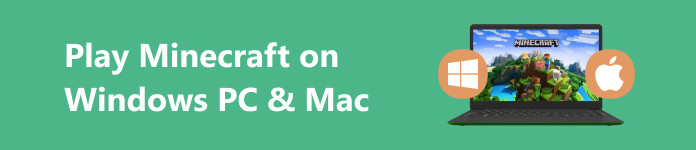
- Part 1. Can You Play Minecraft on Windows and Mac?
- Part 2. How to Play Minecraft on PC/Mac
- Part 3. Mirror Mobile Minecraft to PC
- Part 4. FAQs about Playing Minecraft on PC & Mac
Part 1. Can You Play Minecraft on Windows and Mac?
If you are wondering if you can play Minecraft on your Mac device or Windows PC, the answer is yes. Minecraft: Java Edition is compatible with Windows, Mac, and Linux operating systems, while Minecraft: Bedrock Edition is designed for Windows. Exclusive Deluxe Collection content is exclusively accessible on Minecraft: Bedrock Edition for the Windows platform.
In recent years, "Minecraft" has undergone significant advancements in its multiplayer mode. The incorporation of cross-platform functionality, or crossplay, sets it apart, enabling seamless gameplay with friends regardless of the gaming system they use for "Minecraft." It's worth noting that there are two distinct versions of "Minecraft," and each approaches crossplay differently.
The essential point to remember is that you can engage in multiplayer sessions with individuals who own the same version of "Minecraft" as you do. This enhances the game's social aspect and ensures compatibility for an inclusive gaming experience.
However, we have the best solution if you are a Minecraft player who is more comfortable playing it on your mobile device but wants it to be projected on your PC.
Part 2. How to Play Minecraft on PC/Mac
Suppose you're eager to embark on your Minecraft journey on a PC but need help figuring out where to start. This part is here to assist you in the setup process, ensuring you're ready to dive into the game and commence your gaming experience. Also, in this part, we will show you two ways to play Minecraft for free on PC.
1. How to Get Minecraft on the Minecraft Launcher
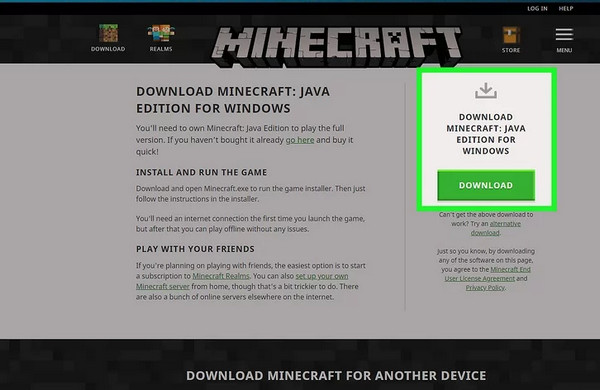
Step 1 Begin by going to the Microsoft Store and logging in if you are not already.
Step 2 Search for Minecraft Launcher in the Microsoft Store search bar and click Get.
Step 3 After the download, open the Minecraft Launcher and log in with the Microsoft Account (MSA) used for downloading the Launcher.
Step 4 The Launcher will display Minecraft: Java Edition and Minecraft: Bedrock Edition on the left-hand sidebar. Clicking either will reveal the Minecraft: Java and Bedrock Edition image with options to Play Demo or Buy Now! Choose Buy Now!
Step 5 A pop-up will appear, prompting you to enter a payment method or select an existing one to purchase Minecraft.
Step 6 After choosing the payment method, click Buy.
Step 7 Following the purchase, you will have both games, and you can decide which one to install and play
2.How to Play Minecraft for Free on PC using TLauncher
Step 1 Visit mc-launcher.com/special/minecraft using a web browser. This is the site where you can acquire TLauncher by downloading it.
Step 2 Navigate downwards and select Direct Download, located as small text beneath Get It Now at the bottom of the page. This action will lead you to a page containing a direct download link for TLauncher.
Step 3 Select Request download links by clicking the blue button on the left. This action will redirect you to a download site, and you should wait approximately 7 seconds for the download to become available.
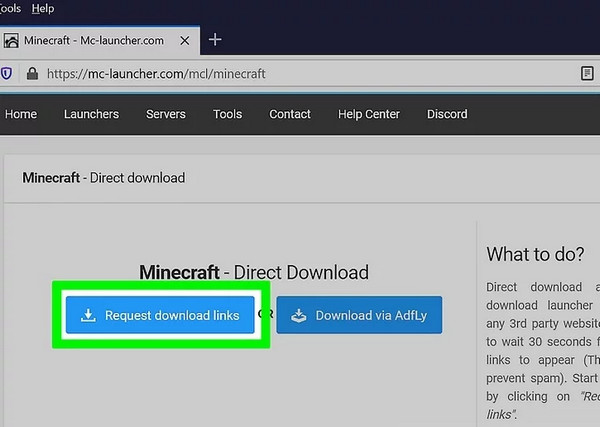
Step 4 Choose the download file suitable for your operating system. The blue icon featuring the Windows logo will retrieve a .exe file designed for Windows, while the blue button displaying the Apple logo will acquire a .jar (Java) file, which is utilized for installing the launcher on Mac. This action initiates the download of the launcher.
Step 5 Access the TLauncher-MCL file, typically located in your Downloads directory after downloading. The file has a .exe extension on a PC, while it is a .jar file on other operating systems.
Step 6 Provide a username and select Add account. Enter your preferred in-game username in the designated space and click on Add account beneath the input field.
Step 7 Select the Install and Play Game or Enter Game option. During your initial play, game installation is required. Subsequent plays only require clicking Enter the game to play without charges.
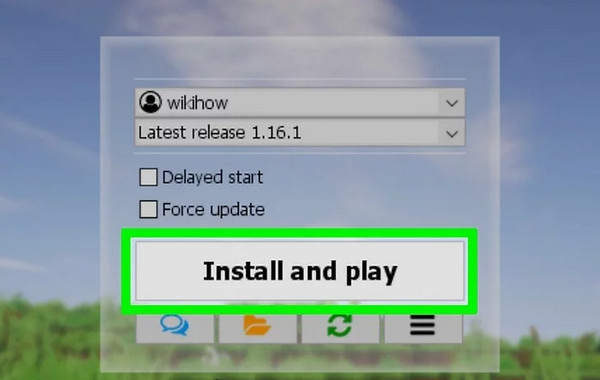
Part 3. Mirror Mobile Minecraft to PC
Apeaksoft Phone Mirror is a proficient, reliable, and user-friendly program for mirroring phone screens. This tool allows you to project your iPhone and Android screens onto your computer, enhancing your experience with larger displays while using your mobile devices. It also offers iPhone and Android devices features, such as recording your phone screen and capturing snapshots on your computer during the mirroring process. Furthermore, Apeaksoft Phone Mirror is compatible with various commonly used file formats, including MP4, MOV, WMV, GIF, JPG, PNG, BMP, MP3, M4A, AAC, and more.
Step 1 Download Apeaksoft Phone Mirror on your PC or laptop by clicking the Free Download button below. Then, open the application.
Step 2 Select the Wireless Mirror under the Android option on the main user interface. There are four ways to connect your Android phone to your PC. First is the Detect, Pin code, or QR code. However, you must install the FoneLab Mirror on your Android device to use these methods.
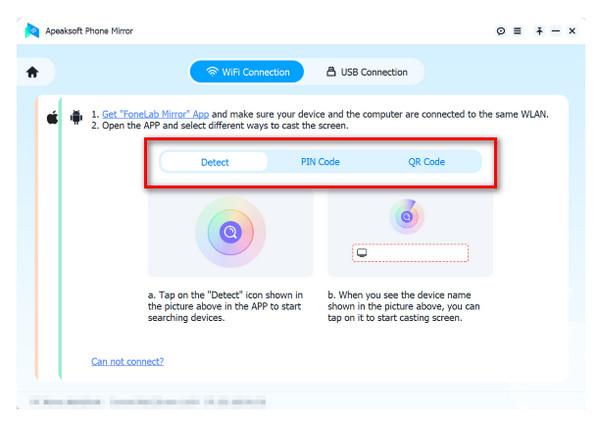
Step 3 On your Android device, tap the Search icon to detect the nearby device. When your device appears, tap the Connect button.
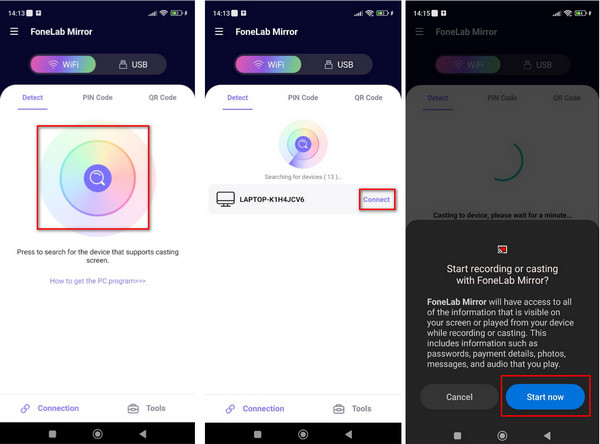
Step 4 And that's it! You can play Minecraft on your Android phone while viewing it on your PC or laptop.
Further Reading:
Download, Install, Play, and Uninstall Minecraft for Mac
Ultimate Guide: How to Screen Record Minecraft on Your Computer
Part 4. FAQs about Playing Minecraft on PC & Mac
Is Minecraft free to play on PCs?
You can access the Minecraft free trial on Windows, Android, PlayStation 4, PlayStation 3, and Vita. The trial duration is based on the specific device you are using. Continue scrolling to find the free trial for Minecraft: Java Edition.
Why is Minecraft not free anymore?
In its earlier iterations, Minecraft was free until version 1.3. However, as the game evolved, it became a paid product. Nevertheless, there are still potential avenues to enjoy the game without spending money, although the effectiveness of these free methods can vary.
Is TLauncher safe?
We would not recommend it. TLauncher is considered safe, but it essentially duplicates the game. Pirating games, including Minecraft, is illegal. However, if you continue playing, you may become accustomed to the situation.
Conclusion
Playing Minecraft is indeed fun! Especially when you are playing it on a bigger screen dimension. And if you are still wondering how to play Minecraft on PC, you might miss some parts above. Moreover, if you like to screen mirror your mobile phone to your PC, use Apeaksoft Phone Mirror.




