Hvorfor din iPhone kører langsomt, og hvordan du løser problemet
"Min iPhone har haltet meget, siden jeg opdaterede til iOS 26. Den glatte bevægelse er væk. Alle andres..." iPhone kører langsomtLigesom andre digitale enheder bliver en iPhone langsommere og langsommere med tiden. Selvom en iPhone er en avanceret smartphone, der leverer en problemfri oplevelse, er ydeevnen ikke altid fremragende. Denne artikel forklarer, hvordan du løser dette problem og lader din enhed køre problemfrit igen.
SIDEINDHOLD:
Del 1: Hvorfor iPhone kører langsomt
Der er mange grunde til, at din iPhone er så langsom. Før du løser dette problem, er det en god idé at forstå, hvorfor det sker på din enhed. Her er nogle af de mest almindelige årsager nedenfor:
1. Malware og andre uønskede filer tilstopper lagerplads.
2. Din software er forældet.
3. Internetforbindelsen er dårlig, eller din iPhone opretter forbindelse til et svagt Wi-Fi-signal.
4. Dine iPhone-indstillinger er ikke optimerede.
5. Dit iPhone-batteri er ved at blive slidt.
Del 2: Sådan reparerer du en langsom iPhone
Løsning 1: Genstart iPhone
Selvom det er nemt at genstarte en iPhone, kan det hjælpe med at forbedre iPhones hastighed og ydeevne. Når iPhone genstarter, lukkes baggrundsapps, hvilket frigiver mere plads.
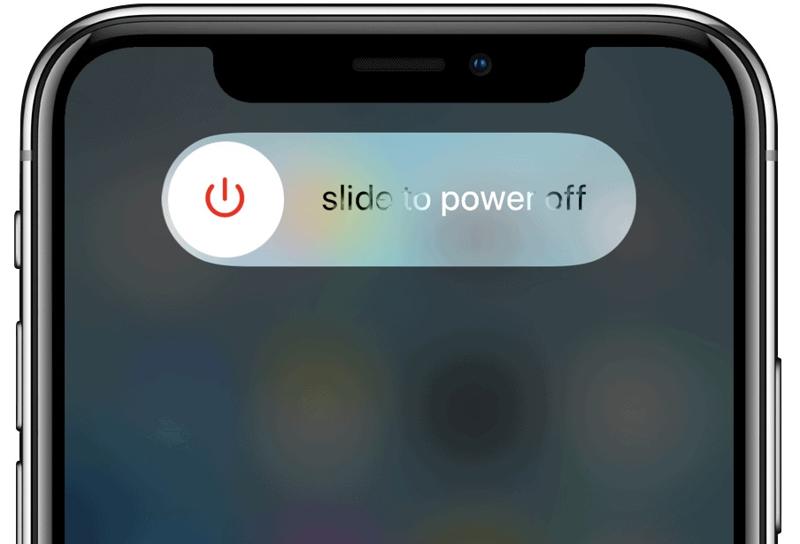
Trin 1 Tryk og hold på Side or Vågeblus til / knappen, indtil sluk-skærmen vises.
Trin 2 Flyt skyderen til højre side, og vent på, at din iPhone-skærm bliver sort.
Trin 3 Tryk derefter længe på Side or Vågeblus til / , indtil Apple-logoet vises.
Løsning 2: Ryd cache
Hvis din iPhone eller iPad kører langsomt, når du bruger Safari, skal du ryd iPhone-cachen, fjern browserdata og slet cookies. Husk, at det kan tage længere tid at genindlæse et websted efter rydding af cachen.
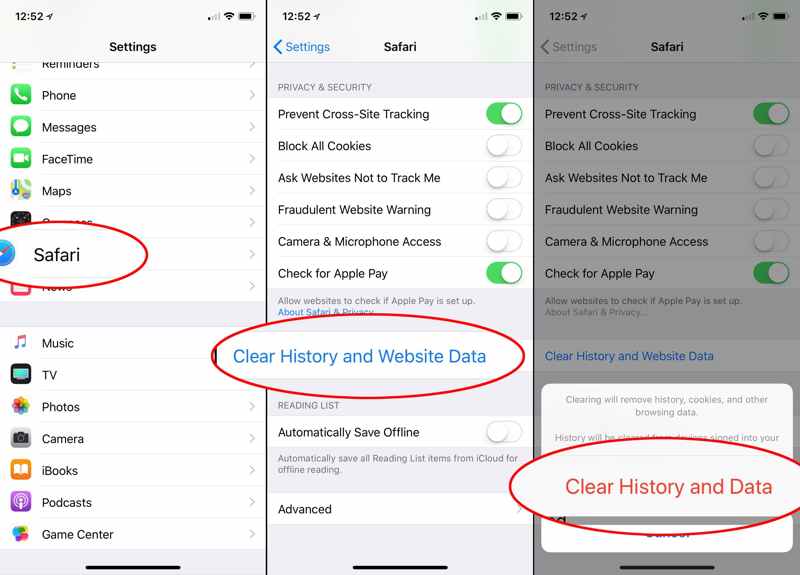
Trin 1 Gå til Indstillinger app fra din startskærm.
Trin 2 Vælg den Apps Fanebladet og vælg Safari.
Trin 3 Tryk på Ryd historik og webside data. Tryk derefter på Ryd historie og data på advarselsboksen for at bekræfte handlingen.
Løsning 3: Opdater software og apps
Det er altid en god idé at holde din iOS opdateret, da Apple retter diverse fejl i opdateringer. Hvis din iPhone kører langsommere og langsommere, skal du opdatere software og apps på din enhed med det samme.
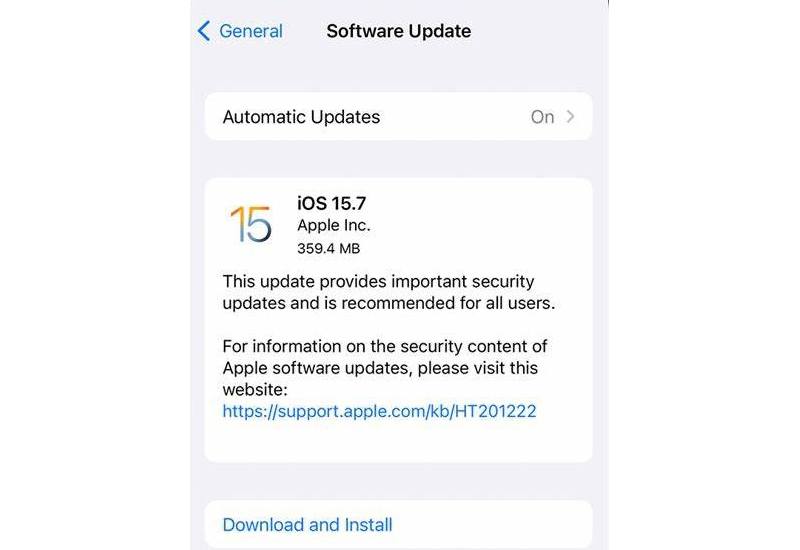
Trin 1 Åbne Indstillinger ca.
Trin 2 Vælg Generelt og tryk på softwareopdatering for at søge efter tilgængelige opdateringer.
Trin 3 Hvis en er tilgængelig, skal du trykke på Hent og installer knappen og følg anvisningerne for at opdatere softwaren.
Trin 4 Tilbage til Indstillinger skærm, vælg App Store, og slå til App OpdateringerDerefter opdaterer App Store dine apps automatisk.
Løsning 4: Aktivér Reducer bevægelse
Selvom iPhone ikke har mange grafikindstillinger, kan du løse problemet med, at iPhone kører langsomt, ved at aktivere Reducer bevægelse. Det kan reducere det arbejde, CPU'en bruger på at vise flot grafik, og få din iPhone til at køre hurtigere.
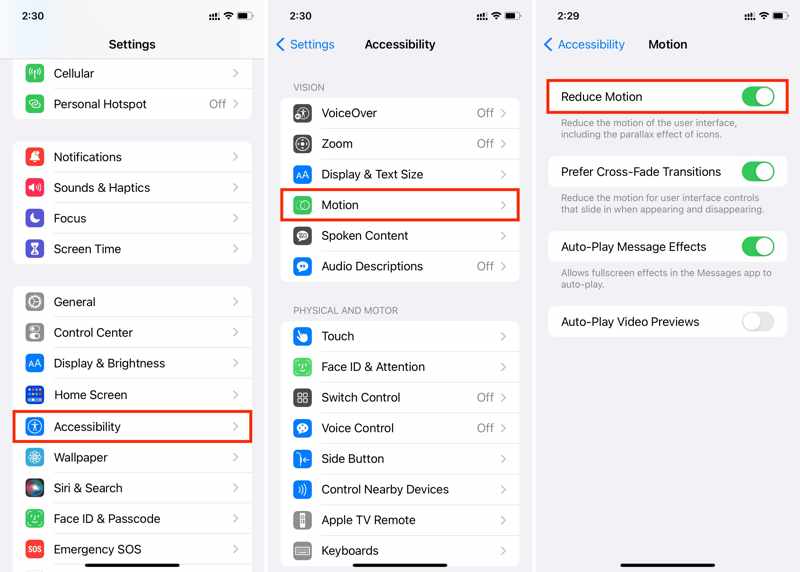
Trin 1 Gå til Tilgængelighed fane i din Indstillinger ca.
Trin 2 Tryk på Skærm og tekststørrelse, og slå til Reducer Gennemsigtighed.
Trin 3 Tilbage til forrige skærm, tryk på Motion, og slå til Reducer Motion.
Løsning 5: Deaktiver Background App Refresh
Selv hvis du lukker apps på din iPhone, kører de stadig i baggrunden. Du kan modtage notifikationer og beskeder. De bruger dog din hukommelse og CPU. Som følge heraf gør de din enhed langsommere. Du kan forhindre appen i at opdatere i baggrunden.
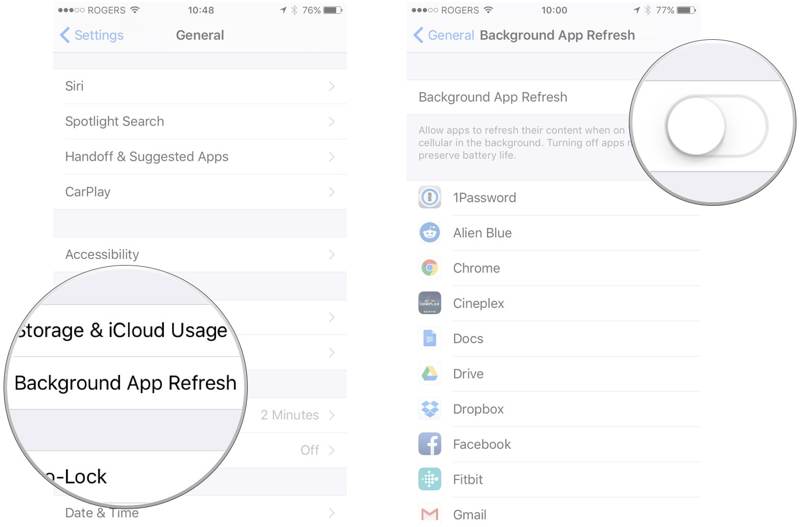
Trin 1 Gå til Generelt fane i din Indstillinger ca.
Trin 2 Tryk på Baggrund App Refresh.
Trin 3 Sluk for Baggrund App Refresh valgmulighed.
Løsning 6: Løs softwareproblem
Hvis ovenstående løsninger ikke er tilgængelige, har du brug for et effektivt systemreparationsværktøj. For eksempel, Apeaksoft iOS System Recovery kan automatisk registrere softwarefejl, og du kan hurtigt rette dem.
Den nemmeste løsning til at løse iPhone-problemer, der kører langsomt på grund af softwareproblemer
- Fix langsom iPhone eller iPad med et enkelt klik.
- Beskyt dine data på din enhed under processen.
- Tilbyd flere tilstande til forskellige situationer.
- Giver dig mulighed for at opgradere og nedgrader iOS.
Sikker download
Sikker download

Her er trinene til at reparere en iPhone, der kører langsomt:
Trin 1 Scan din iPhone
Start det bedste iOS-systemreparationsværktøj efter installation på din pc. Der findes en anden version til Mac. Vælg iOS System Recovery, og tilslut din iPhone til din pc med et Lightning-kabel. Klik på Starten knap til at scanne softwarefejl.

Trin 2 Vælg en tilstand
Klik på knappen Gratis hurtig fix link til at løse dit problem. Hvis det er ugyldigt, skal du klikke på Fix og vælg Standard tilstand or Avanceret tilstand. Klik på Bekræfte knappen for at fortsætte.

Trin 3 Fix iPhone der kører langsomt
Tjek og bekræft dine enhedsoplysninger, og download den nødvendige firmware. Når downloadingen er færdig, vil softwaren straks rette dine softwarefejl.

Del 3: Sådan repareres en langsom iPhone ved fabriksindstilling
Den ultimative løsning til at fikse en iPhone, der kører langsomt, er at nulstille fabriksindstillingerne. Men hvis din skærm bliver langsommere og fryser, bør du bruge den. Apeaksoft iPhone Eraser for at fuldføre jobbet. Det giver dig mulighed for at slette enhver iOS-enhed uden begrænsninger.
Den ultimative måde at reparere en langsom iPhone ved fabriksindstilling
- Slet nemt alle data og indstillinger på en iOS-enhed.
- Frigør plads og forbedr ydeevnen.
- Tilbyd tre sletningsniveauer for at beskytte dit privatliv.
- Kompatibel med de nyeste versioner af iPhone- og iPad-modeller.
Sikker download
Sikker download

Sådan repareres en langsom iPhone ved fabriksindstilling
Trin 1 Tilslut til din iPhone
Installer det bedste iPhone-viskelæder på din computer, og åbn det. Slut din iPhone til computeren med et USB-kabel. Når din enhed er registreret, skal du klikke på Slet alle data.

Trin 2 Vælg et niveau
Nu vil du se tre sletteniveauer, Lav, Mellemøstenog HøjVælg et passende niveau i henhold til din situation.

Trin 3 Fabriksindstil din iPhone
Endelig skal du klikke på Starten knappen for at starte fabriksnulstillingen af din iPhone. Det kan tage et stykke tid. Når det er færdigt, genstarter din iPhone og viser Hello-skærmen.

Konklusion
Denne artikel forklarer hvorfor din iPhone er så langsom og hvordan du løser dette problem. Du kan følge vores løsninger én efter én for effektivt at forbedre din enheds ydeevne. Apeaksoft iOS System Recovery kan hurtigt rette softwarefejl. Apeaksoft iPhone Eraser hjælper dig med at frigøre plads på din iPhone. Hvis du har andre spørgsmål, bedes du skrive dem ned nedenfor.
Relaterede artikler
Hvordan retter man iPhone-notifikationer, der ikke virker? Denne artikel introducerer 6 nemme løsninger, lige fra kontrol af indstillinger på iPhone til brug af iOS Systemgendannelsessoftware.
Det kan være irriterende, at Apple Music ikke viser albumcoveret. Vi vil analysere de mulige årsager og tilbyde 11 måder at løse problemet med, at albumcoveret i Apple Music ikke vises.
Der er tidspunkter, hvor Siri ikke svarer. For at løse dette problem skal du først bekræfte, at Siri er aktiveret i Indstillinger > Siri og søgning.
Det kan være irriterende, at Bluetooth ikke virker på din iPhone. Heldigvis kan dette problem hurtigt løses. Bekræft først, at du har aktiveret Bluetooth på din iPhone.

