Sådan finder du Apple ID-adgangskode på iPhone/iPad/Mac/PC
Det kan være frustrerende, hvis du har glemt din Apple ID-adgangskode, da du vil blive låst ude af næsten alle Apples tjenester, fra iCloud til Find min, fra Apple Music til App Store, fra FaceTime til iMessage. Nogle brugere antager, at de skal nulstille deres adgangskode, men der findes nemmere løsninger. Du kan find din Apple ID-adgangskode uden at nulstille den. Denne vejledning viser de gennemprøvede metoder og demonstrerer arbejdsgangen for hver metode.
SIDEINDHOLD:
Del 1: Sådan finder du Apple ID-adgangskode via nøglering
iCloud-nøglering er den indbyggede adgangskodeadministrator i Apple-produkter. Hvis du har aktiveret nøglering på din iPhone, iPad eller Mac, gemmes dine loginoplysninger på din enhed. Det gør det muligt hurtigt at finde din Apple ID-adgangskode.
Sådan finder du Apple ID-adgangskoden på iOS 18 eller macOS Sequoia og nyere

Trin 1 Åbn den forudinstallerede Nulstilling/ændring af adgangskoder app på din enhed.
Trin 2 Gå til Alle fane.
Trin 3 Rul ned for at finde et websted, hvor du har logget ind med din Apple ID-adgangskode, og tryk på den.
Trin 4 Tryk på ikonet Redigere knappen for at finde din Apple ID-adgangskode på din iPhone.
Sådan finder du Apple ID-adgangskoden på iOS 17 og tidligere
Trin 1 Kør Indstillinger app på din iPhone.
Trin 2 Gå til Nulstilling/ændring af adgangskoder fanen, hvis du har aktiveret nøglering.
Trin 3 Søg efter et websted, hvor du er logget ind med din Apple ID-adgangskode, og tryk på det.
Trin 4 Tryk derefter på Redigere knappen for at vise adgangskoden.
Sådan finder du Apple ID-adgangskoden på macOS Sonoma eller ældre
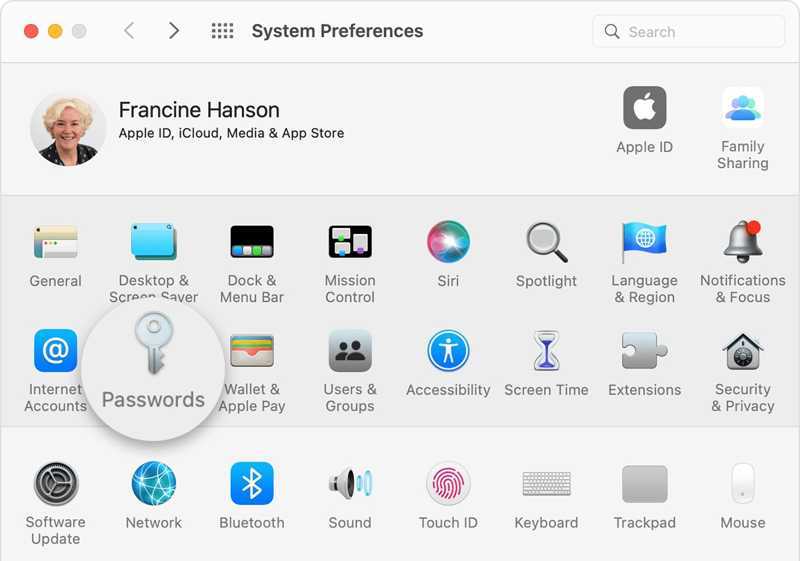
Trin 1 Gå til din Apple menuen og vælg Systemindstillinger or System Preferences.
Trin 2 Vælg Nulstilling/ændring af adgangskoder for at se alle webstedslogin, der er gemt på din Mac.
Trin 3 Find det relevante websted, og klik på det for at finde din Apple ID-adgangskode.
Sådan finder du Apple ID-adgangskoden i Safari til Mac

Trin 1 Åbn Safari til Mac i din Dock.
Trin 2 Gå til Safari menuen og vælg Indstillinger.
Trin 3 Skift til Nulstilling/ændring af adgangskoder fanen. Log ind med Touch ID eller din Mac-adgangskode, hvis du bliver bedt om det.
Trin 4 Vælg det relevante websted, og klik på Vis detaljer knappen for at se din Apple ID-adgangskode.
Del 2: Sådan finder du Apple ID-adgangskoden i browsere
Ud over Safari har du muligvis logget ind med dine Apple ID-oplysninger i andre webbrowsere, f.eks. Google Chrome, Firefox eller Microsoft Edge, på din iOS-enhed. Disse større browsere leveres med funktionen til adgangskodehåndtering. Den giver dig mulighed for at finde din Apple ID-adgangskode uden at nulstille den.
Sådan finder du Apple ID-adgangskoden i Chrome
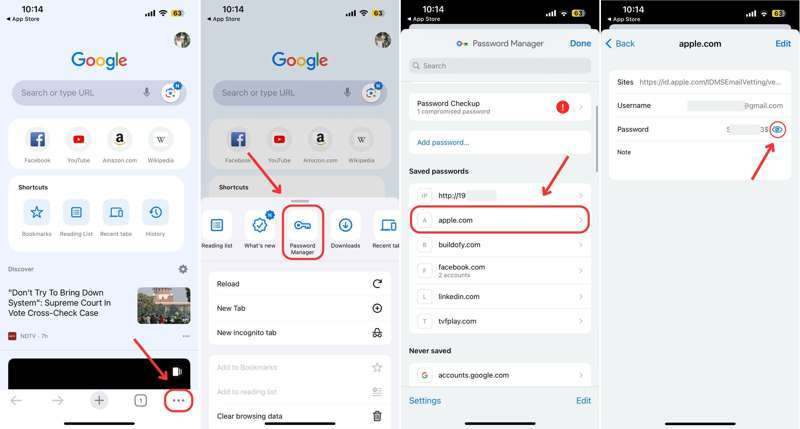
Trin 1 Kør din Google Chrome-app.
Trin 2 Tryk på ikonet Mere knappen med et ikon med tre prikker og vælg Password Manager.
Trin 3 Indtast Apple, iCloud eller et relevant søgeord i søgefeltet for at finde webstedet.
Trin 4 Vælg et ønsket websted, og tryk på Eye knappen for at finde din Apple ID-adgangskode.
Sådan finder du Apple ID-adgangskoden i Firefox
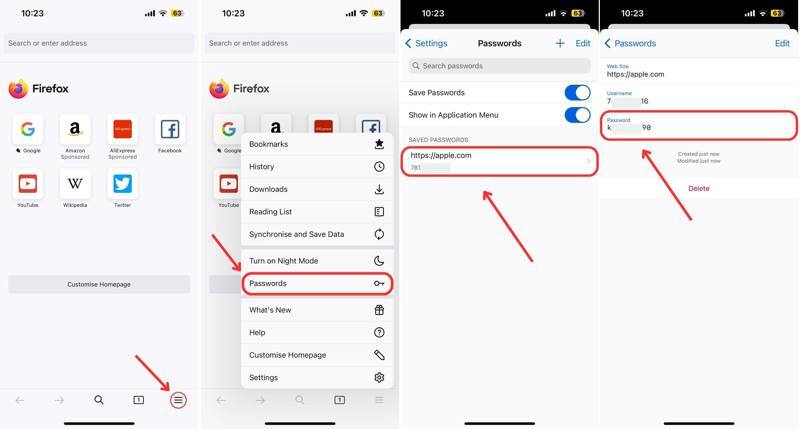
Trin 1 Åbn Firefox-browseren.
Trin 2 Tryk på ikonet Hamburger knappen nederst.
Trin 3 Vælg Nulstilling/ændring af adgangskoder på kontekstmenuen.
Trin 4 Find og tryk derefter på det websted, hvor du har logget ind med din Apple ID-adgangskode.
Trin 5 Du kan finde din Apple ID-adgangskode på din iPhone i Adgangskode felt.
Sådan finder du Apple ID-adgangskoden i Edge
Trin 1 Hit the Hamburger knappen i din Edge-browser.
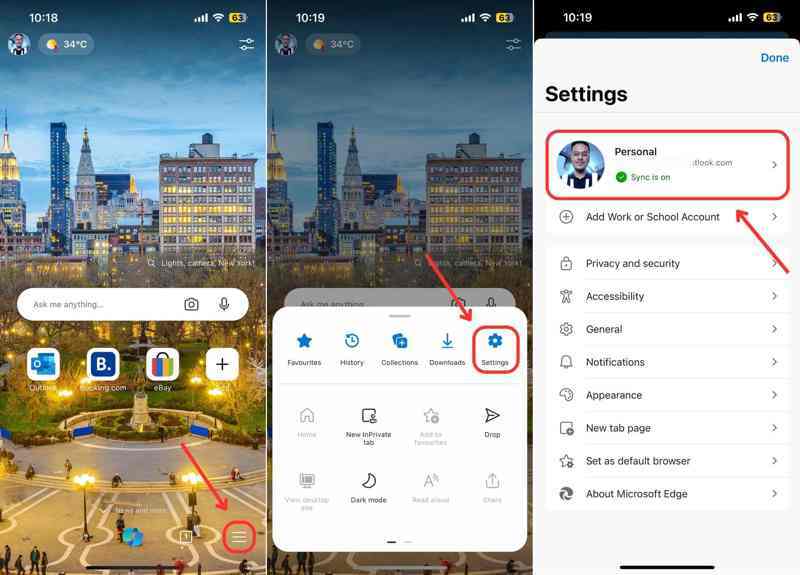
Trin 2 Vælg Indstillinger på værktøjslinjen, og tryk på din konto.
Trin 3 Vælg derefter Nulstilling/ændring af adgangskoder valgmulighed.
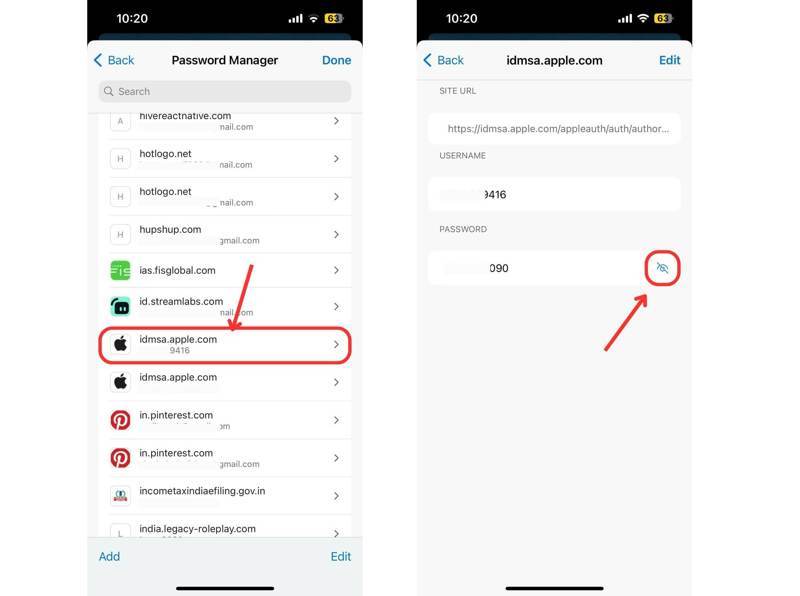
Trin 4 Søg efter apple.com eller et relevant websted, og åbn det.
Trin 5 Endelig skal du trykke på Eye knappen for at se din Apple ID-adgangskode.
Del 3: Sådan finder du Apple ID-adgangskode på en betroet enhed
Hvis du ikke kan finde din Apple ID-adgangskode på din iPhone eller Mac via nøglering eller adgangskodeadministrator, kan du gendanne den på din Apple-enhed. Denne metode kræver din enheds login-adgangskode. Forudsætningen er, at du har aktiveret tofaktorgodkendelse på din enhed.
Sådan gendanner du Apple ID-adgangskoden på iPhone
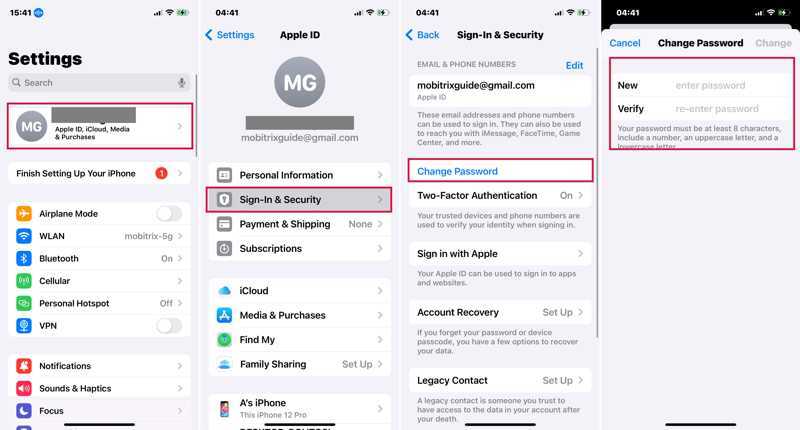
Trin 1 Kør Indstillinger app på din iPhone.
Trin 2 Tryk på din profil og vælg Log ind og sikkerhed or Adgangskode og sikkerhed.
Trin 3 Tryk på ikonet Skift adgangskode .
Trin 4 Indtast din iPhone-adgangskode, når du bliver bedt om det.
Trin 5 Indtast nu en ny adgangskode, bekræft den, og tryk på Skift at bekræfte det.
Bemærk: Når det er færdigt, bør du opdatere din nye adgangskode på andre Apple-produkter.
Sådan gendanner du Apple ID-adgangskoden på Mac
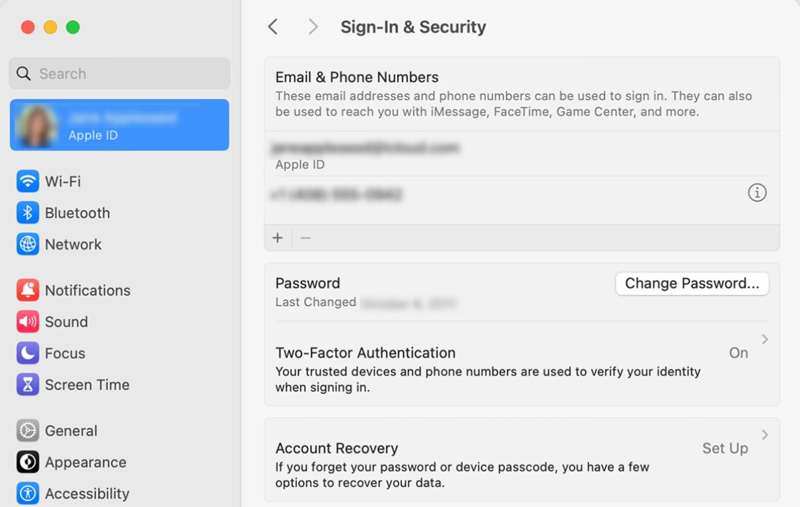
Trin 1 Klik på knappen Apple menuen på enhver skærm.
Trin 2 Vælg Systemindstillinger or System Preferences.
Trin 3 Klik på din Apple-id or Apple-konto.
Trin 4 Gå til Log ind og sikkerhed or Adgangskode og sikkerhed.
Trin 5 Klik på knappen Skift adgangskode knappen, og indtast din Mac-adgangskode, hvis du bliver bedt om det.
Trin 6 Opret til sidst en ny adgangskode og bekræft ændringen.
Bonustip: Sådan fjerner du den gamle Apple ID-adgangskode på iPhone
Hvis du ikke har aktiveret iCloud-nøglering eller brugt en adgangskodeadministrator, er det svært at finde din Apple ID-adgangskode. Den alternative løsning er at fjerne din nuværende Apple ID-konto fra din iOS-enhed, så du kan oprette en ny konto. Fra dette punkt anbefaler vi, at du Apeaksoft iOS UnlockerDet giver dig mulighed for at slippe af med de gamle Apple ID-oplysninger på din iPhone eller iPad uden nogen adgangskode.
Den nemmeste måde at fjerne Apple ID-adgangskoden på din iPhone eller iPad
- Slet den gamle Apple ID-adgangskode fra din iOS-enhed.
- Spørg ikke efter din Apple ID-adgangskode eller iPhone-adgangskode.
- Tilgængelig i en bred vifte af situationer, herunder et deaktiveret Apple ID.
- Tilbyd bonusfunktioner, som MDM fjernelse.
- Kompatibel med de nyeste modeller af iPhone og iPad.
Sikker download
Sikker download

Sådan fjerner du din Apple ID-adgangskode på din iPhone
Trin 1
Tilslut til din iPhone
Start det bedste værktøj til fjernelse af Apple ID-adgangskode, når du har installeret det på din pc. Der findes en anden version til Mac. Vælg Fjern Apple ID tilstand. Forbind din iPhone eller iPad til din pc med et Lightning-kabel. Klik på Starten knappen for at fortsætte.

Trin 2 Fjern din Apple ID-adgangskode
Hvis Find min er deaktiveret på din enhed, fjerner softwaren automatisk din Apple ID-adgangskode.
Hvis Find min er aktiveret, og din iPhone kører iOS 11.3 eller tidligere, skal du nulstille alle indstillinger på din enhed. Når din iPhone genstarter, vil softwaren gøre sit arbejde.
Hvis Find min er aktiveret, og din enhed kører iOS 11.4 eller nyere, skal du aktivere 2FA på din enhed. Indtast 0000 og klik Bekræfte for at indlæse dine enhedsoplysninger. Markér hvert element, og klik på Start for at downloade firmwaren. Indtast 0000 og klik Lås for at starte sletning af din Apple ID-adgangskode.
Dernæst kan du Opret et nyt Apple ID på din enhed.

Konklusion
Denne artikel diskuterede, hvordan man find din Apple ID-adgangskode på din iPhone eller Mac. Med iCloud-nøglering aktiveret kan du finde dine loginoplysninger på din Apple-enhed. Derudover giver den indbyggede adgangskodehåndteringsfunktion i større browsere dig mulighed for at finde din konto og adgangskode. Apeaksoft iOS Unlocker er den alternative løsning. Hvis du har andre spørgsmål om dette emne, er du velkommen til at skrive dem ned under dette indlæg.
Relaterede artikler
Tjek 5 måder at nulstille iPad uden Apple ID, så kan du spare meget tid på at få opdateret din iPad, hvilket også vil rette mange systemfejl.
Apple ID og iCloud er to forskellige tjenester, men kan tilgås med den samme e-mail og adgangskode, men de er faktisk to konti.
Apple ID ikke aktivt fejl opstår, når dit Apple ID løber ind i et sikkerhedsproblem. Du kan genaktivere den uden besvær ved hjælp af en iPhone Unlocker.
Hvorfor er mit Apple ID nedtonet? Det er normalt forårsaget af Apple ID eller Screen Time. Du kan bruge Apeaksoft iOS Unlocker eller andre metoder til at løse det.

