Πώς να ξεκλειδώσετε ένα iPhone ή iPad εάν η οθόνη είναι παγωμένη
«Το iPad μου έχει παγώσει. Πώς μπορώ να το ξεκλειδώσω χωρίς να αγγίξω την οθόνη;» Δεν μπορείτε να αποκτήσετε πρόσβαση στις εφαρμογές και τα αρχεία σας όταν η οθόνη του iPhone ή του iPad σας δεν ανταποκρίνεται. Οι παράγοντες που προκαλούν το πρόβλημα της παγωμένης οθόνης είναι περίπλοκοι, όπως η έλλειψη αποθηκευτικού χώρου, οι δυσλειτουργίες λογισμικού, η αποτυχία ενημέρωσης, η ζημιά στο υλικό και άλλα. Αυτός ο οδηγός εξηγεί πώς να ξεκλειδώστε ένα παγωμένο iPhone ή iPad αν η οθόνη αφής σας δεν είναι σπασμένη.
ΠΕΡΙΕΧΟΜΕΝΟ ΣΕΛΙΔΑΣ:
Μέρος 1: Πώς να ξεκλειδώσετε ένα κατεψυγμένο iPhone με αναγκαστική επανεκκίνηση
Ο ευκολότερος τρόπος για να ξεκλειδώσετε ένα παγωμένο iPhone ή iPad είναι η αναγκαστική επανεκκίνηση. Σε αντίθεση με τον συνηθισμένο τρόπο επανεκκίνησης μιας συσκευής iOS, η αναγκαστική επανεκκίνηση γίνεται σε επίπεδο υλικού. Είναι ένα ζωτικό βήμα αντιμετώπισης προβλημάτων για την αντιμετώπιση συσκευών iOS που δεν ανταποκρίνονται ή δυσλειτουργούν. Η διαδικασία αναγκάζει το iPhone ή το iPad σας να τερματιστεί και να επανεκκινηθεί με τον κατάλληλο συνδυασμό κουμπιών υλικού.
Αναγκαστική επανεκκίνηση ενός iPhone 8 ή νεότερου
Πατήστε γρήγορα το όγκου Up κουμπί και αφήστε το. Πατήστε γρήγορα το ΜΕΙΩΣΗ ΕΝΤΑΣΗΣ κουμπί και αφήστε το. Στη συνέχεια, πατήστε παρατεταμένα το Πλευρά μέχρι να δείτε το λογότυπο της Apple.
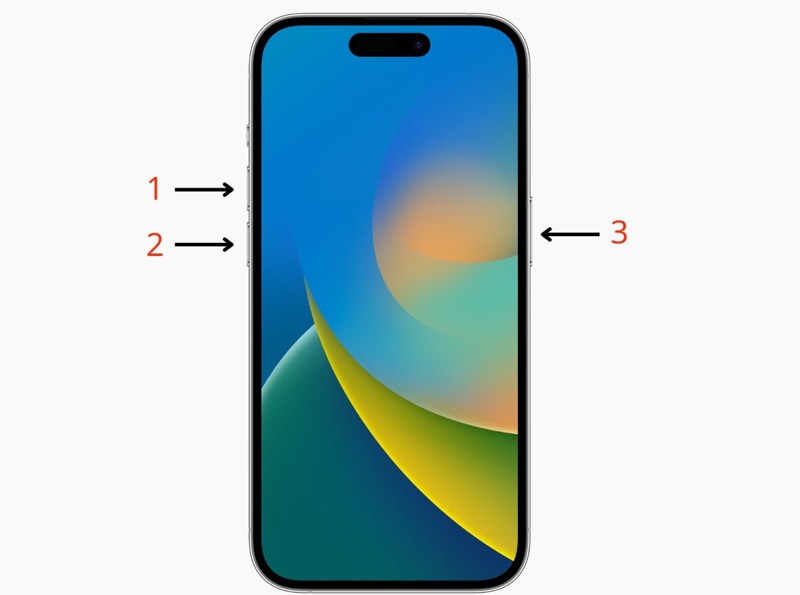
Αναγκαστική επανεκκίνηση ενός iPhone 7/7 Plus
Κρατήστε πατημένο το ΜΕΙΩΣΗ ΕΝΤΑΣΗΣ και Πλευρά κουμπιά ταυτόχρονα μέχρι να εμφανιστεί το λογότυπο της Apple.

Αναγκαστική επανεκκίνηση ενός iPhone 6s ή παλαιότερου
Πατήστε παρατεταμένα το Αρχική και Ύπνος / Ξυπνήστε ταυτόχρονα μέχρι να εμφανιστεί το λογότυπο της Apple.
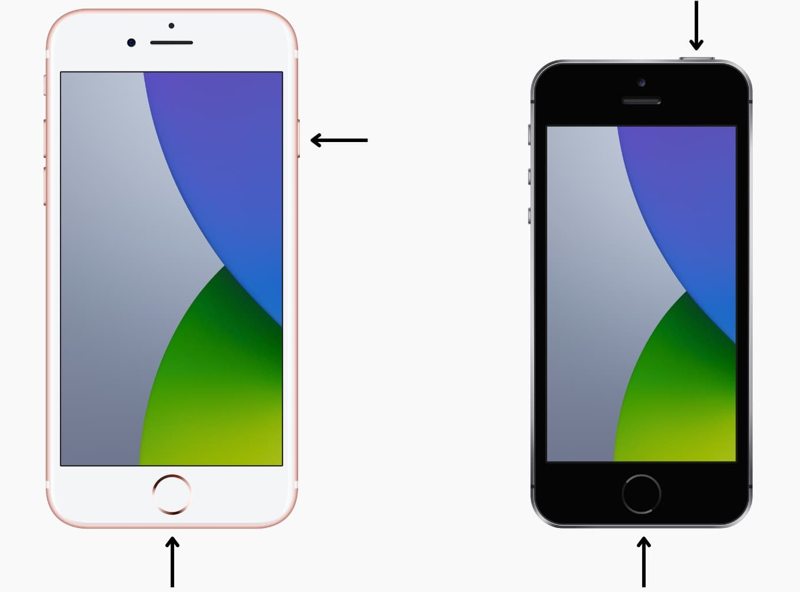
Αναγκαστική επανεκκίνηση ενός iPad χωρίς κουμπί Home
Πατήστε το κουμπί όγκου Up κουμπί και αφήστε το γρήγορα. Κάντε το ίδιο με το ΜΕΙΩΣΗ ΕΝΤΑΣΗΣ κουμπί. Κρατήστε πατημένο το Πλευρά or Κορυφή μέχρι να εμφανιστεί το λογότυπο της Apple στην οθόνη σας. Στη συνέχεια, ξεκλειδώστε το παγωμένο iPad ως συνήθως.
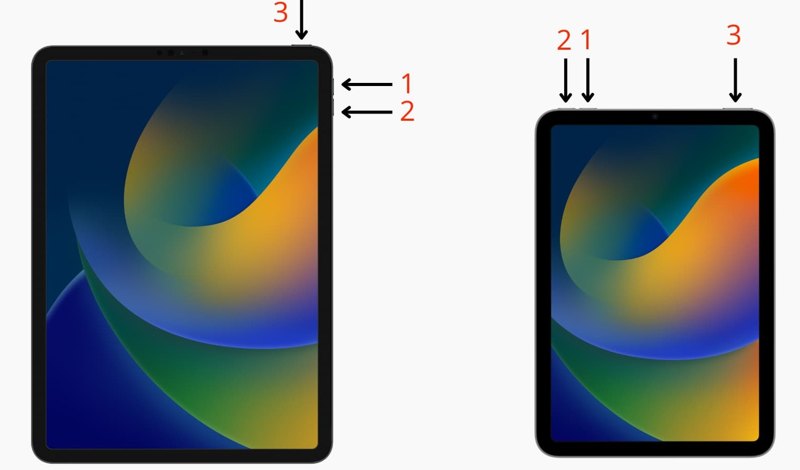
Αναγκαστική επανεκκίνηση ενός iPad με ένα κουμπί Home
Πατήστε παρατεταμένα το Αρχική και Ύπνος / Ξυπνήστε κουμπιά μαζί μέχρι να δείτε το λογότυπο της Apple.
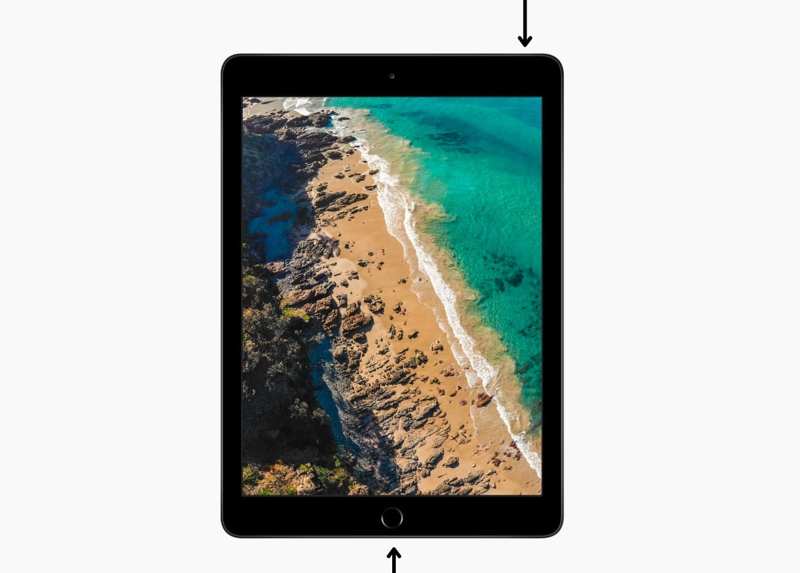
Μέρος 2: Πώς να ξεκλειδώσετε ένα κατεψυγμένο iPad μέσω της Επαναφοράς
Η επαναφορά της συσκευής σας είναι ένας άλλος τρόπος για να ξεκλειδώσετε ένα iPhone εάν η οθόνη έχει παγώσει. Αυτός ο τρόπος απαιτεί έναν υπολογιστή, ένα καλώδιο USB και την πιο πρόσφατη έκδοση του iTunes ή του Finder. Επιπλέον, αυτό το βήμα αντιμετώπισης προβλημάτων θα επαναφέρει τη συσκευή σας στην εργοστασιακή κατάσταση. Καλύτερα να δημιουργήσετε πρώτα αντίγραφο ασφαλείας του iPhone ή του iPad σας.
Πώς να ξεκλειδώσετε ένα παγωμένο iPhone με το iTunes
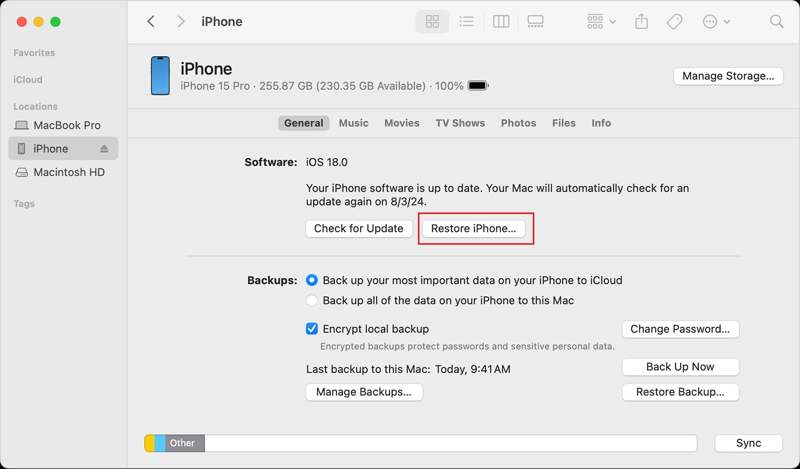
Βήμα 1. Συνδέστε το παγωμένο iPhone ή iPad σας στον υπολογιστή σας με ένα συμβατό καλώδιο.
Βήμα 2. Ανοίξτε το iTunes σε Windows ή macOS Mojave και παλαιότερες εκδόσεις. Εάν χρησιμοποιείτε macOS Catalina ή νεότερη έκδοση, εκτελέστε την εφαρμογή Finder.
Βήμα 3. Μόλις το iTunes εντοπίσει την παγωμένη συσκευή iOS σας, κάντε κλικ στο Συσκευή κουμπί στην επάνω αριστερή γωνία και μεταβείτε στο Περίληψη Tab.
Επιλέξτε το όνομα του iPhone σας στην αριστερή πλευρά του Finder και κατευθυνθείτε στο Γενικός Tab.
Βήμα 4. Τώρα, κάντε κλικ στο Επαναφορά iPhone or Επαναφορά iPad κουμπί, ανάλογα με τη συσκευή σας. Ακολουθήστε τις οδηγίες στην οθόνη για να ολοκληρώσετε τη διαδικασία.
Πώς να ξεκλειδώσετε ένα παγωμένο iPhone σε λειτουργία ανάκτησης
Εάν η τυπική επαναφορά δεν μπορεί να ξεκλειδώσει το παγωμένο iPhone/iPad σας, μπορείτε να ολοκληρώσετε την εργασία στη Λειτουργία ανάκτησης. Επιπλέον, η Λειτουργία ανάκτησης μπορεί να διορθώσει το iTunes ή το Finder δεν μπορεί να αναγνωρίσει τη συσκευή σας.
Βήμα 1. Συνδέστε την παγωμένη συσκευή iOS στον υπολογιστή σας με ένα συμβατό καλώδιο.
Βήμα 2. Εκτελέστε την πιο πρόσφατη έκδοση του iTunes ή του Finder, ανάλογα με το λειτουργικό σύστημα του υπολογιστή σας.
Βήμα 3. Τοποθετήστε το παγωμένο iPhone ή iPad σας μέσα Τρόπος ανάκτησηςΟ συνδυασμός κουμπιών είναι ο ίδιος με αυτόν για την αναγκαστική επανεκκίνηση. Αφήστε το Πλευρά, Κορυφή, ή Ύπνος / Ξυπνήστε όταν δείτε την οθόνη Λειτουργία ανάκτησης.

Βήμα 4. Θα εμφανιστεί ένα αναδυόμενο παράθυρο διαλόγου μόλις το iTunes ή το Finder εντοπίσει τη συσκευή σας σε λειτουργία ανάκτησης. Κάντε κλικ στο Επαναφορά κουμπί και ακολουθήστε τις οδηγίες για να ολοκληρώσετε τη διαδικασία.
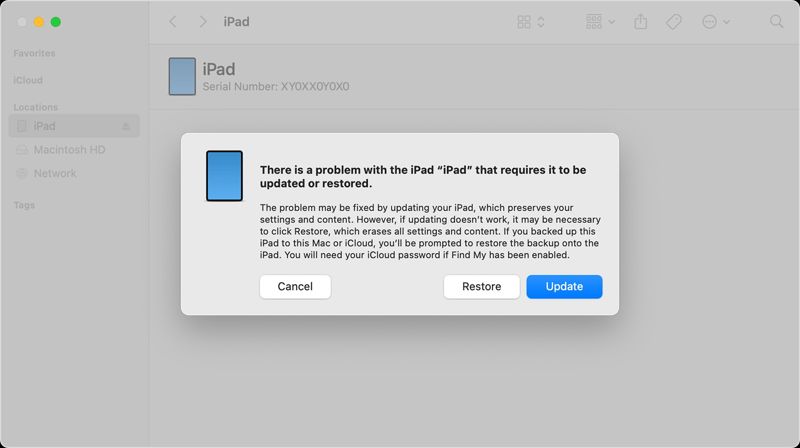
Βήμα 5. Όταν ολοκληρωθεί, η συσκευή σας θα επανεκκινηθεί στις Γεια σας οθόνης.
Μέρος 3: Ο απόλυτος τρόπος για να ξεκλειδώσετε ένα κατεψυγμένο iPhone/iPad
Εάν οι παραπάνω μέθοδοι δεν είναι διαθέσιμες, χρειάζεστε ένα ισχυρό εργαλείο για να ξεκλειδώσετε το παγωμένο iPhone ή iPad σας. Apeaksoft iOS Unlocker, για παράδειγμα, είναι ένα από τα καλύτερα λογισμικά ξεκλειδώματος iOS. Σας επιτρέπει να καταργήσετε το κλείδωμα οθόνης σε οποιαδήποτε συσκευή iOS, ακόμα και αν έχει παγώσει.
Ο ευκολότερος τρόπος για να ξεκλειδώσετε ένα παγωμένο iPhone ή iPad
- Ξεκλειδώστε οποιαδήποτε συσκευή iOS γρήγορα σε τρία βήματα.
- Υποστήριξη κωδικού πρόσβασης με ψηφία, Face ID και Touch ID.
- Διατίθεται σε διάφορες καταστάσεις, συμπεριλαμβανομένων των οθονών παγώματος.
- Προσφέρετε επιπλέον λειτουργίες, όπως η αφαίρεση MDM.
- Συμβατό με τις τελευταίες εκδόσεις iOS και iPadOS.
Ασφαλής λήψη
Ασφαλής λήψη

Πώς να ξεκλειδώσετε ένα παγωμένο iPhone χωρίς κωδικό πρόσβασης
Βήμα 1. Συνδεθείτε στη συσκευή σας
Ανοίξτε το καλύτερο λογισμικό ξεκλειδώματος iOS μόλις το εγκαταστήσετε στον υπολογιστή σας. Είναι συμβατό με Windows 11/10/8/7/XP/Vista και Mac OS X 10.7 ή νεότερη έκδοση. Συνδέστε το παγωμένο iPhone ή iPad σας στον υπολογιστή σας με ένα καλώδιο Lightning. Εάν σας ζητηθεί, πατήστε "Αξιόπιστο" στην οθόνη σας για να εμπιστευτείτε τον υπολογιστή σας. Επιλέξτε το Σκουπίστε τον κωδικό πρόσβασης και κάντε κλικ στο Αρχική για να προχωρήσετε.

Βήμα 2. Κατεβάστε το υλικολογισμικό
Μόλις εντοπιστεί η συσκευή σας, θα φορτωθούν οι πληροφορίες του iPhone σας. Ελέγξτε τις και, εάν κάποιο στοιχείο είναι λανθασμένο, διορθώστε το. Στη συνέχεια, κάντε κλικ στο Αρχική για να κατεβάσετε το απαραίτητο πακέτο υλικολογισμικού. Μπορεί να χρειαστεί λίγος χρόνος.

Βήμα 3. Ξεκλειδώστε το παγωμένο iPhone σας
Αφού κατεβάσετε το υλικολογισμικό, κάντε κλικ στο Ξεκλειδώστε για να καταργήσετε το κλείδωμα οθόνης από την παγωμένη συσκευή σας. Όταν σας ζητηθεί, πληκτρολογήστε 0000 στο πλαίσιο και επιβεβαιώστε το ξεκλείδωμα. Περιμένετε να ολοκληρωθεί η διαδικασία και η παγωμένη συσκευή iOS σας θα ξεκλειδωθεί.

Συμβουλές: Το ξεκλείδωμα ενός παγωμένου iPhone ή iPad θα διαγράψει όλα τα δεδομένα στη συσκευή σας. Καλύτερα να δημιουργήσετε αντίγραφα ασφαλείας της συσκευής σας στο iCloud ή σε έναν υπολογιστή πριν την ξεκλειδώσετε. Αυτό το πρόγραμμα μπορεί επίσης κατάργηση προφίλ MDM.
Συμπέρασμα
Αυτός ο οδηγός έχει συζητήσει πώς να ξεκλειδώστε ένα παγωμένο iPad ή iPhoneΗ καλύτερη επιλογή είναι η αναγκαστική επανεκκίνηση. Μπορεί να επανεκκινήσει την παγωμένη συσκευή σας χωρίς να χάσετε τα δεδομένα σας. Η εναλλακτική λύση είναι να επαναφέρετε τη συσκευή iOS σας χρησιμοποιώντας το iTunes ή το Finder, ανάλογα με το λειτουργικό σας σύστημα. Το Apeaksoft iOS Unlocker είναι ο απόλυτος τρόπος για να ξεκλειδώσετε την παγωμένη συσκευή σας χωρίς περιορισμούς. Εάν έχετε άλλες ερωτήσεις σχετικά με αυτό το θέμα, μη διστάσετε να αφήσετε το μήνυμά σας κάτω από αυτήν την ανάρτηση και θα σας απαντήσουμε το συντομότερο δυνατό.
Σχετικά άρθρα
Εάν αντιμετωπίζετε προβλήματα σχετικά με το πώς να καταλάβετε εάν το iPhone σας είναι σε κατάσταση κλειδώματος, διαβάστε αυτήν την ανάρτηση για να ελέγξετε εάν το iPhone είναι ξεκλείδωτο με 5 μεθόδους.
Εάν ξεχάσατε τον κωδικό πρόσβασής σας στο iCloud, μην πανικοβληθείτε, καθώς ο οδηγός μας σας λέει πώς να ανακτήσετε και να επαναφέρετε τον κωδικό πρόσβασής σας γρήγορα.
Αν ξεχάσατε τον κωδικό πρόσβασής σας, εδώ μπορείτε να μάθετε τις 7 αποτελεσματικές μεθόδους για να ξεκλειδώσετε το iPhone σας με ή χωρίς υπολογιστή.
Αυτό το άρθρο προσδιορίζει και παραθέτει τα κορυφαία 6 δωρεάν λογισμικά ξεκλειδώματος iOS που θα σας βοηθήσουν να ξεκλειδώσετε το iPhone ή το iPad σας χωρίς εμπόδια.

