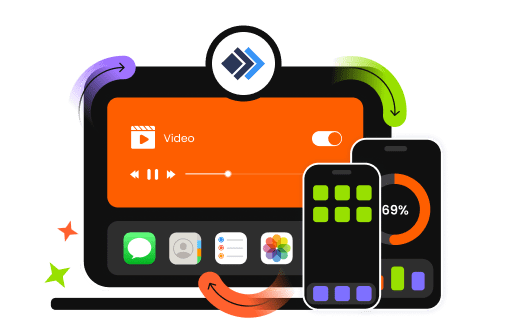Apeaksoft iPhone Transfer supports the transfer of most popular data types, like photos, music, videos, contacts, messages and more, among iOS devices, computer and iTunes.
Here are the detailed data types it can transfer between different devices.
Apeaksoft iPhone Transfer is more than a data transfer tool. It can be your assistant to manage the important data and files in your iPhone, iPad and iPod. Explore what else you can do with it!
Manage Photos
In addition to transferring photos between iDevices, computers, and iTunes, Apeaksoft iPhone Transfer also enables you to manage the photos on your iOS device.
For example, you can create, delete, rename album, preview photo, delete photo, add photo to another album, check photo info, and more.
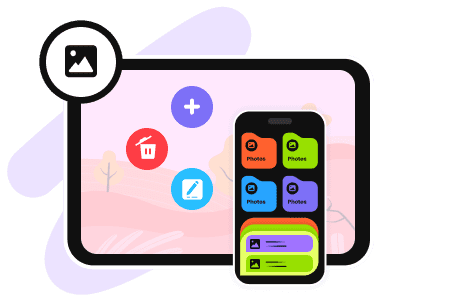
Contact Assistant
Easily edit single contact or group contacts, like add, delete, rename, de-duplicate, edit contact details, etc.
The Contacts Backup and Contacts Restore tool in the Toolbox lets you back up and restore contacts in one click.
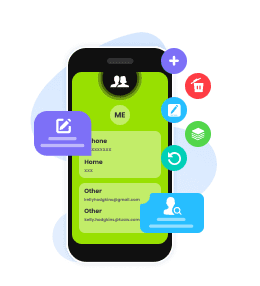
Music Editor
Easily manage the music files in your iOS device to add, delete, export one music file or a playlist; edit ID3 info of an album.
This iOS data transfer tool will convert the format of your music files automatically to make it compatible with your device.
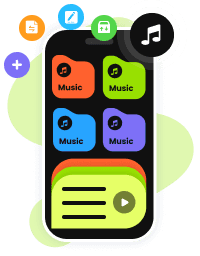
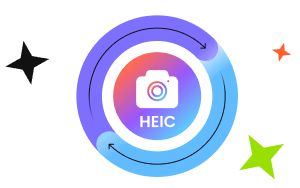
Convert HEIC
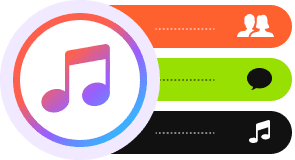
Manage iTunes Data
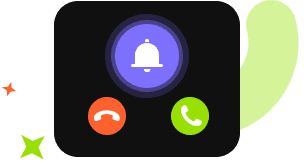
Make Ringtone
100% Clean & Secure
50%
OFF
30-Day Money Back Guarantee
100% Clean & Secure
50%
OFF
30-Day Money Back Guarantee

Download and install.

Choose transfer destination.

Get your data transferred!


Luke
I love it! It’s better than iTunes sure. There are so many videos and music in my phone. This software could transfer them all to my computer within a short time. Excellent experience.

Abigail
I have been used Apeaksoft for 2 years, and got many free tools from this site. They are always providing upgrades and new products to help manage my iPhone conveniently. I will keep on supporting you.

Chloe
I download the free trial of this software and transfer my contacts from iPhone to Mac. There are some problems while using it, and I contact the support team. They gave me the prompt reply and solved the problem. Excellent service.
FAQs
Is Apeaksoft iPhone Transfer Free?
Apeaksoft iPhone Transfer offers a free trial version that allows you to transfer up to 20 photos for free. To enjoy the full features, you can subscribe to a plan.
What to do if my computer cannot recognize my device?
1. Replace the USB cable or the USB ports of the computer.
2. Please check if iTunes can recognize your device. If iTunes can recognize it, please close iTunes, then relaunch iPhone Transfer and connect it to the device.
Why I need to install iTunes to use Apeaksoft iPhone Transfer?
It's necessary to have iTunes installed on your computer to use Apeaksoft iPhone Transfer. As this software needs certain data from iTunes, and if iTunes is not installed, your iOS device will not be recognized by our software. But please do not launch iTunes when using Apeaksoft iPhone Transfer.
Can I use iPhone Transfer without launching iTunes?
Yes, you can. It’s an alternative to iTunes, you can sync your data between PC/Mac and iDevices. But you still need to have iTunes installed on your computer.
Can I use iPhone Transfer to Transfer iPhone Data to Android?
No, Apeaksoft iPhone Transfer is unable to transfer iPhone data to Android currently. But another software called MobieTrans will do you a favor.

Transfer iOS data among PC and iDevices without any data loss.
100% Clean & Secure
50%
OFF
30-Day Money Back Guarantee
100% Clean & Secure
50%
OFF
30-Day Money Back Guarantee