Sync Facebook Contacts and Pictures to iPhone 16/15/14/13/12
If you use Facebook, you probably know that Facebook lets you sync all your contact information with your iPhone. It's very convenient to contact your Facebook friends with a phone call or text message. However, some users who have heard of this function recently may not figure out how to import Facebook contacts to an iPhone.
To sync Facebook contacts to your iPhone, you have two choices to select. We will show you how to sync Facebook contacts with your iPhone in a default way and introduce 3 workable programs. You can also get the tips when you sync Facebook contacts to iPhone.
PAGE CONTENT:
Part 1: Sync Facebook Contacts with iPhone Messenger
iPhone provides you with a basic way to sync Facebook contacts. Once you have installed Facebook on your App, it is fairly easy to import Facebook contacts to iPhone. This default way requires you to sign in to your Facebook account with your email address and password. If you forget one of them, it can be difficult to finish the process. Now you can follow the next steps to sync Facebook contacts with iPhone.
Step 1. Open the Messenger app and tap the People button, and then the Find Phone Contacts button.
Step 2. Tap the Sync Contacts button. Facebook will automatically detect all contacts with phone numbers. Once it's over, you can tap the OK button to sync Facebook contacts to your iPhone.
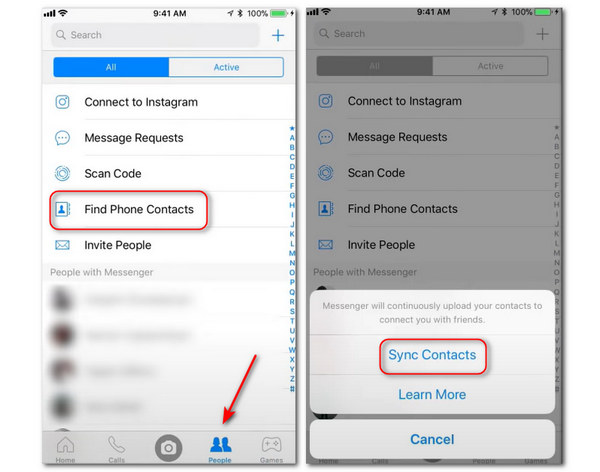
If you do not want to update Facebook contacts to iPhone, just delete Facebook account on your iPhone.
Part 2: Sync Facebook Contacts to iPhone via Settings (iOS 11 or Earlier)
If you are an iOS 11 or earlier iOS vision user, you can simply sync Facebook contacts to iPhone via Settings. Here are simple steps for syncing Facebook contacts to iPhone:
Step 1. Download and install Facebook from the App Store and sign in to your Facebook account.
Step 2. Open Settings on your iPhone. Scroll down on your screen and spot Facebook.
Step 3. Toggle on Calendars and Contacts on the following page, and then click Update All Contacts.
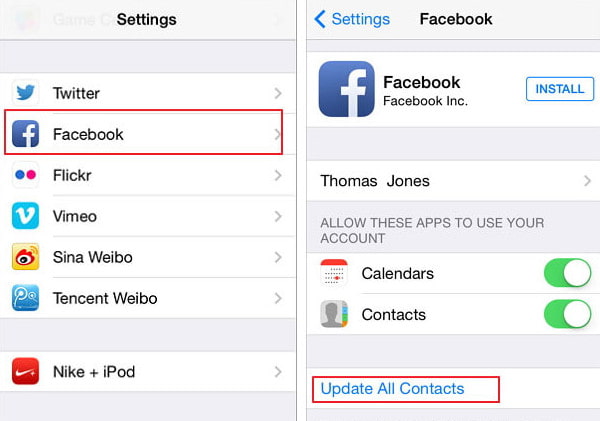
Tips: Due to the privacy policies and API adjustments of Facebook and Apple, the official may have removed the direct syncing function at present.
Part 3: Sync Facebook Contacts to iPhone Manually
Although you cannot directly import Facebook contacts to iPhone, there is an alternative way to make it manually:
Step 1. Click your profile in the top-right corner of the page and click Settings.
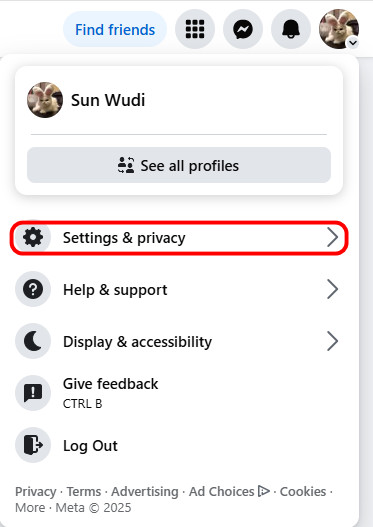
Step 2. Click See more in Accounts Center in blue on the left panel.
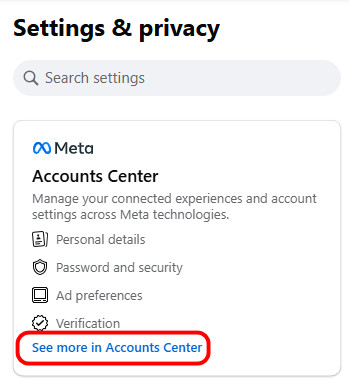
Step 3. Tap the Your information and permissions tab and choose Download your information on the right page.
Step 4. Click Download or transfer information in the pop-up window and follow the on-screen instructions to choose your Facebook account.
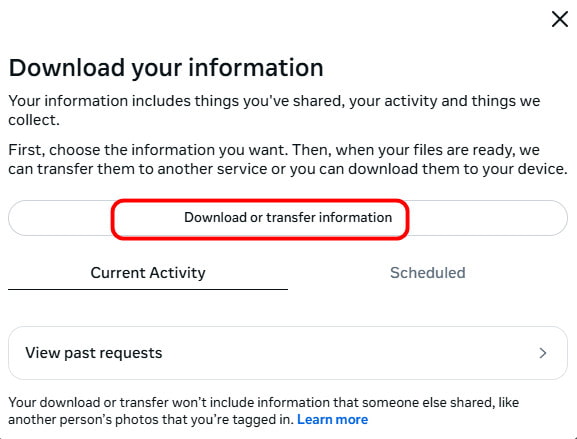
Step 5. Choose Specific types of information on the next page, and then scroll down to check Friends. Follow the tips on-screen to continue.
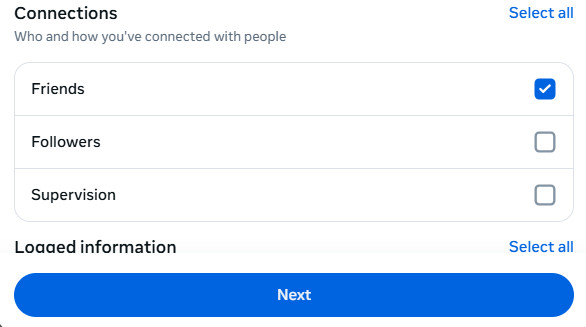
Tips:
1. Will downloading Facebook data show deleted messages?
Facebook can hardly save your files for all periods, so you may not be able to find all your data on it since you signed up for Facebook. The data or content you deleted from this platform will also not reappear because they have been removed from the server.
2. Are Facebook files and messages stored forever?
Facebook saves all your data and information by default if you don't actively set it to delete. However, you cannot rule out the possibility that Facebook will not work properly due to insufficient memory on your device. If your device indicates running out of memory space, you must clean it up in time to ensure the normal use of Facebook.
Since Facebook only supports HTML and JSON formats, you need to use online tools to convert such formats to CSV or vCard formats. And after the conversion, you can easily sync Facebook contacts to iPhone simply in a few steps for free.
What's the easiest way to transfer Facebook contacts from one iPhone to another? You can utilize a third-party tool called Apeaksoft iPhone Transfer.
Sync Facebook Contacts to iPhone Easily
- Transfer Facebook contacts to iPhone in one click.
- Preview detailed contact information in advance.
- It provides a 10-contact trial version.
Secure Download
Secure Download

Step 1. Download this Facebook syncing tool by pressing the button above.
Step 2. Connect your iPhone to the computer with a USB cable.
Step 3. Choose the Contacts tab and wait for the software to scan your device.
Step 4. Press the import button (as shown in the picture below) and choose From CSV/vCard File based on your needs.
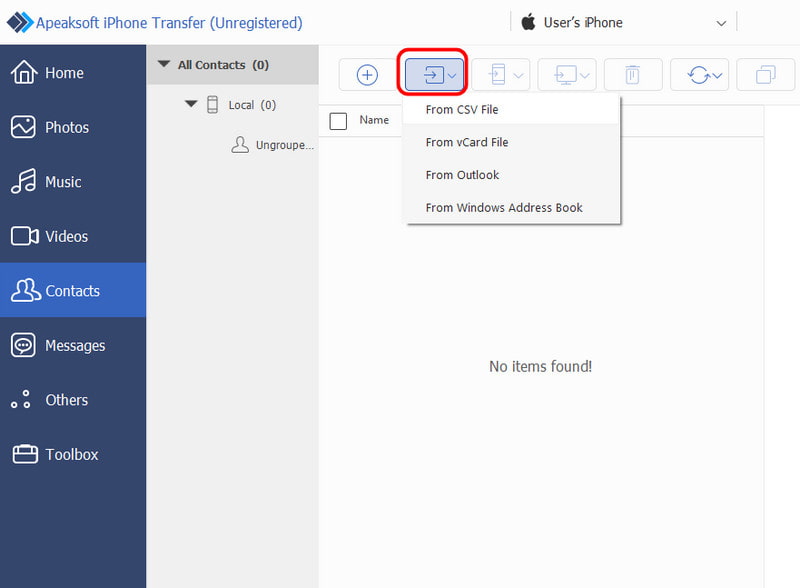
Step 5. After you've opened the related file, the contacts will be synced to your iPhone immediately.
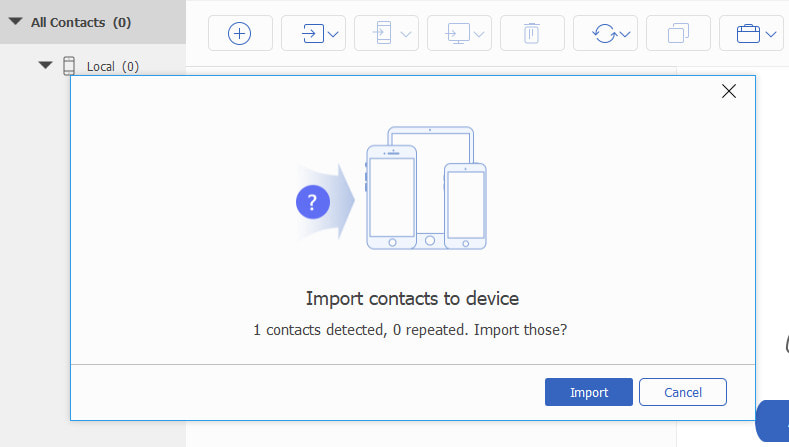
Bonus: The Best Way to Transfer Facebook Files from Computer to iPhone
If you get pictures, videos, or audio files on Facebook on a computer or iPhone but want to sync them to another iPhone when getting a new iPhone, it will be the helper exactly.
Sync Facebook Pictures in One Click
- Sync contacts, pictures, videos, and music from iPhone to iPhone.
- Share data between iPhone and computer.
- Transfer Facebook attachments, like photos, videos, music, etc.
- Work for iPhone 16/15/14/13/12/11/XS/XR/X/8/7/6, iPad, iPod, etc.
Secure Download
Secure Download

Step 1. Connect iPhone to computer
Free download this software on your computer, install and run it immediately. Connect your iPhone to the computer with the USB cable, and this software will detect your iPhone automatically.

Step 2. Add Facebook photos to iPhone
If you have stored your Facebook photos online on your computer and want to add them to your iPhone, just click the Photos button on the left sidebar, click the Add button, navigate your Facebook photos or other data on your computer, and click the Open button to sync to your iPhone.

Part 4: Sync Facebook Contacts with iPhone with 3 Programs
Top 1: Sync Facebook Contact to iPhone with MyPhone+ for Facebook
The first recommended program you can use to sync contacts to iPhone is called MyPhone+ for Facebook. It is an all-in-one premium dialer that can keep your contacts up-to-date with the latest pictures and information from Facebook to your iPhone.
It is a popular program among many users. Some users commented that this software is a must-have application if you are looking for a way to sync contacts and pictures on your iOS device.
With its built-in contact list, you can see your contacts with thumbnail photos. The process of browsing and calling contacts cannot be easier.
What's more, this program can help you view all your contacts' birthdays in one convenient place. If you want to have a better way to sync Facebook contacts to iPhone, you can try this software, but you need to pay $0.99 to buy it.
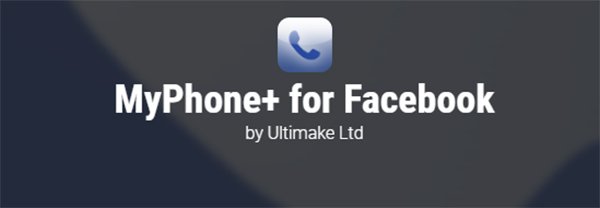
Top 2: Sync Facebook Contact to iPhone with Sync.ME
The second powerful software which is strongly recommended to you is called Sync.ME.
It can identify unknown phone calls, warn you from annoying spam calls, and add a caller picture to your contacts from not only Facebook but also Twitter and Google+.
It is a really popular software, and over 15 million people users love to use it to sync Facebook contacts to iPhone. With this app installed on your iPhone, you can enhance your contacts, for it can keep your contacts up-to-date with their pictures from Facebook and other websites.
Another wonderful feature is that it can merge iPhone contacts, create backup files for your contacts, background sync and much more. Moreover, it is free to download and use.
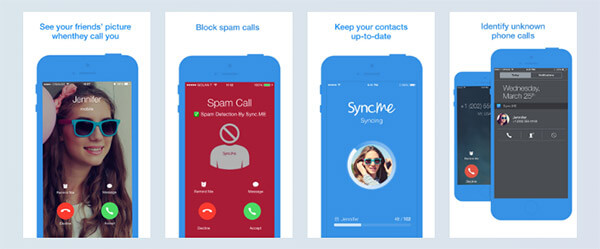
Top 3: Sync Facebook Contact to iPhone with FaceSync
As you can tell, FaceSync is also one of the best software you can use to sync Facebook contacts to iPhone. Nevertheless, different from others, this application concentrates more on syncing photos for your iPhone contacts with your Facebook contacts to iPhone.
After you have this program, when your friends call you, your iPhone will show your friends' latest Facebook profile photo to you. In fact, this software can intelligently match your iPhone contacts with your Facebook contacts using a professional program with a database of nicknames. What you need to do is just simply load up the app and start syncing out of the box. This software allows you to save your syncing preferences, so next time you can update all your contact photos in just one click.
It used to be free, but now it is 99 cents and only syncs your pictures. So consider careful before buying.

Part 5: Tips for Syncing Facebook Contacts with iPhone
However, there are still some things you need to note during the syncing process.
• Your iPhone won't update the contact information automatically when your Facebook friends make any changes. That means if something changes with your Facebook friends, you need to repeat the process of syncing Facebook contacts with your iPhone regularly and manually.
• When you sync Facebook contacts to your iPhone, your contacts on your iPhone will be updated, including the names. So after you have completed your sync, some names you previously saved on your phone will be slightly different. The new names are according to your Facebook, so don’t worry about it.
• Some contact cards may disappear. In fact, you don't need to worry about this question. That is a feature of Facebook. It will automatically remove any contact who only has a Facebook email address. Therefore, the disappearance of some contact cards makes up for some of the inconvenience of having to sync Facebook contacts to iPhone manually.
Conclusion
This article shows you some different but useful choices to sync Facebook contacts with your iPhone. Moreover, we also provide some tips for you to sync Facebook pictures, music, videos, and audio from your computer to your iPhone. If you still have questions or have other good ways to recommend, just contact us. Hope you can gain what you want from this article.
Secure Download
Secure Download
Related Articles
Since Android and iOS are different systems, many people assume transferring apps between them is complicated. But that's not the case!
Are you looking for effective ways to move favorite bookmarks from one computer to another? Read three different ways here to export browser bookmarks.
If you need to share files from one Mac to another, this post will tell you the best 5 ways to transfer files between Mac computers in different situations.
Don't worry if you delete photos on Facebook by accident. Here you can learn 4 methods to recover Facebook deleted photos on iPhone.

