Localização do Finder e do iTunes no Windows e no Mac – Guia de 2026
Ao fazer backup do seu iPhone usando o iTunes ou o Finder, seu computador armazena silenciosamente uma cópia completa do seu dispositivo, incluindo mensagens, contatos, fotos, vídeos, dados de aplicativos e muito mais. Mas, quando você precisa gerenciar, excluir, extrair ou mover esses backups, a primeira pergunta que a maioria das pessoas faz é: Onde os backups do iPhone são armazenados no Mac? ou PC?
Este guia explica tudo o que você precisa saber sobre o local de backup do iTunes, como encontrá-lo, como alterá-lo e como gerenciar backups antigos do iPhone com segurança. Seja você usuário de macOS, Windows 10 ou Windows 11, este artigo abrange todas as plataformas.
CONTEÚDO DA PÁGINA:
Parte 1: Onde os backups do iPhone são armazenados no Mac?
Se você está se perguntando onde os backups do iPhone são armazenados no Mac, primeiro verifique se você usa o iTunes (macOS Mojave ou anterior) ou o Finder (macOS Catalina ou posterior). O iTunes mudou de nome no macOS Catalina e versões posteriores; portanto, o método de backup e restauração também mudou do iTunes para o Finder.
Mas, independentemente de você usar o iTunes ou o Finder, o local padrão de backup do iPhone no Mac é a pasta Biblioteca do Usuário:
~ / Library / Application Support / MobileSync / Backup /
Você pode clicar no Go botão na faixa superior da tela inicial do macOS e, em seguida, clique em Ir para a Pasta botão. Em seguida, digite ou copie e cole ~/Library/Application Support/MobileSync/Backup/ para acessar o diretório de backup do Finder ou do iTunes.
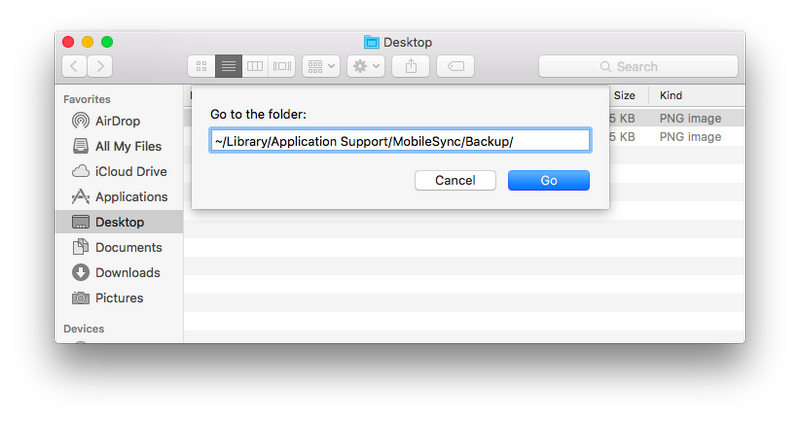
Como encontrar facilmente a localização do backup do iTunes no Mac
Se você preferir um método mais simples, pode encontrar o diretório de backup do iTunes no Finder.
Passo 1. Conecte seu iPhone ao seu Mac. Em seguida, abra o Finder.
Passo 2. Selecione seu dispositivo iPhone no lado esquerdo. Em seguida, clique em Gerenciar backups botão.
Passo 3. Selecione um backup e clique com o botão direito do mouse sobre ele. Selecione Mostrar na pastaEm seguida, você pode acessar facilmente o local de backup do iPhone no Mac.
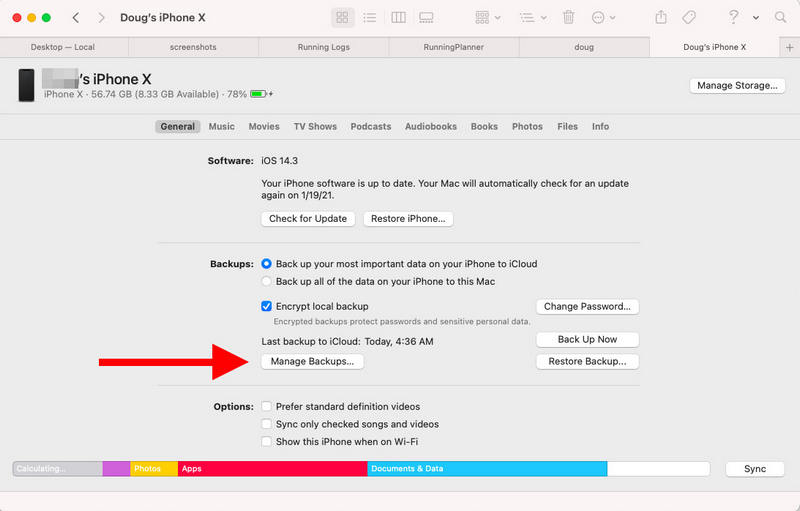
Esta é a maneira mais fácil de acessar o local de backup do iPhone no Mac sem precisar navegar por pastas ocultas do sistema.
Parte 2: Onde os backups do iPhone são salvos no PC?
Muitos usuários do Windows frequentemente perguntam: "Onde os backups do iPhone são salvos no PC?". De fato, é mais difícil encontrar a localização do backup do iTunes no Windows 10 e 11 do que no Mac, pois não é possível abrir diretamente o diretório de backup do iPhone no iTunes. O caminho da pasta não está disponível em nenhuma versão do iTunes para Windows.
Você só pode acessar manualmente o local de backup do iTunes no Explorador de Arquivos. Os caminhos variam dependendo se você está usando o iTunes da Microsoft Store ou do site oficial.
1. iTunes (Microsoft Store): Pressione o Windows e R tecla. Em seguida, digite ou copie e cole:
%USERPROFILE%AppleMobileSyncBackup
Pressione o botão Entrar chave. Em seguida, você estará no local de backup do iTunes.
2. iTunes (baixado do site oficial): Pressione as teclas Windows + R. Em seguida, digite ou copie e cole:
%AppData%AppleMobileSyncBackup
Pressione o botão Entrar Chave para localizar facilmente o local de backup do iTunes.
Por que é difícil encontrar o local de backup do iTunes no Windows?
Existem alguns motivos pelos quais o local de backup do iTunes é notoriamente difícil de encontrar no Windows 10 e 11. A Apple projetou isso de propósito. Geralmente, os motivos são:
1. A Apple oculta a pasta para proteger seus dados.
A localização do seu backup do iPhone no Windows não pode ser encontrada nem mesmo na interface do iTunes, pois a Apple preza pela proteção dos seus dados. Os backups do iTunes contêm informações extremamente sensíveis, incluindo mensagens, contatos, chaveiros, dados de aplicativos, suas fotos e vídeos privados, etc. Se você consegue encontrar facilmente onde os backups do iPhone estão armazenados, talvez outras pessoas também consigam encontrá-los com facilidade.
2. O backup não pode ser editado manualmente.
Mesmo que você saiba a localização do backup do iTunes, não poderá editar os arquivos de backup. Seus dados de backup são todos arquivos criptografados ou com hash e nomes aleatórios. Às vezes, você pode adicionar um Senha de backup do iTunes Para proteger seus dados, você só poderá restaurar o backup usando o iTunes ou o Finder. Não será possível copiar uma foto ou excluir um arquivo do diretório de backup do iPhone.
Parte 3: Como alterar o local de backup do iTunes (Mac e Windows)
A Apple não permite que os usuários escolham diretamente um novo local de backup como padrão. É por isso que tantas pessoas procuram métodos para alterar o local de backup do iTunes, mas só encontram métodos que utilizam comandos para isso.
Se você realmente precisa alterar o local de backup do iPhone devido à falta de espaço em disco, siga as instruções abaixo para fazer isso.
Como alterar o local de backup do iTunes no Windows
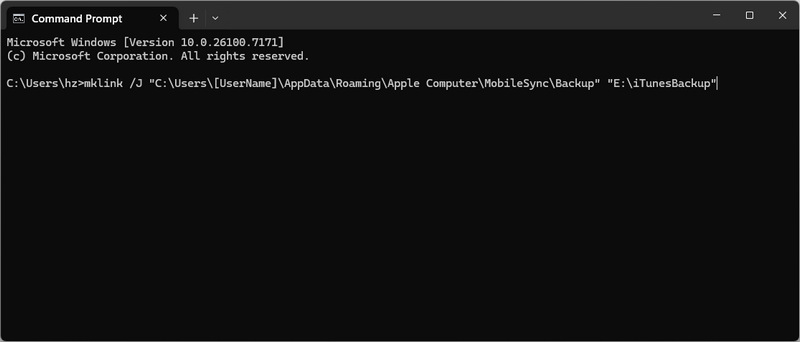
Passo 1. Mova manualmente sua pasta de backup do iTunes para outro local, como E:\iTunesBackup.
Passo 2. Abra Prompt de comando Como administrador, execute a linha de comando abaixo:
mklink /J "C:\Users\[Nome de Usuário]\AppData\Roaming\Apple\Computer\Mobile\Sync\Backup" "E:\iTunes\Backup"
Passo 3. Pressione o botão Entrar chave. Agora, o iTunes usará E:iTunesBackup como local de backup padrão automaticamente.
Como alterar o local de backup do iPhone no Mac

Passo 1. Mova sua pasta de backup atual para o novo local, como /Volumes/ExternalDrive/iTunesBackup.
Passo 2. Abra terminal e execute o seguinte comando:
ln -s /Volumes/ExternalDrive/iTunesBackup ~/Library/Application Support/MobileSync/Backup
Passo 3. Pressione o botão Entrar chave. Em seguida, o Finder usará essa nova pasta como local padrão de backup do iPhone.
Parte 4: Como navegar no backup do iTunes ou do Finder
A Apple protege rigorosamente os dados de backup do seu iPhone, e você não pode modificar ou navegar pelo backup. Existe alguma maneira de acessar o backup do iTunes? Apeaksoft iPhone Data Recovery Pode ajudá-lo a fazer isso facilmente. Ele pode encontrar rapidamente o local do backup do seu iPhone e analisar os arquivos e informações nele contidos. Você pode navegar por fotos, vídeos, mensagens, contatos e outros tipos de dados. Você também pode transferir ou recuperar facilmente os arquivos desejados para o seu iPhone ou computador.
A melhor ferramenta para visualizar e recuperar backups do iPhone
- Detecte e analise rapidamente backups do iTunes no seu PC ou Mac.
- Extraia vídeos, fotos, contatos, mensagens e muitos outros arquivos de backups do iPhone.
- Selecione os arquivos desejados nos backups do iTunes para transferir ou recuperar.
- Permitir que você recuperar arquivos apagados no seu iPhone mesmo que sejam apagados permanentemente.
Download seguro
Download seguro

Conclusão
Este artigo explica o local de backup do iTunes no Windows e no Mac. Se você quiser alterar o diretório padrão de backup do iTunes, precisará usar a linha de comando. Os dados de backup do iTunes são todos criptografados. Se você quiser navegar pelos arquivos de backup do iPhone, precisará usar Apeaksoft iPhone Data RecoveryEste programa consegue detectar e analisar backups do iTunes no seu Windows e Mac, permitindo que você os visualize ou transfira arquivos a partir deles.
Artigos Relacionados
Este artigo explica como desbloquear um iPhone ou iPad desativado sem o iTunes, apagando o Find My e o software de desbloqueio do iOS.
Não consegue fazer login no iTunes? Confira este guia detalhado de redefinição de senha para redefinir rapidamente sua senha do iTunes e recuperar o acesso à sua conta.
Existem muitas causas para o iTunes não conseguir restaurar o iPhone. Este artigo mostrará como resolver esse problema em detalhes.
Usar o iTunes para fazer backup do iPhone é um método importante para proteger a segurança dos dados. Ajuda a restaurar dados rapidamente. Este artigo detalha todo o processo.

