Jeden tutoriál, který vás naučí, jak provést obnovu koše v systému Android
Už jste někdy omylem smazali fotografie, videa nebo důležité soubory? Nebojte se! Většina zařízení Android má zabudovanou funkci Koš. Smazané soubory tam můžete po určité době obnovit.
Tento příspěvek vás krok za krokem provede postupem Obnova koše Androidu, což vám pomůže snadno obnovit smazané soubory v systému Android.
OBSAH STRÁNKY:
Část 1: Má Android jeden koš jako počítač?
Jak všichni víme, smazané soubory ve Windows/Macu se přesouvají do jednoho koše (neboli Recycle Bin), kde je uživatelé mohou později snadno najít, obnovit nebo trvale smazat. Mnoho uživatelů si proto klade otázku: Kde je koš na mém Androidu? Budou všechny smazané soubory přesouvány do stejného koše na Androidu?
To ne. Android funguje úplně jinak.
Android nemá jednotný Koš. Místo toho má každá aplikace, jako například Galerie, Správce souborů a Disk Google, svůj vlastní koš. Tento článek vám ukáže, jak v systému Android najít a zobrazit koš.
Část 2: Jak obnovit smazané fotografie z koše v systému Android
Omylem jste smazali své cenné fotografie na Androidu? Nebojte se! Téměř každý telefon s Androidem má v aplikaci album funkci Koš nebo Nedávno smazané. Po smazání fotografie nebudou okamžitě smazány. Místo toho budou dočasně uloženy ve složce Koš a poté smazány po 30 dnech. Tato část vám krok za krokem ukáže, jak se dostat do složky Koš a obnovit fotografie z něj.
Obecné telefony s Androidem:
Krok 1. Otevři tvůj Fotky app.
Krok 2. klikněte Album dole a vyhledejte Nedávno byl smazán složka.
Krok 3. Zaškrtněte fotografie, které chcete obnovit, a stiskněte tlačítko Obnovit.
Tip:
1. Názvy odpovídajících tlačítek se liší v závislosti na modelu telefonu. Řiďte se prosím skutečnými možnostmi zobrazenými na vašem zařízení.
2. Smazané fotografie lze obvykle uchovávat pouze 30 dní. Poté budou trvale odstraněny.
Telefony s Google Photos:
Krok 1. zahájit Google Photos na telefonu se systémem Android.
Krok 2. klikněte Knihovna/Sbírky dole.
Krok 3. vybrat Odpadkový koš na další stránce.
Krok 4. Klikněte na fotografii a poté stiskněte tlačítko Obnovit v dolní části.
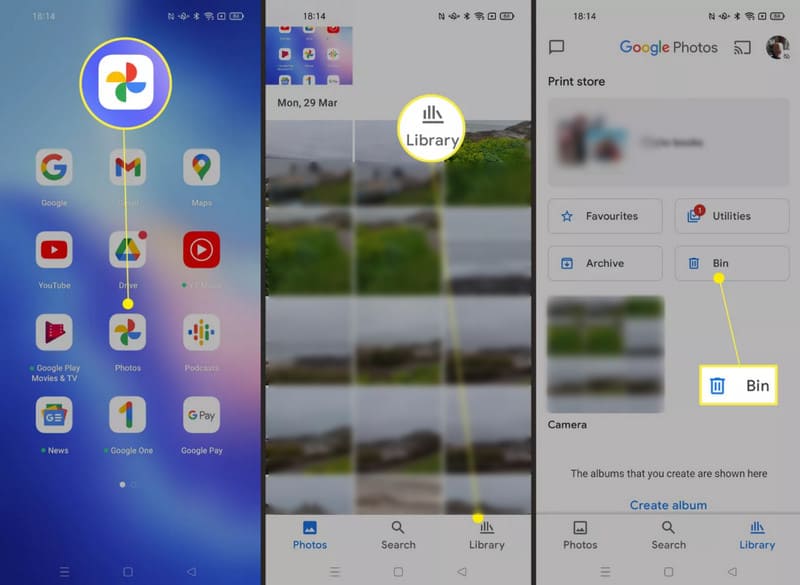
Telefony Samsung:
Krok 1. Otevřete Galerie aplikace v telefonu Samsung.
Krok 2. Klepněte na tlačítko Menu tlačítko (tři vodorovné čáry) dole.
Krok 3. klikněte Koš.
Krok 4. Zkontrolujte fotografii a poté stiskněte tlačítko Zotavit se .
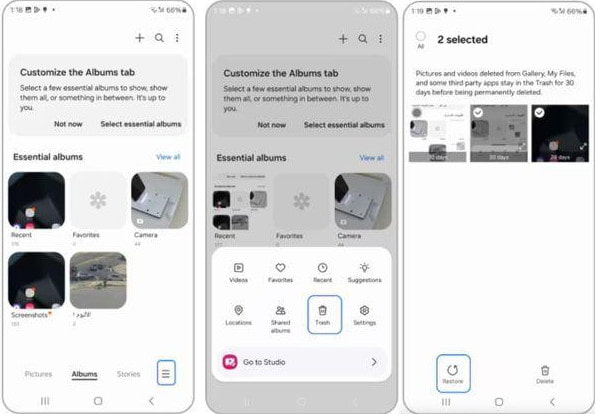
Tip: Podobné kroky lze použít i v případě, že chcete obnovit smazané videa v systému Android.
Část 3: Jak najít a obnovit smazané soubory z koše v systému Android
Stejně jako fotografie, ani soubory ve vašem zařízení Android nebudou po smazání ihned smazány. Na většině zařízení Android je k dispozici funkce Koš nebo Nedávno smazané, která dočasně ukládá smazané soubory, obvykle na 30 dní, abyste je mohli kdykoli v případě potřeby obnovit. Níže jsou uvedeny podrobné kroky k obnovení souborů z Koše v systému Android.
Krok 1. Klikněte na správce souborů v telefonu Android. Název se může lišit v závislosti na značce telefonu, například Mé soubory na Samsungu nebo soubory na zařízeních Google.
Krok 2. Proveďte odpovídající operace na základě vašeho telefonu Android.
• Klepněte na Menu tlačítko (tři vodorovné čáry) a klikněte Koš.
• Klepněte na Nedávno or Kategorie, Poté vyberte Odpadkový koš.
• Klepněte na Procházet a zvolte Nedávno smazáno.
• Klepněte na Čisté or Procházet, přejděte dolů a vyberte Koš.
•…
Krok 3. Vyhledejte požadované soubory a klikněte na Obnovit.
Část 4: Komplexní řešení pro obnovu koše z Androidu
Jak jsme již zmínili výše, bez ohledu na smazané fotografie nebo soubory se ukládají do složky Koš nebo Nedávno smazané pouze 30 dní. Po uplynutí této doby je systém automaticky trvale smaže. Jak tedy obnovit koš v systému Android? Apeaksoft Android Obnova dat je tu, aby vám pomohl!
Obnovení trvale smazaného koše v systému Android
- Obnovte soubory, které nejsou ve složce Koš.
- Intuitivní rozhraní a ovládání jedním kliknutím.
- Kompatibilní se všemi moderními telefony s Androidem.
- Práce na Windows a Mac.
Bezpečné stahování
Bezpečné stahování

Krok 1. Stáhněte si zdarma tento výkonný nástroj pro obnovu dat v systému Android do svého počítače.
Krok 2. Spusťte jej a připojte k němu telefon s Androidem.

Krok 3. Vyberte datové typy a klikněte na další .

Krok 4. Vyberte požadované soubory. Poté stiskněte tlačítko Zotavit se .

Proč investovat do čističky vzduchu?
Provedli jsme vás tím Obnova koše Androidu podrobně. Doufám, že najdete umístění složky Koš a úspěšně obnovíte smazané soubory. Nebojte se také, pokud vaše soubory ve složce Koš nejsou. Apeaksoft Android Data Recovery je tu vždy pro vás. obnovit trvale smazané soubory v systému Android.
Související články
Zjistěte, kde se v systému Android ukládají smazané textové zprávy, a prozkoumejte, jak je v systému Android obnovit několika osvědčenými způsoby!
Hledáte nejlepší software pro obnovu dat v systému Android? Vzhledem k tomu, že se na trhu tolik osvědčuje jako nejlepší nástroj pro obnovu dat v systému Android, jak si vybrat?
Chcete zálohovat a obnovit Aplikace v systému Android? Chcete-li vyřešit problém z článku, můžete si prohlédnout níže uvedené metody.
Existuje nějaký kufr pro recyklaci Android, který umožňuje obnovit smazané soubory? Stačí se podívat na nejlepší řešení jako pro alternativní koš pro Android.

