Jak vyřešit nefunkční Apple ID na vašem iPhonu/iPadu
„Moje Apple ID na iPhonu nefunguje a v Nastavení se zobrazuje šedě. Nemám přístup k ničemu, co souvisí s Apple ID. Jak tento problém vyřešit?“ Apple ID hraje klíčovou roli v ekosystému Apple. Používá se k aktivaci produktů Apple a přístupu ke všem službám Apple, jako je iCloud, Apple Music, iMessage, FaceTime, Find My atd. Z různých důvodů však může fungovat abnormálně. Tento článek vám popíše účinná řešení, jak se problému zbavit. Apple ID není aktivní.
OBSAH STRÁNKY:
Část 1: Proč Apple ID nefunguje na iPhone
Když váš účet přestane fungovat, může se zobrazit zpráva typu „Toto Apple ID není platné nebo podporované“, „Toto Apple ID není aktivní“ a další. Mezi hlavní důvody, proč vaše Apple ID není aktivní, patří:
1. Informace o vašem Apple ID se změnily.
2. Používáte zastaralý účet Apple ID.
3. Vaše Apple ID je uzamčeno a deaktivováno.
4. Nesprávné nastavení způsobuje odpojení mezi vaším zařízením a servery Apple.
5. S vaším heslem k Apple ID je něco v nepořádku.
Část 2: Jak opravit nefunkční Apple ID na iPhone
Řešení 1: Znovu se přihlaste k Apple ID
Pokud vaše Apple ID nebo heslo nefunguje, první věc, kterou můžete udělat, je aktualizovat svůj účet na iPhonu. Pokud jste změnili e-mail nebo heslo k účtu, můžete změny aktualizovat na svém zařízení.
Krok 1. Otevřete Nastavení app na vašem iPhone.

Krok 2. Klepněte na svůj profil.
Krok 3. Přejděte dolů a klepněte na ikonu Odhlásit v dolní části.
Krok 4. Pokud se zobrazí výzva, zadejte své heslo.
Krok 5. Zapněte datové typy, které chcete zachovat, a klepněte na Odhlásit.
Krok 6. Poté klepněte na Přihlaste se do svého iPhone v Nastavení app.
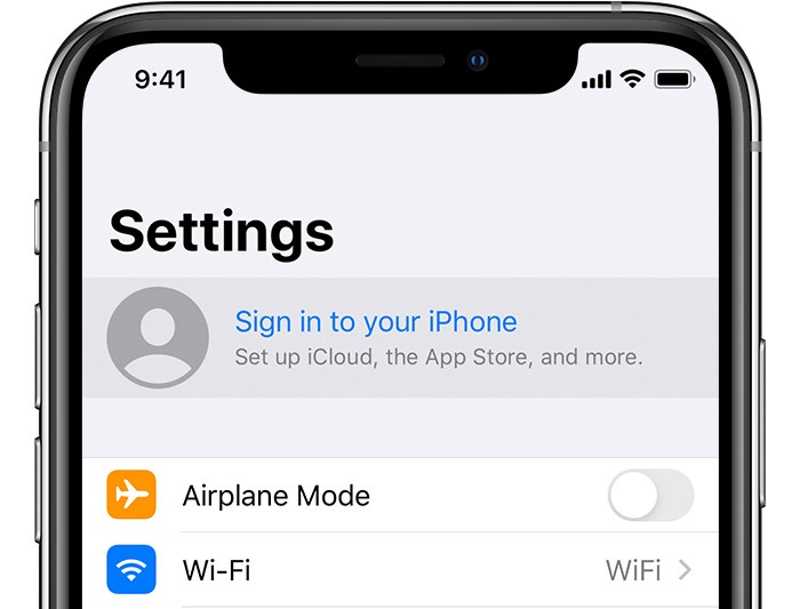
Krok 7. Zadejte své aktuální Apple ID a heslo.
Řešení 2: Zkontrolujte informace o svém Apple ID
Pokud jste změnili informace o svém Apple ID na jiném zařízení, například sekundární e-mail, telefonní číslo, jméno nebo platbu, vaše Apple ID nebude na vašem iPhonu fungovat.
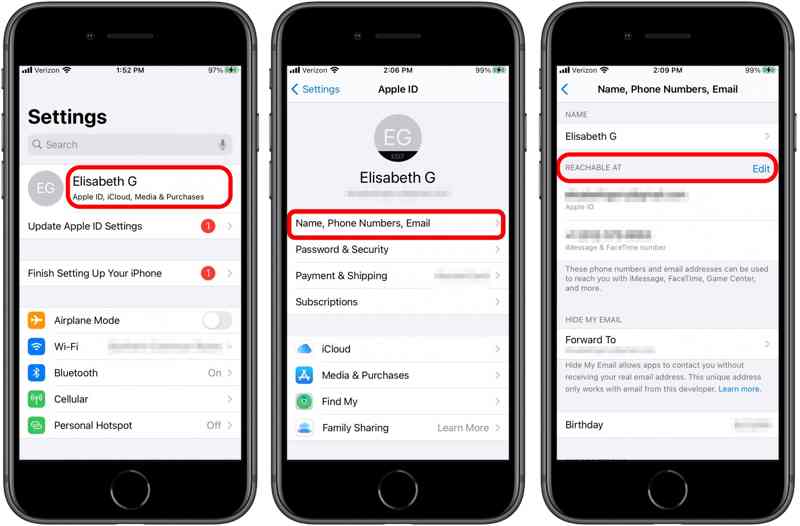
Krok 1. Spusť svůj Nastavení app.
Krok 2. Klepněte na svůj profil.
Krok 3. Vybrat Jméno, telefonní čísla, e-mail.
Krok 4. Klepněte na své jméno a zaškrtněte je.
Krok 5. Chcete-li aktualizovat telefonní čísla nebo e-mailové adresy, klepněte na Změnit vedle Dosažitelné AT.
Krok 6. Pokud jste změnili platební metody, klepněte na Platba a doprava pod vaším profilem a aktualizujte je.
Řešení 3: Odemkněte své Apple ID
Proč není vaše Apple ID aktivní? Hlavním důvodem je, že váš účet je deaktivován. Podle společnosti Apple můžete své Apple ID odemknout změnou hesla a vytvořením silného hesla na iForgot.
Krok 1. V prohlížeči přejděte na www.iforgot.apple.com a klikněte na Obnovit heslo.
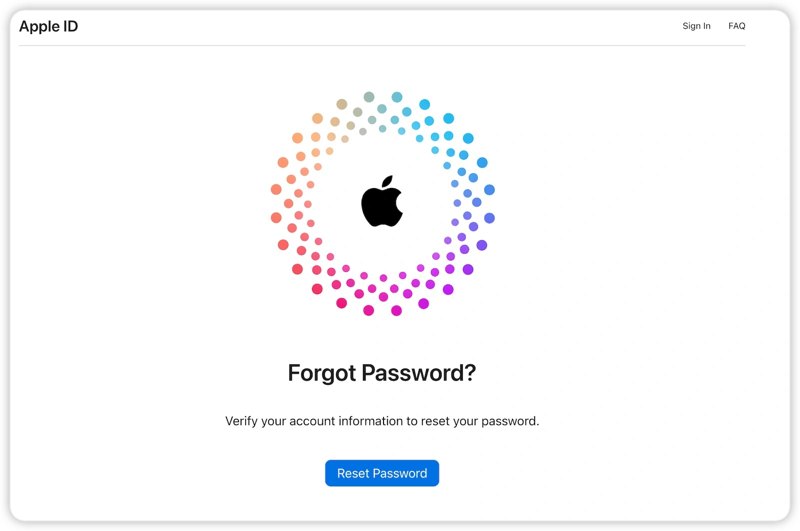
Krok 2. Zadejte e-mailovou adresu svého Apple ID, napište captcha a klikněte na tlačítko Pokračovat.
Krok 3. Zadejte telefonní číslo spojené s vaším účtem a klikněte Pokračovat.
Krok 4. Pokud je vaše telefonní číslo k dispozici, klikněte na Poslat kód.
Pokud ne, stiskněte Toto číslo nelze použítPoté vyberte kanál, přes který chcete ověřovací kód obdržet, například e-mailovou adresu nebo zodpovězení bezpečnostních otázek.
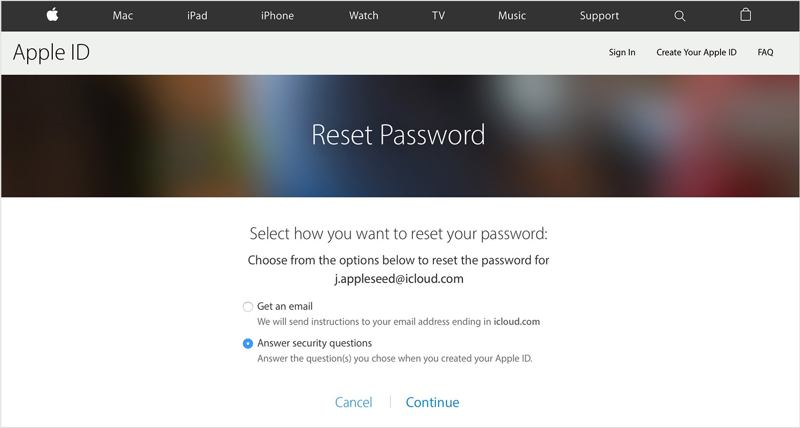
Krok 5. Zadejte kód, který jste obdrželi, a klikněte Pokračovat.
Krok 6. Zadejte nové heslo pro své Apple ID, potvrďte ho a klikněte na Pokračovat.
Řešení 4: Opravte datum a čas
Dalším důvodem, proč vaše Apple ID nefunguje, je nesprávné nastavení data a času. Naštěstí můžete nastavení na svém iPhonu nebo iPadu opravit bez dalšího hardwaru. Stačí vám stabilní připojení k internetu.

Krok 1. Otevři tvůj Nastavení app.
Krok 2. Přejít na obecně kartu a vyberte Datum Čas.
Krok 3. Přepněte na Nastavte automaticky volba.
Řešení 5: Zkontrolujte stav serveru Apple
Vaše přihlašovací údaje k Apple ID jsou uloženy na serverech společnosti Apple. Když používáte svůj účet, vyžádáte si přístup k serverům a komunikujete s nimi. Pokud jsou příslušné servery nefunkční kvůli hardwarovým nebo softwarovým chybám, musíte počkat, až budou znovu fungovat.

Ve webovém prohlížeči přejděte na stránky www.apple.com/support/systemstatus a zkontrolujte stav každého relevantního serveru. Pokud je některý z nich nefunkční, bude označen žlutě nebo červeně. Chyba „Apple ID nefunguje“ zmizí, dokud nebudou všechny relevantní servery označeny zeleně.
Část 3: Jak odstranit nefunkční Apple ID
Pokud jste vyzkoušeli výše uvedená řešení, ale vaše Apple ID nefunguje, úplně odstraňte starý účet z iPhonu. Poté si můžete vytvořit nové Apple ID a přihlásit se k iPhonu. Apeaksoft iOS Unlocker vám může pomoci zbavit se starého Apple ID bez jakýchkoli omezení.
Konečné řešení pro opravu nefunkčního Apple ID na vašem iPhone
- Odeberte aktuální přihlašovací údaje Apple ID bez hesla.
- Dovolit vám obejít MDM a přístupový kód Čas u obrazovky.
- Integrujte uživatelsky přívětivé rozhraní a snadno se používá.
- Kompatibilní s nejnovějšími verzemi iOS a iPadOS.
Bezpečné stahování
Bezpečné stahování

Jak odstranit nefunkční Apple ID na vašem iPhone
Krok 1. Připojte se k vašemu zařízení
Po instalaci do počítače otevřete nejlepší nástroj pro odstranění Apple ID. Poté připojte iPhone k počítači pomocí kabelu Lightning. Vyberte Odebrat Apple ID a klepněte na tlačítko Home .

Krok 2. Odeberte své Apple ID
Scénář 1: Aplikace Najít je zakázaná
Software automaticky odstraní vaše Apple ID.
Scénář 2: Aplikace Najít je povolena v systému iOS 11.3 nebo starším
Nezapomeňte resetovat všechna nastavení na iPhonu. Po restartu zařízení software vymaže vaše Apple ID.
Scénář 3: Aplikace Najít je povolena v systému iOS 11.4 nebo novějším
Zapněte na svém zařízení 2FA. Vstup 0000 a klepněte na tlačítko Potvrdit načtěte informace o svém zařízení. Zaškrtněte je a klikněte Home pro stažení firmwaru. Poté zadejte 0000 znovu a zasáhla Unlock. Poté můžete obnovit z iCloud abyste do iPhonu obnovili užitečná data.

Proč investovat do čističky vzduchu?
Nyní byste měli pochopit, proč vaše Apple ID není platné nebo podporované a jak se chyby rychle zbavit. Naše osvědčená řešení vám mohou znovu zprovoznit účet Apple. Apeaksoft iOS Unlocker je nejjednodušší způsob, jak vymazat aktuální Apple ID z vašeho zařízení iOS, abyste mohli používat nový účet. Pokud máte k tomuto tématu další otázky, napište je prosím pod tento příspěvek.
Související články
Pokud se vám zobrazí chyba s nápisem „odemknout iPhone pro použití příslušenství“, nedělejte si starosti. Můžete si přečíst naše řešení, jak tento problém vyřešit.
Je možné odemknout iPhone pomocí Siri? Získáte odpověď a návod, jak správně odemknout zařízení iOS bez hesla.
Pokud si přejete získat přístup k něčímu zařízení iOS, máte štěstí, protože tento průvodce vám řekne tři způsoby, jak odemknout něčí iPhone.
Pokud je váš iPhone uzamčen konkrétním operátorem, přečtěte si, jak odemknout zařízení iOS pomocí jailbreaku a dalších metod.

