How to Recover and Restore Contacts from iCloud Quickly
It is convenient to store your contact book on your iPhone. Moreover, Apple allows you to back up and sync contacts to your iCloud account. If you lose or delete some important contacts or phone numbers, you can Kontakte von iCloud wiederherstellen in various situations. This article identifies the proven methods and demonstrates the workflow for each method. So that you can get back your lost contacts on your iOS device or computer.
SEITENINHALT:
Part 1: How to Restore Contacts from iCloud
Even if your iPhone is not in your hand currently, you can restore contacts from iCloud. You can access the iCloud website and get your contacts restored from a proper backup. This method requires an iCloud backup and a web browser. Moreover, both your iPhone and computer should connect to the internet.
Schritt 1. Go to www.icloud.com in a web browser and sign in to iCloud with your Apple ID and password.
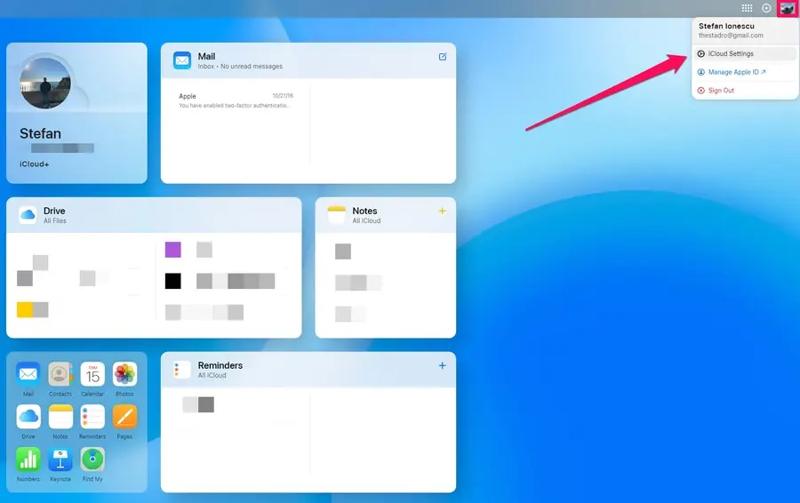
TIPP: If 2FA is enabled, you need to provide the verification code that appears on your screen.
Schritt 2. Klicken Sie auf die Apple Launcher button at the upper right side and choose Data Recovery.
Schritt 3. Gehe zum Kontakte wiederherstellen tab and select the contacts you can recover by date.
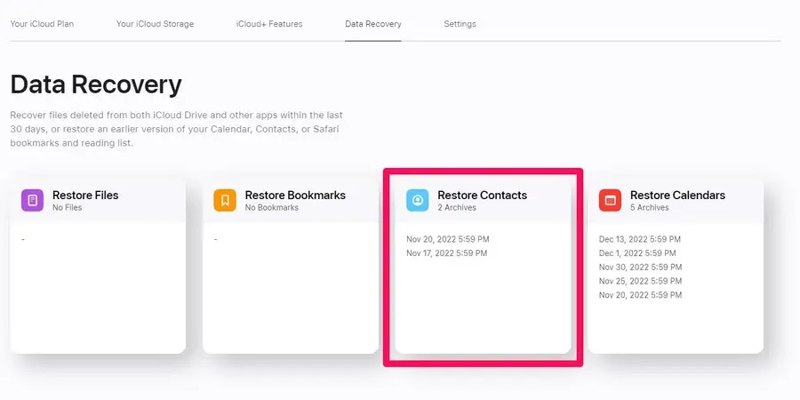
Schritt 4. Klicken Sie auf die Wiederherstellen button on the proper archive.
Schritt 5. Hit the Wiederherstellen button again on the confirmation dialog.
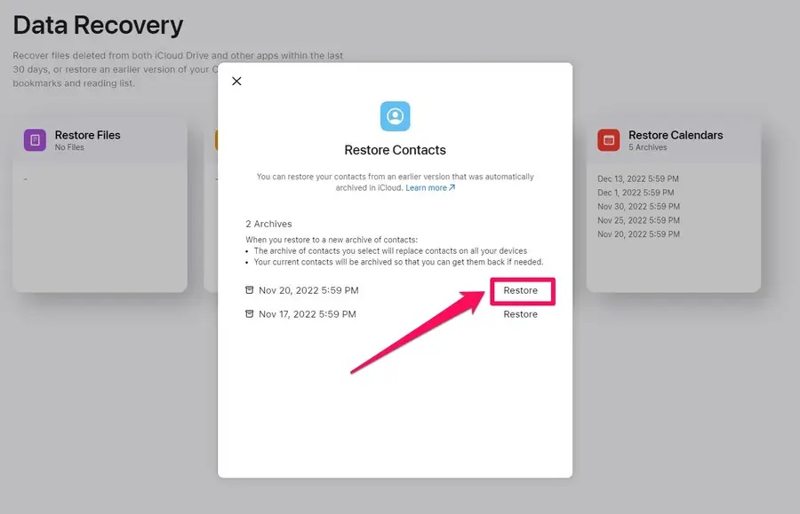
Schritt 6. Wait for the process to finish, and contacts will be retrieved from iCloud to your iPhone associated with the same Apple ID.
Part 2: How to Restore iCloud Contacts on iPhone
The easiest way to recover contacts from iCloud is doing the job on your iPhone. The prerequisites are that you are signed in to your Apple account on your iPhone and have turned on Contacts under iCloud. This method enables you to retain both your existing contacts and recover the missing items from iCloud.
Schritt 1. Führen Sie die Einstellungen App auf Ihrem iPhone.
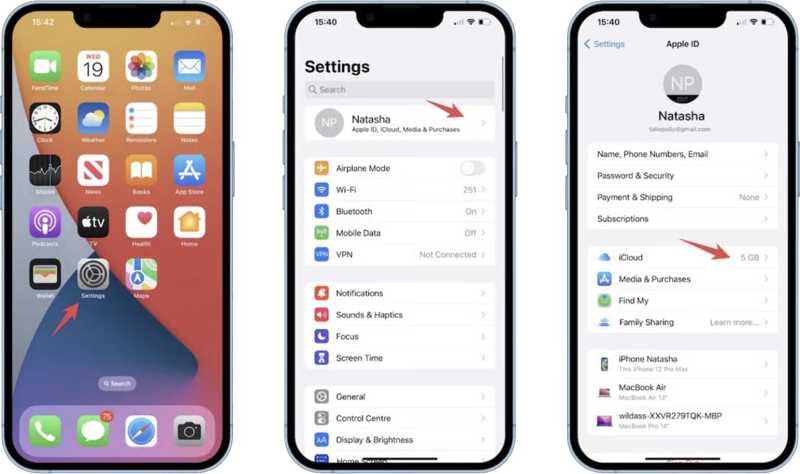
Schritt 2. Tippen Sie auf Ihr Profil und gehen Sie zu iCloud Tab.
Schritt 3. Unter dem Apps mit iCloud section, toggle off the Kontakt .
TIPP: If you cannot see Contacts, tap Alles Anzeigen.
Schritt 4. When prompted, select "Bleib auf meinem iPhone" on the pop-up to prevent your existing contacts from being deleted.
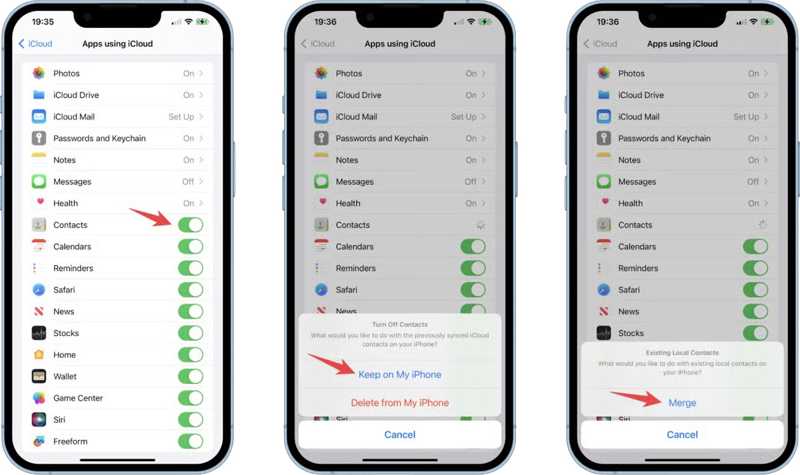
Schritt 5. Schalten Sie einige Minuten später die Kontakt .
Schritt 6. Dann wähle Merge im Warnfeld.
Schritt 7. Kehren Sie zu Ihrem Startbildschirm zurück und öffnen Sie die Kontakt App.
Schritt 8. Check if your iCloud contacts appear in your iPhone contacts list.
Part 3: How to Restore iCloud Contacts from Backup
iCloud backups include a lot of data, including your iPhone contacts. If you have a new or a used iPhone and wish to retrieve contacts from iCloud backup. This method can bring all data from the iCloud backup to your device.
Schritt 1. Schalten Sie Ihr iPhone ein und öffnen Sie die Einstellungen app. If you are using a new iPhone, skip to step 6 directly.
Schritt 2. Gehen Sie zum Allgemein Registerkarte und tippen Sie auf iPhone übertragen oder zurücksetzen or Zurücksetzen.
Schritt 3. Wählen Löschen aller Inhalte und Einstellungen und schlagen Fortfahren.

Schritt 4. Geben Sie bei entsprechender Aufforderung Ihren iPhone-Passcode ein.
Schritt 5. Zylinderkopfschrauben Löschen Iphone um die Aktion zu bestätigen.
TIPP: If Find My iPhone is enabled, you will be asked to provide your Apple ID password to sign out of your account. Then, tap the Löschen .
Schritt 6. After your iPhone restarts, set up your device by following the on-screen instructions.

Schritt 7. Wenn Sie das erreichen Übertragen Sie Ihre Apps und Daten Bildschirm wählen Von iCloud Backup.
Schritt 8. Melden Sie sich mit Ihrer Apple-ID und Ihrem Kennwort bei iCloud an.
Schritt 9. Then, choose a proper iCloud backup according to the date.
Schritt 10. Stay connected to Wi-Fi and wait for the process bar to appear and complete.
Schritt 11. Finally, finish setting up your iPhone.
Part 4: How to Restore iPhone Contacts Without iCloud
iCloud is not the best way to back up and restore iPhone contacts. Apple only gives each account 5GB of free storage. Moreover, you need a stable internet connection to back up and restore contacts from iCloud. Alternatively, Apeaksoft iOS Data Backup & Restore can back up your iPhone data to your computer and restore contacts without iCloud.
The Best Alternative to iCloud to Back up and Restore iPhone Contacts
- Back up contacts on iPhone to computer quickly.
- Keep iPhone contacts safe and encrypted.
- Restore contacts to iPhone without Zugriff auf iCloud Backup.
- Preview contacts and recover specific items.
- Unterstützt die neuesten Versionen von iOS und iPadOS.
Sicherer Download
Sicherer Download

How to Back up and Restore iPhone Contacts Without iCloud
Schritt 1. Verbinden Sie Ihr iPhone mit Ihrem Computer
Download and install the best iPhone contact backup software after you install it on your PC. There is another version for Mac. Connect your iPhone to your PC with a Lightning cable. Launch the software, and it will automatically detect your device.

Schritt 2. iPhone-Kontakte sichern
To create a backup for iPhone contacts, click the iOS Datensicherung button. If you want to encrypt your contacts, select Verschlüsselte Sicherung und geben Sie ein Passwort ein. Falls nicht, wählen Sie Standardsicherung. Drücke den Start button. Then, tick the checkbox next to Kontakt unter dem Nachricht & Kontakte heading. Click Next and enter your iPhone passcode to begin backing up your contacts zum Computer.

Schritt 3. Kontakte wiederherstellen
When you need to restore contacts, click the iOS Daten wiederherstellen button in the home interface. Choose the right backup on the list and click Jetzt ansehen. Wählen Kontakt on the sidebar and preview contacts in the backup file. Select the desired items and click Auf Gerät wiederherstellen. Alternatively, you can retrieve your iPhone contacts to your hard drive by hitting Auf PC wiederherstellen.

Fazit
In diesem Handbuch wird erklärt, wie Sie Kontakte aus iCloud wiederherstellen. You can read our guide, pick an appropriate method, and follow our steps to get back your lost contacts on your iPhone. Apeaksoft iOS Data Backup & Restore is a reliable alternative solution for retrieving iPhone contacts. If you have other questions about this topic, please write them down below this post.
Ähnliche Artikel
Wie übertrage ich Kontakte von Android auf das iPhone? Mit der richtigen Methode ist das problemlos möglich. Lesen Sie diesen Artikel und probieren Sie vier bewährte Methoden aus.
Wie kann man gelöschte Kontakte auf dem iPhone wiederherstellen? Entdecken Sie 5 praktische Möglichkeiten, gelöschte Telefonnummern auf dem iPhone ganz einfach wiederherzustellen!
TThis guide illustrates four effective ways to help you back up contacts on your iPhone to iCloud, Gmail, and your computer.
Möchten Sie Facebook-Kontakte mit Ihrem iPhone synchronisieren? Entdecken Sie 6 bewährte Methoden zum Synchronisieren von Kontakten, Bildern usw. mit dem iPhone 16/15/14/13/12 und mehr.

