Πώς να αποσυνδεθείτε από το Apple ID με ή χωρίς κωδικό πρόσβασης
Υπάρχουν μερικοί λόγοι γιατί πρέπει να αποσυνδεθείτε από το Apple ID σαςΓια παράδειγμα, πριν πουλήσετε ή χαρίσετε τη συσκευή Apple σας, πρέπει να αποσυνδεθείτε από όλους τους λογαριασμούς σας για να αυξήσετε την αξία της. Επιπλέον, μπορείτε να αποσυνδεθείτε από τον λογαριασμό σας για να αποτρέψετε την πρόσβαση στα δεδομένα σας από κάποιον άλλο. Εάν έχετε νέο λογαριασμό, ο παλιός λογαριασμός πρέπει να αποσυνδεθεί από τη συσκευή σας. Αυτός ο οδηγός δείχνει πώς να το κάνετε σε διάφορες πλατφόρμες.
ΠΕΡΙΕΧΟΜΕΝΟ ΣΕΛΙΔΑΣ:
Μέρος 1: Πώς να αποσυνδεθείτε από το Apple ID σε iPhone/iPad/Apple Watch
Πώς να αποσυνδεθείτε από το Apple ID σε iPhone/iPad
Τι συμβαίνει εάν αποσυνδεθείτε από το Apple ID σας; Δεν μπορείτε να δείτε δεδομένα που συνδέονται με το Apple ID σας, όπως Σημειώσεις, Mail, Επαφές, Ημερολόγια, αντίγραφα ασφαλείας iCloud, iCloud Keychain, Φωτογραφίες iCloud, Σελιδοδείκτες Safari κ.λπ. Επιπλέον, δεν είναι δυνατή η πρόσβαση σε όλες τις υπηρεσίες και τις συνδρομές της Apple, όπως το Find My, το App Store, το iMessage, το FaceTime, το Apple Music, το Apple TV+ κ.λπ.

Βήμα 1. Ανοίξτε το Ρυθμίσεις app στο iPhone σας.
Βήμα 2. Πατήστε στο προφίλ σας.
Βήμα 3. Κάντε κύλιση προς τα κάτω και πατήστε το Έξοδος κουμπί.
Βήμα 4. Εισαγάγετε τον κωδικό πρόσβασης του Apple ID σας για να απενεργοποιήσετε την Εύρεση, εάν σας ζητηθεί.
Βήμα 5. Ενεργοποιήστε τους τύπους δεδομένων που θέλετε να διατηρήσετε και πατήστε Έξοδος.
Βήμα 6. Τέλος, πατήστε Έξοδος ξανά για να επιβεβαιώσετε την αποσύνδεση από το Apple ID στο iPhone ή το iPad σας.
Πώς να αποσυνδεθείτε από το Apple ID στο Apple Watch
Όταν αποσυνδέεστε από το Apple ID στο iPhone που είναι συζευγμένο με το Apple Watch σας, αποσυνδέεστε αυτόματα από τον λογαριασμό στο Apple Watch σας. Με άλλα λόγια, η αποσύνδεση από τον λογαριασμό σας στο iPhone σας θα αποσυνδέσει και τον λογαριασμό από το Apple Watch σας.
Πώς να αποσυνδεθείτε από το Apple ID για άλλη συσκευή
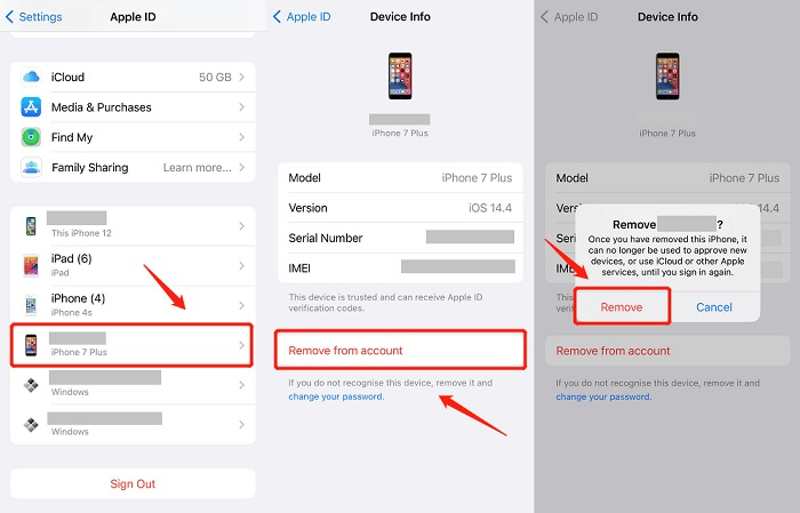
Βήμα 1. Για να αποσυνδεθείτε από το Apple ID για μια άλλη συσκευή στο iPhone σας, μεταβείτε στο Ρυθμίσεις app.
Βήμα 2. Πατήστε στο προφίλ σας.
Βήμα 3. Κάντε κύλιση προς τα κάτω και επιλέξτε τη συσκευή-στόχο.
Βήμα 4. Αγγίξτε το Κατάργηση από λογαριασμό κουμπί.
Βήμα 5. Όταν σας ζητηθεί, πατήστε το ΑΦΑΙΡΕΣΗ κουμπί στο πλαίσιο ειδοποιήσεων.
Μέρος 2: Πώς να αποσυνδεθείτε από το Apple ID σε Mac
Πώς να αποσυνδεθείτε από το Apple ID σε Mac
Πρέπει να συνδεθείτε σε έναν λογαριασμό Apple ID για να χρησιμοποιήσετε τις υπηρεσίες Apple στο Mac σας και να συγχρονίσετε δεδομένα σε όλα τα προϊόντα Apple σας. Εάν θέλετε να αποσυνδεθείτε από το Apple ID σε Mac, ακολουθήστε τα παρακάτω βήματα:

Βήμα 1. Πηγαίνετε στο Apple μενού και επιλέξτε Ρυθμίσεις συστήματος.
Βήμα 2. Πατήστε το Λογαριασμός Apple στην πλαϊνή μπάρα.
Βήμα 3. Στη συνέχεια, πατήστε το Έξοδος κουμπί στο κάτω μέρος.
Βήμα 4. Εάν σας ζητηθεί, εισαγάγετε τον κωδικό πρόσβασης Apple ID σας.
Βήμα 5. Επιλέξτε τα πλαίσια δίπλα στα δεδομένα που θέλετε να διατηρήσετε και κάντε κλικ Κρατήστε ένα αντίγραφο.
Σημείωση: Σε μια παλαιότερη έκδοση του macOS, επιλέξτε Προτιμήσεις συστήματος στο Apple μενού, κάντε κλικ apple ID, Μεταβείτε στο Επισκόπηση, και χτυπήστε Έξοδος.
Πώς να αποσυνδεθείτε από το Apple ID για άλλη συσκευή σε Mac
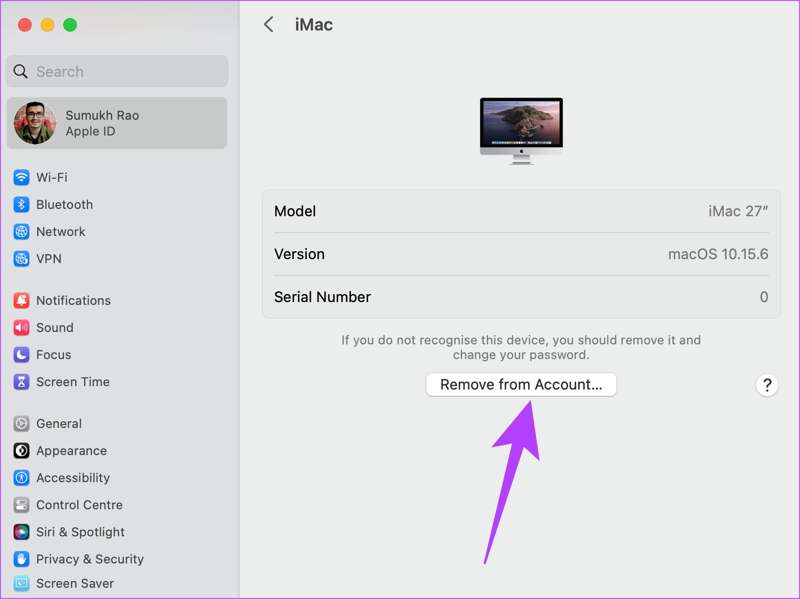
Βήμα 1. Για να αποσυνδεθείτε από το Apple ID σας σε άλλη συσκευή από το Mac σας, επιλέξτε Ρυθμίσεις συστήματος στο Apple μενού.
Βήμα 2. Κάντε κλικ στο Apple ID σας στην πλαϊνή μπάρα.
Βήμα 3. Επιλέξτε την επιθυμητή συσκευή και κάντε κλικ στο Κατάργηση από τον λογαριασμό κουμπί.
Βήμα 4. Τέλος, κάντε κλικ ΑΦΑΙΡΕΣΗ για να επιβεβαιώσετε τη δράση.
Μέρος 3: Πώς να αποσυνδεθείτε από το Apple ID σε έναν υπολογιστή
Ενώ οι υπολογιστές δεν ανήκουν στο οικοσύστημα της Apple, πρέπει να συνδεθείτε στον λογαριασμό σας. apple ID στο iTunes για PC για να χρησιμοποιήσετε τη βιβλιοθήκη iTunes και άλλες λειτουργίες. Πρέπει να αποσυνδεθείτε από το Apple ID εάν σταματήσετε να χρησιμοποιείτε αυτόν τον λογαριασμό.
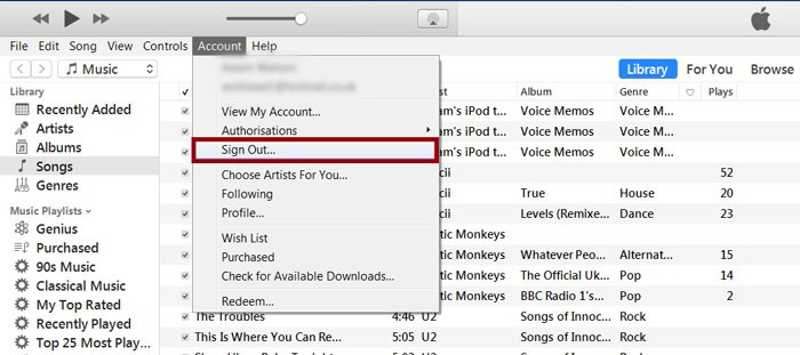
Βήμα 1. Ανοίξτε την πιο πρόσφατη έκδοση του iTunes στην επιφάνεια εργασίας σας.
Βήμα 2. Πηγαίνετε στο Λογαριασμός μενού στην επάνω κορδέλα.
Βήμα 3. Πατήστε Έξοδος για να αποσυνδεθείτε από το iTunes σας.
Μέρος 4: Πώς να αποσυνδεθείτε από το Apple ID από το iPhone χωρίς κωδικό πρόσβασης
Όταν αποσυνδέεστε από τον λογαριασμό σας στο iPhone ή το iPad σας, ενδέχεται να αντιμετωπίσετε διάφορα προβλήματα, όπως το κουμπί αποσύνδεσης του Apple ID να μην είναι διαθέσιμο λόγω περιορισμών ή η αποσύνδεση του Apple ID να είναι γκριζαρισμένη. Ευτυχώς, Apeaksoft iOS Unlocker μπορεί να σας βοηθήσει να λύσετε αυτό το πρόβλημα γρήγορα. Αναγκάζει να αφαιρέσετε το Apple που δεν σας επιτρέπει να αποσυνδεθείτε από μια συσκευή iOS. Επιπλέον, ο φιλικός προς το χρήστη σχεδιασμός το καθιστά μια καλή επιλογή για τους απλούς ανθρώπους.
Ο καλύτερος τρόπος για να αποσυνδεθείτε από το Apple ID από το iPhone σας χωρίς κωδικό πρόσβασης
- Αποσυνδεθείτε από το Apple ID χωρίς τον κωδικό πρόσβασης.
- Ενσωματώστε μια διαισθητική διεπαφή και εύκολη στην πλοήγηση.
- Διαθέσιμο σε απενεργοποιημένο Apple ID και λογαριασμό που δεν λειτουργεί.
- Υποστηρίξτε τις πιο πρόσφατες εκδόσεις iOS και iPadOS.
Ασφαλής λήψη
Ασφαλής λήψη

Πώς να αποσυνδεθείτε από το Apple ID στο iPhone/iPad σας
Βήμα 1. Συνδεθείτε στη συσκευή σας
Εκκινήστε το καλύτερο λογισμικό αφαίρεσης Apple ID μόλις το εγκαταστήσετε στον υπολογιστή σας. Υπάρχει μια άλλη έκδοση για Mac. Συνδέστε το iPhone ή το iPad σας στον υπολογιστή σας με ένα καλώδιο Lightning. Επιλέξτε το Κατάργηση αναγνωριστικού της Apple και κάντε κλικ στο Αρχική κουμπί αφού εντοπιστεί η συσκευή σας.

Βήμα 2. Αποσυνδεθείτε από το Apple ID
Κατάσταση 1: Εύρεση αν η συσκευή μου είναι απενεργοποιημένη
If Βρείτε το My είναι απενεργοποιημένο, το λογισμικό θα αποσυνδεθεί αυτόματα από το Apple ID στη συσκευή σας.
Περίπτωση 2: Η λειτουργία Εύρεση είναι ενεργοποιημένη
Σε iOS 11.3 ή παλαιότερη έκδοση, ανοίξτε το Ρυθμίσεις app, πηγαίνετε στο Γενικός , πατήστε Επαναφορά, και επιλέξτε Επαναφορά όλων των ρυθμίσεωνΜόλις επανεκκινηθεί η συσκευή σας, το λογισμικό θα κάνει τη δουλειά του.
Σε iOS 11.4 ή νεότερη έκδοση, ενεργοποιήστε το 2FA στη συσκευή σας. Μεταβείτε στο λογισμικό, εισαγάγετε 0000 και κάντε κλικ στο κουμπί ΕπιβεβαιώνωΕλέγξτε τις πληροφορίες της συσκευής σας και κάντε κλικ Αρχική για να κατεβάσετε το υλικολογισμικό. Πληκτρολογήστε 0000 και κάντε κλικ Ξεκλειδώστε για να ξεκινήσετε την αποσύνδεση από το Apple ID στο iPhone ή το iPad σας.

Συμπέρασμα
Αυτός ο οδηγός συζητήθηκε πώς να αποσυνδεθείτε από το Apple ID σε iPhone, iPad, Apple Watch, Mac και PC. Μπορείτε να ακολουθήσετε τα βήματά μας για να απαλλαγείτε από τον τρέχοντα λογαριασμό από τη συσκευή σας με τον κωδικό πρόσβασης. Το Apeaksoft iOS Unlocker σάς επιτρέπει να καταργήσετε το Apple ID από το iOS χωρίς τον κωδικό πρόσβασης. Εάν έχετε άλλες ερωτήσεις σχετικά με αυτό το θέμα, μη διστάσετε να τις γράψετε κάτω από αυτήν την ανάρτηση.
Σχετικά άρθρα
Ελέγξτε 5 τρόπους επαναφοράς του iPad χωρίς Apple ID και, στη συνέχεια, μπορείτε να εξοικονομήσετε πολύ χρόνο για να ανανεώσετε το iPad σας, κάτι που θα διορθώσει επίσης πολλά σφάλματα συστήματος.
Το Apple ID και το iCloud είναι δύο διαφορετικές υπηρεσίες, αλλά μπορούν να προσπελαστούν με το ίδιο email και κωδικό πρόσβασης, αλλά στην πραγματικότητα είναι δύο λογαριασμοί.
Το σφάλμα Apple ID δεν είναι ενεργό εμφανίζεται όταν το Apple ID σας αντιμετωπίζει πρόβλημα ασφαλείας. Μπορείτε να το ενεργοποιήσετε ξανά χωρίς κόπο χρησιμοποιώντας ένα iPhone Unlocker.
Γιατί το Apple ID μου είναι γκριζαρισμένο; Συνήθως προκαλείται από το Apple ID ή το Screen Time. Μπορείτε να χρησιμοποιήσετε το Apeaksoft iOS Unlocker ή άλλες μεθόδους για να το λύσετε.

