Πώς να απενεργοποιήσετε το ξεκλείδωμα iPhone ή iPad για να χρησιμοποιήσετε αξεσουάρ
«Πρόσφατα, απέκτησα το Ξεκλειδώστε το iPhone για να χρησιμοποιήσετε αξεσουάρ σφάλμα και δεν φορτίζει το τηλέφωνό μου, υπάρχουν προτάσεις για το τι πρέπει να κάνω;" Λόγω της Λειτουργίας περιορισμένης πρόσβασης USB, πρέπει να ξεκλειδώσετε το iPhone ή το iPad σας για να συνδέσετε ένα αξεσουάρ USB σε iOS 12 και νεότερες εκδόσεις. Ο σκοπός είναι να προστατεύσετε τη συσκευή iOS σας από εργαλεία hacking όπως το GrayKey. Αυτό το άρθρο σάς εξηγεί γιατί βλέπετε το μήνυμα σφάλματος και πώς να το διορθώσετε.
ΠΕΡΙΕΧΟΜΕΝΟ ΣΕΛΙΔΑΣ:
Μέρος 1: Γιατί εμφανίζεται το μήνυμα ξεκλειδώματος του iPhone για χρήση αξεσουάρ
Η σύνδεση με αξεσουάρ ξεκλειδώνει το iPhone για να χρησιμοποιήσετε αξεσουάρ. Ενδέχεται να παρουσιαστεί σφάλμα σε οποιοδήποτε iPhone με iOS 12 ή νεότερη έκδοση. Συνήθως συμβαίνει όταν το iPhone ή το iPad σας ανιχνεύσει ότι ένα μη εξουσιοδοτημένο αξεσουάρ συνδέεται στη συσκευή. Άλλοι κύριοι λόγοι περιλαμβάνουν:
Ξεπερασμένο λογισμικό
Βρωμιά ή υπολείμματα στη θύρα φόρτισης
Δυσλειτουργία υλικού
Μέρος 2: Πώς να διορθώσετε το ξεκλείδωμα του iPhone για χρήση αξεσουάρ
Εάν εμφανιστεί το σφάλμα ξεκλειδώματος του iPad για χρήση αξεσουάρ κατά τη σύνδεση ενός αξεσουάρ, μπορείτε να ξεκλειδώσετε τη συσκευή σας με Touch ID ή Face ID γρήγορα και εύκολα. Εάν σας ενοχλεί ή το σφάλμα επιμένει, ακολουθήστε τις παρακάτω λύσεις για να το διορθώσετε.
Λύση 1: Απενεργοποιήστε τη Λειτουργία περιορισμένης πρόσβασης USB
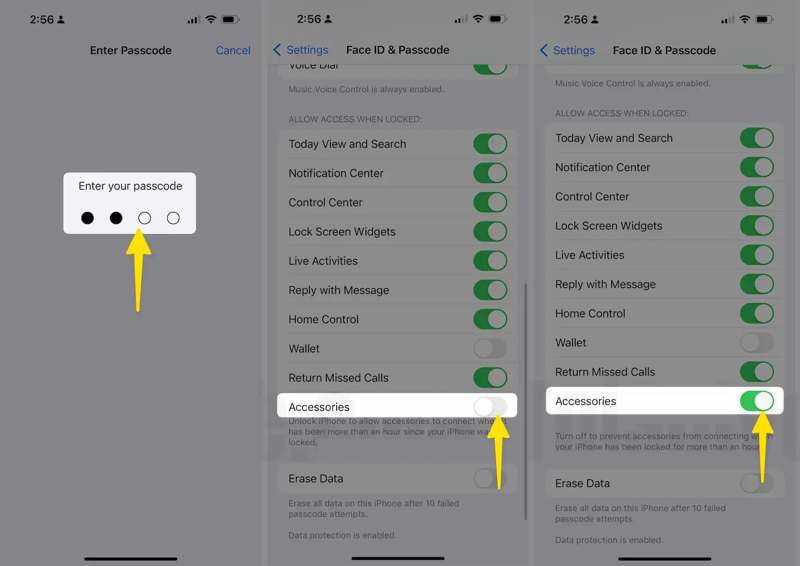
Βήμα 1. Ανοίξτε την εφαρμογή Ρυθμίσεις στο iPhone ή το iPad σας.
Βήμα 2. Πηγαίνετε στο Αναγνωριστικό προσώπου και κωδικός πρόσβασης αυτί. Επιλέγω Αγγίξτε το αναγνωριστικό και τον κωδικό πρόσβασης σε παλαιότερες εκδόσεις του iOS. Εισαγάγετε τον κωδικό πρόσβασης της συσκευής σας, εάν σας ζητηθεί.
Βήμα 3. Στη συνέχεια, ενεργοποιήστε Αξεσουάρ or Αξεσουάρ USB σύμφωνα με το Να επιτρέπεται η πρόσβαση όταν είναι κλειδωμένο επικεφαλίδα. Τώρα, μπορείτε να συνδέσετε αξεσουάρ USB στο iPhone ή το iPad σας όταν είναι κλειδωμένο.
Λύση 2: Ενημέρωση λογισμικού
Το παρωχημένο λογισμικό μπορεί να οδηγήσει σε διάφορα σφάλματα, συμπεριλαμβανομένου του σφάλματος ξεκλειδώματος του iPhone για χρήση αξεσουάρ κατά τη φόρτιση. Οι ειδικοί προτείνουν στους χρήστες να διατηρούν το iOS τους ενημερωμένο. Εάν η συσκευή iOS σας εξακολουθεί να είναι προσβάσιμη, μπορείτε να ενημερώσετε απευθείας το λογισμικό. Εάν όχι, πρέπει να το ενημερώσετε με το iTunes ή το Finder.
Ενημέρωση λογισμικού στο iPhone
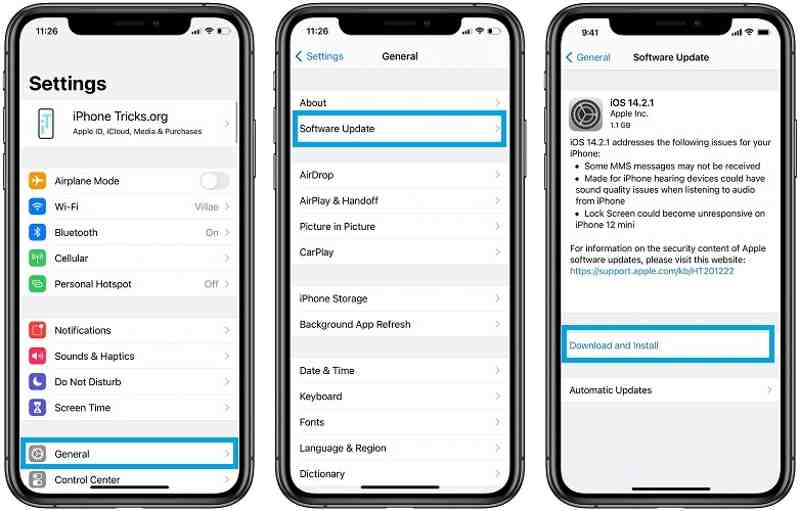
Βήμα 1. Πηγαίνετε στο Ρυθμίσεις app.
Βήμα 2. Πλοηγηθείτε στο Γενικός και Ενημέρωση λογισμικού για να αναζητήσετε ενημερώσεις.
Βήμα 3. Εάν υπάρχει διαθέσιμη ενημέρωση, πατήστε το Λήψη και εγκατάσταση κουμπί και ακολουθήστε τις οδηγίες για να το εγκαταστήσετε.
Ενημέρωση λογισμικού στο iTunes
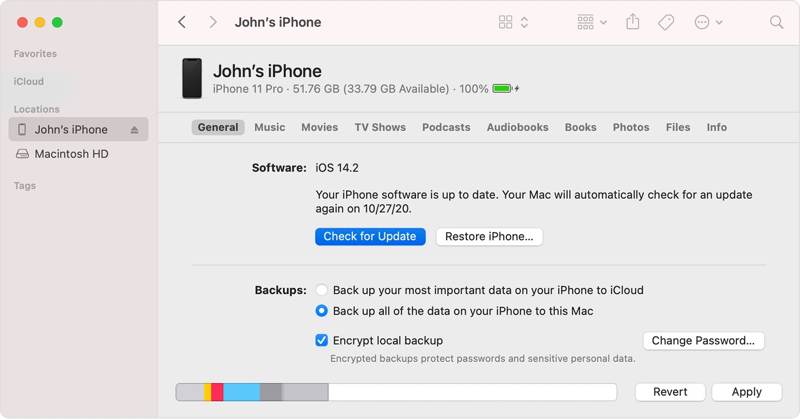
Βήμα 1. Ανοίξτε το iTunes σε Windows ή macOS Mojave και παλαιότερες εκδόσεις. Εκτελέστε το Finder σε macOS Catalina ή νεότερη έκδοση.
Βήμα 2. Συνδέστε το iPhone σας στον υπολογιστή σας με ένα συμβατό καλώδιο.
Βήμα 3. Όταν εντοπιστεί η συσκευή σας, κάντε κλικ στο Τηλέφωνο Επικοινωνίας και μεταβείτε στο Περίληψη καρτέλα στο iTunes. Στο Finder, κάντε κλικ στο όνομα της συσκευής σας και κατευθυνθείτε στην Γενικός Tab.
Βήμα 4. Κάντε κλικ στο Ελεγχος για ενημερώσεις κουμπί και εγκαταστήστε την διαθέσιμη ενημέρωση.
Λύση 3: Καθαρισμός θύρας φόρτισης

Βήμα 1. Πατήστε παρατεταμένα το Πλευρά or Ύπνος / Ξυπνήστε κουμπί μέχρι να εμφανιστεί η οθόνη απενεργοποίησης.
Βήμα 2. Μετακινήστε το ρυθμιστικό για να απενεργοποιήσετε τη συσκευή σας.
Βήμα 3. Στη συνέχεια, χρησιμοποιήστε μια μικρή και μαλακή βούρτσα για να αφαιρέσετε τυχόν βρωμιά ή υπολείμματα από τη θύρα φόρτισης.
Βήμα 4. Στη συνέχεια, ενεργοποιήστε το iPhone σας και επανασυνδέστε το αξεσουάρ USB για να ελέγξετε αν το μήνυμα "ξεκλειδώστε το iPhone για να χρησιμοποιήσετε αξεσουάρ" εξαφανίστηκε.
Λύση 4: Ελέγξτε το καλώδιο USB

Λόγω ζητημάτων ασφαλείας, το iPhone και το iPad λειτουργούν μόνο με καλώδια USB από την Apple ή εξουσιοδοτημένους κατασκευαστές. Εάν χρησιμοποιείτε αξεσουάρ που δεν είναι πιστοποιημένα από την Apple, το μήνυμα "ξεκλειδώστε το iPhone για να χρησιμοποιήσετε αξεσουάρ" θα εμφανιστεί ως ειδοποίηση ασφαλείας. Για να απαλλαγείτε από το μήνυμα, πρέπει να χρησιμοποιήσετε αξεσουάρ πιστοποιημένα από την Apple.
Μέρος 3: Πώς να παρακάμψετε το ξεκλείδωμα του iPhone για να χρησιμοποιήσετε αποτελεσματικά τα αξεσουάρ
Αν δεν μπορείτε να ξεκλειδώσετε το iPhone ή το iPad σας για να χρησιμοποιήσετε αξεσουάρ, Apeaksoft iOS Unlocker μπορεί να βοηθήσει στην επίλυση αυτού του προβλήματος. Σας επιτρέπει να ξεκλειδώσετε οποιαδήποτε συσκευή iOS χωρίς τον κωδικό πρόσβασης ή άλλους περιορισμούς.
Ο ευκολότερος τρόπος για να παρακάμψετε το ξεκλείδωμα του iPhone για να χρησιμοποιήσετε αξεσουάρ
- Ξεκλειδώστε ένα iPhone ή iPad σε τρία βήματα.
- Εργαστείτε με τον αριθμητικό κωδικό πρόσβασης, το Face ID και το Touch ID.
- Συμπεριλάβετε λειτουργίες μπόνους, όπως Παράκαμψη Χρόνου Οθόνης χωρίς απώλεια δεδομένων.
- Υποστηρίξτε τις πιο πρόσφατες εκδόσεις iOS και iPadOS.
Ασφαλής λήψη
Ασφαλής λήψη

Πώς να παρακάμψετε το ξεκλείδωμα του iPhone για να χρησιμοποιήσετε αξεσουάρ
Βήμα 1. Συνδεθείτε στο iPhone σας
Όταν δεν μπορείτε να ξεκλειδώσετε το iPhone σας για να χρησιμοποιήσετε αξεσουάρ, εγκαταστήστε το iOS Unlocker στον υπολογιστή σας και εκκινήστε το. Συνδέστε το iPhone σας στον υπολογιστή σας με ένα καλώδιο Lightning. Το λογισμικό θα το αναγνωρίσει αυτόματα. Κάντε κλικ στο Αρχική να προχωρήσουμε.

Βήμα 2. Ελέγξτε τις πληροφορίες της συσκευής
Αφού φορτωθούν οι πληροφορίες της συσκευής σας, ελέγξτε κάθε στοιχείο. Εάν κάποιο στοιχείο είναι λανθασμένο, διορθώστε το. Στη συνέχεια, κάντε κλικ στο Αρχική για λήψη του υλικολογισμικού.

Βήμα 3. Ξεκλειδώστε το iPhone σας
Όταν ολοκληρωθεί η λήψη, κάντε κλικ στο Ξεκλειδώστε για να συνεχίσετε. Στη συνέχεια, εισαγάγετε 0000 στο πλαίσιο και επιβεβαιώστε ότι ξεκλειδώνετε τη συσκευή σας. Μπορείτε επίσης να κατάργηση προφίλ MDM με αυτό το πρόγραμμα.

Συμπέρασμα
Τώρα, θα πρέπει να καταλάβετε τι μπορείτε να κάνετε εάν Ξεκλειδώστε το iPhone για να χρησιμοποιήσετε αξεσουάρ Παρουσιάζεται σφάλμα κατά τη σύνδεση ενός αξεσουάρ. Μπορείτε να ακολουθήσετε τις συνήθεις λύσεις μας για να διορθώσετε γρήγορα το πρόβλημα. Το Apeaksoft iOS Unlocker είναι ο απόλυτος τρόπος για να ξεκλειδώσετε τη συσκευή σας iOS σε διάφορες καταστάσεις. Εάν έχετε άλλες ερωτήσεις, γράψτε τις παρακάτω.
Σχετικά άρθρα
iCloud DNS Bypass σημαίνει χρήση DNS για παράκαμψη του κλειδώματος ενεργοποίησης iCloud. Κάντε κλικ εδώ για να κατανοήσετε δωρεάν την παράκαμψη DNS στο iPhone/iPad για να ξεκλειδώσετε τις συσκευές σας iOS!
Αντιμετωπίσατε πρόβλημα με το ξεκλείδωμα ή την απενεργοποίηση της διαφάνειας που δεν λειτουργεί στα iDevices σας; Ευτυχώς, μπορείτε να το αντιμετωπίσετε με 3 μεθόδους από αυτόν τον οδηγό.
Εάν το iPad σας είναι κλειδωμένο ή απενεργοποιημένο, μην πανικοβληθείτε. Αυτός ο οδηγός παρουσιάζει πολλούς τρόπους για να σας βοηθήσει να μπείτε σε ένα κλειδωμένο iPad.
Αυτό το άρθρο εξετάζει τις 6 καλύτερες υπηρεσίες ξεκλειδώματος iCloud για να σας βοηθήσει να ξεκλειδώσετε το Κλείδωμα ενεργοποίησης iCloud online και offline.

