One Tutorial to Teach You How to Do Android Trash Recovery
Have you ever deleted photos, videos, or important files by mistake? Don’t worry! There is a Trash (or Recycle Bin) feature built into most Android devices. You can get back your deleted files there in a certain period of time.
This post will walk you step-by-step through how to do Android Trash recovery, helping you easily retrieve deleted files on Android.
SIVUN SISÄLTÖ:
Part 1: Does Android Have a Single Trash Can Like a Computer
As we all know, deleted files on Windows/Mac will be moved to a single Trash (or Recycle Bin), where users can easily find, restore, or permanently delete them later. Therefore, many users will have such a question - Where is the Trash Can on my Android? Will all deleted files go into the same Recycle Bin on Android?
Not that case. Android works quite differently.
Android does not have a unified Recycle Bin. Instead, every app, such as Gallery, File Manager, and Google Drive, has its own trash within the app. This article will show you how to find and retrieve Trash on Android.
Part 2: How to Recover Deleted Photos from the Trash Folder on Android
Accidentally delete your precious photos on Android? Don’t worry! Almost every Android phone has a Trash or Recently Deleted feature in the album app. After you delete the photos, they will not be erased right away. Instead, they’ll be temporarily stored in the Trash folder and then erased after 30 days. This section will show you how to access the Trash folder and recover photos from the Trash step by step.
General Android Phones:
Vaihe 1. Avaa sinun Valokuvat App.
Vaihe 2. Napauta Albumi alareunassa ja etsi Hiljattain poistettu kansio.
Vaihe 3. Check the photos you want to recover, and press the Restore button.
Vinkki:
1. The corresponding button names vary among different phone models. Please refer to the actual options shown on your device.
2. Generally, your deleted photos can only be stored for 30 days. Then, they will be permanently removed.
Phones with Google Photos:
Vaihe 1. Käynnistää Google Kuvat Android-puhelimessasi.
Vaihe 2. Napauta Library/Collections pohjalla.
Vaihe 3. valita Bin/Trash seuraavalla sivulla.
Vaihe 4. Click the photo, and then press the Palauttaa painiketta alhaalla.
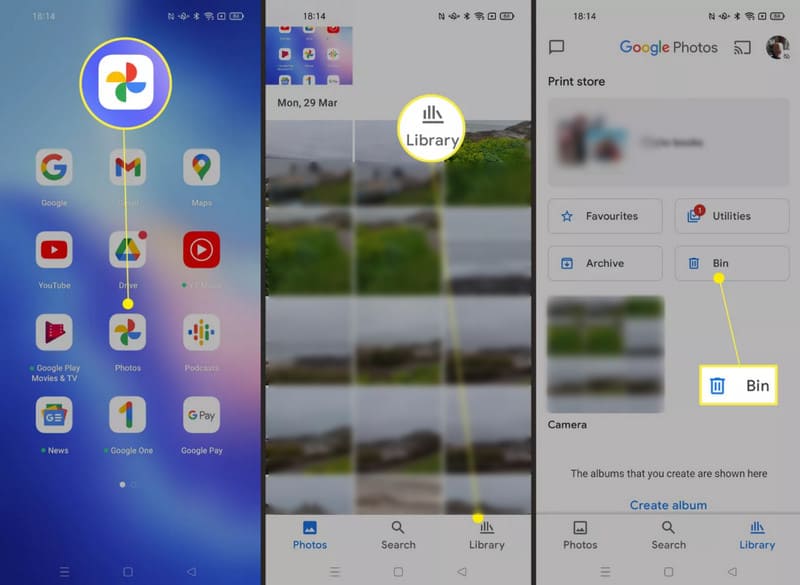
Samsung Phones:
Vaihe 1. Avaa Galleria sovellus Samsung-puhelimellasi.
Vaihe 2. Valitse valikko (three-horizontal-line) button at the bottom.
Vaihe 3. Napauta Roskakori.
Vaihe 4. Check the photo, and then press the toipua painiketta.
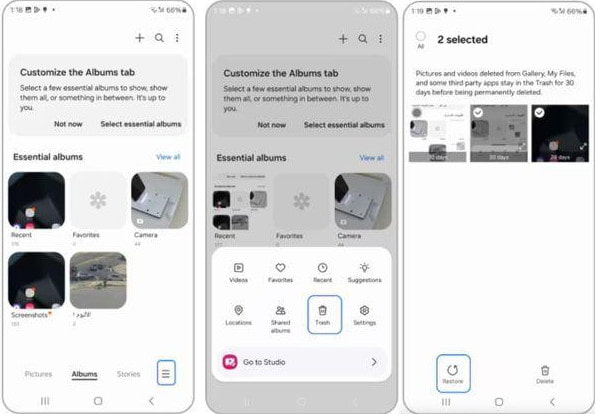
Vinkki: Similar steps are also applicable when you want to palauttaa poistetut videot Androidissa.
Part 3: How to Find and Recover Deleted Files from Trash on Android
Like photos, files on your Android won’t be erased right away after you delete them. There is a Trash or Recently Deleted feature on most Android devices that temporarily saves deleted files for usually 30 days so that you can restore them at any time when needed. Below are detailed steps to restore files from Trash on Android.
Vaihe 1. Click the file manager on your Android phone. The name may differ depending on your phone brand, such as Tiedostoni on Samsung or Asiakirjat on Google devices.
Vaihe 2. Perform corresponding operations based on your Android phone.
• Tap the valikko (three-horizontal-line) button and click Roskakori.
• Tap Viimeaikaiset or KategoriatValitse Trash bin.
• Tap selailla ja valitse Äskettäin poistettu.
• Tap Clean or selailla, vieritä alas ja valitse Roskakori.
•…
Vaihe 3. Locate your desired files and click Palauttaa.
Part 4: One-Stop Solution to Android Trash Recovery
As we mentioned above, no matter the deleted photos or files, they are stored in the Trash or Recently Deleted folder only for 30 days. The system will automatically permanently delete them after that period. How to recover trash on Android then? Apeaksoft Android Data Recovery is here to help you!
Recover Android Permanently Deleted Trash
- Recover files that are not in the Trash folder.
- Intuitive interface and one-click operation.
- Compatible with all modern Android phones.
- Toimii Windowsissa ja Macissa.
Suojattu lataus
Suojattu lataus

Vaihe 1. Free download this powerful Android data recovery tool to your computer.
Vaihe 2. Launch it and connect your Android phone to it.

Vaihe 3. Choose the data types and click the seuraava painiketta.

Vaihe 4. Select your desired files. Then, press the toipua painiketta.

Yhteenveto
We’ve walked you through Android Recycle Bin recovery in detail. Hope you can find the Trash folder location and get the deleted files back successfully. Moreover, don’t worry if your files are not in the Trash folder. Apeaksoft Android Data Recovery is always here to recover permanently deleted files on Android.
Aiheeseen liittyvät artikkelit
Opi, minne poistetut tekstiviestit tallennetaan Androidilla, ja tutustu siihen, miten voit palauttaa tekstiviestit Androidilla useilla todistetuilla tavoilla!
Etsitkö parasta Android-tietojen palautusohjelmistoa? Kun niin monet väittävät olevansa markkinoiden parhaita Android-tietojen palautustyökaluja, miten valitset oikean?
Haluatko varmuuskopioida ja palauttaa sovellukset Androidissa? Voit selvittää alla olevat menetelmät ongelman ratkaisemiseksi artikkelista.
Onko Android-roskakoriin haettu poistetut tiedostot takaisin? Tarkista vain paras ratkaisu kuin roskakoriin vaihtoehto Androidissa.

