Guide pratique pour supprimer les restrictions de mot de passe sur iOS
« Je ne me souviens plus du code de restriction de mon fils et j'essaie de réinitialiser son iPhone. Pouvez-vous m'aider ? » Les appareils iOS proposent différents modes, utilisables dans différentes situations. Le mode restreint, par exemple, permet de limiter l'accès à certaines fonctionnalités. Pour une expérience plus libre, désactivez ce mode avec votre code. Ce guide explique comment le désactiver et le désactiver. réinitialiser le code d'accès aux restrictions sur votre iPhone.
CONTENU DE LA PAGE :
Partie 1 : Qu'est-ce qu'un code de restriction ?
Le code de restriction est celui défini pour limiter l'accès d'un appareil iOS. Une fois ce code défini sur votre iPhone ou iPad, toute personne souhaitant accéder aux applications ou services restreints doit le saisir.
Depuis iOS 12, le mode Restrictions est remplacé par Temps d'écran. Il permet de définir des limites de temps d'accès à chaque application. Un code d'accès est également requis pour ce mode.
Partie 2 : Comment supprimer le code de restriction
Le moyen le plus simple de supprimer un code de restriction est d'utiliser le code actuel. Vous pouvez le supprimer dans les Réglages de votre iPhone ou iPad. Voici les étapes à suivre :
Sur iOS 11 et versions antérieures
Étape 1 : Ouvrez le Paramètres application sur votre iPhone.
Étape 2 : Rendez-vous dans la section Général onglet, choisissez Restrictionset appuyez sur Désactiver les restrictions.
Étape 3 : Saisissez votre code d'accès aux restrictions actuel pour le confirmer et le supprimer.
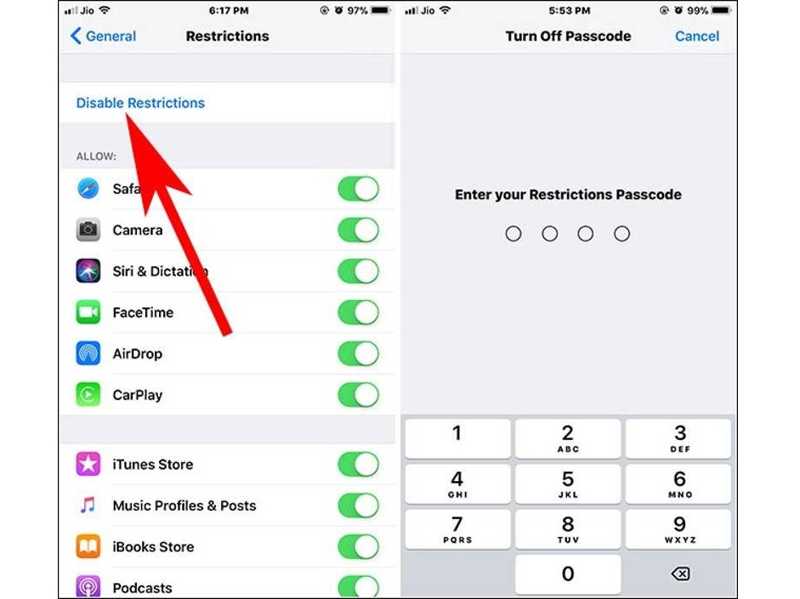
Sur iOS 12 et versions ultérieures
Étape 1 : Exécutez votre Paramètres app.
Étape 2 : Aller à la section "Temps d'écran". tabulation, faites défiler vers le bas et appuyez Changer le code d'accès au temps d'écran.
Étape 3 : Frappé Désactiver le code d'accès à l'écran dans la boîte d'alerte. Lorsque vous y êtes invité, saisissez votre code d'accès Temps d'écran actuel.
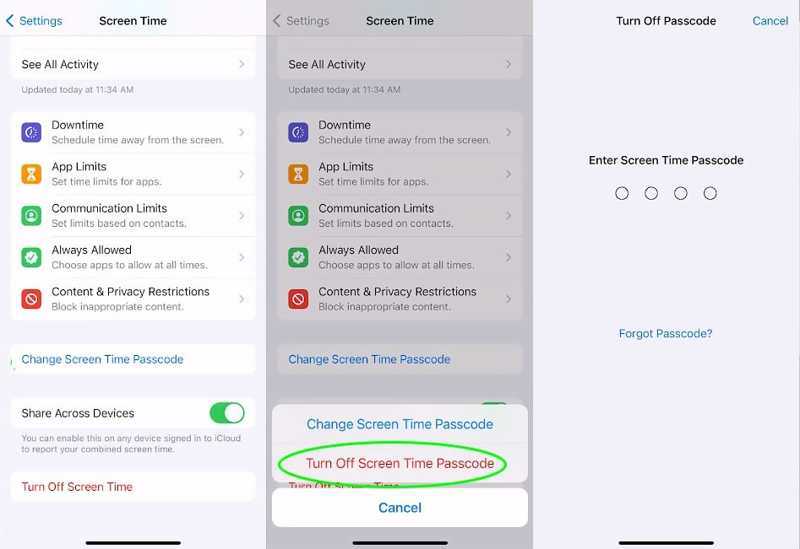
Partie 3 : Comment réinitialiser le code de restriction sans code
Même si vous avez oublié le code de restriction de votre iPhone, il existe plusieurs façons de le réinitialiser. Nous vous présentons les méthodes éprouvées ci-dessous et listons les exigences pour chaque approche.
Comment réinitialiser le code de restriction de l'iPhone avec le mot de passe de l'identifiant Apple

Étape 1 : Commencer le Paramètres application de votre écran d'accueil.
Étape 2 : Rendez-vous dans la section "Temps d'écran". onglet, appuyez sur Changer le code d'accès au temps d'écranet choisissez Changer le code d'accès au temps d'écran sur la boîte de dialogue.
Étape 3 : Exploiter Mot de passe oublié lorsque vous y êtes invité. Saisissez ensuite votre identifiant Apple et appuyez sur OK pour continuer. Ensuite, saisissez le mot de passe de votre identifiant Apple et appuyez sur OK.
Étape 4 : L'écran de nouveau mot de passe s'affiche. Vous pouvez alors réinitialiser directement le code de restriction sur votre iPhone.
Comment réinitialiser le code de restriction de l'iPhone en restaurant
Étape 1 : Lorsque vous êtes bloqué sur votre iPhone et que vous avez perdu le code de restriction, connectez votre appareil à un ordinateur avec un câble USB.
Étape 2 : Ouvrez la dernière version d'iTunes sur Windows et macOS Mojave ou version antérieure. Sur macOS Catalina ou version ultérieure, ouvrez l'application Finder.
Situation 1 : votre iPhone n'est pas désactivé
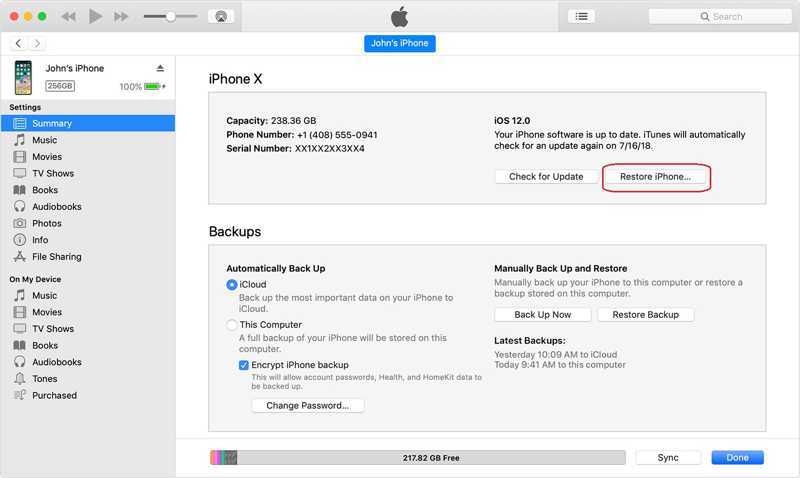
Étape 3 : Cliquez sur Numéro de téléphone une fois votre iPhone détecté, puis accédez à la Résumé dans iTunes. Dans le Finder, cliquez sur le nom de votre téléphone et accédez à l'onglet Général languette.
Étape 4 : Cliquez sur Restaurer l'iPhone bouton et suivez les instructions pour restaurer le code d'accès aux restrictions sur votre iPhone.
Situation 2 : votre iPhone est désactivé
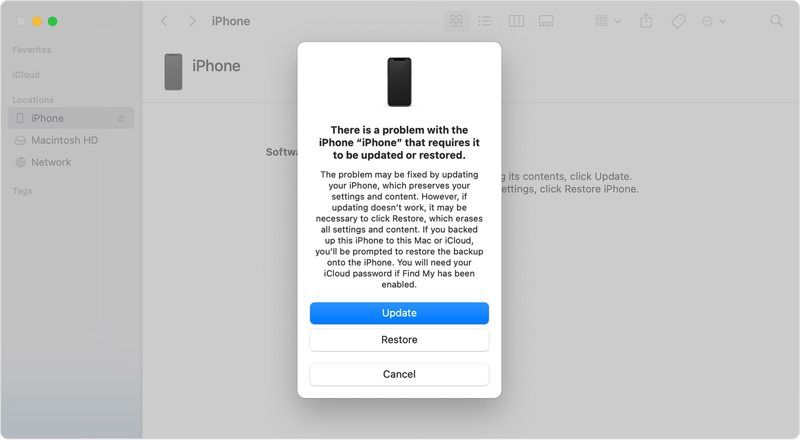
Étape 3 : Mettez votre iPhone en mode de récupération :
Sur iPhone 8 ou version ultérieure, appuyez et relâchez rapidement le Augmenter le volume bouton, faites la même chose avec le le volume vers le bas bouton et appuyez longuement sur le Côté jusqu'à ce que l'écran du mode de récupération s'affiche.
Sur iPhone 7/7 Plus, maintenez la touche le volume vers le bas et Côté Appuyez simultanément sur les boutons jusqu'à ce que l'écran du mode de récupération apparaisse.
Sur l'iPhone 6s ou les modèles plus anciens, maintenez la touche enfoncée. Accueil et Sommeil / réveil Appuyez simultanément sur les boutons jusqu'à ce que l'écran du mode de récupération apparaisse.
Étape 4 : Une boîte de dialogue apparaîtra une fois qu'iTunes ou le Finder aura détecté votre téléphone en mode de récupération. Cliquez sur le Restaurer bouton pour commencer à réinitialiser votre mot de passe pour les restrictions sur votre iPhone.
Conseils: Cette méthode effacera toutes les données de votre iPhone, y compris le code de restriction. Il est conseillé d'effectuer une sauvegarde avant cette opération pour éviter toute perte de données.
Comment réinitialiser le code de restriction sur n'importe quel iPhone
Lorsque vous avez oublié le mot de passe de restrictions de votre iPhone, une puissante application de déverrouillage iOS est utile. Apeaksoft iOS Unlocker, par exemple, simplifie le flux de travail. C'est donc une bonne option pour les utilisateurs lambda. De plus, il permet de réinitialiser le code de restriction de votre iPhone sans perte de données.
Meilleure façon de réinitialiser le code d'accès de votre iPhone sans perte de données
- Supprimez le code d'accès aux restrictions sur un iPhone en un seul clic.
- N'interrompra pas les données existantes sur votre appareil.
- Supprimer les restrictions et contourner le temps d'écran mot de passe.
- Prend en charge les dernières versions d'iOS et d'iPadOS.
Téléchargement sécurisé
Téléchargement sécurisé

Voici les étapes pour réinitialiser le code de restriction sur votre iPhone sans perte de données :
Étape 1 : Installer iOS Unlocker
Téléchargez et installez le meilleur logiciel de suppression de codes de restriction sur votre ordinateur. Il est compatible avec Windows 11/10/8/7/XP/Vista et Mac OS X 10.7 et versions ultérieures. Lancez-le ensuite et choisissez l'option "Temps d'écran". dans l'interface d'accueil. Ensuite, connectez votre iPhone à votre ordinateur avec un câble Lightning. Le logiciel détectera immédiatement votre appareil.
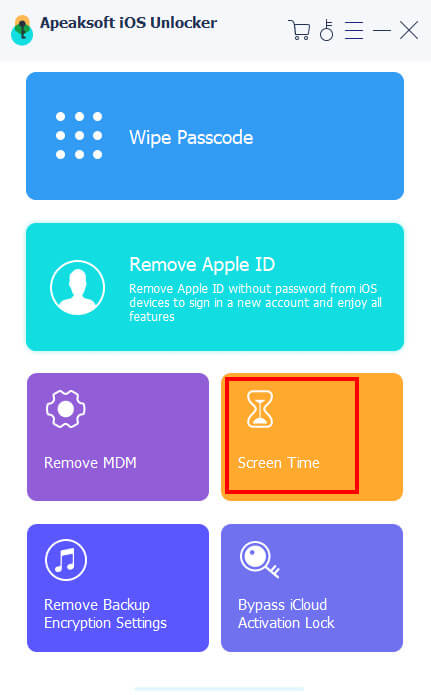
Étape 2 : Supprimer le code d'accès aux restrictions
Cliquez sur Commencez pour supprimer immédiatement le mot de passe de restriction de votre iPhone si celui-ci fonctionne sous iOS 12 ou une version ultérieure. Il vous suffit d'attendre la fin du processus.
Si votre iPhone exécute iOS 11 ou une version antérieure, le logiciel récupérera le code d'accès aux restrictions après avoir cliqué CommencezAssurez-vous que la sauvegarde iTunes n'est pas chiffrée ; sinon, vous devrez d'abord la déchiffrer. Vous pouvez également supprimer le profil MDM facilement.

Conclusion
Ce guide a expliqué comment supprimer le code de restriction sur votre iPhoneAvec votre code actuel, vous pouvez le supprimer ou le réinitialiser rapidement sur votre appareil. En suivant notre tutoriel pratique, vous pouvez récupérer ou restaurer le mot de passe de restrictions de votre iPhone sans code. Apeaksoft iOS Unlocker est la solution idéale pour réinitialiser votre code sans perdre de données. Si vous avez d'autres questions à ce sujet, n'hésitez pas à laisser un message sous cet article ; nous y répondrons rapidement.
Articles Relatifs
Si votre appareil indique que votre iPhone est verrouillé, ne vous inquiétez pas. Cela ne signifie pas que votre téléphone est hors service. Avec les bons outils, votre appareil peut être restauré.
Si vous ne pouvez pas utiliser votre iPhone en raison d'un verrouillage iCloud, pas d'inquiétude. Nous avons compilé des conseils pratiques pour vous aider à retrouver rapidement une utilisation normale de votre appareil.
Si vous ne pouvez pas accéder à votre iPad à cause du verrouillage d'activation et que vous ne vous souvenez plus du mot de passe, cet article propose 4 façons de le contourner.
Le verrouillage d'activation iCloud nécessite le compte et le mot de passe iCloud pour être supprimé. Cependant, vous pouvez peut-être apprendre à contourner le verrouillage d'activation.

