Hogyan távolítsunk el objektumot a fotóról online és offline
Tegyük fel, hogy épp most készítettél egy tökéletes fotót digitális fényképezőgéppel vagy okostelefonnal, de van rajta egy nem kívánt tárgy, például ronda szemét, egy véletlen járókelő, egy adatvédelmi irányelveket rögzítő tábla és egyebek. A fotó törlése helyett jobb, ha a nem kívánt tárgyakat eltörlöd. A jó hír az, hogy gyorsan... tárgyak eltávolítása a fényképről a számítógépeden vagy mobileszközödön a megfelelő eszközzel. Ez az útmutató hat hatékony módszert mutat be.
OLDAL TARTALMA:
1. rész: Hogyan távolítsunk el egy objektumot egy online fotóról
Ha kényelmetlen fotószerkesztőt telepíteni a számítógépére vagy mobileszközére, akkor egy webes alkalmazást, például Apeaksoft ingyenes vízjel eltávolító, kielégítheti az igényeidet. Lehetővé teszi, hogy online eltávolíts bármilyen objektumot egy fotóról anélkül, hogy bármit is telepítenéd az asztalodra.
Amit mi szeretünk
1. Távolítson el tárgyakat egy fotóról online.
2. Teljesen ingyenesen használható.
3. Tekintse meg az eredményt valós időben.
4. Vonja vissza a helytelen szerkesztést.
5. Kínáljon különféle hasznos eszközöket.
Amit nem szeretünk
1. Stabil internetkapcsolat szükséges.
Hogyan távolítsunk el egy objektumot egy fotóról online ingyen
Lépés 1. Lépjen a https://www.apeaksoft.com/watermark-remover/ oldalra egy böngészőben.
Lépés 2. Kattintson az Távolítsa el most gombot továbblépni.
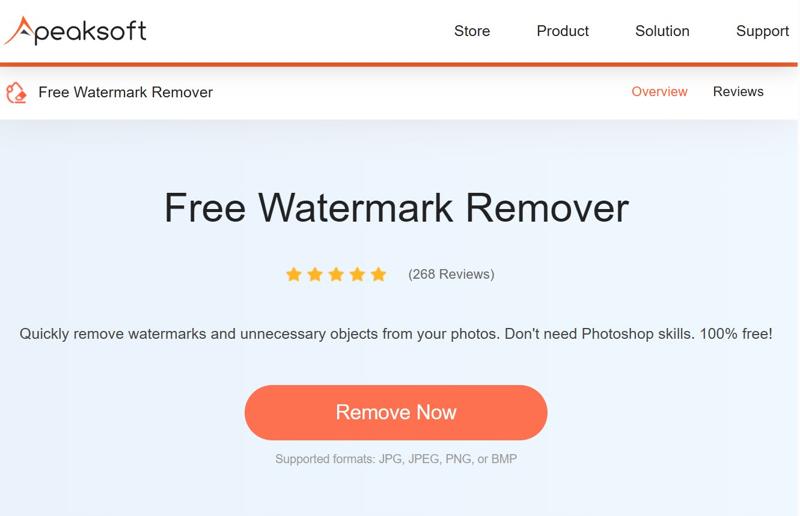
Lépés 3. Nyomja meg a Kép feltöltése gombra, és importálja a kívánt képet. Támogatja a JPG, PNG, BMP és egyebeket.
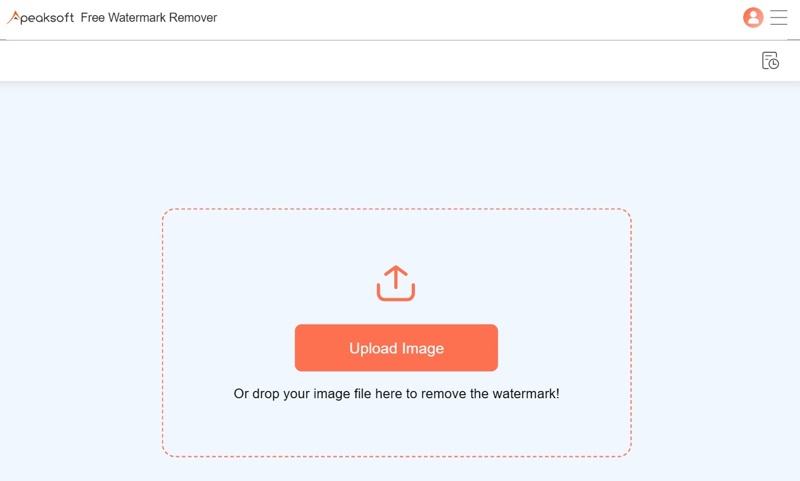
Lépés 4. Ezután válasszon egy eszközt a nem kívánt objektum kijelöléséhez, például lasszó or sokszög. Vagy válasszon Ecset és rajzolj a nem kívánt tárgyra.
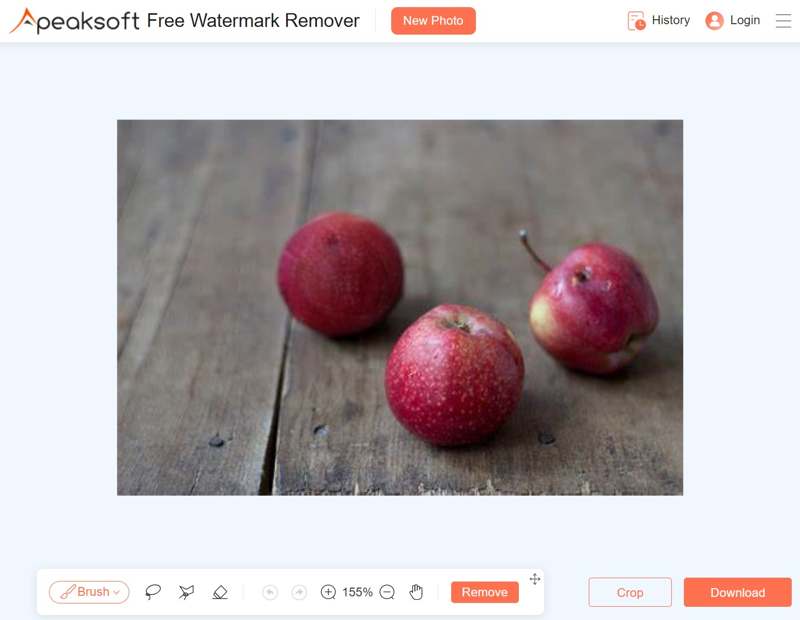
Tipp: Ha rossz objektumot választottál ki, válaszd a radír és vonja vissza a kijelölést.
Lépés 5. Kattintson az eltávolít gombra kattintva ingyenesen online eltávolíthatod a tárgyat a fotóról. Ezután letöltheted az eredményt.
2. rész: Hogyan távolítsunk el egy objektumot egy fotóról a Photoshopban
A Photoshop számos lehetőséget kínál a nem kívánt objektumok eltávolítására egy fotóról Windows vagy macOS rendszeren. A mesterséges intelligencia által vezérelt Generatív kitöltés funkció például leegyszerűsíti a munkafolyamatot. Ráadásul a Tartalomérzékeny kitöltés funkcióval manuálisan is eltávolítható a kijelölt objektum.
Hogyan távolítsunk el egy objektumot egy fényképről generatív kitöltéssel
Amit mi szeretünk
1. Könnyen használható.
2. Keress új pixeleket mesterséges intelligencia segítségével.
3. Keverd össze az új pixeleket a háttérrel.
4. Roncsolásmentes tárgyeltávolítás.
Amit nem szeretünk
1. Korlátozott egyéni beállítások.
2. Kevesebb kontroll a hatás felett.
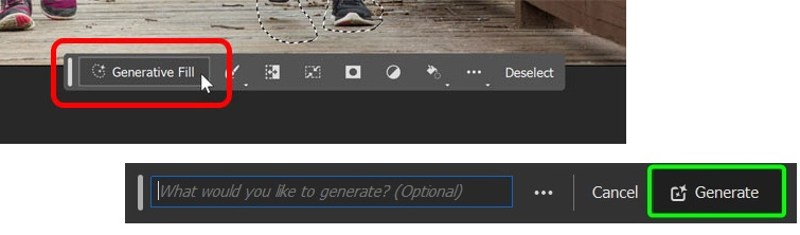
Lépés 1. Nyissa meg a szerkeszteni kívánt képet a Photoshopban.
Lépés 2. Használja a Lasszó eszköz hogy kiválassza a nem kívánt objektumokat.
Lépés 3. Kattints Generatív kitöltés a Kontextuális tálca.
Lépés 4. Ezután kattintson a Generálása gombra, és a mesterséges intelligencia eltávolítja az objektumokat a fotóról a Photoshopban.
Lépés 5. Válasszon egy megfelelőt az alábbiak közül Változatok szakaszban Ingatlanok panel.
Objektum eltávolítása egy fényképről a tartalomérzékeny kitöltés használatával
Amit mi szeretünk
1. A cserepixelek feletti ellenőrzés.
2. Természetes eredményeket hozz létre.
3. Egyedi opciók felajánlása.
4. Gyorsan távolítsa el a tárgyakat.
Amit nem szeretünk
1. Nem működik összetett jeleneteknél.
2. Kis tárgyak számára nem elérhető.
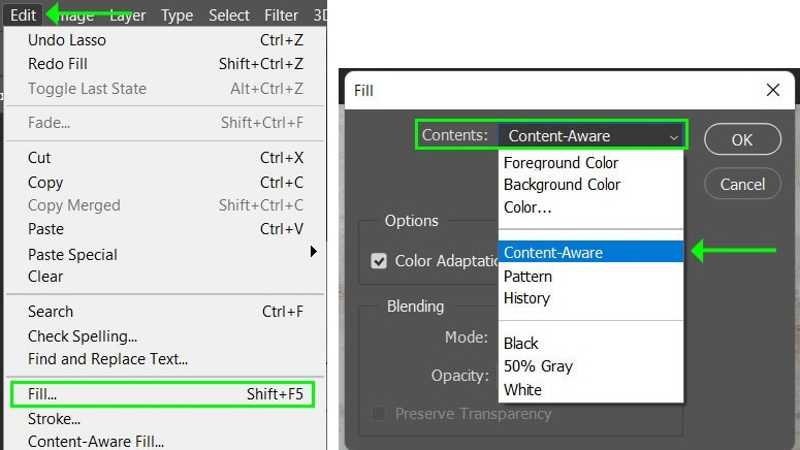
Lépés 1. Nyisd meg a kívánt fotót a Photoshop segítségével.
Lépés 2. Másolja a képréteget roncsolásmentes szerkesztéshez.
Lépés 3. Válassza a Lasszó eszköz or Objektumválasztó eszköz a nem kívánt objektum kiválasztásához. Ezt a funkciót arra is használhatja, hogy vízjel eltávolítása a Photoshopban.
Lépés 4. Menj a Szerkesztés menü, válaszd a Tölt, és válasszon Tartalomtudatos tól Tartalom lehetőség a Tölt párbeszéd.
Lépés 5. Miután a Tartalomérzékeny Kitöltés aktív, megjelenik egy eszköztár. A mintavételi területet a Mintavételező ecset eszköz és a Lasszó eszköz.
Lépés 6. Tekintse meg az eredményt az előnézeti panelen. Ha jól néz ki, kattintson a Jelentkezem az alján és üsd meg OK az objektum eltávolításához a fotóról a Photoshopban.
3. rész: Hogyan távolítsunk el egy objektumot egy fényképről iPhone-on
Hogyan távolítsunk el egy objektumot egy fényképről a Tisztító eszköz segítségével
Az Apple hozzáadott egy Tisztítóeszközt a Fotók alkalmazáshoz iOS 18-ban és iPadOS 18-as vagy újabb verziókban. Ez az Apple Intelligence része. A felhasználók egyszerűen használhatják objektumok eltávolítására a fényképekről vagy... eltávolít egy személyt a képről iPhone-on alkalmazás nélkül.
Amit mi szeretünk
1. Előtelepítve iOS 18 és iPadOS 18 vagy újabb rendszerekre.
2. Gyorsan távolítsd el a tárgyakat a fotóról.
3.Ingyenes.
4. Javítsa ki a fényképeken található kisebb hibákat.
Amit nem szeretünk
1. Hiányoznak az egyéni beállítások.
2. Nem lehet feldolgozni az Élő Fotókat.
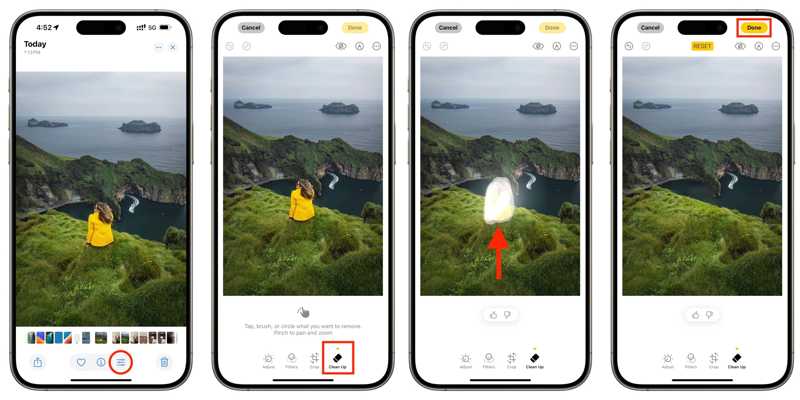
Lépés 1. Futtassa a Fotók alkalmazást az iPhone-ján.
Lépés 2. Jelöld ki a szerkeszteni kívánt fényképet, és koppints a Szerkesztés gombot alul.
Lépés 3. Válassza a Clean Up eszköz az eszköztáron.
Lépés 4. Ezután az ujjaddal rajzold meg a nem kívánt tárgyat.
Lépés 5. Miután felemelted az ujjad, az Apple Intelligence eltávolítja az objektumot az iPhone-odon lévő fotóról.
Lépés 6. Végül koppintson a Kész gombra a módosítás megerősítéséhez.
Hogyan távolítsunk el objektumokat a fényképekről a TouchRetouch használatával
Ha az iOS és iPadOS régebbi verzióit használja, akkor egy harmadik féltől származó alkalmazással kell eltávolítania az objektumokat a fényképről. A TouchRetouch például egy kiváló iOS-alkalmazás, amely lehetővé teszi az objektumok eltávolítását és a hibák kijavítását.
Amit mi szeretünk
1. Egyetlen érintéssel távolítsa el a tárgyat a fotóról.
2. Kompatibilis az iOS 14 és az iPadOS 14 vagy újabb rendszerekkel.
3. Különböző nyelveken elérhető.
4. Kiváló minőségű eredményeket kell létrehozni.
Amit nem szeretünk
1. Legalább 932 MB szükséges.
2. Vannak alkalmazáson belüli vásárlások.
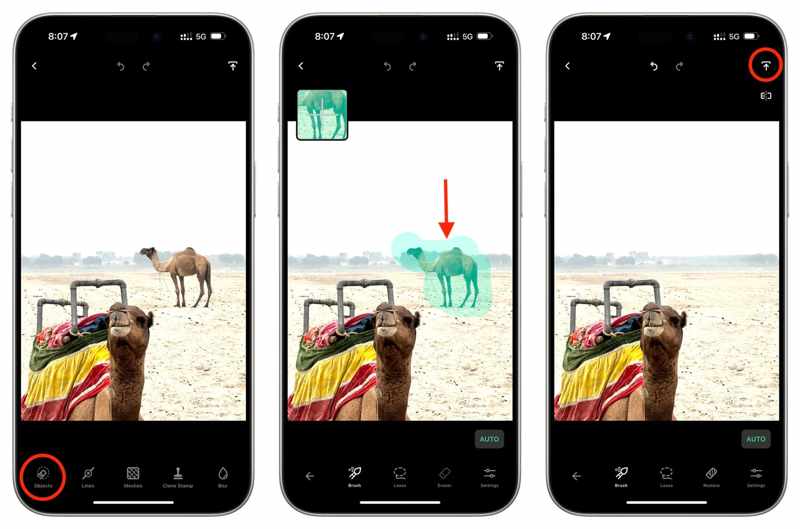
Lépés 1. Telepítsd a képszerkesztő alkalmazást, és nyisd meg.
Lépés 2. Nyisd meg a Filmtekercset, és válaszd ki a kívánt képet.
Lépés 3. Válassza a tárgyak szerszám és csákány Ecset or lasszó a nem kívánt objektum kiválasztásához.
Lépés 4. Ezután az alkalmazás eltávolítja az objektumot.
Lépés 5. Végül koppintson a gombra Megosztás gombot, és válogasson Mentés másolatként or Eredeti módosítása menteni.
4. rész: Hogyan távolítsunk el egy objektumot egy fotóról Androidon
Hogyan távolítsunk el egy objektumot egy fényképről Samsung telefonunkon
Bár a Samsung telefonok és táblagépek Androidot futtatnak, hasznos eszközöket adnak hozzá termékeikhez. Például az Objektumradír eszköz be van építve a Samsung Galéria alkalmazásba. Könnyedén eltávolíthat objektumokat egy fotóról egy Samsung készüléken.
Amit mi szeretünk
1. Egyszerűen használható.
2. Gyorsan töröld le a tárgyat a fotóról.
3. A legtöbb Samsung eszközön elérhető.
4. Ossza meg az eredményeket közvetlenül.
Amit nem szeretünk
1. Nincsenek egyéni beállításai.
2. Nem tud összetett képeket feldolgozni.
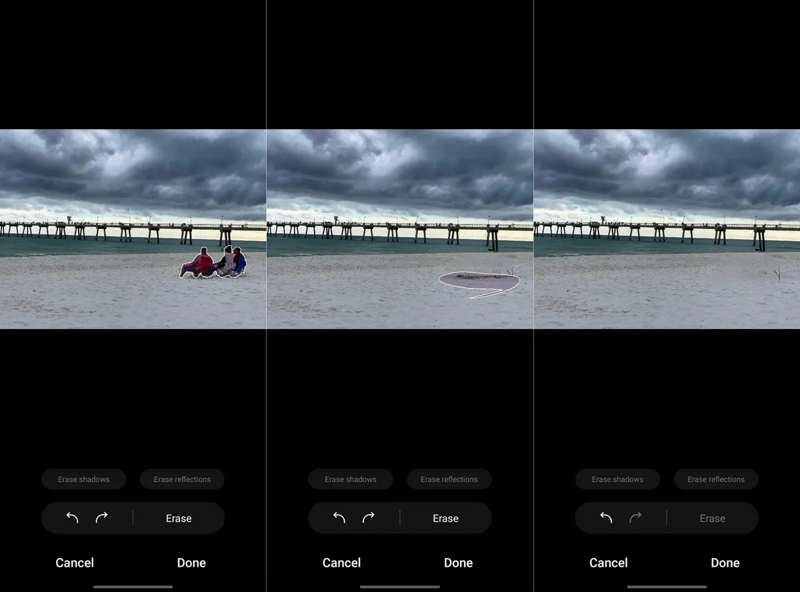
Lépés 1. Indítsa el a Galéria alkalmazást, és válassza ki a kívánt fényképet.
Lépés 2. Érintse meg a Szerkesztés gombot, és nyomja meg a Több gomb egy négy körből álló ikonnal.
Lépés 3. Válassza a Objektum radír.
Lépés 4. Rajzold körbe a nem kívánt tárgyat az eltávolításához.
Lépés 5. Érintse csinált ha elégedett. Ezután mentse el az eredményt.
Hogyan távolítsunk el egy objektumot egy fotóról a Google Fotók segítségével
Ha a Google Fotók segítségével készítesz biztonsági másolatot a fotóidról Android-eszközödön, a Magic Eraser segítségével eltávolíthatod a nem kívánt objektumokat a fotókról. Ez az eszköz a Google mesterséges intelligencia technológiáján alapul.
Amit mi szeretünk
1. Gyorsan távolítson el minden tárgyat.
2. Törölj objektumokat mesterséges intelligenciával.
3. Offline munkavégzés.
4. Különböző Android-eszközök támogatása.
Amit nem szeretünk
1. Fel kell töltened a fotóidat.
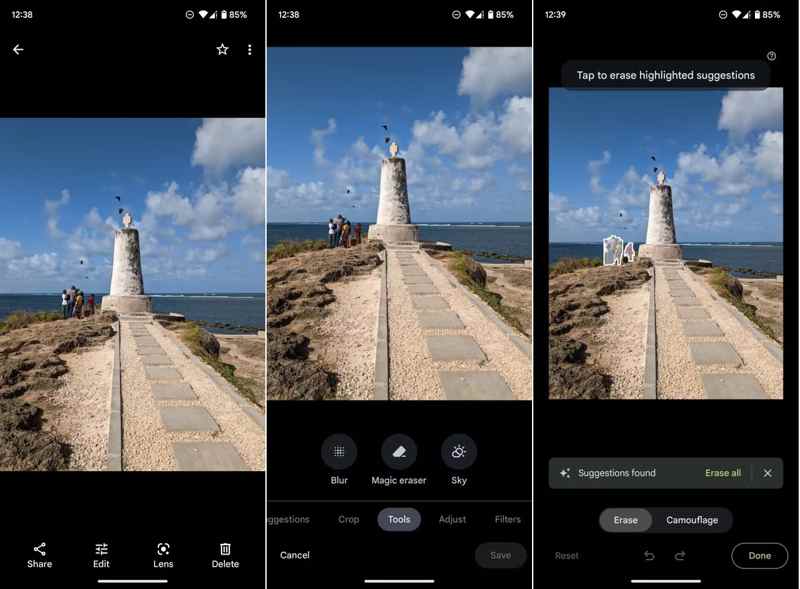
Lépés 1. Jelentkezz be a fiókodba a Google Fotók alkalmazásban.
Lépés 2. Keresd meg és nyisd meg a kívánt fotót.
Tipp: Ha nem találod a fotót, töltsd fel manuálisan.
Lépés 3. Érintse Szerkesztés alul, válaszd ki Eszközök, és válasszon Varázs radír.
Lépés 4. A Google Fotók automatikusan megtalálja és eltávolítja a nem kívánt objektumokat.
Lépés 5. Végül érintse meg a elemet csinált és mentsen el egy másolatot.
Összegzés
Ez az útmutató hat tárgyeltávolítók egy fényképről Windows, macOS, iPhone vagy Android eszközökön. Elolvashatod az ismertetőnket, kiválaszthatod a helyzetednek megfelelő módszert, és követheted a lépéseinket, hogy megszabadulj a nem kívánt objektumoktól a fotóidról. Az Apeaksoft Free Watermark Remover a legegyszerűbb megoldás kezdőknek.
Kapcsolódó cikkek
Ez a cikk bemutatja, hogyan távolíthatja el a képek hátterét az Illustratorban néhány kattintással, és néhány alternatívát is kínál ennek eléréséhez.
Ez a cikk bemutatja, hogyan szerkesztheti a képek hátterét a Lightroomban néhány kattintással, és néhány alternatívát is kínál ennek eléréséhez.
Ez az útmutató négy módszert mutat be a kép hátterének hatékony eltávolítására vagy átlátszó háttér létrehozására a GIMP-ben kezdőknek.
Tudja, hogyan lehet vízjelet eltávolítani a képről az Inpaint segítségével? Ismerje meg ezt az eszközt és ingyenes alternatíváját ezen az oldalon.

