iPhoneのボイスメールを簡単かつ迅速に消去する方法
iPhoneの留守番電話がいっぱいだと表示されたのに削除ボタンが見つからなかったり、毎回手動で削除するのに時間と労力がかかったりすると、とてもイライラしませんか?留守番電話、特に長い間削除されていない古いメッセージは、かなりのストレージ容量を占有していることを多くの人が見落としています。これは、新しい留守番電話の通知を見逃すだけでなく、デバイス全体のユーザーエクスペリエンスにも影響を及ぼします。この記事では、次のことを学びます。 ボイスメールを削除する方法 iPhone でボイスメールを整理し、電話をよりスムーズに動作させるために、手動削除、一括削除、さらには削除できない問題の解決など、さまざまな方法があります。
ページコンテンツ:
パート1. iPhoneでボイスメールを手動で削除する方法
ボイスメールボックスが未処理のメッセージでいっぱいになっている場合は、最も基本的な方法である手動削除から始めることをお勧めします。iPhoneは、不要なボイスメールをいくつか削除したい場合も、ボイスメールの記録全体を素早く空にしたい場合も、柔軟な操作方法を提供しています。次に、iPhoneでボイスメールを完全に削除する方法をマスターするために、一般的な2つの手動削除方法をご紹介します。
個人サイクリスト
ステップ 1: Video Cloud Studioで 電話番号・携帯番号 あなたのiPhone上のアプリ。
ステップ 2: をタップ ボイスメール 下部のタブをクリックしてボイスメール リストにアクセスします。
ステップ 3: 削除したいボイスメールを見つけます。そのボイスメールを左にスワイプして、 削除
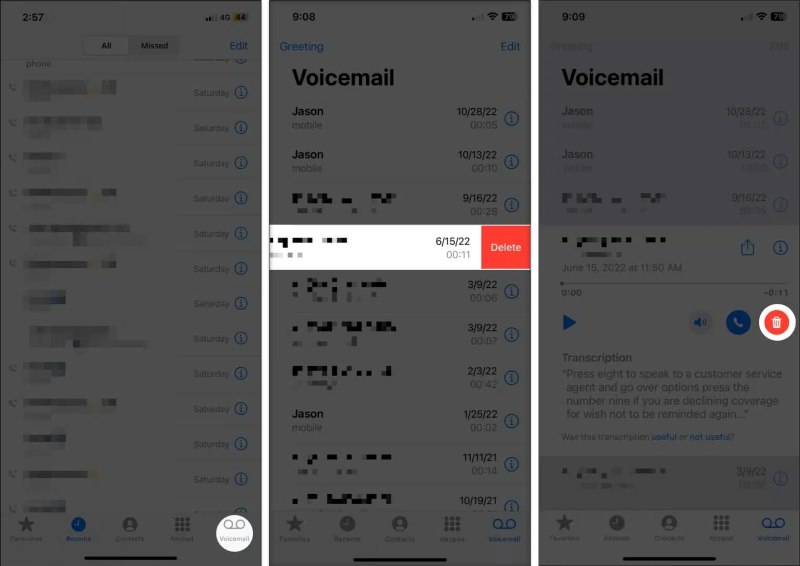
この方法は、特に少数のボイスメール記録のみを処理する場合など、単純な日常管理に適しています。
会話全体
ステップ 1: クリック 編集 ボイスメール インターフェイスの右上隅にあるボタンをクリックします。
ステップ 2: 通常は同じ連絡先または通話履歴から、一括して削除するボイスメール レコードを選択します。
ステップ 3: クリック 削除 左下隅のボタンをクリックしてクリアします。
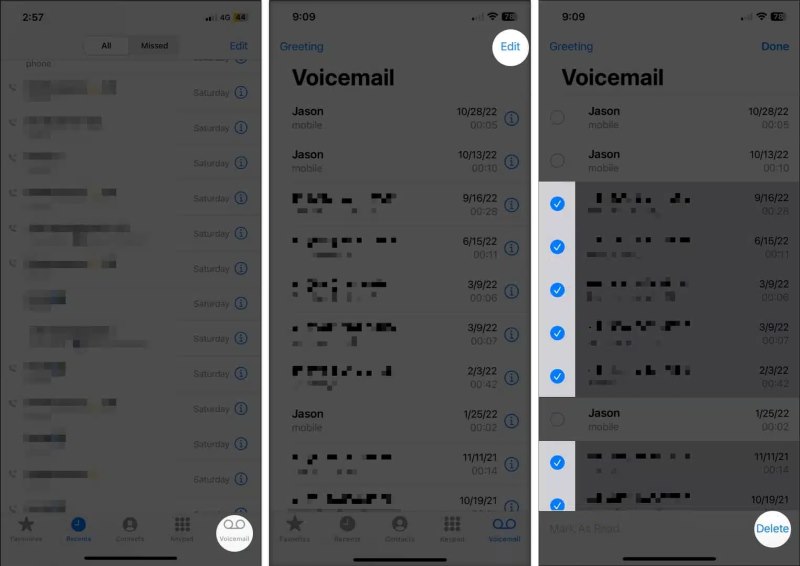
多くのユーザーは、ボイスメールの削除方法を検索するときに、一括削除オプションを見落としています。それでも、 Gmailのすべてのメールを削除する クリーニングの効率を大幅に向上させることができます。この2つの方法をマスターすれば、ボイスメールの内容をもっと柔軟に管理し、iPhoneをきれいでスムーズな状態に保つことができます。
パート2. iPhoneのボイスメールを自動的に削除する方法
ボイスメールの削除を忘れがちな方や、毎回手動で削除したくない方は、自動削除を設定すると安心です。手動で管理するよりも時間の節約になり、受信トレイがいっぱいで新着ボイスメールを見逃してしまうこともありません。「ボイスメールを削除するにはどうすればいいの?」と悩んでいる多くのユーザーにとって、これはよりスマートな解決策と言えるでしょう。
iPhone にはボイスメールを直接的に自動削除する機能はありませんが、通信事業者が設定したボイスメールの保存期間を短縮したり、サードパーティ製のツールを使用して定期的にクリーンアップするなど、いくつかの設定を通じて間接的に同様の効果を得ることができます。
方法1: 運送業者に連絡して自動決済ルールを設定する
ボイスメールの保存と管理のほとんどは通信事業者が管理しています。以下のことが可能です。
ステップ 1: ご利用の通信事業者のカスタマー サービス (AT&T、Verizon など) に連絡し、定期的なボイスメール消去サービスをサポートしているかどうかを問い合わせてください。
ステップ 2: 保存されていないボイスメールを 7 日後または 14 日後に自動的に削除するなど、保存期間を設定するようにリクエストします。
ステップ 3: 一度確認すると、手動で操作しなくても、設定された時間に従ってボイスメールが定期的に消去されます。
設定可能なオプションは通信事業者によって若干異なる場合があるため、具体的な状況に応じて相談することをお勧めします。
方法2:Siriショートカットまたはサードパーティのクリーニングツールを使用する
ステップ 1: ショートカットを使用すると、定期的なリマインダーを設定したり、ボイスメールの消去プロセスを自動化したりできます。
ステップ 2: 一部のサードパーティ製クリーニング ツールでは、音声録音のワンクリック検出と削除がサポートされています。
ステップ 3: スケジュール設定を利用することで、定期的なクリーニング結果を得ることができます。
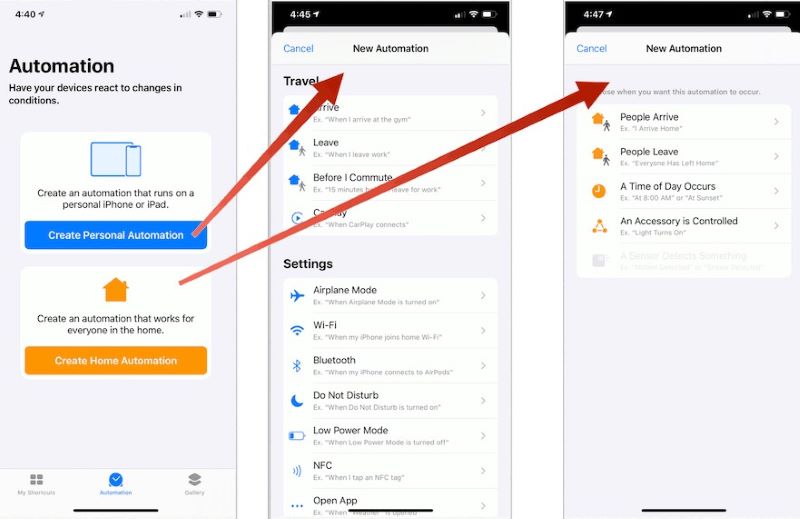
これらの方法は 100% 自動化することはできませんが、ユーザーの手動操作の頻度は大幅に削減されます。
パート3. iPhoneのボイスメールを完全に消去する方法
iPhoneでボイスメールを削除するのは簡単そうに見えますが、削除したメッセージが一時的にデバイス上に残っていることに気づいたことがありますか?つまり、iPhoneはまだ スペースが足りないと言っている? 表面を完全に削除するのではなく、完全にクリーンアップしたい場合は、iPhone のボイスメールを永久に消去する方法を理解することが非常に重要になります。
ステップ 1: Video Cloud Studioで 電話番号・携帯番号 アプリとタップ ボイスメール 一番下に
ステップ 2: 不要なボイスメールをスワイプして削除し、 削除されたメッセージ.
ステップ 3: ボイスメール画面で、 すべてクリア 上部のボタンをクリックして、再度操作を確認してください。削除対象としてマークされたすべてのボイスメールが完全に削除されます。
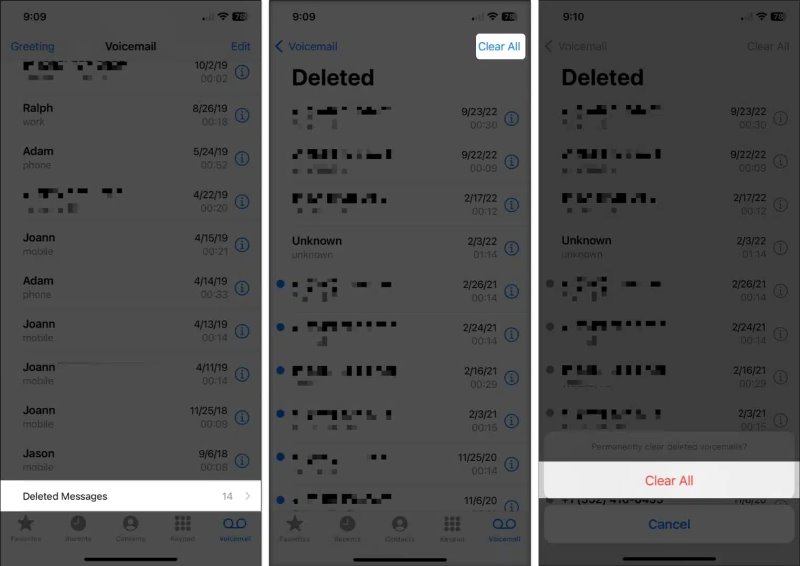
この方法により、削除したように見えてもまだ容量を占有している記録が本当に消去されます。徹底的にクリーンアップすることで、iPhoneの容量を効果的に解放できるだけでなく、誤ってボイスメッセージが残ってしまうこともありません。
パート4. ボイスメールやその他のデータを消去する最良の方法
システムキャッシュや非表示データを含むすべてのボイスメッセージをワンクリックで消去したい場合、一つ一つ手動で操作するのは面倒です。そのような場合は、専門ツールを使用する方が効率的で徹底的です。 Apeaksoft iPhone消しゴム iOS ユーザー向けに特別に設計されたデータ消去ツールで、デバイスに残っている音声情報やその他のデータ断片をより包括的に処理できます。
ボイスメールやその他のデータを消去する最良の方法
- 回復を防ぐためにすべてのボイスメール データを上書きできます。
- 複雑な手順はなく、数分でクリーンアップが完了します。
- 柔軟な選択を可能にするマルチレベル消去モードをサポートします。
- 強力なプライバシー保護により、個人情報が漏洩することはありません。

ステップ 1: プログラムを起動したら、iPhoneとコンピュータが正しく接続されていることを確認してください。プログラムは自動的にデバイス情報を認識し、デバイス名、モデル、システムバージョンをインターフェースに表示します。認識に失敗した場合は、データケーブルの接続を確認するか、ケーブルを一度取り外してから再度接続してみてください。

ステップ 2: メインインターフェイスで、をクリックします すべてのデータを消去する 左側のメニューにあるオプションを選択すると、ボイスメールやその他の関連データを完全に消去できます。システムには3つの消去モードがあります。
• 低レベル: データを素早く削除し、日常的なクリーニングに適しています。
• 中レベル: 一般的な回復ソフトウェアによる復元を防ぐためにデータを 1 回上書きします。
• 高レベル:複数回の上書きが可能で、デバイスの販売や譲渡前に使用でき、最高レベルのセキュリティを提供します。ボイスメールとキャッシュを完全に消去するには、中レベルまたは高レベルを選択してください。

ステップ 3: 消去レベルを選択すると、システムは入力を求めます。 0000 重要な情報が誤って削除されないように、操作を確定します。最後に 消します ボタンを押すと、プログラムはデバイスからすべてのデータの消去を開始します。

消去が完了すると、インターフェースに「消去成功」というメッセージが表示されます。この時点でiPhoneはデータなしの状態に復元され、すべてのボイスメールも完全に削除され、復元できなくなります。デバイスを安全に取り外しても問題ありません。
結論
ボイスメールを消去すると、貴重なストレージスペースが解放され、iPhoneが整理されます。 iPhoneでボイスメールを消去する方法 あるいは、より高度な方法でメッセージを完全に消去したい場合でも、上記の方法は実用的な助けとなるでしょう。例えば、一度に効率的に消去作業を完了したいとします。その場合、 Apeaksoft iPhone消しゴム より省力化され、より安全な選択肢となり、ソースでのストレージと情報蓄積の問題に対処します。
関連記事
もうゲームが好きではありませんか? iPad Pro / Air / miniまたはそれ以前の世代のゲームを削除して内部ストレージを簡単に解放する方法はいくつかあります。
iTunesアカウントからアプリを永久に削除する4簡単な方法を入手してください。 また、iPhone、PC、Macでダウンロードしたアプリを簡単に管理できます。
Facebookアカウントを永久に削除する方法について、いくつかの役立つヒントや解決策があります。 あなたは簡単にFacebookを読んで取り除くことができます。
このガイドでは、コンピューターまたはモバイル デバイスの Safari および Chrome で頻繁にアクセスする Web サイトを削除する方法について説明します。

