iPhoneのキーボードが機能しない時の対処法【5年版】
あなたですか iPhoneのキーボードが機能しない?これはあまり快適ではありません。他の人とチャットできず、重要なメッセージを見逃してしまう可能性があります。今すぐ返信する必要がある場合は、一時的に物理キーボードを使用することで回避できます。物理キーボードが利用できない場合は、この記事を参考にして手順に従ってください。すぐに問題が解決します。
ページコンテンツ:
パート1. キーボード設定をリセットする
ケースキーやiPhoneキーボードの一部の文字が機能しない場合は、iPhoneの画面が清潔で乾燥しており、湿気がないことを確認してください。そうでない場合、iPhoneの画面センサーがタップを認識しない可能性があります。
次に、iPhoneを電源から外します。iPhoneが充電されている間、キーボードや スピーカーが動作しない.
2 つの方法が機能しない場合は、次のガイドを参照して iPhone のキーボード設定をリセットしてください。
ステップ 1: Video Cloud Studioで 設定 iPhoneのアプリをタップしてから、をタップします。 全般.
ステップ 2: 一般画面の一番下にある iPhoneを転送またはリセットする.
ステップ 3: リセット。 選択してください キーボード辞書のリセットこのオプションは、iPhone のキーボード設定をデフォルト状態にリセットします。
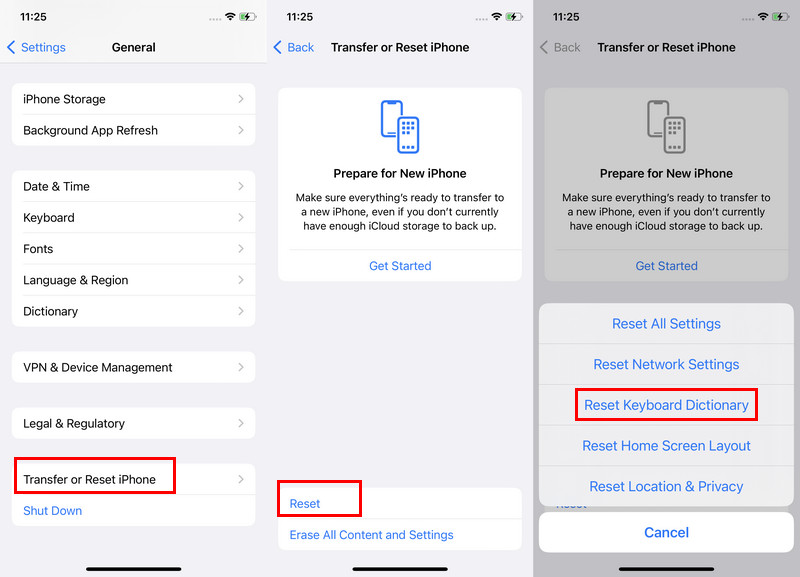
パート2.サードパーティ製キーボードを削除する
iPhoneキーボードが動作しない問題を解決する2つ目の方法は、サードパーティ製のキーボードを削除することです。サードパーティ製のキーボードの中にはiOSと完全に互換性がないものがあり、その結果、iPhoneの絵文字キーボードが正しく機能しないなど、さまざまな問題が発生する可能性があるためです。では、サードパーティ製のキーボードを削除する方法を見ていきましょう。
ステップ 1: Video Cloud Studioで 設定 あなたのiPhone上のアプリ。
ステップ 2: 全般 > キーボード > キーボード.
ステップ 3: をタップ 編集 右上隅のボタンをタップします。サードパーティ製キーボードの場合は左にスワイプして 削除.
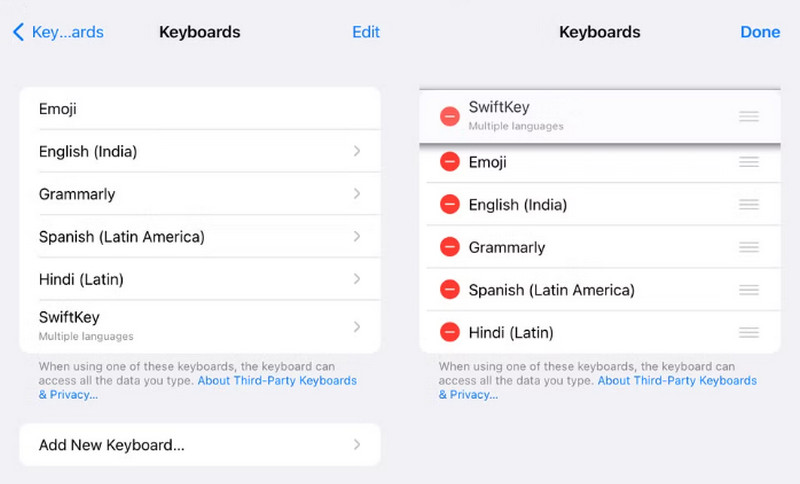
パート3. キーボードフィードバックを有効にする
この方法は、iPhoneキーボードの触覚フィードバックが機能しない問題を解決するためのものです。Appleは、ユーザーの操作性を向上させるためにタッチフィードバックを提供しています。iPhoneキーボードの触覚フィードバックとサウンドが機能しない場合は、対応する設定が正しいことを確認してください。
ステップ 1: 店は開いています 設定 とタップ ユーザー補助.
ステップ 2: もう完成させ、ワークスペースに掲示しましたか? 下 物理的およびモーター それをタップします。
ステップ 3: まず、切り替える 振動 オンにします。次に、Haptics に入り、オンにします 音 および 触覚術.
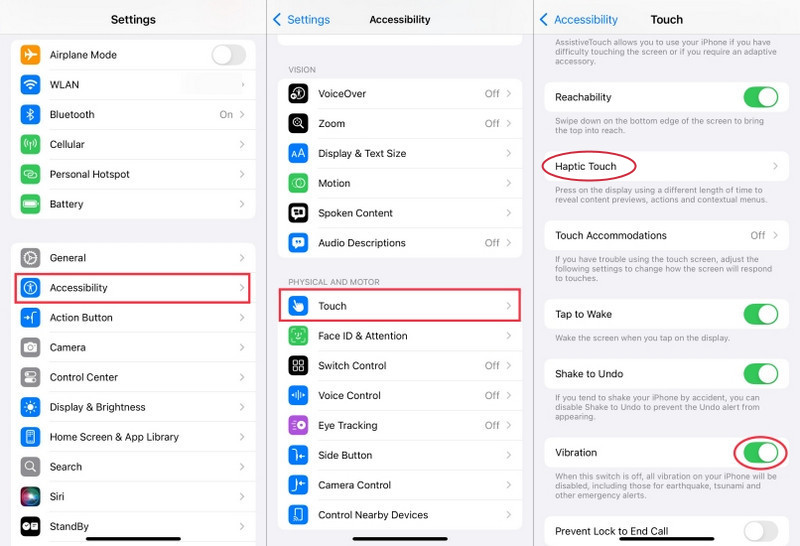
パート4. iOSバージョンのアップデート
他のiPhoneの問題の解決と同様に、 Bluetoothが機能しないiOSを常に最新の状態に保つことは、常に重要なステップです。iOS 17など、一部のiOSバージョンでは、キーボードの遅延や入力ミスが発生しやすい傾向があります。Appleはユーザーからの報告を迅速に収集し、次期iOSバージョンで修正する予定です。そのため、様々な解決策を試しても問題が解決しない場合は、iOSバージョンをアップデートしてください。
ステップ 1: もう一度、開く 設定 タップ 全般.
ステップ 2: ソフトウェアの更新 頂点で。
ステップ 3: 選択する 今すぐアップデート or 今夜更新更新には数分から数時間かかります。
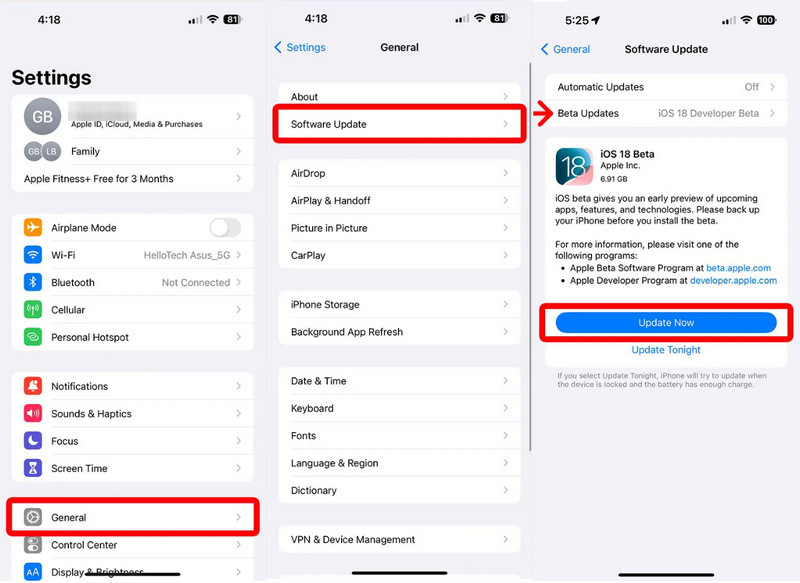
パート5. iPhoneキーボードがすぐに機能しない問題を修正
最初の4つの解決策は、最も一般的な原因によるiPhoneキーボードが機能しない問題を解決することを目的としています。しかし、予期せぬ様々な原因によって問題が発生する可能性もあります。そのため、これらの4つの解決策がうまくいかない場合は、究極かつ包括的なiOS問題解決ツールをご利用ください。 Apeaksoft iOSシステムの回復.
一つだけ明確にしておきたいのは、不具合は理由なく発生するものではないということです。しかし、すべての原因を特定して修正することはできません。原因は複雑に絡み合って予測不可能な場合が多く、何が問題だったのかを正確に特定するのは困難です。そこで、Apeaksoft iOS System Recoveryの出番です。原因を診断することはできませんが、iPhoneのすべてのコンポーネントを直接正常な状態に戻します。
iPhoneのキーボードがすぐに動かない時の対処法
iPhone キーボードが機能しない問題を解決する方法を見てみましょう。
ステップ 1: プログラムをコンピュータにダウンロードし、iPhoneをこのコンピュータに接続します。クリック iOS システム修復 インターフェイス上。

ステップ 2: まずは 無料クイックフィックス 問題が解決したかどうかを確認してください。解決していない場合は、 修復 ボタンをクリックします。

ステップ 3: 試します スタンダードモード および アドバンストモード 順番にクリックします 確認します.

ステップ 4: 画面の指示に従ってファームウェアをダウンロードします。最後にクリックします。 次へプログラムが自動的に問題の修復を開始します。

まとめ:
iPhoneのキーボードが機能しないのはなぜですか?この記事が、皆様の疑問を少しでも解消できれば幸いです。iPhoneのキーボードの問題は時々発生します。必要がない限り、設定を変更したり、信頼できないアプリをインストールしたりしないでください。継続的な問題については、Appleサポートにご相談ください。
関連記事
Safariブラウザが動作しない場合は、まずWi-Fiとモバイルデータ通信がオンになっていることを確認してください。また、Safariの画面時間制限を設定しないでください。
iPhoneの通知が機能しない場合はどうすればいいでしょうか?この記事では、iPhoneの設定の確認からiOSシステムリカバリソフトウェアの使用まで、6つの簡単な修正方法を紹介します。
Siriが反応しない場合があります。この問題を解決するには、まず「設定」>「Siriと検索」でSiriがオンになっていることを確認してください。
iPhone のテキスト通知が機能しない場合は、検証済みの解決策を読んで従い、この問題を効果的に解決してください。

