Slik endrer du størrelsen på en GIF uten å miste kvalitet på nett og frakoblet
Hvordan endrer jeg størrelsen på en GIF? Mange av oss har kanskje et slikt spørsmål når vi vil laste opp en GIF til nettsteder, sosiale medier eller meldingsplattformer som Discord. Å endre størrelsen på en GIF er en enkel måte å få den til å passe bedre. I denne veiledningen lærer du hvordan endre størrelsen på en GIF trinn for trinn ved hjelp av både gratis nettverktøy og programvare for datamaskiner.
SIDEINNHOLD:
- Del 1: Hvorfor trenger du å endre størrelsen på en GIF
- Del 2: Slik endrer du størrelsen på en GIF på nettet (redaktørens valg)
- Del 3: Slik endrer du størrelsen på en GIF i Ezgif
- Del 4: Slik endrer du størrelsen på en GIF i Photoshop
- Del 5: Slik endrer du størrelsen på en GIF i GIMP
- Del 6: Vanlige spørsmål om hvordan du endrer størrelsen på en GIF
Del 1: Hvorfor trenger du å endre størrelsen på en GIF
Tilpasning til plattformkrav
Hvis du vil laste opp en GIF til en bestemt plattform, men plattformen har en filstørrelsesgrense – ikke mer enn 200 KB – mens den originale GIF-filen er 500 KB, må du endre størrelsen på GIF-filen for å redusere størrelsen.
Forbedre lastehastigheten til nettsiden
Innlastingshastigheten til nettsiden vil bli redusert hvis det er store GIF-er, noe som påvirker brukeropplevelsen. Bare det å redusere størrelsen på GIF-er kan forbedre nettsidens innlastingshastighet betydelig.
Optimalisering av visuelle effekter
Når du ser på en GIF på mobiltelefonen din og synes den er for liten til å se detaljene tydelig, kan du forstørre den.
Sparer lagringsplass
Hvis mange GIF-er som er lagret på mobiltelefonen eller datamaskinen din tar opp mye plass, kan du spare lagringsplass ved å redusere filstørrelsene.
Del 2: Slik endrer du størrelsen på en GIF på nettet (redaktørens valg)
Å justere størrelsen på en GIF på nettet er den raskeste og mest praktiske metoden. Det kreves ingen programvareinstallasjon. I denne delen anbefaler vi to nettbaserte verktøy for å forstørre GIF-er for å se tydeligere detaljer og for å komprimere GIF-er for å redusere filstørrelsen.
Gjør en GIF større:
Her anbefaler vi Apeaksoft Free Image Upscaler av grunnene nedenfor:
• Ett klikk for å forstørre GIF-en din automatisk.
• AI-teknologi for å forutsi detaljene.
• Endre størrelsen på en GIF uten å miste kvalitet.
• 3 trinn for å endre størrelsen på en GIF.
Trinn 1. Gå til Apeaksoft Free Image Upscalers offisielle nettside. Trykk på Last opp bildet ditt-knappen og velg GIF-bildet ditt.
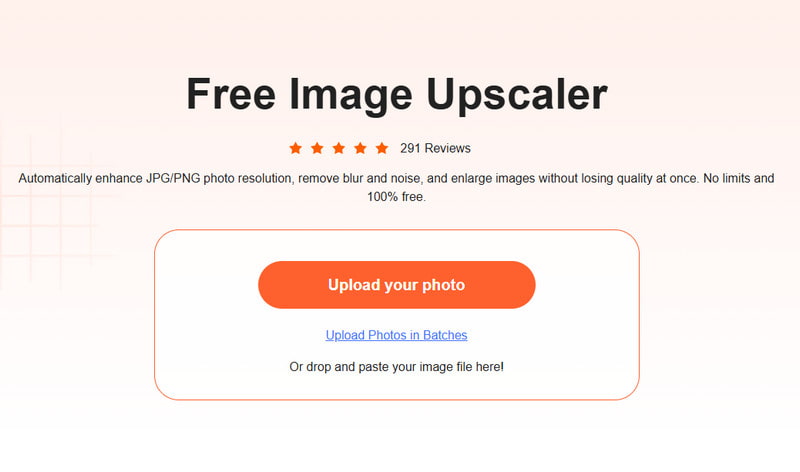
Trinn 2. Velg forstørrelsen du ønsker i forstørrelsesområdet.
Trinn 3. Trykk på Spar knappen hvis du er fornøyd med effekten.
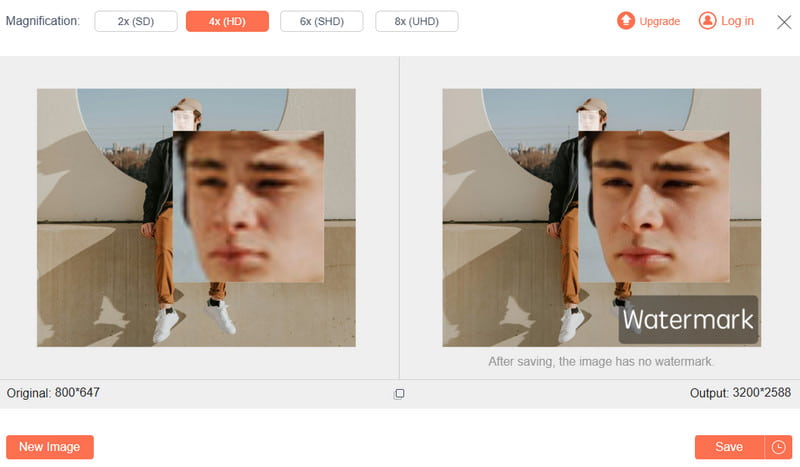
Gjør en GIF mindre:
For å gjøre en GIF mindre kan du bruke Apeaksoft gratis bildekompressor.
• Komprimer en GIF samtidig som den opprinnelige kvaliteten beholdes.
• Massekonverter bilder på opptil 40 bilder om gangen.
• Kompatibel med de mest populære bildetypene som PNG, JPEG, SVG og GIF.
Trinn 1. Gå til den offisielle hjemmesiden til Apeaksoft gratis bildekompressor. Trykk på Legg til bilder for å komprimere for å laste opp GIF-filene dine.
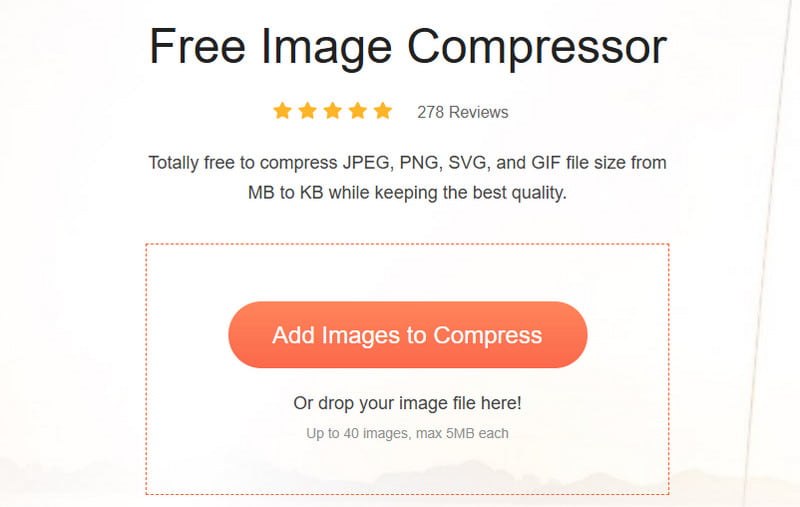
Trinn 2. Vent til verktøyet komprimerer GIF-en automatisk, og vær tålmodig.
Trinn 3. Trykk på Last ned All for å lagre den redigerte GIF-en.
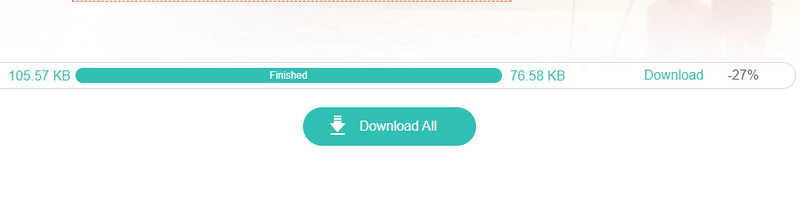
Del 3: Slik endrer du størrelsen på en GIF i Ezgif
I tillegg til verktøyene som er nevnt tidligere, er Ezgif også en nettplattform som støtter endring av størrelse på GIF-er. Følg de spesifikke trinnene nedenfor for å bruke den:
Trinn 1. Gå til Ezgifs offisielle nettside og klikk på Resizer alternativet.
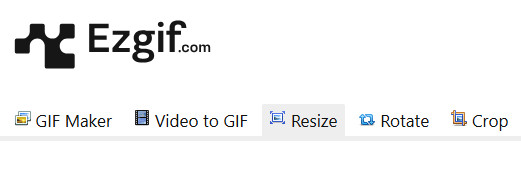
Trinn 2. Trykk på Velg Fil -knappen for å velge GIF-en du vil bruke. Trykk på Last opp!-knappen deretter.

Trinn 3. Skriv inn en ny verdi for GIF-bildet i boksen, og trykk deretter på Resize bilde!-knappen.

Trinn 4. Trykk på Spar knapp.
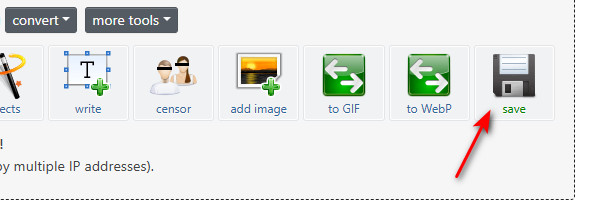
Del 4: Slik endrer du størrelsen på en GIF i Photoshop
For brukere som trenger å håndtere komplekse GIF-er, kan du bruke et profesjonelt verktøy – Adobe Photoshop. I motsetning til nettbaserte verktøy lar Photoshop deg vise og justere GIF-størrelsen bilde for bilde for å sikre best mulig utskriftskvalitet. Her er de spesifikke trinnene:
Trinn 1. Åpne en GIF-fil i Photoshop.
Trinn 2. Hodet til
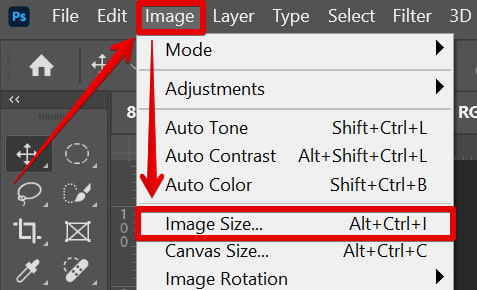
Trinn 3. Skriv inn ønsket verdi i boksen ved siden av høyde eller vekt.
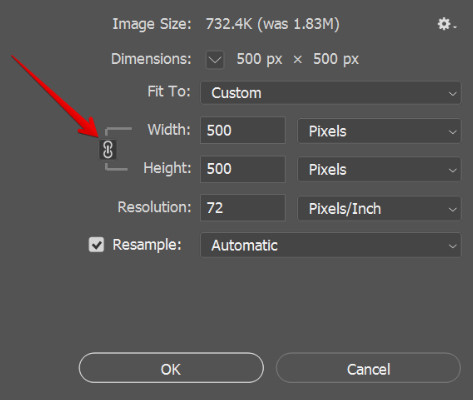
Trinn 4. Trykk på OK knappen for å fullføre.
Tips: Pass på at Begrense proporsjoner er avmerket for å opprettholde bildets sideforhold.
Del 5: Slik endrer du størrelsen på en GIF i GIMP
Hvis du leter etter et profesjonelt og gratis bildebehandlingsverktøy for å endre størrelsen på GIF-er, er GIMP et godt valg. Selv om grensesnittet kan virke litt komplisert, vil du ved å følge denne enkle veiledningen snart mestre hvordan du enkelt endrer størrelsen på GIF-er med GIMP.
Trinn 1. Start GIMP og klikk Filer – Åpne i den øverste menylinjen. Velg GIF-bildet ditt for å åpne det.
Trinn 2. Klikk Bilde > Skala bildeDeretter skriver du inn nye bredde- og høydeverdier. Husk å holde sideforholdet låst ved å klikke på kjede ikonet.
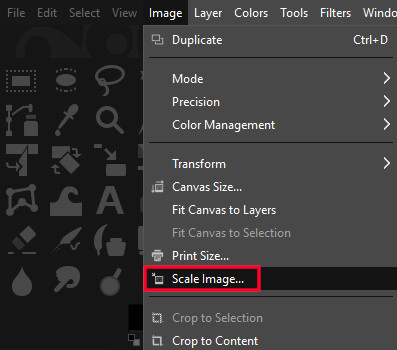
Trinn 3. Gå til filet > Eksport For å lagre bildet ditt. Sørg for å velge GIF fra listen, eller angi filtypen manuelt til .gif.
Trinn 4. Klikk Eksport for å fullføre i eksportdialogboksen.
Del 6: Vanlige spørsmål om hvordan du endrer størrelsen på en GIF
Hvordan endre størrelsen på en GIF for Discord?
Når du laster opp eller sender en GIF på Discord, og filen er for stor (over 10 MB), kan du bruke noen gratis nettverktøy som Apeaksoft gratis bildekompressor for å endre GIF-størrelsen for Discord.
Hvordan endre størrelsen på en GIF på iPhone?
Det finnes ingen innebygd funksjon for å endre størrelsen på GIF-er direkte på iOS-systemet. Du kan konvertere GIF-en din til en video og gjøre noen justeringer. Deretter kan du konvertere videoen tilbake til GIF. Den mest effektive måten å endre størrelsen på en GIF på iPhone er å bruke online. bilde resizer.
Hvordan endre størrelsen på en GIF på Mac?
Du kan endre GIF-størrelsen direkte i Forhåndsvisning-appen på Mac.
Konklusjon
Frem til nå har vi introdusert fire detaljerte måter å endre størrelsen på en GIF-fil når det gjelder nettbaserte verktøy som Apeaksoft Free Image Upscaler, Apeaksoft Free Image Compressor og Ezgif, og skrivebordsverktøy som Photoshop og GIMP. Håper du finner det som passer deg best, og at du enkelt kan endre størrelsen på en GIF uten å miste kvalitet.
Relaterte artikler
Leter du etter den beste GIF-opptakeren for å fange GIF-skjermen og lage et animert bilde? Her anbefaler vi deg 8 GIF-opptakere, som Apeaksoft Screen Recorder.
Denne veiledningen deler ni metoder for å effektivt konvertere en MP4 til et animert GIF-bilde på nettet, med Photoshop og ved hjelp av verktøy.
Ikke vær trist eller haster når de morsomme GIF-ene dine blir borte. Det er mulige måter å sjekke og gjenopprette slettede GIF-er på skrivebordet eller mobilen.
Vil du sette en GIF som bakgrunnsbilde på din iPhone? Dette innlegget vil vise to måter å sette de animerte bildene som bakgrunnsbilde.

