Easy Guide: How to Delete Google Photos from Any Device
As smartphone photography becomes more frequent, Google Photos has become the preferred choice for many to back up their photos automatically. However, over time, the number of stored photos increases, occupying precious cloud space and possibly including duplicates, blurry images, or useless pictures. Have you ever encountered the frustration of wanting to clear everything with one click but not knowing where to start? This article will provide you with a comprehensive guide on hur man tar bort alla foton från Google Foto, covering various methods for Android, iPhone, and the web, helping you to free up space quickly, organize your gallery, and avoid accidentally deleting important content.
SIDINNEHÅLL:
Part 1. How Photos Are Stored in Google Photos
Google Photos is a powerful cloud photo service launched by Google that automatically backs up your photos and videos, and can access your memories anytime, anywhere. After photos are uploaded, they are stored on cloud servers, and local photos on your phone can also be synchronized with the cloud. This means that when you delete a photo from your phone, it may also affect the content in Google Photos.
Understanding how photos are stored in Google Photos helps you manage them better. Generally, Google Photos categorizes uploaded photos into original kvalitet och storage saver quality, allowing users to choose different backup strategies based on their needs.
Moreover, if you have enabled synchronization on your phone, deleting photos in Google Photos may also delete the corresponding images in your phone's local album. To avoid accidental deletion, you can Överför foton från iPhone till dator and save them. Therefore, correctly distinguishing the relationship between cloud photos and local photos is a crucial step in learning how to delete Google Photos.
Part 2. How to Delete Google Photos from a Phone
If you want to clean up Google Photos on your phone, whether you're just deleting a few photos or want to fully understand how to delete all pictures on Google Photos, the guide below can help you.
Steg 1. Open the Google Photos app and make sure you are logged into your account.
Steg 2. Select the photos you want to delete manually, you can also long-press to select multiple.
Steg 3. Klicka på soptunna button at the bottom, and then click the Radera button again in the pop-up window to confirm deletion.
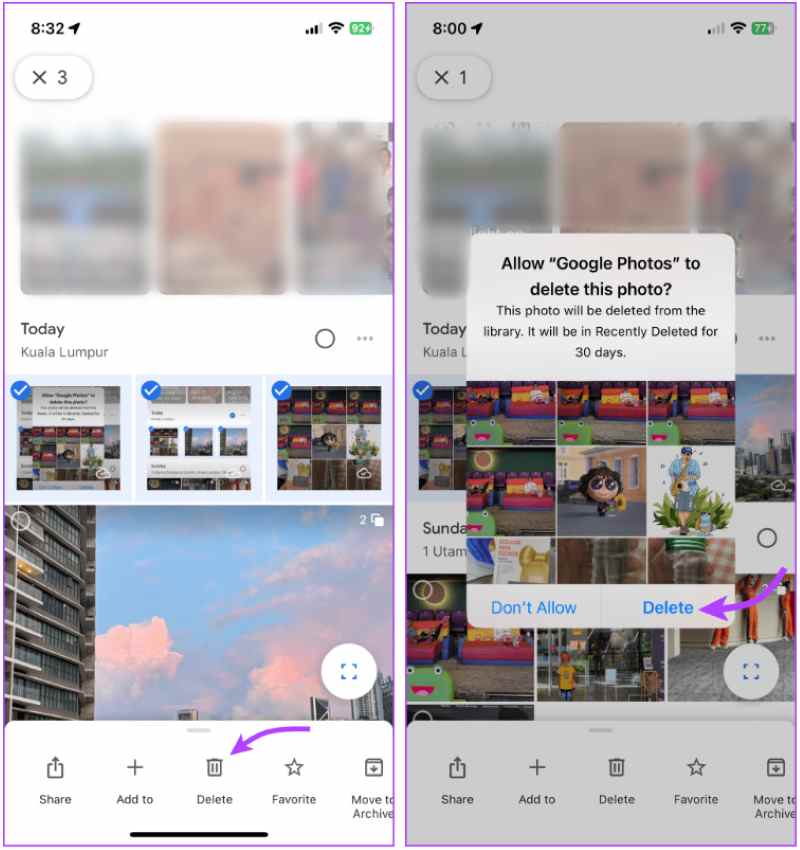
Raderade bilder kommer att gå till trash, och du kan återställa nyligen raderade bilder within 30 days. If you have enabled Enhetssynkronisering, deleting cloud photos will also remove the corresponding local images. This method is particularly suitable for users who only want to clear cloud content, and it is an important skill for mastering how to delete Google Photos without affecting phone data.
Part 3. How to Delete Google Photos Without Deleting from iPhone
Many users worry that deleting photos while cleaning up Google Photos will affect the local library on their iPhone. In fact, as long as the settings are correct, you can completely delete only the content in the cloud and keep the photos on your phone. To achieve this, follow the steps below on how to delete Google Photos without deleting from iPhone.
Method 1: Set up and delete on the iPhone
Steg 1. Öppna Google Foto app. Tap on your profile to enter Inställningar.
Steg 2. Välja säkerhetskopiering and turn it off. This will prevent the deletion of photos linked between the cloud and local storage.
Steg 3. Ensure that local photos are saved in the iPhone system album. Then, go to the photos page, select the images to delete, and click the soptunna knapp.
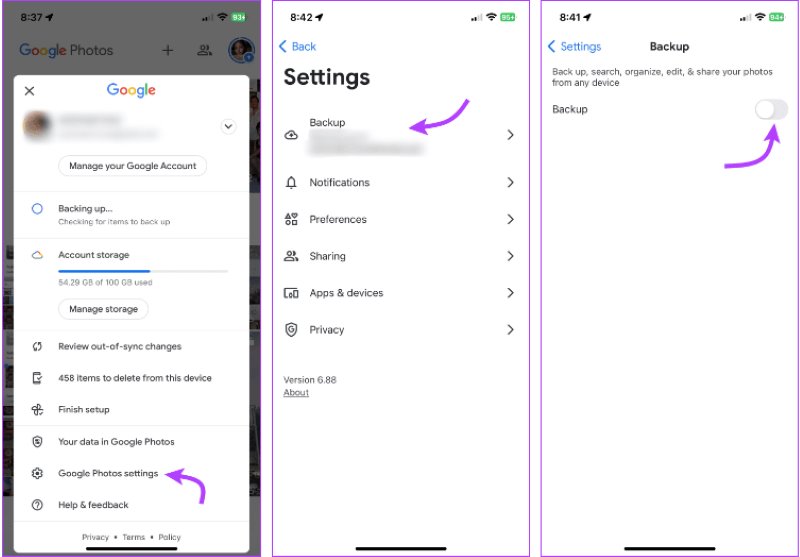
Method 2: Delete on PC web
If you want to perform batch operations or find a more convenient way, you can delete via the Google Photos web interface:
Steg 1. Visit photos.google.com on your computer browser and log in to your Google account.
Steg 2. Håll ner shift key to select multiple photos at once.
Steg 3. Klicka på soptunna button in the upper right corner and confirm the deletion. Deleted items will go to the trash and will be automatically cleared after 30 days, or you can manually empty it.
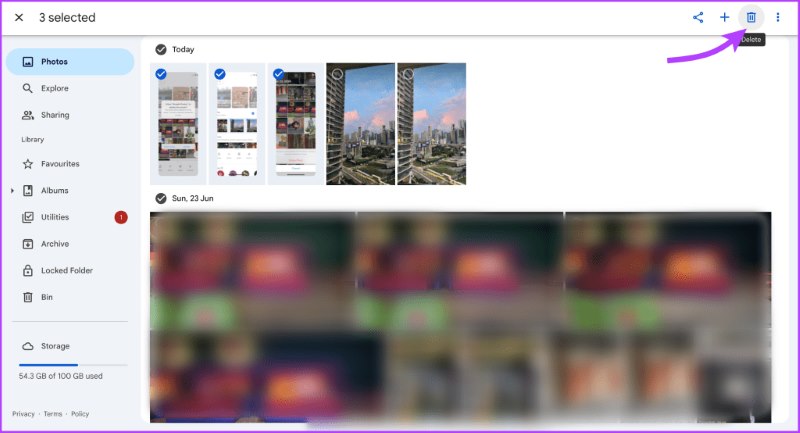
Using the web version won't affect your iPhone's local photos, making it an effective method for deleting all photos from Google Photos without accidentally deleting mobile data. With the above method, you can flexibly clean up only the cloud content, freeing up storage space while protecting important photos on your phone.
Part 4. Permanently Erase Google Photos and Other Data
After deleting photos, they go to the trash in Google Photos, but can be recovered within 30 days. If you want to erase this data and leave no chance for recovery thoroughly, you need to manually empty the Trash or use more powerful tools to wipe out traces.
Empty the Google Photos Trash/Bin
Steg 1. Öppna Google Foto app eller webbplats.
Steg 2. Click on the menu and select trash or Bin.

Steg 3. Select all and choose Radera. After deletion, the photos cannot be recovered.

But suppose you also want to thoroughly wipe out the local cache, residual data, and temporary files from your phone, especially if you plan to sell your old phone or cancel your account. In that case, a higher level of data removal method is needed.
Powerful third-party tool
Om du använder en iPhone, Apeaksoft iPhone Eraser is a professional data wiping tool that can help you erase all private content with one click, including Google Photos data.
Powerful tool to permanently erase Google Photos and other data
- The multi-level data erasure mode provides more thorough prevention of recovery.
- Simultaneously cleans cached files, photos, videos, and account data.
- Simple operation, suitable for all models of iPhone and iPad.
- Especially suitable for deep cleaning before second-hand transfer or device recycling.

Steg 1. Install the Windows or macOS version according to the system. Connect the iPhone to the computer using the original data cable, and then select the Radera alla data avsnitt på huvudsidan.

Steg 2. The program interface will present three erasure level options. Choose a level based on your needs; it is recommended to use the middle level to thoroughly eliminate traces related to Google Photos while retaining the device's basic information.

Steg 3. After confirming the erase level, the system will prompt you to enter 0000 to confirm the erase operation. After entering it, click Radera, and the program will begin automatically executing the data deletion.

Slutsats
Whether you want to free up cloud space or learn how to delete Google photos to protect your privacy, this article provides clear methods. If you need a more thorough data wipe, Apeaksoft iPhone Eraser is recommended, allowing you to erase all traces on your phone with one click, saving time and ensuring peace of mind.
Relaterade artiklar
Hur tar du bort Facebook-meddelanden för att skydda integriteten och ta bort obekväma konversationer? Kolla in den mest kompletta guiden här.
Hur tar man bort bilder från iPhone utan att ta bort från iCloud och andra synkroniserade Apple-enheter som Mac? Lär dig att ta bort bilder från iPhone iPad men inte iCloud.
Om du av misstag raderade SMS eller iMessages på din Mac, få inte panik. Den här guiden visar dig tre sätt att återställa raderade meddelanden på Mac.
Hur återställer man raderade videor när man tar bort dem av misstag? Följ vår detaljerade handledning för att återställa raderade videor på iPhone, även utan en säkerhetskopia!

