How to Clear Twitter Cache to Optimize Its Performance
"Help! Twitter is taking up almost 1 GB on my phone. How can I correctly and safely delete the Twitter cache?"
"I was trying to clear the Twitter cache but I found the tutorials are so outdated. How do I delete the Twitter cache on the latest iOS Twitter app?"
Have you ever had such problems? Don't worry! This post will introduce the latest method to clear Twitter cache safely!
PAGE CONTENT:
Part 1: Why Should You Clear Twitter Cache
Twitter cache is the temporary files stored on your phone when using the Twitter app. There are many reasons why you need to delete the Twitter cache from time to time:
• Solve the problem of application lag.
• Update the outdated content.
• Free up the device's storage space.
• Protect your sensitive information like browsing history, login credentials, etc., especially when you are using a public device.
Part 2: How to Clear Twitter Cache on iPhone
Clear Twitter Cache with Its Built-in Feature
You cannot directly clear Twitter cache within the app, but you can clear the media storage to achieve the same effect. Here are detailed steps:
Step 1. Launch the Twitter app (now the X app) on your iPhone.
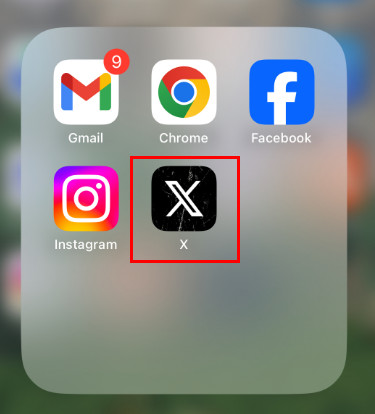
Step 2. Click your profile in the top-left corner to choose Settings and privacy.
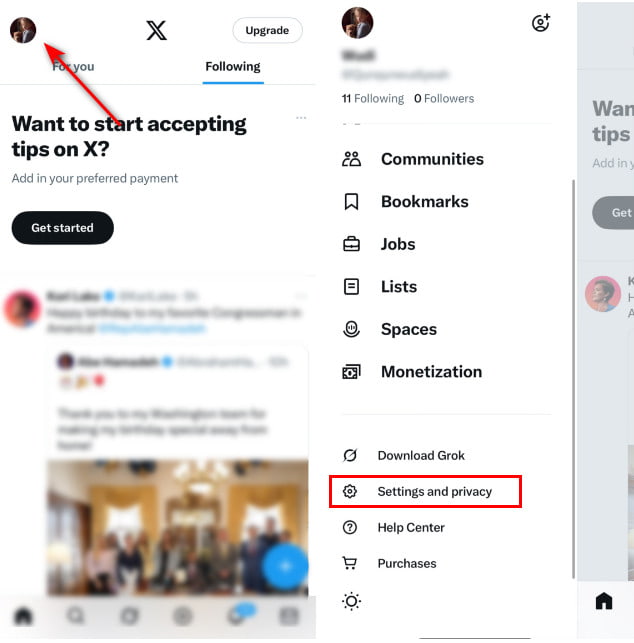
Step 3. Follow the path: Accessibility, display, and languages - Data usage to locate the Storage section.
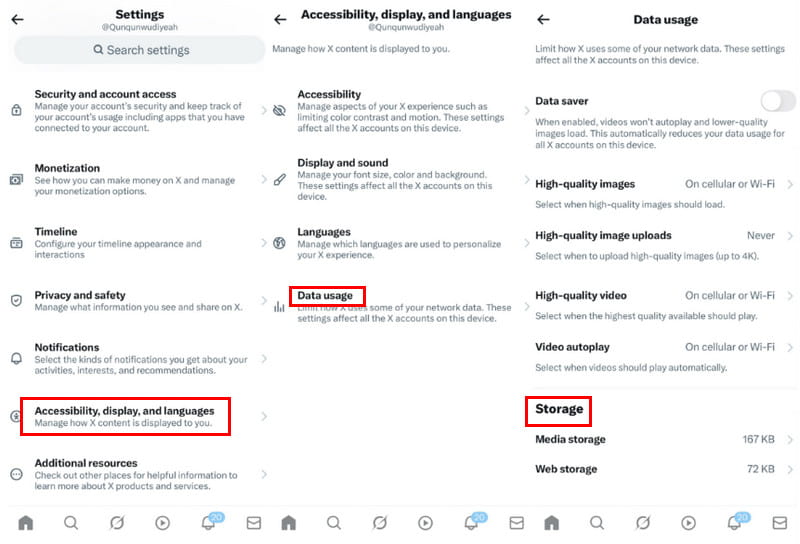
Step 4. Choose the Media storage first and click Clear media storage on the following page.
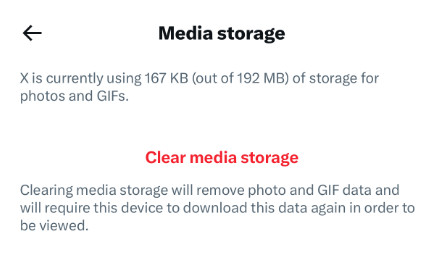
Step 5. You will be automatically led to the previous page after your confirmation. This time, choose Web storage and click Clear all web storage on the next page.
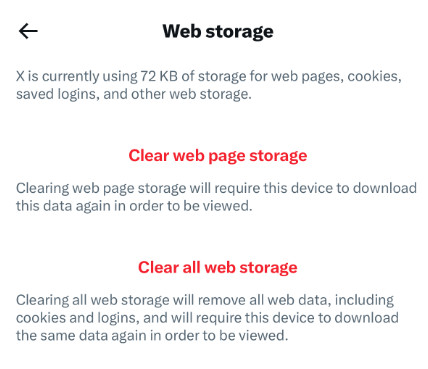
How to Clear Twitter Cache in One Click
So many steps to clear the cache on Twitter on iPhone, right? Attention! There is a Twitter clearing tool that enables you to clear the Twitter cache in one click - Apeaksoft iPhone Eraser. Moreover, this tool can also help you clear other junk files on your iPhone by the way. It is available on both Windows and Mac.
Professional Twitter Cleaning Tool
- Clear Twitter cache and other junk files in one click.
- Delete the Twitter cache thoroughly and completely.
- Work with the latest iOS devices and versions.
- Intuitive interface and simple steps.
Secure Download
Secure Download

Step 1. Get this Twitter cleaning tool for free by pressing the corresponding button above, and then follow the on-screen instructions to install it.
Step 2. Connect your iPhone to your computer with its original Lightning cable. Don't forget to unlock your iPhone and Trust this device on your iPhone.
Step 3. Choose the Free up Space tab in the left panel and press the Quick Scan button on the right panel.
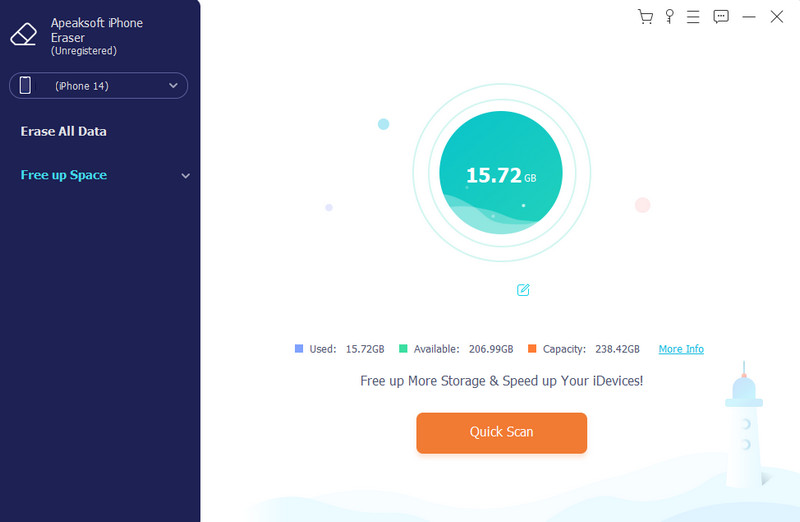
Step 4. When the scan finishes, hit the Erase button after Erase Junk Files.
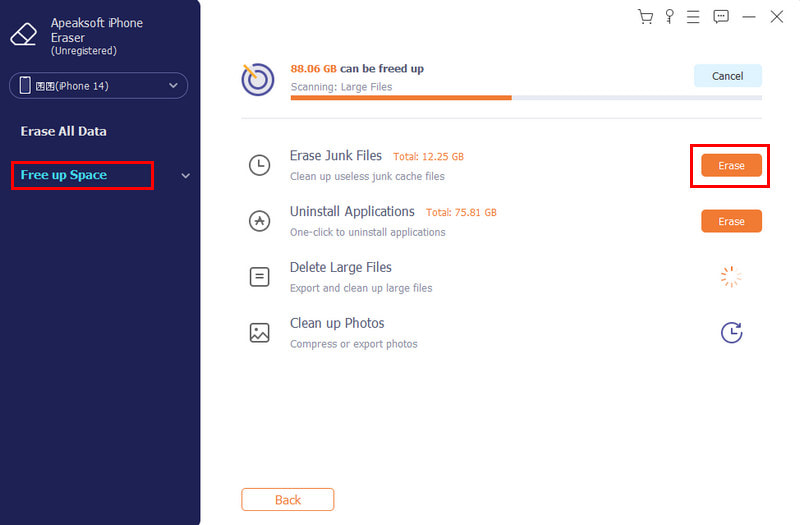
Step 5. Check the files that need to be cleared, and then click the Erase button.
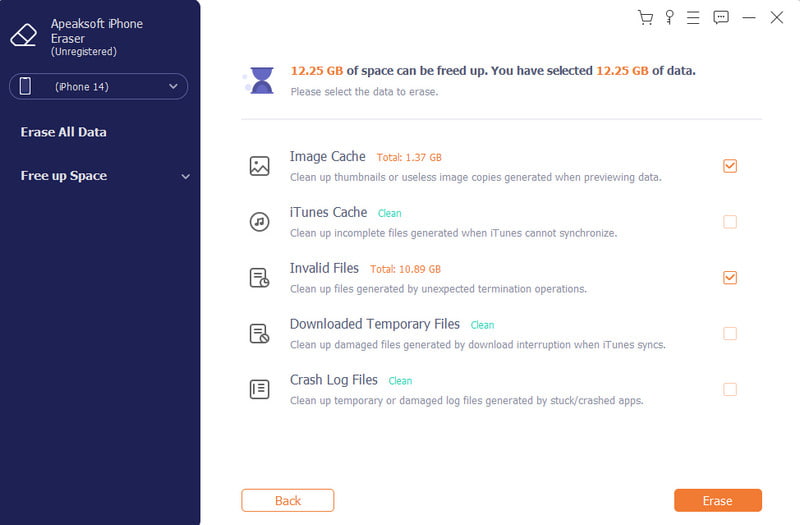
Clear Twitter Cache on iPhone by Uninstalling and Reinstalling
Another direct way to release Twitter cache on iPhone to improve its performance is to delete the whole app and then download it again. However, it will delete your Twitter account on iPhone. Keep relevant information in mind.
Step 1. Long-press the Twitter app and choose the Delete App option.
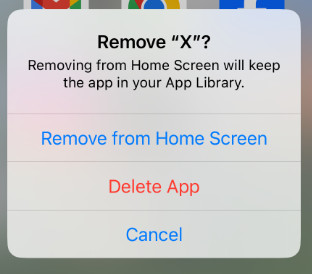
Step 2. Go to the App Store and re-download Twitter to your iPhone.
Part 3: How to Clear Twitter Cache on Android
It is more direct and easier to delete Twitter cache on Android since Android's operating system supports this feature. To clear the Android cache of Twitter, you can:
Step 1. Go to Settings on your Android phone to find Apps & Notifications.
Step 2. Find Twitter (X) and choose Storage.
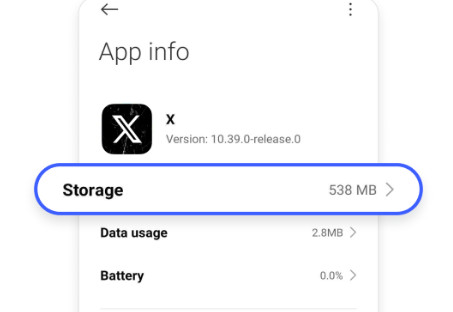
Step 3. Click the Clear data button at the bottom. Then, choose the Clear cache option.
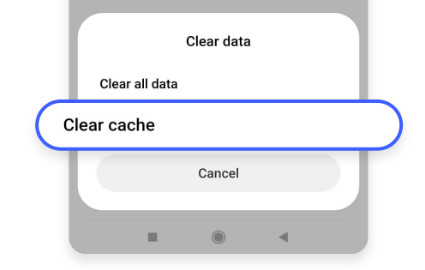
If you are a Samsung user, you can follow the steps below to clear the Twitter cache:
Step 1. Launch Settings on your Samsung.
Step 2. Click Apps - Twitter - Storage.
Step 3. Choose the Clear cache button at the bottom.
Part 4: Is It Safe to Clear Twitter Cache - What Will Happen
You should note that simply clearing the Twitter cache will not erase your account data like login passwords, messages, posts, etc. Clearing the cache on Twitter just means only erasing the temporary files in the local place.
The only disadvantage is that it may be a little slower when you load the same resources next time. Sometimes, your personalized settings will be reset.
Part 5: Useful Tips on Clearing Cache on Twitter
Although it is safe to clear the Twitter cache on your phone, you should still note that:
• Distinguish between Clear cache and Clear data when you delete the Twitter cache on Android.
• Back up important photos, videos, etc., since the cache file may contain your undownloaded media files.
• Wait in patience for the content to reload after the cleaning.
• When you delete Twitter cache in the browser, remember to uncheck the cookies and website data option.
Conclusion
This post has introduced how to clear Twitter cache in detail. Moreover, we also analyzed the benefits and consequences of clearing the cache on Twitter, along with useful tips.
Also, we mentioned a tool that can help you clear iPhone thoroughly. It is especially useful when you want to clear iPhone to sell.
Hope you will find this article useful!
Related Articles
If you hope to free up space and improve iPhone performance, you can follow our concrete guide to clear your iPhone cache quickly.
Regularly clearing the cache on your iPad can help improve performance and free up more space, and this article is about how to do it efficiently and quickly.
Come and find out how to clear unnecessary caches and cookies on Mac to promote system performance and user experience.
Delete Twitter messages by mistake? Come and explore 4 possible methods to know how to check deleted messages on Twitter from this post.

