How to Delete Instagram Account on Phone or Computer
As one of the most popular social media platforms, Instagram allows you to connect with millions of people through photos, videos, and stories. However, social stress has become a hot topic. According to a recent survey, the majority of Instagram users are under pressure to check their Instagram notifications timely. This tutorial explains how to permanently or temporarily delete your Instagram account on your computer, iPhone, or Android phone with the right processes.
PAGE CONTENT:
Part 1: Why Need to Delete Instagram
There are many reasons why you might consider stepping away. Before deleting your Instagram account, let’s discuss the main causes and other information you should know about account deletion.
Main Causes for Deleting an Instagram Account
1. Address privacy concerns. Recently, privacy concerns have become increasing important. You may be concerned about Instagram’s ability to protect your personal information.
2. Reduce screen time. In fact, it is easily to spend hours browsing photos, videos, and stories on Instagram.
3. Get rid of social stress. Social media can often fuel feelings of comparison, anxiety, and stress. If you find yourself overwhelming by the pressure, you can delete your Instagram account.
4. Take a digital detox. Sometimes, it is significant to take a break from technology. Deleting your account allows you to disconnect from the platform and enjoy real-life experiences.
5. Move on to other platforms.
6. Being a victim of trolls or haters who continuously harass.
Temporary Deactivation vs. Permanent Deletion
There are two options to stop using an Instagram account. You can either disable it temporarily and activate your account later or permanently delete your Instagram account and content.
Temporary deactivation of Instagram means your account is hidden. No one can find your photos, videos, or profile. However, all your posts are still on Instagram servers. When you want to come back, you can activate your account and get everything back.
Permanent Instagram deletion means your account is gone forever. All your posts will be deleted, including photos, videos, stories, comments, reels, and followers. Once Instagram agrees to your request, you cannot get them back.
Part 2: How to Delete an Instagram Account Permanently
How to Download Your Data Before Deleting Your Instagram Account
As mentioned previously, permanent account deletion will remove all your posts. Therefore, you’d better download your data before deleting your Instagram account to avoid losing your data.
On a Phone
Step 1. Open your Instagram app and sign in to your account.
Step 2. Tap on your profile and tap the Hamburger button at the top right side.
Step 3. Choose Your activity from the menu list.
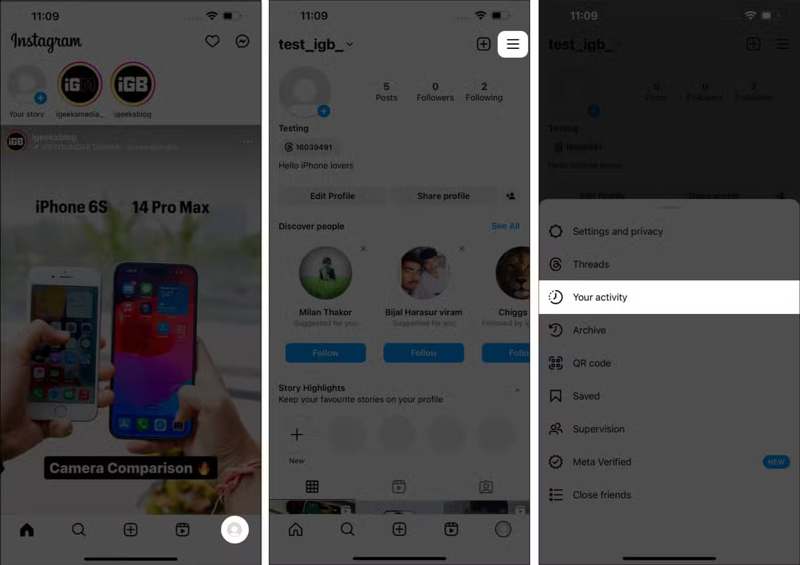
Step 4. Scroll down and tap Download your information under the Information you shared with Instagram section.
Step 5. Next, tap Request a download on the alert dialog.
Step 6. Choose Complete copy or Select types of information according to your needs.
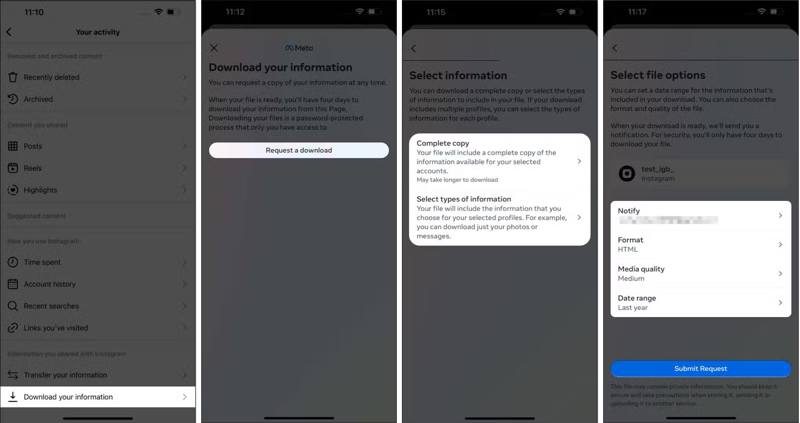
Step 7. Finally, tap the Submit Request button.
Step 8. When Instagram receives your request, you can download your data.
On a Computer
Step 1. Go to instagram.com in a browser and sign in to your account.
Step 2. Click the More button and choose Your Activity.
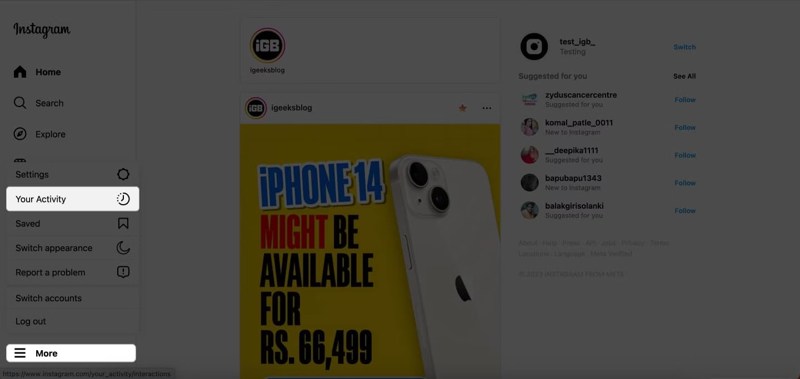
Step 3. Next, choose Download Your Information on the sidebar.
Step 4. Enter an accessible email address and choose a file format, like HTML or JSON.
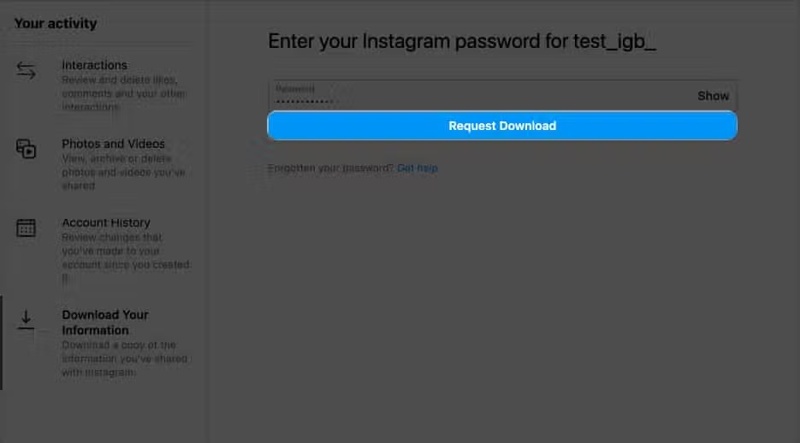
Step 5. Click the Next button, enter your Instagram password, and click Request Download.
Step 6. Click the Go to feed button to complete the request.
Step 7. When you receive your Instagram data, download it to your hard drive. This way, you can recover deleted Instagram photos on iPhone after deletion.
How to Delete an Instagram Account on a Phone
Remember that deleting your Instagram account will remove your profile, photos, videos, comments, likes, and reels without a chance of recovery. Plus, your Instagram posts embedded on websites won’t show anymore. At the same time, your follower list will be deleted. If you are sure, delete an Instagram account on your phone following the steps below.
Step 1. Run your Instagram app on your phone.
Step 2. Tap on your profile and press the Hamburger button.
Step 3. Choose Accounts Center under the Your account section.
Step 4. Tap Personal Details and choose Account Ownership and Control.
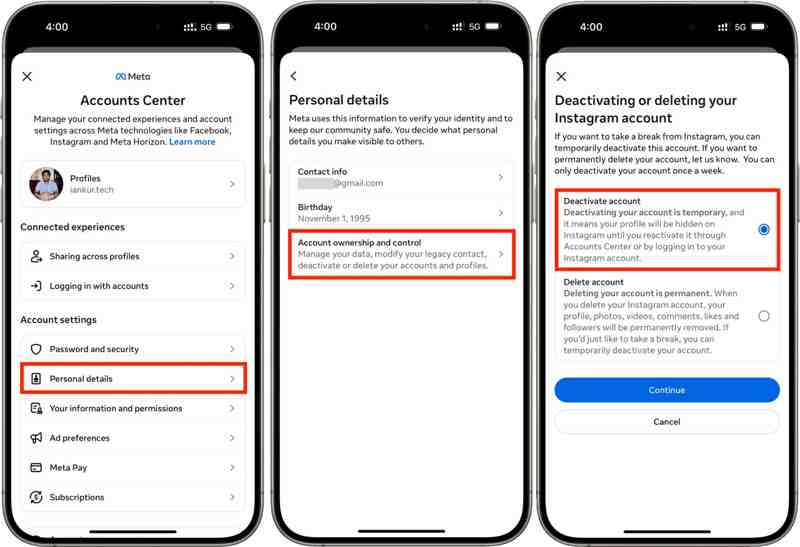
Step 5. Hit Deactivation or Deletion and select the account you want to delete.
Step 6. Select Delete Account and tap the Continue button.
Step 7. Mark a reason why you want to delete your Instagram account and tap Continue.
Step 8. Ignore Instagram’s advice and tap the Continue button.
Step 9. Tap Download info or Transfer info to download your information and tap Continue.
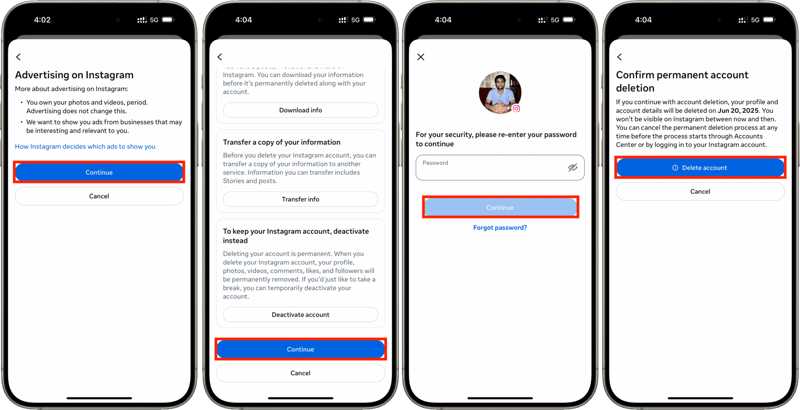
Step 10. When prompted, enter your Instagram password to confirm deleting it.
Step 11. Finally, tap the Delete Account button.
Note: Once you submit account deletion, Instagram offers a 30-day window. During the period, you can cancel account deletion by logging in to Instagram with your username and password. After 30 days, Meta will permanently delete your Instagram account.
How to Delete An Instagram Account on a Computer
While Instagram is a mobile-based social platform, users can access it on a computer with a web browser. If it is inconvenient to access your Instagram app, you can delete an Instagram account on a computer.
Step 1. Go to instagram.com in your browser and log in to your account.
Step 2. Click the profile picture in the upper right corner and choose Settings.
Step 3. Choose See more in Accounts Center under the Accounts Center section.

Step 4. Click the Personal details option and hit Account ownership and control.
Step 5. Next, choose Deactivation or deletion and select Delete account.

Step 6. Click the Continue button and follow the onscreen instructions to confirm deleting the Instagram account.
Part 3: How to Deactivate an Instagram Account Temporarily
If you just wish to pause Instagram temporarily, you can deactivate your Instagram account on either your phone or computer. All your data is still stored on Instagram servers, and you can reactivate your account at any time.
If you forgot your Instagram password, you have to recover it and then reactivate your account. The Forgot password option on Instagram’s login screen lets you reset your password using your username, email address, or associated phone number.
How to Deactivate an Instagram Account on a Phone
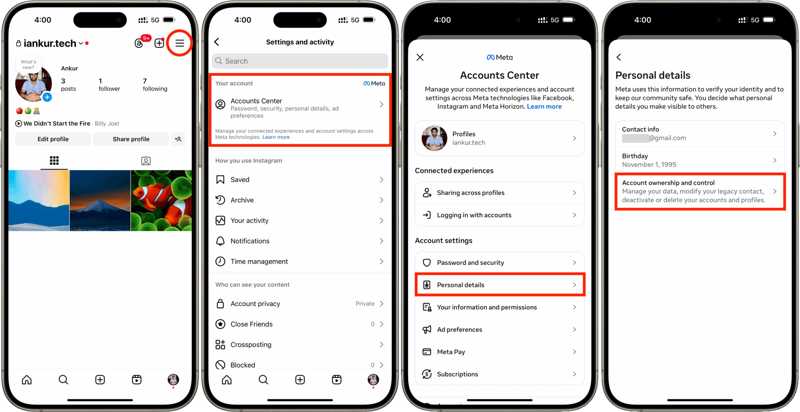
Step 1. Tap the Menu button with a hamburger icon on the profile screen in Instagram.
Step 2. Navigate to Accounts Center, Personal details, and Account ownership and control.
Step 3. Choose Deactivation or deletion and pick the desired account.
Step 4. Select Deactivate account and enter your account password.
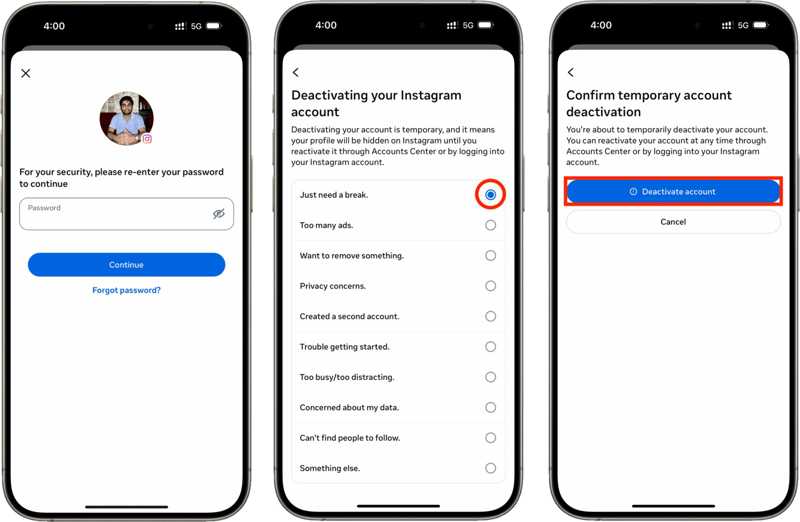
Step 5. Select a reason and tap Deactivate account to confirm it.
How to Deactivate Instagram on a Computer
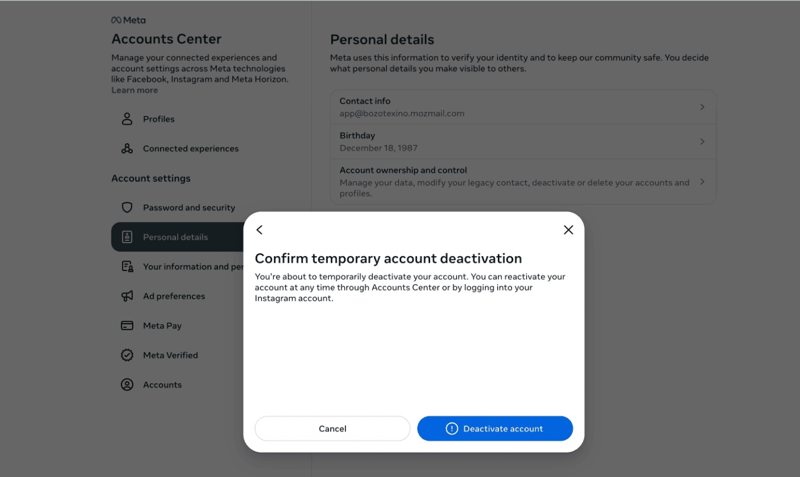
Step 1. Enter the Accounts Center page on instagram.com.
Step 2. Navigate to Personal Details, Account ownership and control, and select Deactivation or deletion.
Step 3. Select Deactivate account and click Continue.
Tip: If you used a Facebook account to log in to Instagram, provide a new password for reactivating Instagram in the future.
Step 4. Follow the onscreen prompts and hit Deactivate account.
How to Reactivate an Instagram Account

If you want to reactivate your Instagram account, you just need to log back into the Instagram app or website using your username and password. That will restore your account to its previous status and get back all your photos, videos, follower list, likes, and more.
Part 4: How to Delete the Instagram App on Different Devices
After deleting your Instagram account, you’d better uninstall the app from your iPhone or Android phone to free up space. That helps you completely get rid of the social platform from your mobile device.
How to Delete the Instagram App on Android
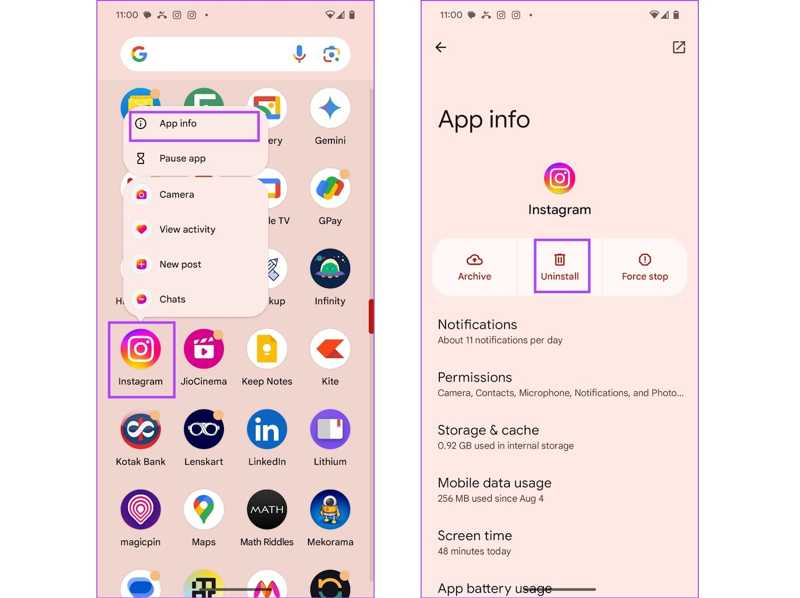
Step 1. Find the Instagram app in your app tray.
Step 2. Long-press Instagram and choose App info on the context menu.
Step 3. Tap the Uninstall button and confirm deleting the Instagram app.
Note: Furthermore, you can also delete Instagram in your Settings app.
How to Delete the Instagram App on iPhone
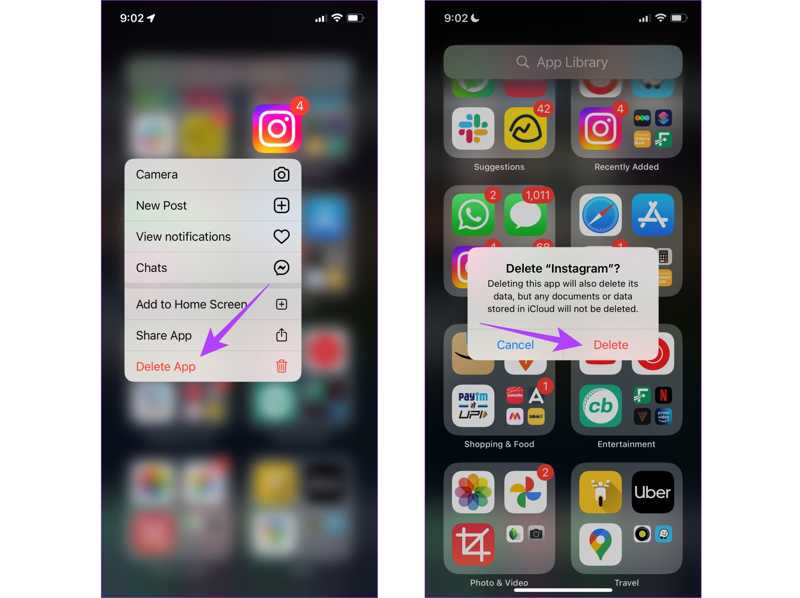
Step 1. Locate the Instagram app on your home screen.
Step 2. Tap and hold the Instagram app and choose Delete App.
Step 3. Next, tap the Delete button on the alert dialog.
How to Delete the Instagram App Without Recovery
Simply deleting the Instagram app won’t remove app files and data from your memory. It means that someone else can recover your private information. If you wish to delete Instagram along with app files, Apeaksoft iPhone Eraser is the best option. It is able to scan your memory and allows you to delete any app with a single click. More importantly, the user-friendly interface makes it easy to learn and use. That makes it a good option for beginners and average people.
The Easiest Way to Delete the Instagram App Without Recovery
- Delete any app on iPhone, including Instagram.
- Remove Instagram and app files with three steps.
- Use advanced technology to overwrite your device.
- Offer bonus features, like erasing iPhone, removing junk files, etc.
- Support the latest models of iPhone and iPad.
Secure Download
Secure Download

How to Delete the Instagram App Without Recovery
Step 1. Connect to your iPhone
Download and install the best iPhone erasing software on your computer. It is available on Windows 11/10/8/7/XP/Vista and Mac OS X 10.7 or later. Connect your iPhone to your computer with a Lightning cable. If you link your iPhone and computer for the first time, tap Trust on your screen to trust this computer. Then, the software will detect your iPhone automatically.

Step 2. Preview your apps
Click and expand the Free up Space button on the left sidebar and choose Uninstall Applications. Click the Quick Scan button to look for all apps on your device. It may take a while, depending on how many apps on your memory. When scanning finishes, you will be presented with the app list covering all apps that you can delete from your iPhone or iPad.

Step 3. Delete the Instagram app
Browse up and down to find the Instagram app. If you are ready, click the Uninstall button next to the app to delete Instagram immediately. The software will erase data and files related to Instagram on your device. During the process, you must keep your iPhone connected to your computer. Wait for the process to finish. Then, disconnect your iPhone and access your home screen to check if Instagram has been deleted successfully.

Conclusion
This comprehensive guide explains how to delete an Instagram account on your computer or mobile phone. Before account deletion, you’d better download all your data from your social media platform to your computer or phone. Then, you can complete the deletion on either your Instagram app or website. Deactivating your Instagram account is a way to temporarily stop using your social media platform. Apeaksoft iPhone Eraser helps you uninstall the Instagram app and relevant data. If you have other questions about this topic, please feel free to write them down below this post.
Related Articles
To completely uninstall BlueStacks Android emulator platform from Mac without leftover, you can read and follow our guide.
Come and learn how to delete photos on Mac if you have lots of photos and copies on MacBook, MacBook Pro, iMac, Mac mini, etc.
To free up space and remove old wallpapers, you can follow our step-by-step tutorial to delete wallpapers on your iPhone.
If your Inbox is full of emails, learn how to delete emails in Outlook on your desktop, mobile device, or in a web browser.

