How to Hide Photos on iPhone and iPad - Detailed Guide
According to a recent survey, the majority of iPhone users prefer to take photos using their mobile devices due to the excellent lens. Moreover, they store these photos on their iPhones including private photos. The same survey also found that someone else can access their iOS devices, such as friends and family. It makes sense that users wish to hide photos on iPhones to protect their privacy. Therefore, this guide demonstrates a how-to with details.
PAGE CONTENT:
Part 1: How to Hide Photos on iPhone
There are many reasons why you want to add photos to a hidden album on iPhone. Maybe you took several embarrassing photos of your sibling. Or maybe you are planning a surprise. Or, you've taken x-rated pictures and don't want others to see them. Is there a way to hide photos on iPhone? Fortunately, you can do it without extra apps and put photos in a hidden album on an iPhone running iOS 14 and above.
How to Hide Photos on iPhone with iOS 18:
The photo UI of iOS 18 has been updated to a large extent. Therefore, the method of hiding photos on iOS 18 is different from that on other iOS versions
Step 1. Open the Photos app on your iPhone.
Step 2. If you want to add a certain photo to the hidden album on iPhone, just click the photo and tap the three-dot button at the top-right corner. Choose Hide on the drop-down list. Click Hide Photo to confirm.
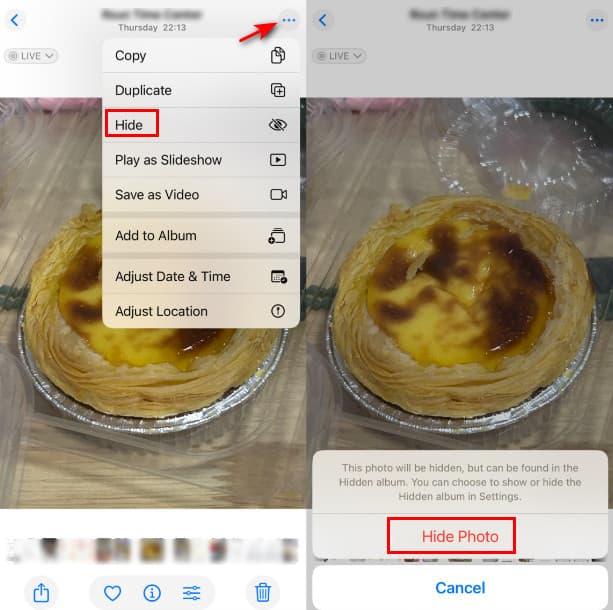
Step 3. If you want to hide multiple photos on iPhone at once, you need to click the Select button first to check your target photos. Then, click the three-dot button at the bottom-right corner and choose Hide.
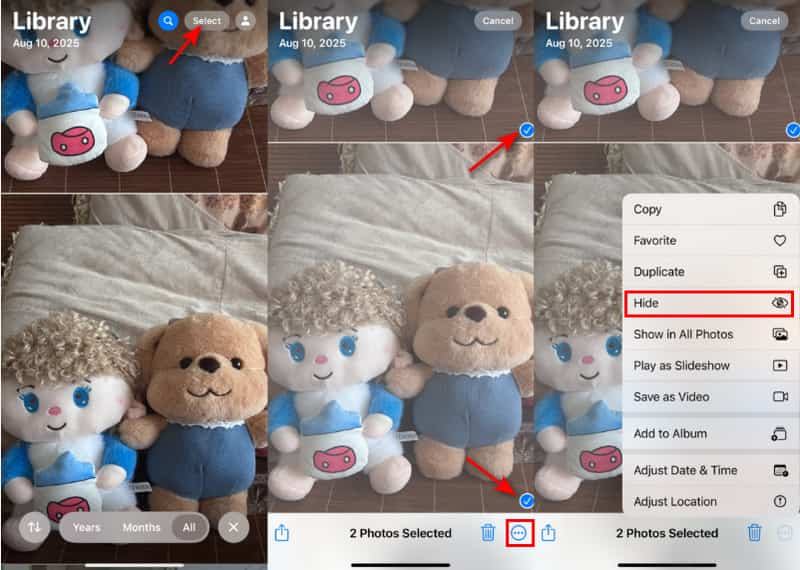
Step 4. Don't forget to set a Face ID lock on your hidden photos. Go to Settings to find Photos. Click it and toggle on Use Face ID to lock hidden photos on iPhone.
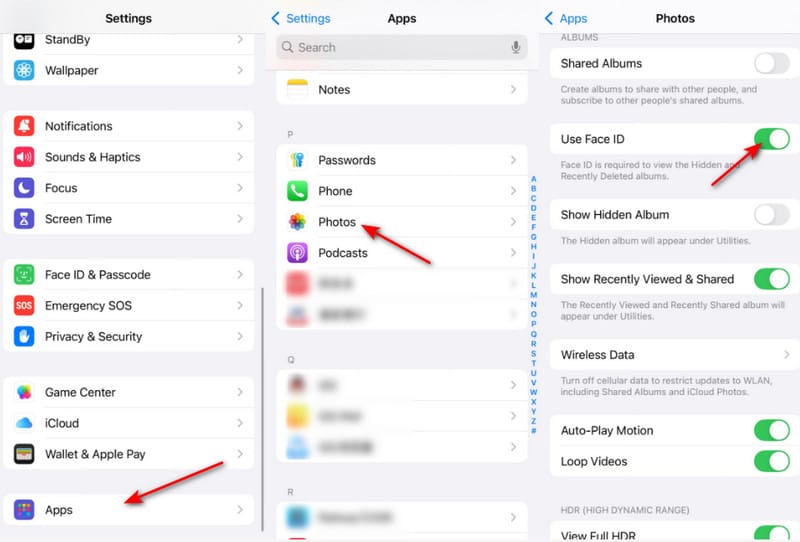
How to Hide Photos on iPhone with iOS 16/17
Step 1. Open your Photos app, and locate the photo or photos that you want to hide on your iPhone.
Step 2. To hide a single photo, tap it. To hide multiple photos, tap the Select button, and touch all of them.

Step 3. Next, press the three-dot button at the top or the bottom of the screen. Then you will get a prompt at the bottom. Tap the Hide Photos button to confirm the action.
Step 4. On iOS 16/17, users are allowed to lock the hidden album with Face ID, Touch ID, or passcode. Turn to the Settings app, and tap Photos.

Step 5. Turn on the Use Face ID or Use Touch ID option according to your preference. Then the hidden album and Recently Deleted album will be locked by your biometric identification.
How to Hide Photos on iPhone with iOS 15/14
Apple introduced the hidden album on iPhones on iOS 14 and later. In other words, you can hide photos not showing in albums within the built-in Photos app directly. Moreover, iOS allows you to hide the hidden album from the Photos app. Here are the steps to do it.
Step 1. Run the Photos app from your home screen, and head to the target album.
Step 2. Tap the Select button at the top right corner, and touch each photo that you want to hide. Then the photos will be marked.

Step 3. Next, press the Share button at the bottom to open the toolbar. Scroll down and tap the Hide option. If prompted, confirm to put photos in a hidden album on iPhone.
Step 4. Now, the photos are moved to the hidden album on your iPhone. However, the album is accessible. Switch to the Settings app.
Step 5. Scroll down and tap the Photos item. Toggle off the Hidden Album option. Then the hidden album will disappear in your Photos app.

Tips:
Why cannot I hide photos on my iPhone?
Firstly, the photo hiding feature is only available on iOS 14 and later. Moreover, you should make sure that the target photos are stored on your memory but not iCloud.
Part 2: How to View Hidden Photos on iPhone
After successfully hiding photos on your iPhone, do you face such a problem – how to find hidden photos on iPhone? Don't worry, this section will show you a detailed guide.
Step 1. If you have disabled Show Hidden Album on your iPhone, you should enable it first. Go to Settings to find the Photos option and click it. Toggle on Show Hidden Album. If it is on, please skip to step 2.
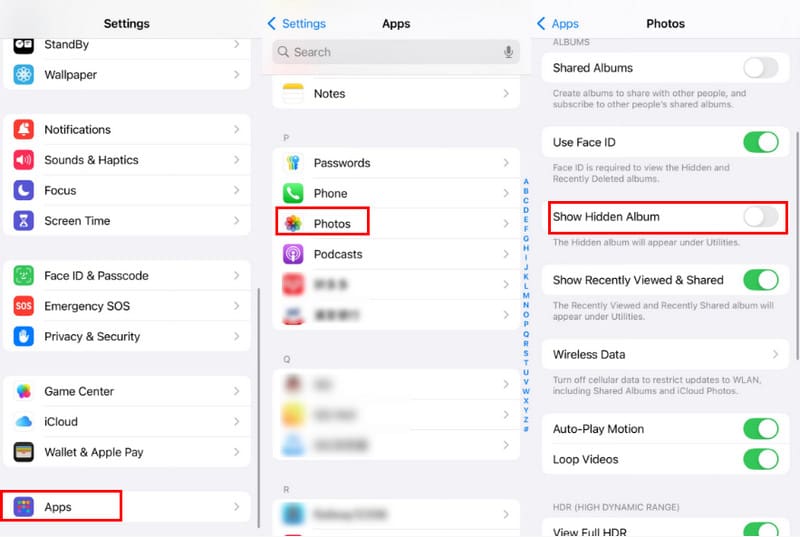
Step 2. Open the Photos app and scroll down to find the Hidden option. Click it, and view Face ID to view this album.

Part 3: 3 Best Apps to Hide Photos and Videos on iPhone
The built-in photo hiding feature on iPhone is pretty basic. Moreover, it is only available to the new iOS systems. If you are using an old iPhone or wish to make a private album on your iPhone, you will need a third-party photo hiding app.
Top 1: Private Photo Vault - Pic Safe

Private Photo Vault is a simple way to hide and lock photos on iPhone. It is available for iOS 12.0 and later. Now, millions of iOS users hide their photos with this app. Moreover, it has an optimized version for iPad.
- Password-protected photos on iPhone.
- Support PIN, biometric, and pattern locks.
- Manage photos in albums.
- Import and export photos from the Photos app.
- The free version does not include cloud storage.
Top 2: Secret photos KYMS

Secret photos KYMS is far more than a simple way to hide your photos on iOS 10.0 and later. The military-level encryption protects your private photos efficiently. Besides, it is also available for videos, contacts, and audio recordings.
- Hide and encrypt photos on iPhones.
- Support a wide range of file formats.
- Include a photo editor.
- Sync photos with a Wi-Fi network.
- The advanced features require a premium account.
Top 3: Photo Vault by KeepSafe

As its name indicates, Photo Vault by KeepSafe keeps your private photos safe with PIN passcodes. As one of the most popular photo-hiding apps, it works well on iPhones and iPad running iOS 14 and later.
- Easy to use.
- Store private photos.
- Protect ID cards, credit cards, and photos.
- Support custom albums.
- It takes up space in your memory.
Recommend: Best Way to Protect Private Photos on iPhone

If your goal is to prevent others from seeing your photos on iPhone, you can use the hidden feature that comes with your iPhone. But if it is to completely prevent being restored, clean up before selling the device, or process sensitive photos, the ultimate way to protect your photos on your iPhone is Apeaksoft iPhone Eraser. It removes all your private data from your iOS devices. Moreover, the removal data cannot be recovered by any software.
Best iPhone Cleaner to Protect Your Safety
- Remove all data on iPhones with one click.
- Clean up specific data types, like deleting photos.
- Protect your privacy efficiently.
- Available on almost all iOS devices.
Secure Download
Secure Download

Free download this software to delete photos from iPhone with ease!
Conclusion
This guide has talked about how to put photos in the Hidden album on iPhones and iPad. The built-in feature is available to iOS 14 and later. However, you still need a third-party app to keep your photos not showing on an old iPhone. Apeaksoft iPhone Eraser protects your private photos.
Related Articles
Don't want your girlfriend to see particular messages on your iPhone? Learn the 4 solutions here for how to hide messages on iPhone.
How do you tell if your iPhone has a virus? How to check an iPhone for viruses? This post tells how to get rid of viruses on an iPhone with 3 tested methods.
Why are my iPhone headphones not working when I plug them in? How to get iPhone headphones to work? Check 3 tips to fix headphones not working on iPhone/iPad.
Does your iPhone keyboard not work right now? Don't panic. This article will help you solve this annoying issue quickly.

