4 Workable Ways to Convert MP4 to MPG Effortlessly
If you're searching for feasible ways to convert MP4 to MPG for playback on legacy media players, then you've come to the right place. This guide will walk you through everything you need to know before converting, and then show several efficient ways to transform your MP4 videos into MPG format. Whether you prefer a professional desktop software, a free media player like VLC, or a browser-based online tool, you'll find the method that works best for your needs.
PAGE CONTENT:
Part 1: Before Conversion: Main Differences Between MP4 and MPG
Before converting MP4 to MPG, it is necessary to understand the main differences between MP4 and MPG in order to determine their main usage scenarios. Simply put, MP4 is a highly compressed format that offers excellent video quality while maintaining a relatively small file size. MPG or MPEG, on the other hand, are older formats widely supported by traditional devices and DVD players. Still, they usually result in larger file sizes and slightly lower compression efficiency. This means converting MP4 to MPG; although it will lose some video quality to a certain extent, it can ensure better compatibility with old devices.
Part 2: The Most Powerful Way to Convert MP4 to MPG in No Time
If you want a fast and reliable way to convert MP4 to MPG, a professional tool is indispensable. Apeaksoft Video Converter Ultimate, an experienced software designed explicitly for video format conversion, is the perfect solution. It offers advanced conversion technology to ensure that your videos remain as high-quality as possible during the conversion process. Supporting batch conversion saves you a lot of time and improves your work efficiency to a large extent.
Step 1. Download and install Apeaksoft Video Converter Ultimate from the official website. Once finished, launch it to proceed.
Secure Download
Secure Download
Step 2. On the main interface, click Add Files to upload the MP4 file you want to convert to MPG format.

Step 3. Click Format to access to a new window. Under the Video tab, find and click MPG to select it as the output format.
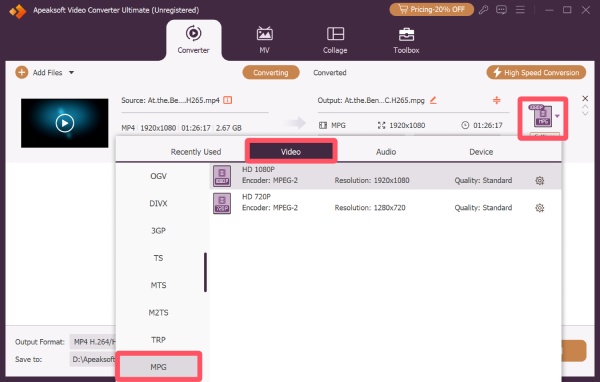
Step 4. Finally, click Convert All to convert all added MP4 files to MPG format.
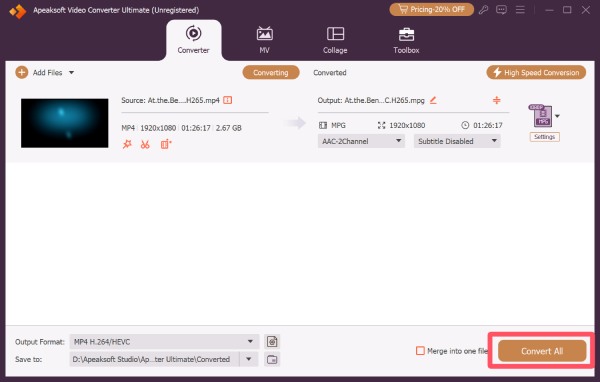
Part 3: How to Use VLC Media Player for Conversion from MP4 To MPG
If you usually don't watch videos locally, then VLC media player must be no stranger to you. But it might be far more powerful than you think. It cannot only play videos, but also has a built-in video format conversion function to help you convert MP4 to MPG. Although it doesn't offer as many advanced Settings as professional converters, it can be handy if you just want to perform simple conversions. This section will introduce how to convert MP4 videos to the MPG format using VLC effectively. If you don't know how to do it, just read on:
Step 1. Launch VLC media player and click Convert / Save... under the Media tab.
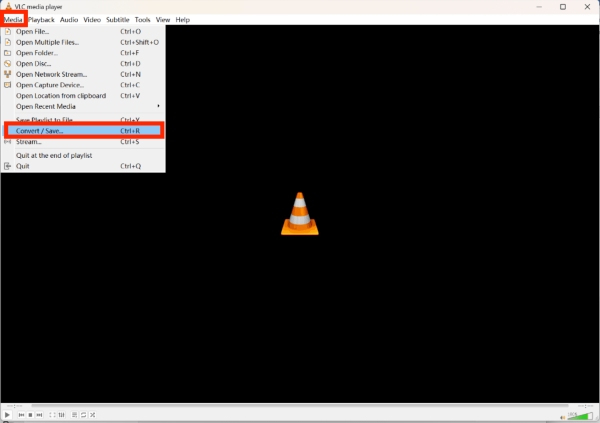
Step 2. In the pop-up window, click Add to import the MP4 file for conversion to MPG format.
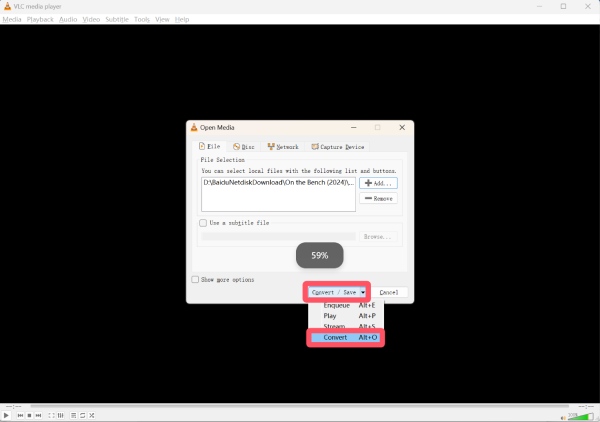
Step 3. Under Profile tab, click to select MPG format for conversion. Once selected, click Browse to choose a destination for saving your converted video file. Finally, click Start.
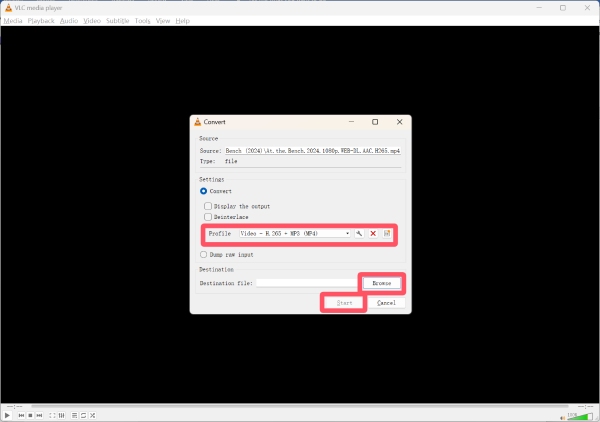
Part 4: A Free Online Solution to Convert MP4 to MPG via Browser
If you prefer not to install any software, free online tools offer a convenient way to convert MP4 to MPG directly from your browser. Zamzar is considered a good choice for converting MP4 videos to MPG format. It supports drag-and-drop uploads, basic customization of video settings, and fast conversion directly in your browser. Ideal for quick tasks, this MP4 converter allows you to convert files without installing software, making it convenient for occasional use or small video projects.
Step 1. Navigate to the official website of Zamzar and click Choose Files to import MP4 files from your device.
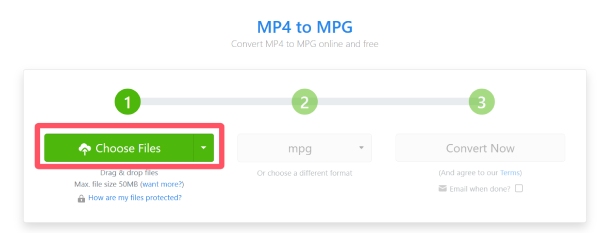
Step 2. Under the Video Formats tab, click mpg to select it as the output format.
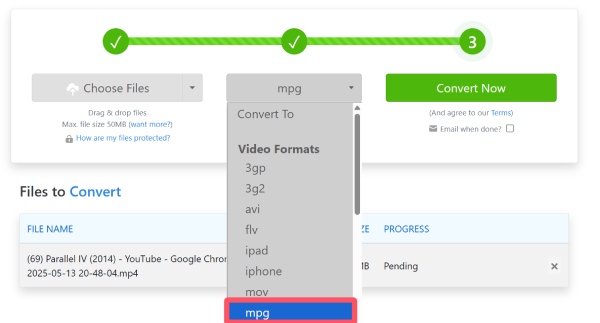
Step 3. Finally, click Convert Now to convert MP4 to MPG format using Zamzar. Once finished, save the converted file on your device.
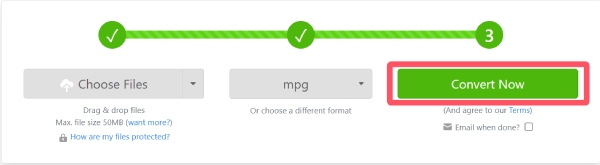
Conclusion
Converting MP4 to MPG is essential when you want your videos to be compatible with old devices or traditional media players. There are multiple ways to achieve this according to your needs. This article offers numerous ways to help you complete this task quickly. However, if you have high requirements for the quality and efficiency of Video conversion, then Apeaksoft Video Converter Ultimate is the most reliable option.
Related Articles
Do you want an application that supports playing all MPG files, including MP4, M4V, M2TS, and more? We tested 87 players and picked the top 8.
When you want to embed the MP4 videos in HTML5 webpages, how to convert MP4 to WebM with ease? Just learn more about the 4 efficient methods from the article.
Suffer from MP4 files loss? MP4 file can be easily back with the right way. Here is the step-by-step guide, introducing the best MP4 recovery software.
To play video files on Apple devices, you'd better convert MP4 to MOV following our proven methods and step-by-step guide.

