Einfache Anleitung: So löschen Sie Google Fotos von jedem Gerät
Da immer häufiger mit dem Smartphone fotografiert wird, ist Google Fotos für viele die bevorzugte Option zur automatischen Sicherung ihrer Fotos geworden. Mit der Zeit steigt jedoch die Anzahl der gespeicherten Fotos, belegt wertvollen Cloud-Speicherplatz und enthält möglicherweise Duplikate, verschwommene Bilder oder nutzlose Bilder. Kennen Sie das Problem, alles mit einem Klick löschen zu wollen, aber nicht zu wissen, wo Sie anfangen sollen? Dieser Artikel bietet Ihnen einen umfassenden Leitfaden zu So löschen Sie alle Fotos aus Google Fotos, das verschiedene Methoden für Android, iPhone und das Internet abdeckt und Ihnen hilft, schnell Speicherplatz freizugeben, Ihre Galerie zu organisieren und das versehentliche Löschen wichtiger Inhalte zu vermeiden.
SEITENINHALT:
Teil 1. Wie Fotos in Google Fotos gespeichert werden
Google Fotos ist ein leistungsstarker Cloud-Fotodienst von Google, der Ihre Fotos und Videos automatisch sichert und Ihnen jederzeit und überall Zugriff auf Ihre Erinnerungen bietet. Hochgeladene Fotos werden auf Cloud-Servern gespeichert. Auch lokale Fotos auf Ihrem Smartphone können mit der Cloud synchronisiert werden. Das bedeutet, dass das Löschen eines Fotos von Ihrem Smartphone auch Auswirkungen auf den Inhalt von Google Fotos haben kann.
Wenn Sie verstehen, wie Fotos in Google Fotos gespeichert werden, können Sie sie besser verwalten. Im Allgemeinen kategorisiert Google Fotos hochgeladene Fotos in originale Qualität und Speichersparqualität, sodass Benutzer je nach Bedarf unterschiedliche Sicherungsstrategien auswählen können.
Wenn Sie die Synchronisierung auf Ihrem Telefon aktiviert haben, kann das Löschen von Fotos in Google Fotos auch dazu führen, dass die entsprechenden Bilder im lokalen Album Ihres Telefons gelöscht werden. Um ein versehentliches Löschen zu vermeiden, können Sie Übertragen Sie Fotos vom iPhone zum Computer und speichern Sie sie. Daher ist die richtige Unterscheidung zwischen Cloud-Fotos und lokalen Fotos ein entscheidender Schritt beim Erlernen des Löschens von Google Fotos.
Teil 2. So löschen Sie Google Fotos von einem Telefon
Wenn Sie Google Fotos auf Ihrem Telefon bereinigen möchten, egal ob Sie nur ein paar Fotos löschen oder vollständig verstehen möchten, wie Sie alle Bilder auf Google Fotos löschen, kann Ihnen die folgende Anleitung helfen.
Schritt 1. Öffnen Sie die Google Fotos-App und stellen Sie sicher, dass Sie bei Ihrem Konto angemeldet sind.
Schritt 2. Wählen Sie die Fotos, die Sie löschen möchten, manuell aus. Sie können auch mehrere Fotos durch langes Drücken auswählen.
Schritt 3. Klicken Sie auf Mülleimer und klicken Sie dann auf die Schaltfläche Löschen Klicken Sie im Popup-Fenster erneut auf die Schaltfläche, um das Löschen zu bestätigen.
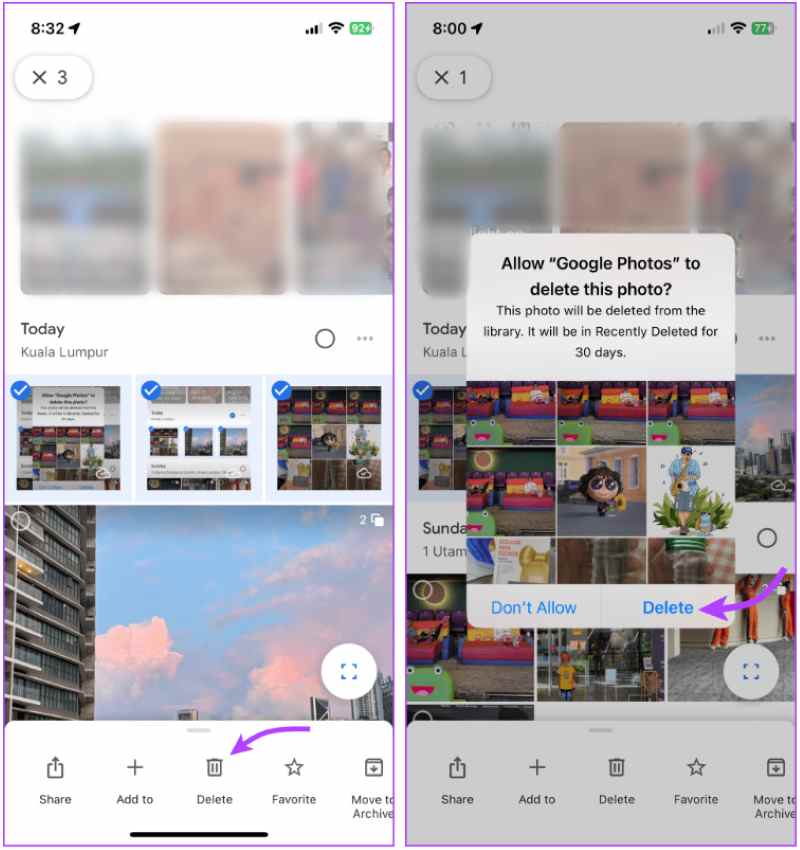
Gelöschte Fotos werden in die Müll, und du kannst Kürzlich gelöschte Fotos wiederherstellen innerhalb von 30 Tagen. Wenn Sie aktiviert haben GerätesynchronisierungBeim Löschen von Cloud-Fotos werden auch die entsprechenden lokalen Bilder gelöscht. Diese Methode eignet sich besonders für Benutzer, die nur Cloud-Inhalte löschen möchten, und ist eine wichtige Fähigkeit, um Google Fotos zu löschen, ohne die Telefondaten zu beeinträchtigen.
Teil 3. So löschen Sie Google Fotos, ohne sie vom iPhone zu löschen
Viele Nutzer befürchten, dass das Löschen von Fotos beim Aufräumen von Google Fotos die lokale Bibliothek auf ihrem iPhone beeinträchtigt. Tatsächlich können Sie, solange die Einstellungen korrekt sind, nur die Inhalte in der Cloud vollständig löschen und die Fotos auf Ihrem Telefon behalten. Befolgen Sie dazu die folgenden Schritte zum Löschen von Google Fotos, ohne sie vom iPhone zu löschen.
Methode 1: Einrichten und Löschen auf dem iPhone
Schritt 1. Öffnen Sie den Microsoft Store auf Ihrem Windows-PC. Google Fotos App. Tippen Sie auf Ihr Profil, um einzutreten Einstellungen .
Schritt 2. Auswählen Sicherungskopie und schalten Sie es aus. Dadurch wird das Löschen von Fotos verhindert, die zwischen der Cloud und dem lokalen Speicher verknüpft sind.
Schritt 3. Stellen Sie sicher, dass lokale Fotos im iPhone-Systemalbum gespeichert sind. Gehen Sie dann zur Fotoseite, wählen Sie die zu löschenden Bilder aus und klicken Sie auf Mülleimer .
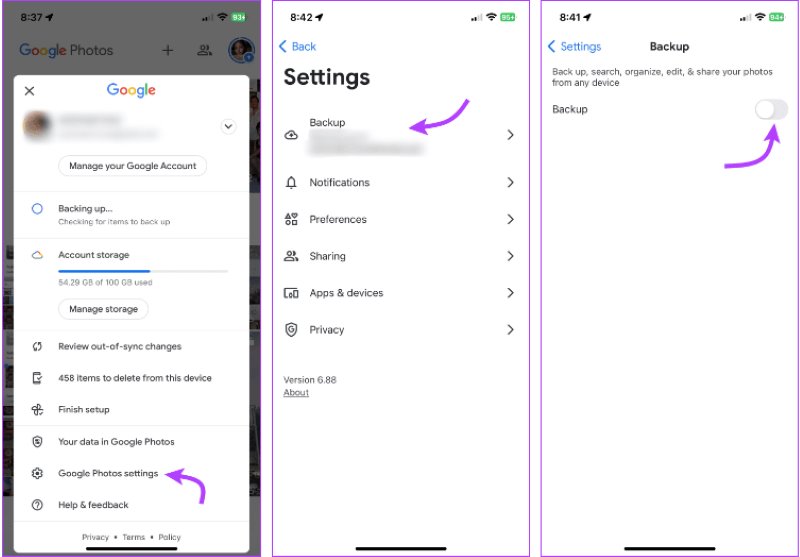
Methode 2: Im PC-Web löschen
Wenn Sie Stapelvorgänge durchführen möchten oder eine bequemere Möglichkeit suchen, können Sie über die Google Fotos-Weboberfläche löschen:
Schritt 1. Besuchen Sie photos.google.com im Browser Ihres Computers und melden Sie sich bei Ihrem Google-Konto an.
Schritt 2. Halten Sie die Shift Taste, um mehrere Fotos gleichzeitig auszuwählen.
Schritt 3. Klicken Sie auf die Mülleimer Klicken Sie oben rechts auf die Schaltfläche und bestätigen Sie den Löschvorgang. Gelöschte Elemente werden in den Müll und wird nach 30 Tagen automatisch gelöscht oder Sie können es manuell leeren.
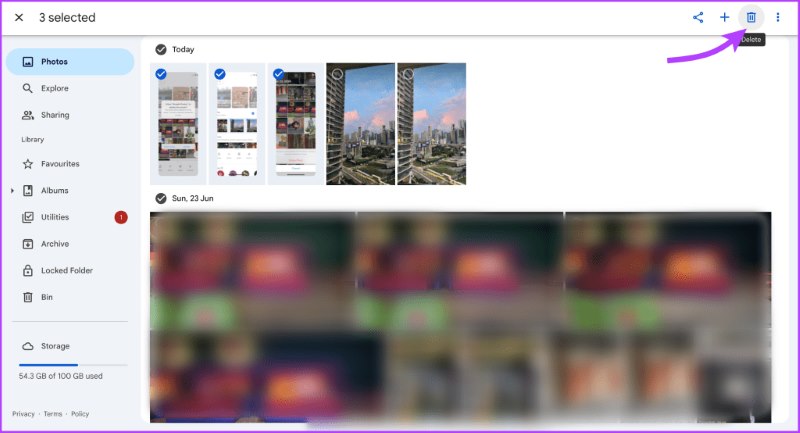
Die Verwendung der Webversion hat keine Auswirkungen auf die lokalen Fotos Ihres iPhones und ist daher eine effektive Methode, alle Fotos aus Google Fotos zu löschen, ohne versehentlich mobile Daten zu löschen. Mit der oben beschriebenen Methode können Sie flexibel nur die Cloud-Inhalte bereinigen, Speicherplatz freigeben und gleichzeitig wichtige Fotos auf Ihrem Telefon schützen.
Teil 4. Google Fotos und andere Daten dauerhaft löschen
Nach dem Löschen von Fotos gehen sie zum Müll in Google Fotos, können aber innerhalb von 30 Tagen wiederhergestellt werden. Wenn Sie diese Daten löschen und keine Chance auf eine vollständige Wiederherstellung haben möchten, müssen Sie den Papierkorb manuell leeren oder leistungsstärkere Tools verwenden, um Spuren zu beseitigen.
Leeren Sie den Papierkorb von Google Fotos
Schritt 1. Öffnen Sie den Microsoft Store auf Ihrem Windows-PC. Google Fotos App oder Webseite.
Schritt 2. Klicken Sie auf das Menü und wählen Sie Müll or Kasten.

Schritt 3. Wählen Sie alle aus und wählen Sie Löschen. Nach dem Löschen können die Fotos nicht wiederhergestellt werden.

Angenommen, Sie möchten auch den lokalen Cache, die Restdaten und die temporären Dateien Ihres Telefons vollständig löschen, insbesondere wenn Sie Ihr altes Telefon verkaufen oder Ihr Konto kündigen möchten. In diesem Fall ist eine umfassendere Methode zur Datenentfernung erforderlich.
Leistungsstarkes Drittanbieter-Tool
Wenn Sie ein iPhone verwenden, Apeaksoft iPhone Radiergummi ist ein professionelles Tool zum Löschen von Daten, mit dem Sie alle privaten Inhalte mit einem Klick löschen können, einschließlich Google Fotos-Daten.
Leistungsstarkes Tool zum dauerhaften Löschen von Google Fotos und anderen Daten
- Der mehrstufige Datenlöschmodus bietet eine gründlichere Verhinderung der Wiederherstellung.
- Bereinigt gleichzeitig zwischengespeicherte Dateien, Fotos, Videos und Kontodaten.
- Einfache Bedienung, passend für alle iPhone- und iPad-Modelle.
- Besonders geeignet für die gründliche Reinigung vor der Weitergabe an Dritte oder dem Geräterecycling.
Sicherer Download
Sicherer Download

Schritt 1. Installieren Sie je nach System die Windows- oder macOS-Version. Verbinden Sie das iPhone über das Original-Datenkabel mit dem Computer und wählen Sie dann die Alle Daten löschen Abschnitt auf der Hauptseite.

Schritt 2. Die Programmoberfläche bietet drei Löschstufen an. Wählen Sie die gewünschte Stufe entsprechend Ihren Anforderungen. Wir empfehlen die mittlere Stufe, um Google Fotos-Spuren vollständig zu entfernen und gleichzeitig die grundlegenden Geräteinformationen zu erhalten.

Schritt 3. Nach der Bestätigung der Löschstufe werden Sie vom System aufgefordert, 0000 , um den Löschvorgang zu bestätigen. Klicken Sie nach der Eingabe auf Löschen, und das Programm beginnt automatisch mit der Datenlöschung.

Fazit
Egal, ob Sie Cloud-Speicherplatz freigeben oder lernen möchten So löschen Sie Google-Fotos Um Ihre Privatsphäre zu schützen, bietet dieser Artikel klare Methoden. Wenn Sie eine gründlichere Datenlöschung benötigen, Apeaksoft iPhone Radiergummi wird empfohlen, da Sie damit alle Spuren auf Ihrem Telefon mit einem Klick löschen können. Das spart Zeit und sorgt für ein beruhigendes Gefühl.
Ähnliche Artikel
Wie löscht man Facebook-Nachrichten, um die Privatsphäre zu schützen und unangenehme Konversationen zu vermeiden? Den umfassendsten Leitfaden finden Sie hier.
Wie lösche ich Fotos vom iPhone, ohne sie aus iCloud und anderen synchronisierten Apple-Geräten wie dem Mac zu löschen? Erfahren Sie, wie Sie Bilder vom iPhone iPad löschen, aber nicht von iCloud.
Wenn Sie versehentlich SMS oder iMessages auf Ihrem Mac gelöscht haben, geraten Sie nicht in Panik. Diese Anleitung zeigt Ihnen drei Möglichkeiten, gelöschte Nachrichten auf dem Mac wiederherzustellen.
Wie kann man gelöschte Videos wiederherstellen, wenn man sie versehentlich gelöscht hat? Folgen Sie unserem ausführlichen Tutorial, um gelöschte Videos auf dem iPhone wiederherzustellen, sogar ohne Backup!

