3 Ways to Trim an MP4 Video as the Way You Want
It is a simple yet necessary skill to trim MP4 videos, whether it's for preserving personal memories, distributing on social media, or creating professional projects. Knowing how to trim videos effectively can save time and improve quality, making your videos look more professional and attractive. However, for many beginners, building an MP4 video sounds like it involves very complex operations. Don't worry. This guide offers you three practical methods to trim MP4 videos.
PAGE CONTENT:
Part 1: How to Trim an MP4 Video with Creative Tools
When it comes to trimming MP4 videos with precision and ease, Apeaksoft Video Converter Ultimate stands out as a professional solution for everyone. Designed not only for video conversion, this tool handles your videos with powerful editing capabilities. This tool makes trimming an MP4 video fast, accurate, and hassle-free. With Apeaksoft Video Converter Ultimate, you can ensure every video is perfectly edited to match your vision.
In addition to the simple trimming of MP4 videos, Apeaksoft Video Converter Ultimate offers many other tools to help polish your videos. Whether it's the visuals or the sound, the corresponding tools can help your videos achieve better results, making them look just like professional-level videos in the end.
Step 1. Download and install Apeaksoft Video Converter Ultimate from the official website. Once finished, launch it to proceed.
Secure Download
Secure Download
Step 2. On the main interface, click Add Files to upload the MP4 file you want to trim. You can upload multiple MP4 files at once and edit them individually.
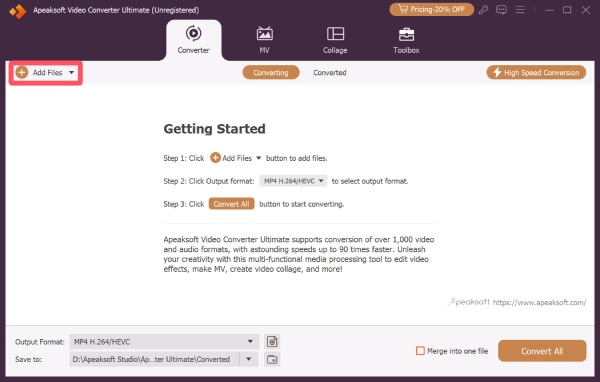
Step 3. Click Cut to open a new window for trimming your MP4 video. Here, you can click Set Start and Set End or simply move the bar to trim the video. Once finished, click Save.
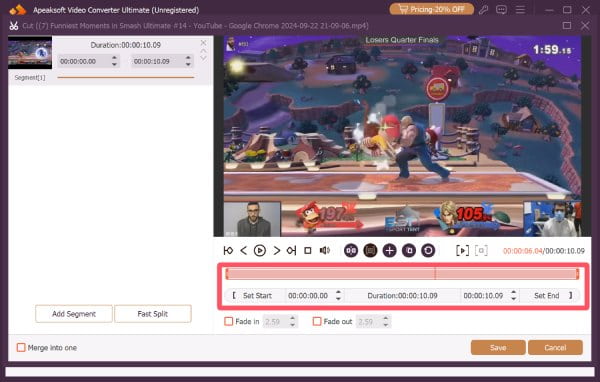
Step 4. Finally, click Convert All to save all your MP4 videos trimmed to the desired destination folder.
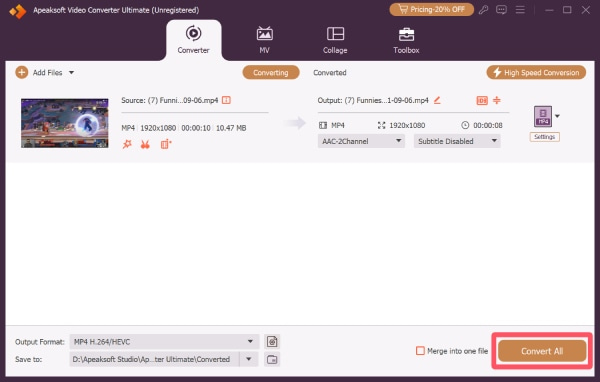
Part 2: VLC: An MP4 Player with Trimming Features
VLC Media Player is a popular, free solution for playing and trimming MP4 videos quickly. While widely known for its versatility in handling almost any video format, VLC media player also includes basic editing tools that let you cut unwanted parts without needing separate software. Whether you want to shorten a clip for sharing or trim audio files, VLC media player provides a fast and reliable way to trim MP4 videos directly within the player.
Step 1. Launch VLC media player on your device and click Open File... under the Media tab to import your MP4 video for trimming.
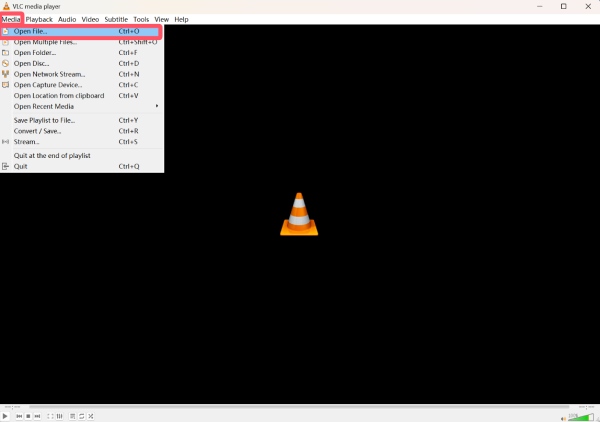
Step 2. Under the View tab, click Advanced Control to add a new control panel for the MP4 video playing.
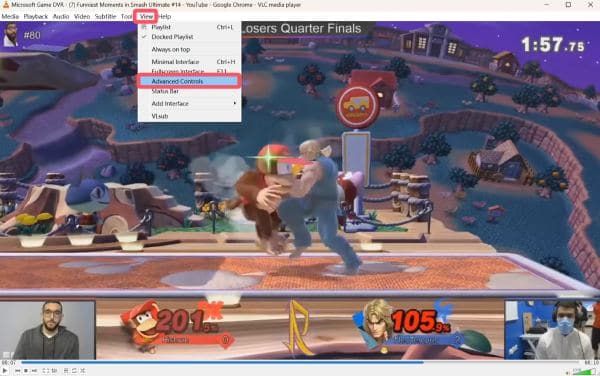
Step 3. Navigate to the exact part you want to trim on the timeline. Click Record to trim the MP4 video. Once finished, click Record again to save the clip.
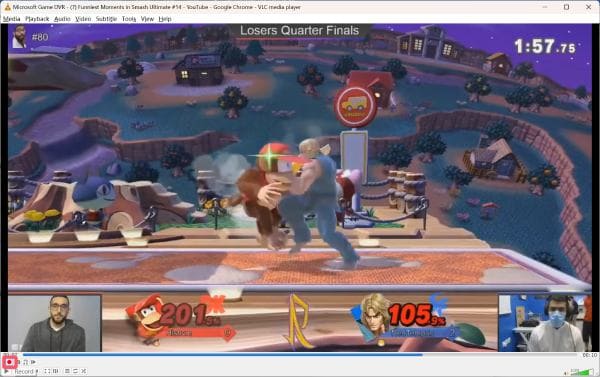
Part 3: An Online Solution to Trimming an MP4 Video
If you prefer a quick and hassle-free way to trim MP4 videos, online trimming tools are an excellent choice. While they may lack advanced features or support for very large files, online tools provide a convenient and accessible way to trim MP4 videos directly from any device with an internet connection. 123 Online Video Trimmer is a simple and user-friendly tool for quickly trimming MP4 videos. You can upload your clip, drag the sliders to select the start and end points, and trim a video in seconds. It's ideal for minor edits or users who need a fast, no-installation solution.
Step 1. Navigate to the official website of 123 Online Video Trimmer on your browser. Click Open file or simply drag and drop your MP4 file to import it.
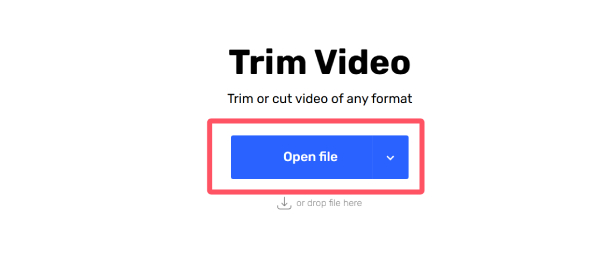
Step 2. On the pop-up window, you can click and select the start point and end point to trim your MP4 video for a new clip.
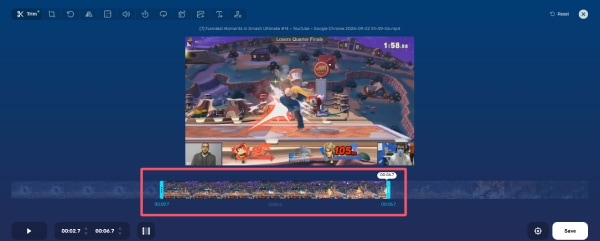
Step 3. Once finished, click Save to download the trimmed clip that was generated automatically on your device.
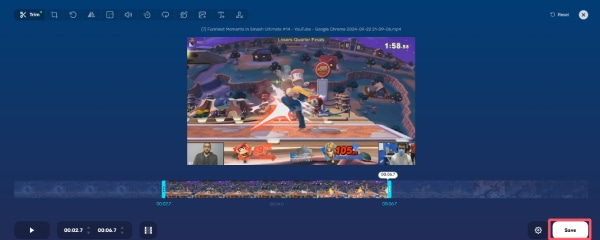
Conclusion
Trimming MP4 videos has never been easier, thanks to a variety of available tools. No matter what your requirement is, there's a method to suit your needs. Among them, if you want precision, speed, and simplicity, Apeaksoft Video Converter Ultimate is the best tool to make trimming MP4 videos straightforward and hassle-free.
Related Articles
To make a slideshow with music/pictures for free, you can use Adobe Spark (now Adobe Creative Cloud Express) and get 3 Adobe slideshow maker alternatives here.
iMovie can combine photos and automatically convert them to a video. Here is how to do it on a Mac. We also provide a method to make silideshow on Windows.
Can Movavi do split screen? How do I split a video in Movavi Video Editor? You can get a detailed guide to make a split screen video in Movavi Video Editor.
Looking for the way to trim a video on Snapchat? You are lucky since we demonstrate the built-in feature as well as the best third-party tool to do the job.

