How to Delete Safari History on iOS, iPadOS, and macOS
As the built-in browser, Safari is the best way to experience the internet on all Apple products. It offers powerful privacy protections, custom options, smooth performance, and advanced features, like Tab Groups, Extensions, Passkeys, and more. Similar to other browsers, Safari saves your search history, browsing history, and other data. This guide shares how to delete Safari history on your iPhone, iPad, and Mac computer in various situations.
PAGE CONTENT:
Part 1: The Easiest Way to Clear History on Safari on iPhone/iPad
It is a little complicated to manually delete Safari history on an iPhone or iPad. Fortunately, Apeaksoft iPhone Eraser allows you to complete the job with a single click. Moreover, it utilizes advanced technology to remove history without recovery.
The Easiest Way to Delete Web History on Your iPhone or iPad
- Delete all history on an iPhone or iPad with three steps.
- Available to search history, browsing history, login history, etc.
- Support almost all web browsers.
- Compatible with the latest versions of iOS and iPadOS.
Secure Download
Secure Download

How to Delete Safari History on Your iPhone/iPad
Step 1. Connect to your iPhone
Run the best iPhone erasing software once you install it on your PC. There is another version for Mac users. Connect your iPhone or iPad to your PC with a Lightning cable. If you connect the two devices for the first time, tap Trust on your screen to trust this PC.

Step 2. Choose a level
Choose an erasing level:
The Low level is used to quickly delete all history on your device.
The Middle level overwrites the history on your iPhone to make sure it cannot be recovered.
The High level adopts DoD 5220.22-M to wipe history.

Step 3. Delete Safari history
Click the Start button, enter 0000 in the field, and then hit Erase to delete Safari history on your iPhone or iPad.

Part 2: How to Delete Safari History on iPhone/iPad
How to Delete Browsing History in Settings
iOS allows you to delete Safari browsing history from the Settings app on an iPhone or iPad. Moreover, you can get rid of all website data and other relevant data. Here are the steps to complete the job.
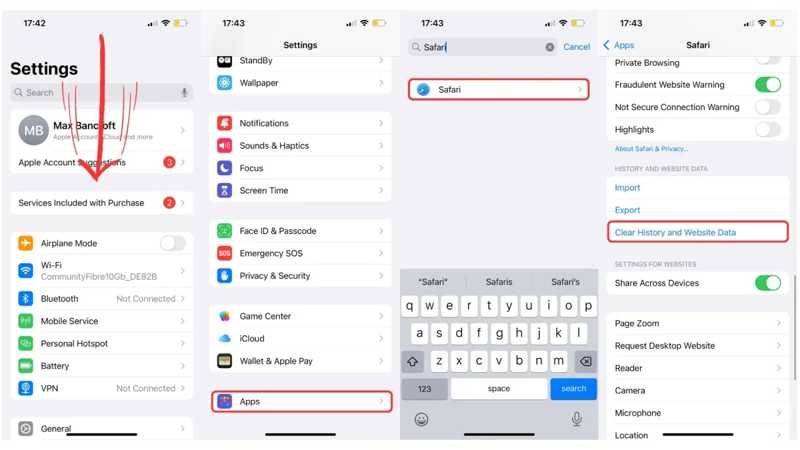
Step 1. Open the Settings app on your iPhone.
Step 2. Scroll down, choose Apps, and tap Safari.
Step 3. Tap the Clear History and Website Data button.
Step 4. When prompted, tap Clear History and Data on the alert dialog to confirm it.
Note: The steps above can delete both browsing history and search history from Safari.
How to Delete History in Safari
The Settings app is able to delete all browsing history in Safari. If you want to delete history for a specific time range, you can do the job in the Safari app on your iPhone or iPad, following the steps below.
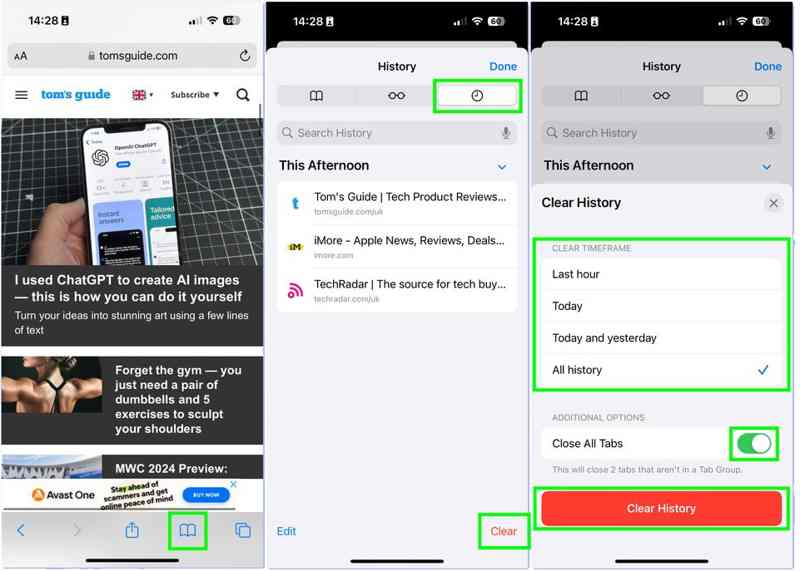
Step 1. Run the Safari app from your home screen.
Step 2. Tap the Data button at the bottom with a book icon.
Step 3. Switch to the History tab with a clock icon.
Step 4. Tap the Clear button at the bottom.
Step 5. Then, select a time range, like Last hour, Today, Today and yesterday. If you want to delete all history, select All history instead.
Step 6. Finally, tap the Clear History button at the bottom.
How to Delete a Website from Safari History
If you just wish to delete history from Safari on your iPhone or iPad, you can do it on the History list. This method allows you to remove specific websites while keeping other history on your device.
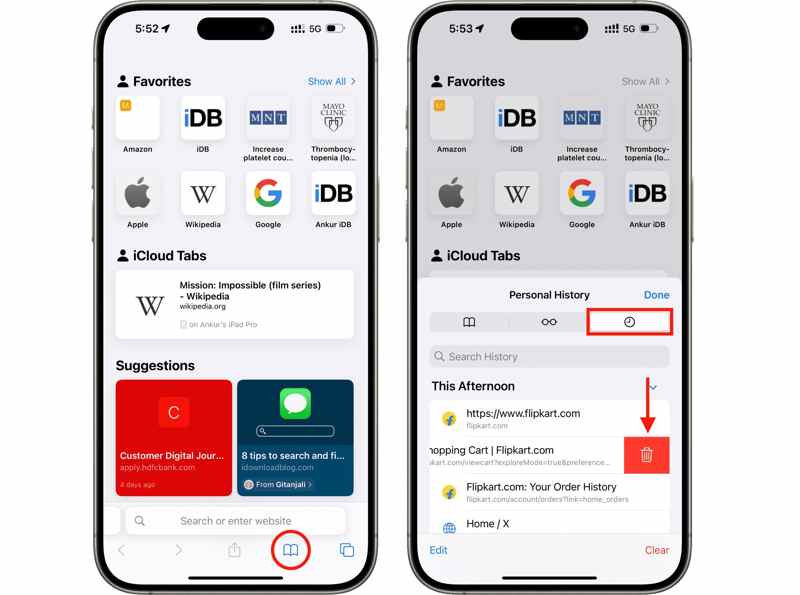
Step 1. Tap the Data button in your Safari app.
Step 2. Choose the History tab, and you will see all website history.
Step 3. Locate a website, swipe it left, and tap the Delete button.
Step 4. If prompted, tap Delete to confirm your action.
Part 3: How to Delete History on Safari for Mac
To protect your privacy and enhance security, you can delete history on Safari for Mac directly. Moreover, you have multiple methods to get rid of browsing history and search history on your MacBook/iMac and more.
How to Delete All History on Safari for Mac
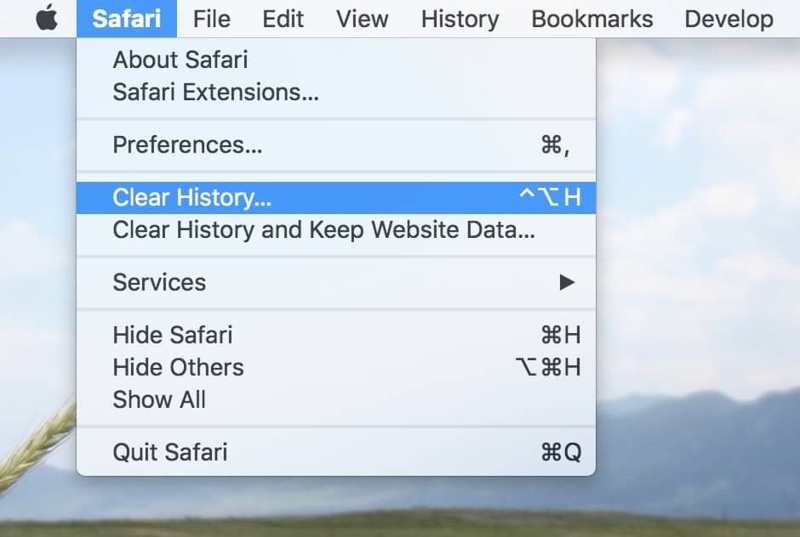
Step 1. Open the Safari browser on your Mac.
Step 2. Go to the Safari menu on the top ribbon and choose Clear History.
Step 3. Pull down the Clear option and choose a time range.
Step 4. Then, click the Clear History button and confirm it.
Note: If you want to delete the entire browsing history from Safari, choose all history on the Clear list.
How to Delete A Web History on Safari for Mac
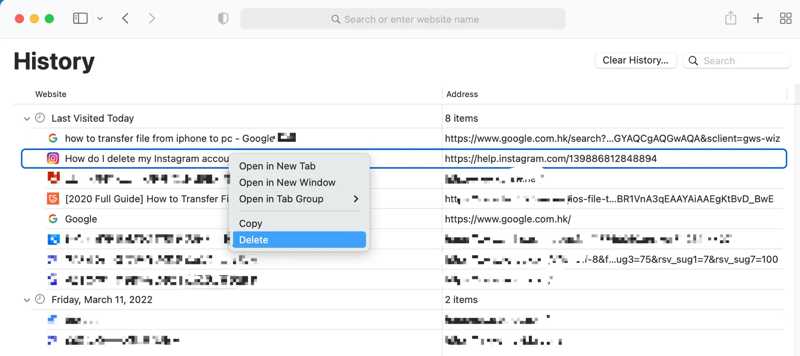
Step 1. Run your Safari app from the Applications folder.
Step 2. Go to the History menu on the top ribbon and choose Show History.
Step 3. Then, you will see all browsing history on the list.
Step 4. You can find a specific website with the Search bar.
Step 5. Right-click on the website and choose Delete from the list.
Note: If you intend to delete all history, click the Clear History button.
How to Automatically Delete History on Safari for Mac
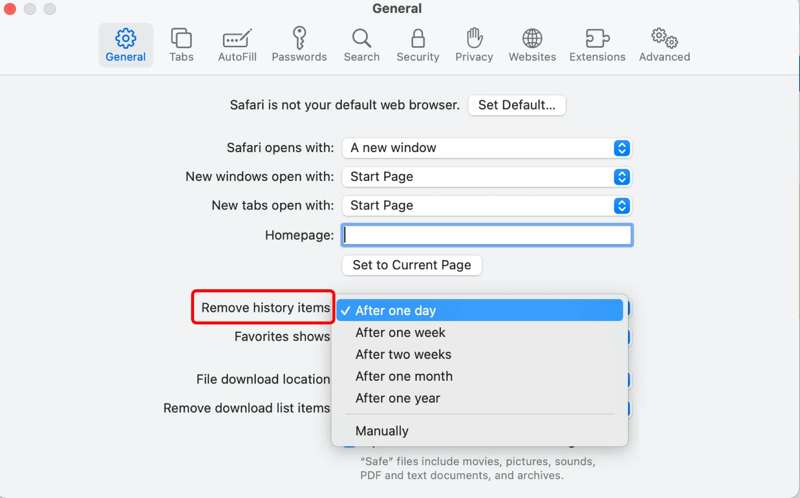
Step 1. Go to the Safari menu in your Safari app.
Step 2. Choose Preferences in the drop-down menu.
Step 3. Find the Remove history items option in the General tab.
Step 4. Pull down the list and choose a time range, like After one day. Then, your Safari history will be automatically deleted.
Note: If the preset time range is improper, choose Manually and set a period.
Conclusion
Now, you should understand how to delete search history on Safari on your iPhone, iPad, or MacBook. You can erase all history items, specific websites, or automatically delete history on your Safari app to protect your privacy. Apeaksoft iPhone Eraser is the easiest option to remove all history from Safari, Firefox, Chrome, and more on your iPhone or iPad. If you have other questions about this topic, please feel free to leave a message below this post.
Related Articles
When using a Mac, erasing history can help protect privacy and prevent information leaks. Here's a detailed guide on effectively erasing history on your Mac.
On your computer and mobile phone, you can follow our comprehensive guide to delete search history in popular web browsers.
If you are concerned about your online privacy, you should learn how to delete Google history from our guide and delete your history.
Looking for a way to see deleted history on iPhone? Come and view how to find deleted history on iPhone in 6 ways, even without backups!

