3 Methods to Clear IG Cache on Android/iPhone/Desktop
Instagram is a popular social media platform. On the platform, people can post photos or videos with relevant text to express their feelings at the moment. But have you noticed that this software takes up a lot of storage space? Does this bother you? This article will show how to clear the cache on Instagram to reduce its storage space. Now, let’s start.
PAGE CONTENT:
Part 1: What Is Instagram Cache
The cache is the technique to save your browsing history data to your device. By doing so, you can directly access the same page without loading again, which greatly saves time and optimizes the user experience.
The Instagram cache contains personal preferences, login information like your accounts and passwords, and media files like Instagram posts, pages, and search results.
Part 2: Why need to Clear IG Cache
Although the IG cache has helped us use Instagram more smoothly, it is sometimes troublesome.
There are usually three situations where we need to delete the Instagram cache.
First, you want to improve the performance of the system.
It is mainly reflected in the loading speed of your accounts, posts, and videos on Instagram or the loading speed of other apps. The massive accumulation of temporary cache files will result in a longer time for your iPhone to find certain files or features during daily operations.
Second, you want to have more free storage space.
Too much cache will take up considerable storage space, especially when you have used Instagram for a really long time. Therefore, the iPhone says Not Enough Storage from time to time. By clearing the cache on Instagram on your iPhone, you can spare more space for other desired apps.
Third, you want to make Instagram work properly.
Sometimes, you can't log in, like, or comment on Instagram. That’s because when the application is updated or the data expires, the old cache may no longer be applicable. In this case, removing the cache can ensure that the application is properly loaded with the latest data and functions.
Part 3: How to Clear Instagram Cache on Android/iPhone
Now, let's have a look at how to clear the cache on IG.
1. Android
Step 1. Go to settings, click Apps, select Manage apps, and try to find Instagram.
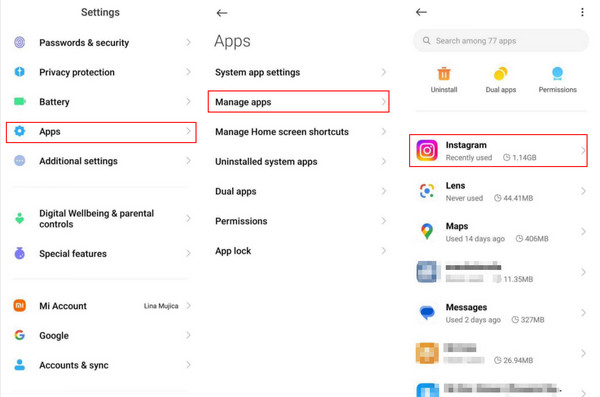
Step 2. Find Clear data at the bottom navigation bar and choose Clear cache.
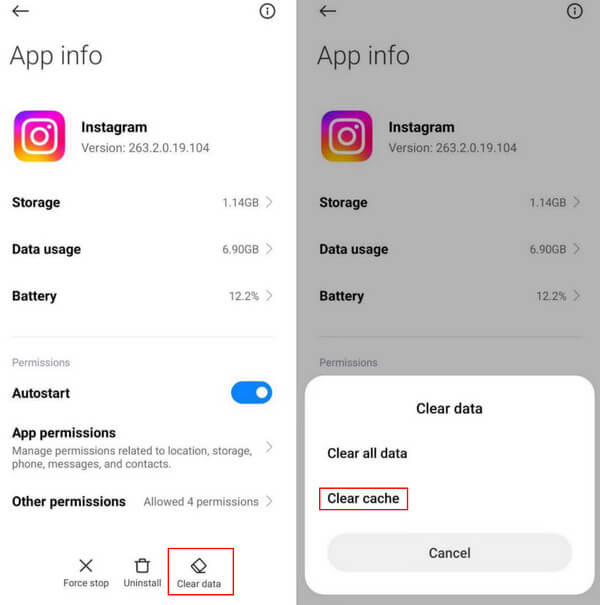
Clear all data will delete all your file's data, such as your login information and personal preferences. Be careful with your selection.
2. iPhone
Step 1. Go to Settings, and find General by scrolling down a little.
Step 2. Pick iPhone Storage.
Step 3. Wait a moment for sizing and then scroll down to find the Instagram app. If you can't find it, click Show All at the bottom.
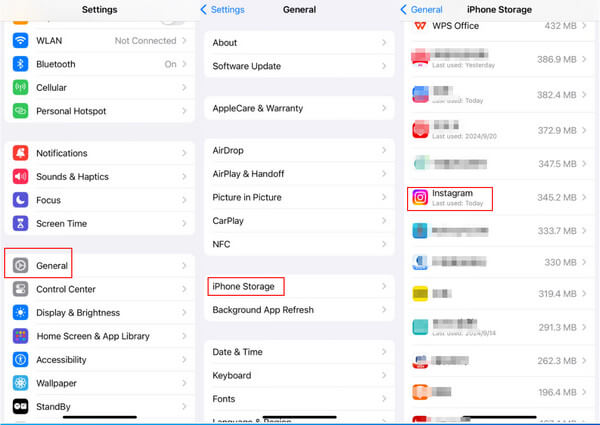
Step 4. On the following page, you can clear your Instagram cache by tapping Offload App or Delete App.
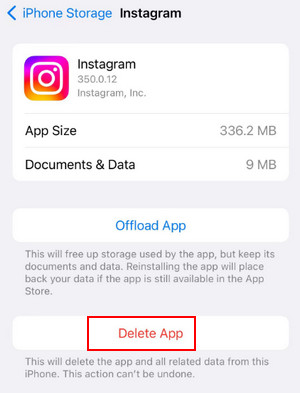
You can also clear the Instagram cache on iPhone by deleting and reinstalling it on the screen. You merely need to long-press the app pattern and select Remove App. Then, on the pop-up, click Delete App to confirm your operation.
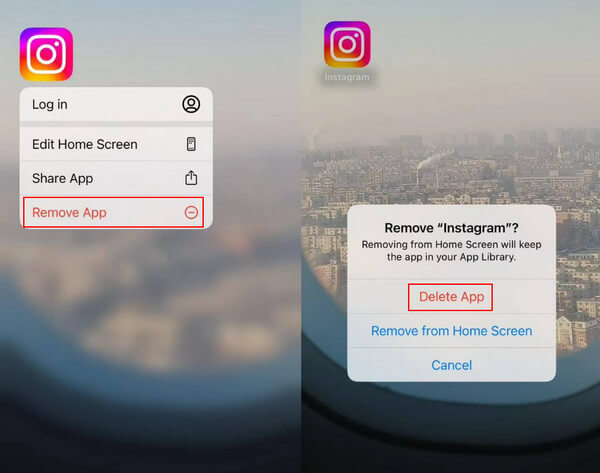
Tips: What's the difference between the Offload App and the Delete App?
Offloading an app means removing its data but not its code. It frees up storage space without deleting the app itself. Moreover, you can easily reinstall the app and restore your data if needed.
Deleting an app means removing both the app and its data. You may need a long time to reinstall the same app.
Part 4: Way to Completely and Permanently Clear Instagram Cache on Desktop
Suppose you are worried that a simple operation on your mobile phone cannot clear the IG cache completely and permanently. In that case, we will introduce a professional and dedicated tool on the desktop to provide you with complete data cleaning.
Apeaksoft iPhone Eraser is such a tool.
It can permanently wipe out all data and settings on all your iOS devices.
Also, it provides three erasing levels to enable you to clear your iPhone data selectively
What's more, it has a user-friendly interface. You can quickly spot what you want according to the clear function buttons.
Secure Download
Secure Download
You can clear the IG cache using the following steps.
Step 1. First, you should download Apeaksoft iPhone Eraser by pressing the corresponding button above, or you can visit its official website to get it. Press Install to allow it to run on your desktop.
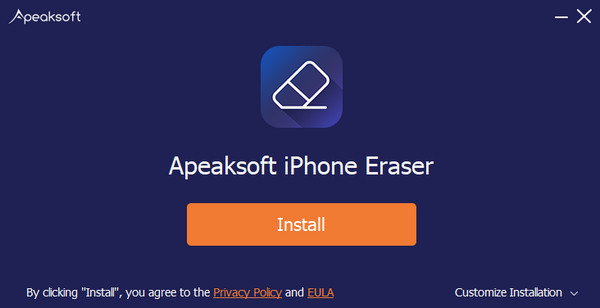
Step 2. Choose the second one in the left navigation bar. Then go to the right page to tap Erase after Uninstall Applications.
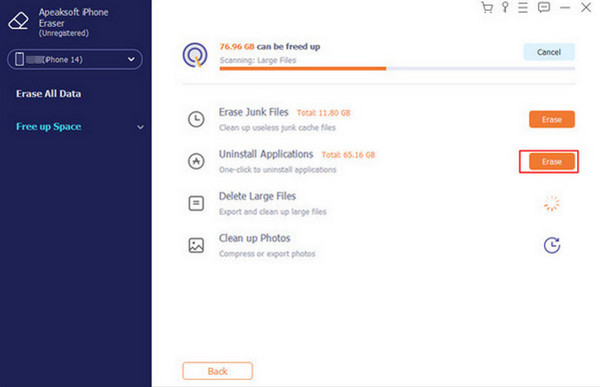
Step 3. Spot the Instagram on the list. Then, press the Uninstall button after it and select Confirm on the pop-up.
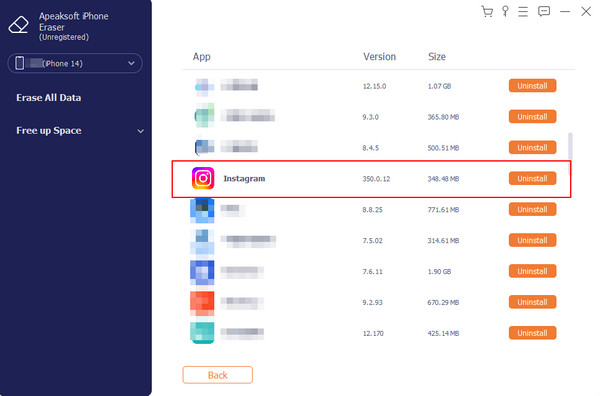
If you want to clear your iPhone to sell or to give away but don't want the data on it to be leaked, you can try its Erase All Data function. In one click, you can erase all your data on the phone completely and permanently, creating a brand-new mobile phone.
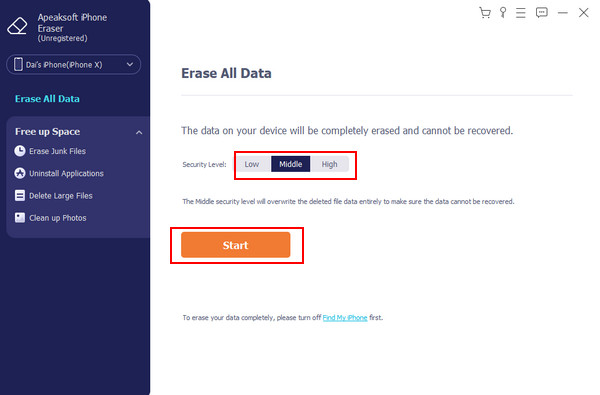
Part 5: When Should You Clear Cache on Instagram
You don't need to clear your cache frequently - do it when needed.
1. Delete the IG cache when your system performance degrades. For example, your Instagram or even all the apps on your iPhone run slowly.
2. Clear the cache on IG when your device’s space runs out.
3. Remove the IG cache when some functions in Instagram do not work properly.
4. You don't want to give away your privacy.
You may worry whether clearing the IG cache means deleting all its data. The answer is No. Deleting the cache simply means deleting temporarily stored files, such as Instagram search history. This does not affect the basic function of the app or user data. The only effect is that after clearing the cache, you may need to reload data to use the app.
Conclusion
In this article, we have introduced what Instagram cache is, why we need to clear it, and how to clear IG cache on iPhone, Android, or Desktop.
Related Articles
This post collects 6 best solutions to clear iPhone cache, history and cookies. You can follow the step-by-step guide to make your iPhone run faster.
How do you clear cache on Facebook app? How to clear Facebook cache for website on a Mac? This post tells how to clear Facebook cache on iOS/Android and PC/Mac.
How do you clear cache and cookies on Mac Safari? How to clear history in Safari? You can get a detailed guide to clear Safari cache on Mac from this post.
This article shows what is cached data and how to clear cache Android. Thus, you can free up space and speed up your Android phone easily.

