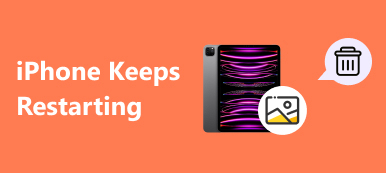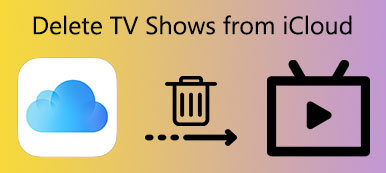"I just got my new iPhone X, and I prepare to sell my old iPhone 6 on eBay, but how to clear iPhone before selling to prevent others from spying on my privacy?" Apple has built a unique business model. And customers have higher loyalty to Apple and iDevices. It makes sense that every time when Apple released new iPhone, some users would upgrade to the most advanced device.
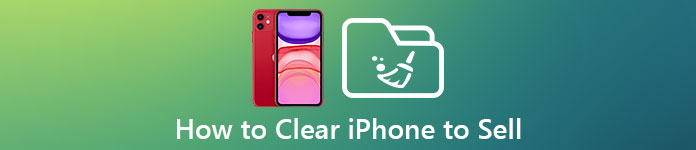
In result, they will sell the old iPhone or give it to their friend or family. The problem is that owners do not like others peeping their information and files saved on their iPhone. Therefore, we are going to show you how to clear iPhone to sell in this post.
- Part 1: How to make a backup before selling your iPhone
- Part 2: How to clear iPhone to sell
- Part 3: How to permanently clear iPhone before selling
Part 1: How to make a backup before selling your iPhone
Though you may want to clear iPhone before selling it online, the beginning should be back up your device. Apeaksoft iOS Data Backup & Restore is one of the best ways to make a backup for entire iPhone simply. First of all, it is able to make an iPhone backup in one click. Even non-tech savvy could grasp it easily. Plus, it supports a wider range of data categories, including contacts, call history, photos, videos, notes, reminders, voice memos, music, playlists, SMS, MMS, apps, PDF, etc. And you can add password on your backup to prevent others to peep your iPhone files. No matter you have an iPhone 17/16/15/14/13/12/11, etc., you should take it into consideration.
How to make a backup before selling your iPhone
Step 1. Connect iPhone to the best iOS backup application
Download and install iOS Data Backup & Restore on your PC. There is a dedicated version for Mac. Connect your iPhone to your computer via the Apple Lightning cable. Start the best iOS backup application to detect your device.

Step 2. Set up for data backup
Click the "iOS Data Backup" button on the home interface to go to the next window. Then decide to create a "Standard backup" or "Encrypted backup". If you select the latter, drop your password. Then hit the "Start" button to switch to the data type window.

Step 3. Backup iPhone before selling
Tick the checkbox next to "Select All" and click the "Next" button, pick a folder to save the iPhone backup and start the process. When it is done, remove your iPhone and initiate clearing iPhone for selling.

Part 2: How to clear iPhone to sell
Theoretically, we use a passcode to encrypt iOS device in hardware level, so our data is absolutely inaccessible. But when you prepare to put your iPhone to other people's hand, it is better to perform clearing iPhone before selling.
Way 1: How to clear iPhone to sell via Settings
Step 1. Unlock your iPhone; open the iOS Settings app from home screen and head to "General" > "Reset".
Step 2. Select "Erase All Content and Settings" on the list. When prompted, enter your password and tap on "Erase iPhone".
Step 3. Hit "Erase iPhone" again on the warning message. If iOS asks for the password for your Apple ID, enter it and tap on "Erase" to trigger the process to clear iPhone to sell.

Way 2: How to clear iPhone before selling remotely
Step 1. Make sure that you have turned on Find My iPhone feature on your iPhone.
Step 2. Input icloud.com into the address bar of your browser, sign in your Apple ID and password associated with your iPhone. Answer the security questions or use the verification code to access iCloud home page.
Step 3. Click on "Find My iPhone", unfold the "All Devices" option and select your iPhone on the list. Then you will be presented three options, "Play Sound", "Lost Mode" and "Erase iPhone". Choose "Erase iPhone" and follow onscreen instructions to complete it.
If your iPhone is not online, the erasing iPhone command will be triggered once it connects to Internet.

Part 3: How to permanently clear iPhone before selling
On the other hand, if have saved sensitive information on your iPhone, you'd better find a professional approach to permanently clear iPhone before selling. Tools like iCleaner, Coolmuster iOS Cleaner, iOS Data Cleaner, Apeaksoft iPhone Eraser, etc., you could use to clear iPhone for sale.
Apeaksoft iPhone Eraser. Its key features include:
- 1. It has the capacity to permanently clear iPhone before selling in one click, which is effective on protect privacy.
- 2. iPhone Eraser is able to clear a variety of data categories, like contacts, call history, SMS, custom settings, photos, music, videos, app data and other files from iPhone.
- 3. It relies on advanced technology to erase all data on iPhone, and anyone could not recover them.
- 4. The iPhone erasing tool allows you to decide the level to clear data on iPhone.
- 5. iPhone Eraser supports all iOS models, like iPhone 17/16/15/14/13/12/11, etc., and iPad.
- 6. It is available to Windows 11/10/8/8.1/7/XP and macOS.
How to clear iPhone in one click before selling
Step 1. Install iPhone Eraser to your computer
Download and install the best iPhone erasing application to your computer. And plug your iPhone to your computer via a Lightning cable. Start iPhone Eraser and wait for it to detect your device automatically.

Step 2. Decide an erasing level
Now, you will be presented three options about erasing level, "Low", "Medium" and "High". If you select Low, it will overwrite your iPhone one time. Medium does it twice and latter one repeats overwriting for three times. Select an appropriate erasing level according to your situations.

Step 3. Clear iPhone before selling
If you are ready, click the "Start" button on the interface to initiate clearing iPhone for selling. A few seconds later when it is done, disconnect your iPhone from your computer. With its help, you can easily delete Documents and Data on iPhone.

Conclusion
Based on the introductions above, you might grasp the whole process for clearing iPhone before selling. As you can see, backup should be the starting point when you prepare to sell your iPhone or give it to your friends. Apeaksoft iOS Data Backup & Restore is the best option to complete this task. After backup, you can feel free to clear iPhone with the erasing feature in Settings app or Find My iPhone. On the other hand, we also shared an approach to permanently clear iPhone, Apeaksoft iPhone Eraser. We hope that our guides and recommends are helpful to you.