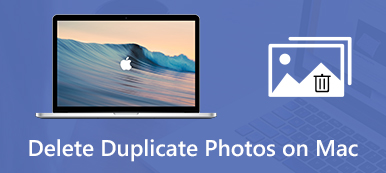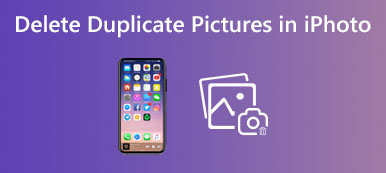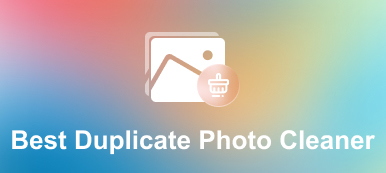In recent years, the memory of electronic devices has been expanding because people need to store more information as electronic data. Undoubtedly, the most significant proportion of them are photos. If you like to take photos to capture wonderful moments, your phone's memory will likely be full soon. And when you want to delete some photos, are you unable to do so when faced with highly similar or even totally duplicate photos? Read to the end to learn how to delete duplicate pictures on Android.
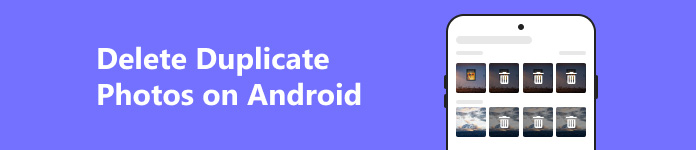
- Part 1. Reasons for Getting and Deleting Duplicate Photos on Android
- Part 2. Best App to Transfer Duplicate Photos from Android to Computer
- Part 3. How to Delete Duplicate Photos on Android with Google Photos
- Part 4. Easily Remove Duplicate Photos on Android with PictureEcho
Part 1. Reasons for Getting and Deleting Duplicate Photos on Android
Before finding apps to delete duplicate photos on your Android phone, you must know the root cause of this issue. Here are some possible main reasons:
- • Accidental duplication: When taking photos, you may press multiple times due to a handshake, and then you will take many photos with the same image. There may be network delays when saving pictures, or you may need to remember whether you have saved them before, which will cause the same pictures to be downloaded to the local album.
- • Photo transfers: When transferring photos between different devices, such as Android to iPhone, Android to computer, and computer to iPhone, you might import the same photos many times unconsciously. Thus leading to multiple copies.
- • Cloud backup service: Many people use cloud backup services to avoid data loss, but duplicate uploads are likely to occur if you back up on multiple devices simultaneously.
Part 2. Best App to Transfer Duplicate Photos from Android to Computer
If you don't want to manually delete duplicate pictures one by one, the best way is to use duplicate photo finders to automatically filter out pictures with high overlap. The most important prerequisite for using this software is first transferring the pictures from your Android to your computer. Here, I'm introducing you to Apeaksoft MobieTrans. It is the best app for transferring photos from an Android phone to a computer, ensuring they are safely stored and easily accessible.
Step 1 Connect USB to your Android phone and computer, or double-click Apeaksoft MobieTrans and scan the QR code on the Home page.

Step 2 Scroll to Photos and wait for a few seconds until all the photos on your Android are successfully scanned. Then, just select the desired photos; you can preview all of them in this step.
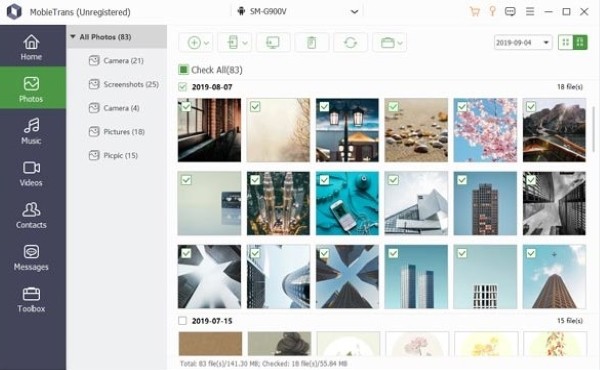
Step 3 When ready, click the Export to PC button and select the folder on your computer to be transferred.

Although you can use it to transfer multiple types of data between different devices, unfortunately, this software does not currently support Mac systems, so if you need to transfer pictures from iPhone to Mac, it will be more convenient to use other methods.
Part 3. How to Delete Duplicate Photos on Android with Google Photos
Google Photos is a good tool for managing, backing up, and sharing your photos. What many people don't know is that Google Photos deletes duplicates well. It has a feature called Identical Duplicate Detection that prevents the same image from being uploaded repeatedly by checking its hash code. If the photo has been uploaded before, then it will skip it and check the next one. After all, the algorithm is imperfect; thus, you must remove duplicate pictures.
Step 1 Most Android phones come with Google Photos, so you don't need to install additional plug-ins. Just open it on your Android.
Step 2 Use the Search function, hit it, and fill in the keywords for the pictures you want to delete, such as tree, car, people, etc.
Step 3 Google Photos analyzes and categorizes all your photos according to its specific algorithms. Due to this, all the similar-looking pictures containing the keywords will be displayed. Now, you can select the duplicate photos and press on the Move to Bin button to delete.
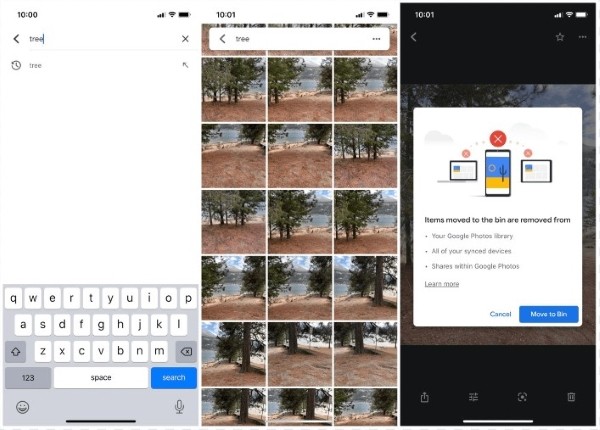
Part 4. Easily Remove Duplicate Photos on Android with PictureEcho
Here is one application called PictureEcho, which can remove all duplicate images. First, you need to upload all the images on your Android phone to your computer, then you can use the most powerful image transmitter, Apeaksoft MobieTrans, introduced above. After all the pictures are transferred completely, you can set scan mode and similarity threshold to find duplicate photos.
Step 1 Click the Add Path button to import your images into files. You can also click the Remove Path button to quickly delete files you accidentally uploaded.
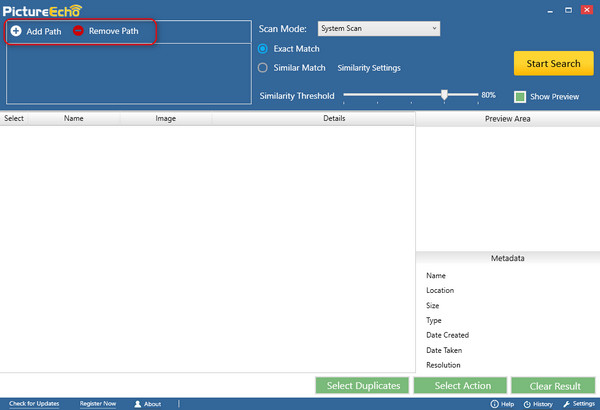
Step 2 Then, select the Scan Mode you want and whether you need to find an Exact Match or a Similar Match so that the images filtered out by the system will be more accurate.
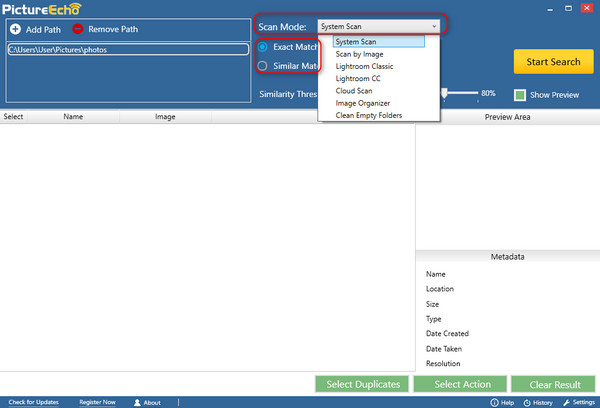
Step 3 Finally, tap on Start Search to launch the scan. When it is over, all duplicates will be listed; you can click them to preview. Now you can manually select duplicates to Permanent delete or Move to folder.
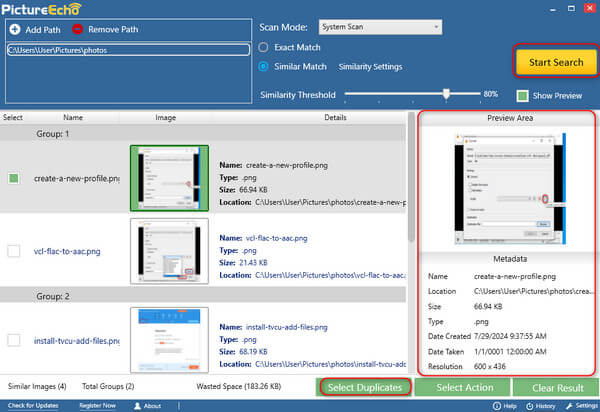
Conclusion
That's all about how to transfer and remove duplicate photos on Android. Because deleting duplicate photos manually takes time and effort, we need professional tools to help. After reading this, we hope you can find the best duplicate photo remover for Android.